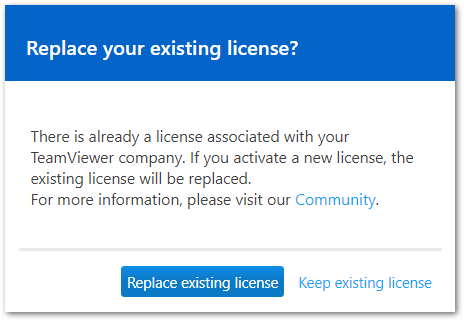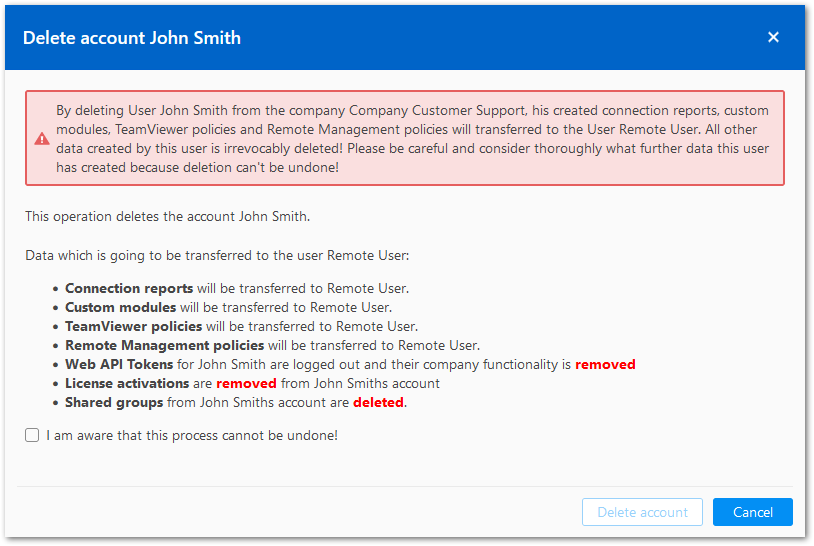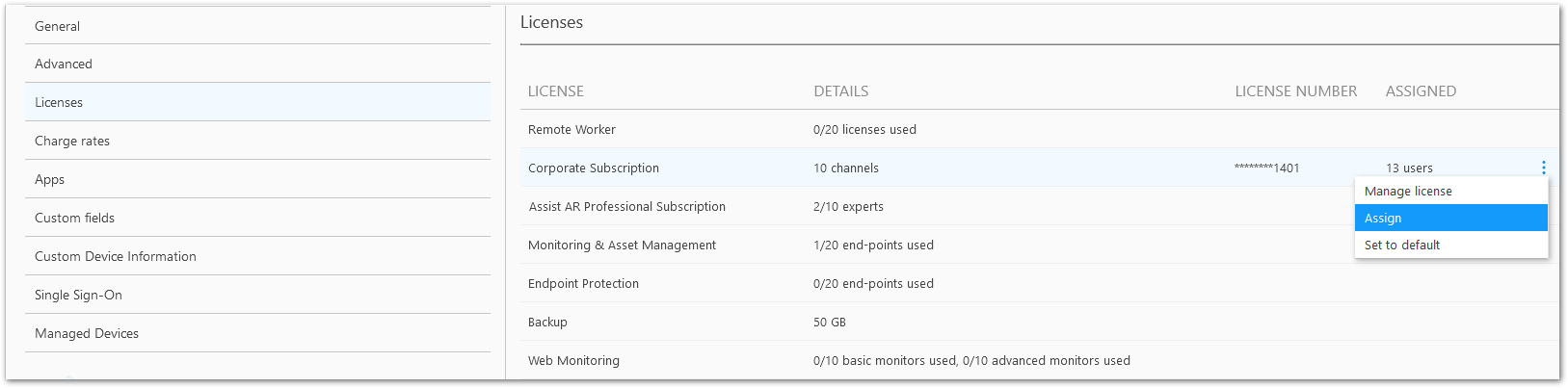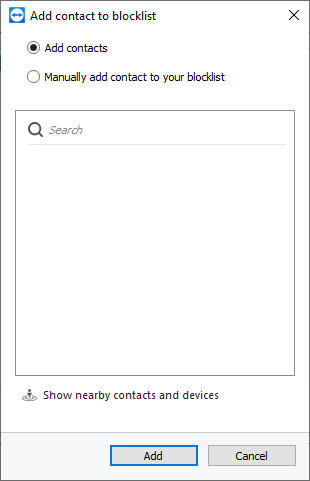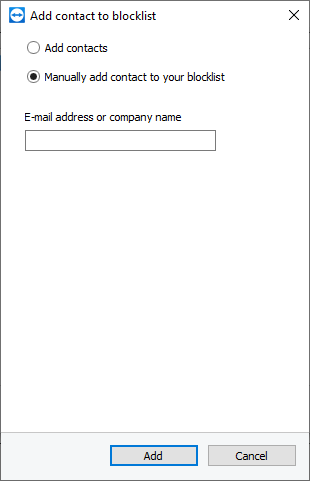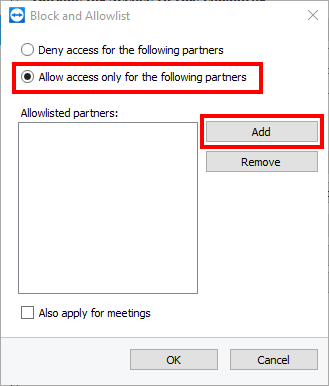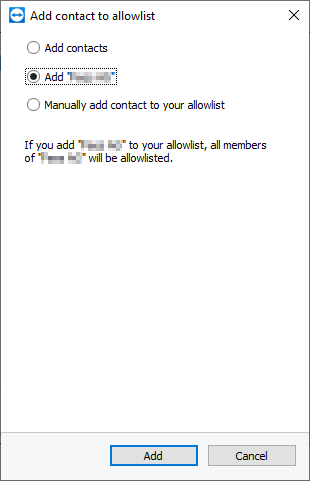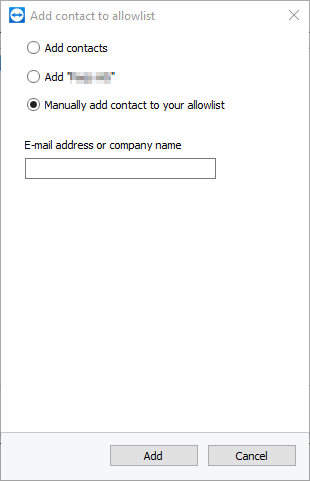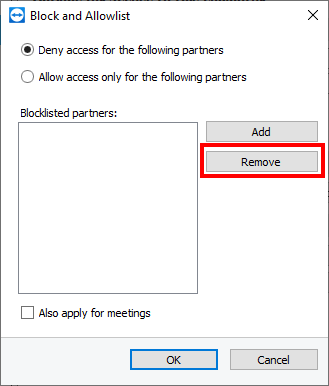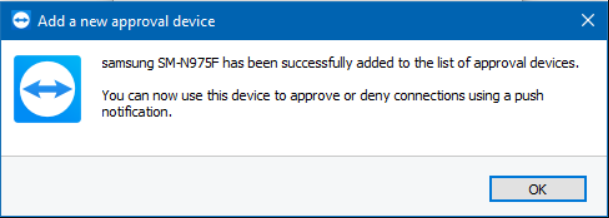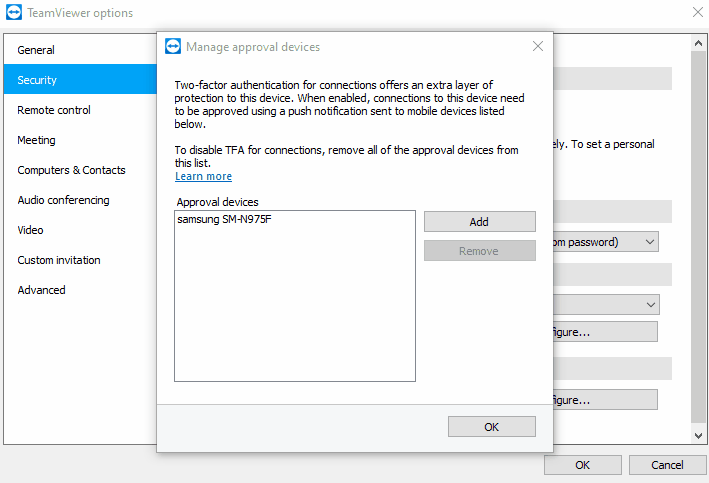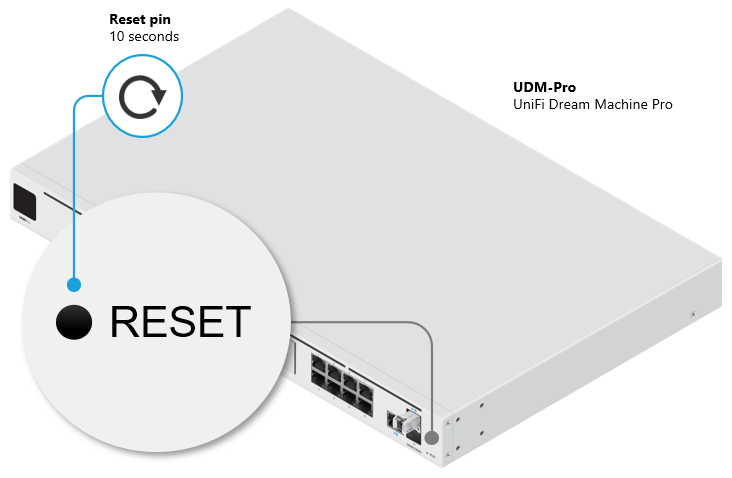Edward Kost
updated May 15, 2023
Security misconfigurations are a common and significant cybersecurity issue that can leave businesses vulnerable to data breaches. According to the latest data breach investigation report by IBM and the Ponemon Institute, the average cost of a breach has peaked at US$4.35 million. Many data breaches are caused by avoidable errors like security misconfiguration. By following the tips in this article, you could identify and address a security error that could save you millions of dollars in damages.
Learn how UpGuard can help you detect data breach risks >
What is a Security Misconfiguration?
A security misconfiguration occurs when a system, application, or network device’s settings are not correctly configured, leaving it exposed to potential cyber threats. This could be due to default configurations left unchanged, unnecessary features enabled, or permissions set too broadly. Hackers often exploit these misconfigurations to gain unauthorized access to sensitive data, launch malware attacks, or carry out phishing attacks, among other malicious activities.
What Causes Security Misconfigurations?
Security misconfigurations can result from various factors, including human error, lack of awareness, and insufficient security measures. For instance, employees might configure systems without a thorough understanding of security best practices, security teams might overlook crucial security updates due to the growing complexity of cloud services and infrastructures.
Additionally, the rapid shift to remote work during the pandemic has increased the attack surface for cybercriminals, making it more challenging for security teams to manage and monitor potential vulnerabilities.
List of Common Types of Security Configurations Facilitating Data Breaches
Some common types of security misconfigurations include:
1. Default Settings
With the rise of cloud solutions such as Amazon Web Services (AWS) and Microsoft Azure, companies increasingly rely on these platforms to store and manage their data. However, using cloud services also introduces new security risks, such as the potential for misconfigured settings or unauthorized access.
A prominent example of insecure default software settings that could have facilitated a significant breach is the Microsoft Power Apps data leak incident of 2021. By default, Power Apps portal data feeds were set to be accessible to the public.
Unless developers specified for OData feeds to be set to private, virtually anyone could access the backend databases of applications built with Power Apps. UpGuard researchers located the exposure and notified Microsoft, who promptly addressed the leak. UpGuard’s detection helped Microsoft avoid a large-scale breach that could have potentially compromised 38 million records.
Read this whitepaper to learn how to prevent data breaches >
2. Unnecessary Features
Enabling features or services not required for a system’s operation can increase its attack surface, making it more vulnerable to threats. Some examples of unnecessary product features include remote administration tools, file-sharing services, and unused network ports. To mitigate data breach risks, organizations should conduct regular reviews of their systems and applications to identify and disable or remove features that are not necessary for their operations.
Additionally, organizations should practice the principle of least functionality, ensuring that systems are deployed with only the minimal set of features and services required for their specific use case.
3. Insecure Permissions
Overly permissive access controls can allow unauthorized users to access sensitive data or perform malicious actions. To address this issue, organizations should implement the principle of least privilege, granting users the minimum level of access necessary to perform their job functions. This can be achieved through proper role-based access control (RBAC) configurations and regular audits of user privileges. Additionally, organizations should ensure that sensitive data is appropriately encrypted both in transit and at rest, further reducing the risk of unauthorized access.
4. Outdated Software
Failing to apply security patches and updates can expose systems to known vulnerabilities. To protect against data breaches resulting from outdated software, organizations should have a robust patch management program in place. This includes regularly monitoring for available patches and updates, prioritizing their deployment based on the severity of the vulnerabilities being addressed, and verifying the successful installation of these patches.
Additionally, organizations should consider implementing automated patch management solutions and vulnerability scanning tools to streamline the patching process and minimize the risk of human error.
5. Insecure API Configurations
APIs that are not adequately secured can allow threat actors to access sensitive information or manipulate systems. API misconfigurations – like the one that led to T-Mobile’s 2023 data breach, are becoming more common. As more companies move their services to the cloud, securing these APIs and preventing the data leaks they facilitate is becoming a bigger challenge.
To mitigate the risks associated with insecure API configurations, organizations should implement strong authentication and authorization mechanisms, such as OAuth 2.0 or API keys, to ensure only authorized clients can access their APIs. Additionally, organizations should conduct regular security assessments and penetration testing to identify and remediate potential vulnerabilities in their API configurations.
Finally, adopting a secure software development lifecycle (SSDLC) and employing API security best practices, such as rate limiting and input validation, can help prevent data breaches stemming from insecure APIs.
Learn how UpGuard protects against third-party breaches >
How to Avoid Security Misconfigurations Impacting Your Data Breach Resilience
To protect against security misconfigurations, organizations should:
1. Implement a Comprehensive Security Policy
Implement a cybersecurity policy covering all system and application configuration aspects, including guidelines for setting permissions, enabling features, and updating software.
2. Implement a Cyber Threat Awareness Program
An essential security measure that should accompany the remediation of security misconfigurations is employee threat awareness training. Of those who recently suffered cloud security breaches, 55% of respondents identified human error as the primary cause.
With your employees equipped to correctly respond to common cybercrime tactics that preceded data breaches, such as social engineering attacks and social media phishing attacks, your business could avoid a security incident should threat actors find and exploit an overlooked security misconfiguration.
Phishing attacks involve tricking individuals into revealing sensitive information that could be used to compromise an account or facilitate a data breach. During these attacks, threat actors target account login credentials, credit card numbers, and even phone numbers to exploit Multi-Factor authentication.
Learn the common ways MFA can be exploited >
Phishing attacks are becoming increasingly sophisticated, with cybercriminals using automation and other tools to target large numbers of individuals.
Here’s an example of a phishing campaign where a hacker has built a fake login page to steal a customer’s banking credentials. As you can see, the fake login page looks almost identical to the actual page, and an unsuspecting eye will not notice anything suspicious.
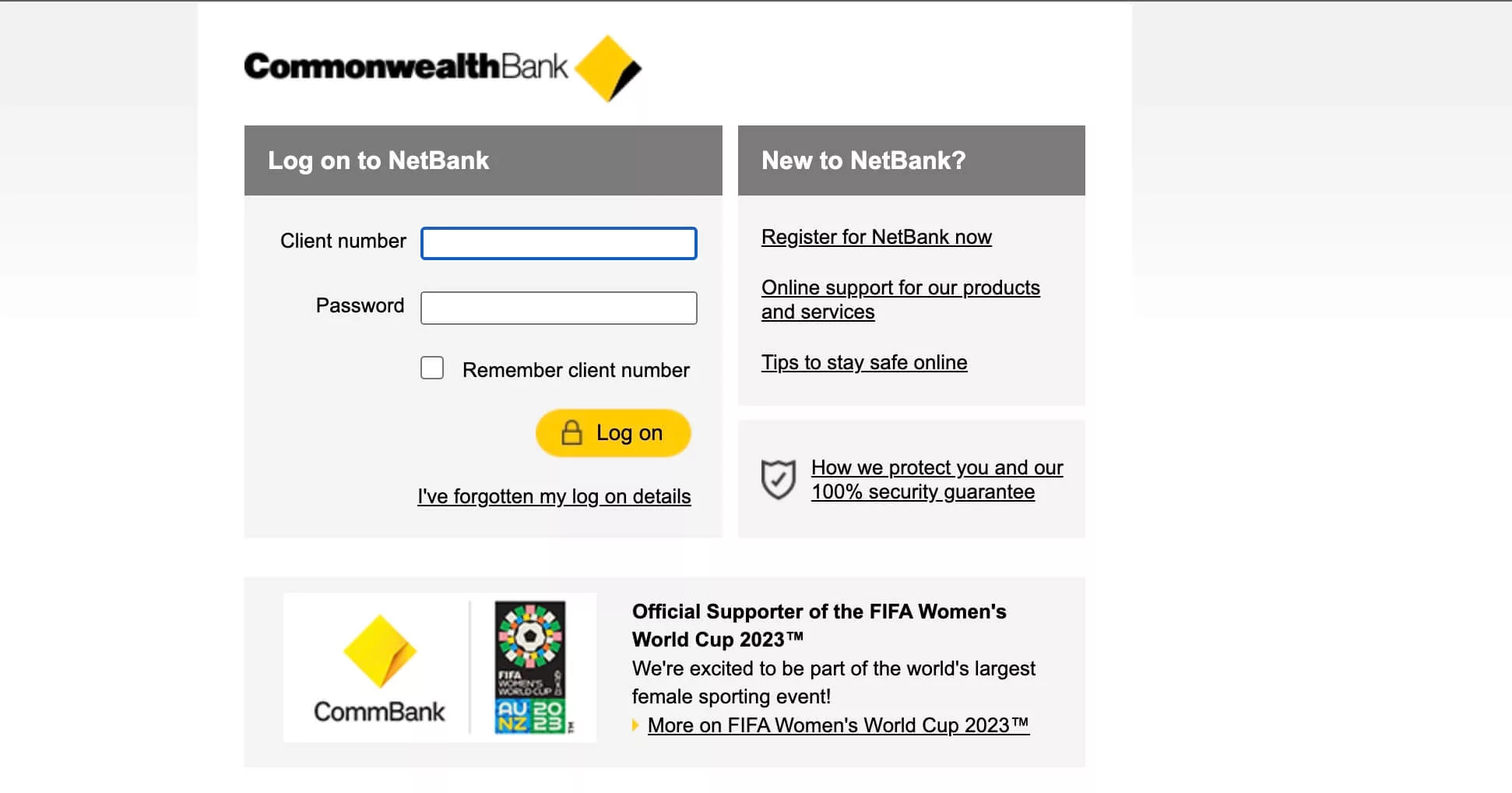
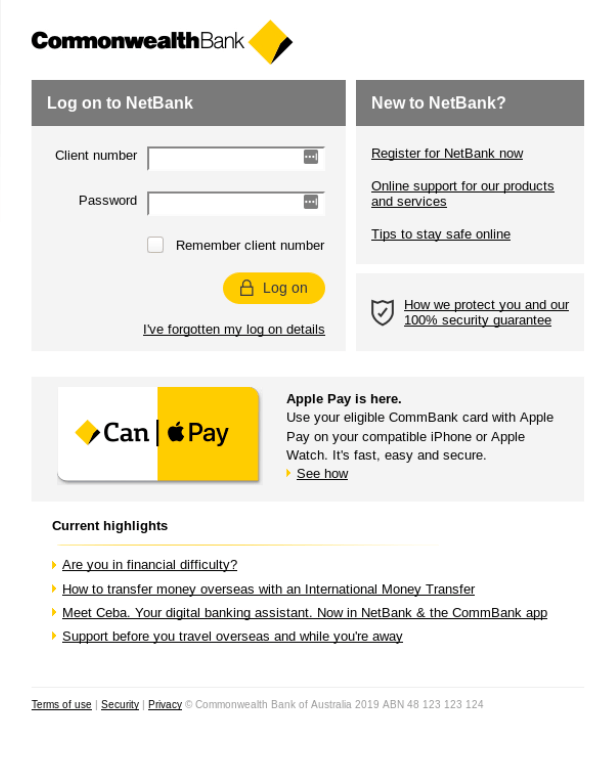
Because this poor cybersecurity habit is common amongst the general population, phishing campaigns could involve fake login pages for social media websites, such as LinkedIn, popular websites like Amazon, and even SaaS products. Hackers implementing such tactics hope the same credentials are used for logging into banking websites.
Cyber threat awareness training is the best defense against phishing, the most common attack vector leading to data breaches and ransomware attacks.
Because small businesses often lack the resources and expertise of larger companies, they usually don’t have the budget for additional security programs like awareness training. This is why, according to a recent report, 61% of small and medium-sized businesses experienced at least one cyber attack in the past year, and 40% experienced eight or more attacks.
Luckily, with the help of ChatGPT, small businesses can implement an internal threat awareness program at a fraction of the cost. Industries at a heightened risk of suffering a data breach, such as healthcare, should especially prioritize awareness of the cyber threat landscape.
Learn how to implement an internal cyber threat awareness campaign >
3. Use Multi-Factor Authentication
MFA and strong access management control to limit unauthorized access to sensitive systems and data.
Previously compromised passwords are often used to hack into accounts. MFA adds additional authentication protocols to the login process, making it difficult to compromise an account, even if hackers get their hands on a stolen password
4. Use Strong Access Management Controls
Identity and Access Management (IAM) systems ensure users only have access to the data and applications they need to do their jobs and that permissions are revoked when an employee leaves the company or changes roles.
The 2023 Thales Dara Threat Report found that 28% of respondents found IAM to be the most effective data security control preventing personal data compromise.
5. Keep All Software Patched and Updated
Keep all environments up-to-date by promptly applying patches and updates. Consider patching a “golden image” and deploying it across your environment. Perform regular scans and audits to identify potential security misconfigurations and missing patches.
An attack surface monitoring solution, such as UpGuard, can detect vulnerable software versions that have been impacted by zero-days and other known security flaws.
6. Deploy Security Tools
Security tools, such as intrusion detection and prevention systems (IDPS) and security information and event management (SIEM) solutions, to monitor and respond to potential threats.
It’s essential also to implement tools to defend against tactics often used to complement data breach attempts, for example. DDoS attacks – a type of attack where a server is flooded with fake traffic to force it offline, allowing hackers to exploit security misconfigurations during the chaos of excessive downtime.
Another important security tool is a data leak detection solution for discovering compromised account credentials published on the dark web. These credentials, if exploited, allow hackers to compress the data breach lifecycle, making these events harder to detect and intercept.
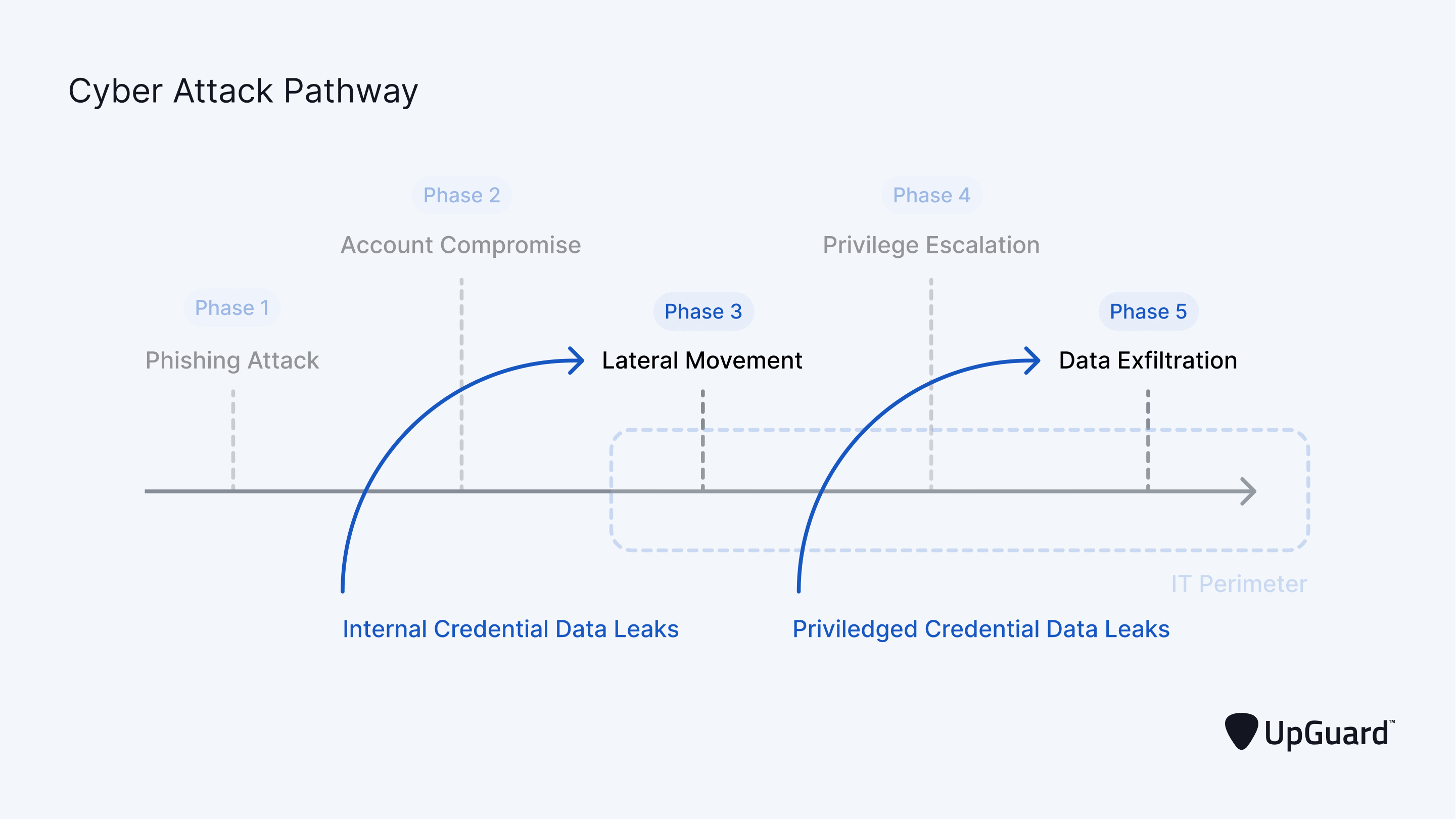
Learn how to detect and prevent data leaks >
7. Implement a Zero-Trust Architecture
One of the main ways that companies can protect themselves from cloud-related security threats is by implementing a Zero Trust security architecture. This approach assumes all requests for access to resources are potentially malicious and, therefore, require additional verification before granting access.
Learn how to implement a Zero-Trust Architecture >
A Zero-Trust approach to security assumes that all users, devices, and networks are untrustworthy until proven otherwise.
8. Develop a Repeatable Hardening Process
Establish a process that can be easily replicated to ensure consistent, secure configurations across production, development, and QA environments. Use different passwords for each environment and automate the process for efficient deployment. Be sure to address IoT devices in the hardening process.
These devices tend to be secured with their default factory passwords, making them highly vulnerable to DDoS attacks.
9. Implement a Secure Application Architecture
Design your application architecture to obfuscate general access to sensitive resources using the principle of network segmentation.
Learn more about network segmentation >
Cloud infrastructure has become a significant cybersecurity issue in the last decade. Barely a month goes by without a major security breach at a cloud service provider or a large corporation using cloud services.
10. Maintain a Structured Development Cycle
Facilitate security testing during development by adhering to a well-organized development process. Following cybersecurity best practices this early in the development process sets the foundation for a resilient security posture that will protect your data even as your company scales.
Implement a secure software development lifecycle (SSDLC) that incorporates security checkpoints at each stage of development, including requirements gathering, design, implementation, testing, and deployment. Additionally, train your development team in secure coding practices and encourage a culture of security awareness to help identify and remediate potential vulnerabilities before they make their way into production environments.
11. Review Custom Code
If using custom code, employ a static code security scanner before integrating it into the production environment. These scanners can automatically analyze code for potential vulnerabilities and compliance issues, reducing the risk of security misconfigurations.
Additionally, have security professionals conduct manual reviews and dynamic testing to identify issues that may not be detected by automated tools. This combination of automated and manual testing ensures that custom code is thoroughly vetted for security risks before deployment.
12. Utilize a Minimal Platform
Remove unused features, insecure frameworks, and unnecessary documentation, samples, or components from your platform. Adopt a “lean” approach to your software stack by only including components that are essential for your application’s functionality.
This reduces the attack surface and minimizes the chances of security misconfigurations. Furthermore, keep an inventory of all components and their associated security risks to better manage and mitigate potential vulnerabilities.
13. Review Cloud Storage Permissions
Regularly examine permissions for cloud storage, such as S3 buckets, and incorporate security configuration updates and reviews into your patch management process. This process should be a standard inclusion across all cloud security measures. Ensure that access controls are properly configured to follow the principle of least privilege, and encrypt sensitive data both in transit and at rest.
Implement monitoring and alerting mechanisms to detect unauthorized access or changes to your cloud storage configurations. By regularly reviewing and updating your cloud storage permissions, you can proactively identify and address potential security misconfigurations, thereby enhancing your organization’s data breach resilience.
How UpGuard Can Help
UpGuard’s IP monitoring feature monitors all IP addresses associated with your attack surface for security issues, misconfigurations, and vulnerabilities. UpGuard’s attack surface monitoring solution can also identify common misconfigurations and security issues shared across your organization and its subsidiaries, including the exposure of WordPress user names, vulnerable server versions, and a range of attack vectors facilitating first and third data breaches.
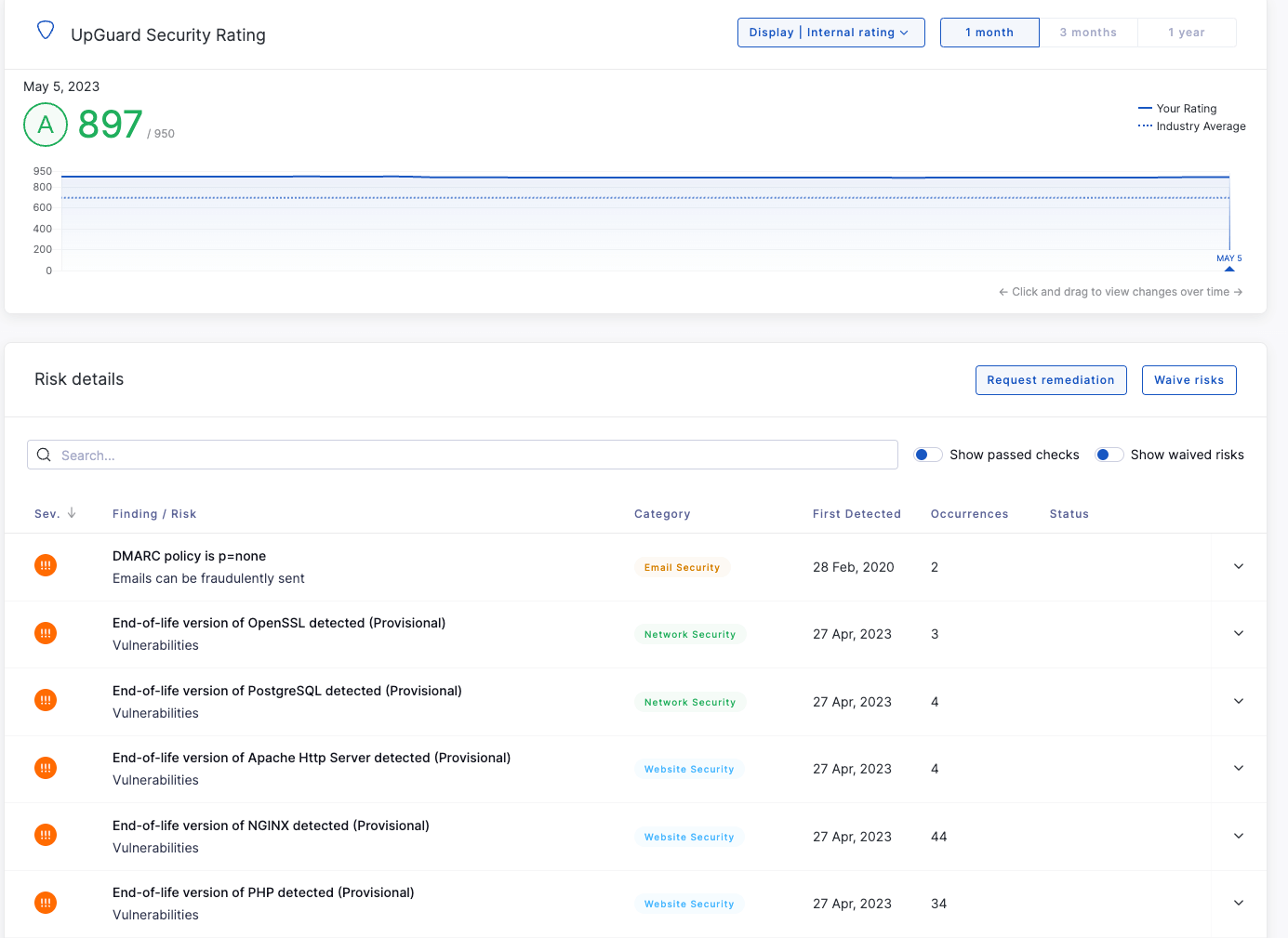
To further expand its mitigation of data breach threat categories, UpGuard offersa data leak detection solution that scans ransomware blogs on the dark web for compromised credentials, and any leaked data could help hackers breach your network and sensitive resources.
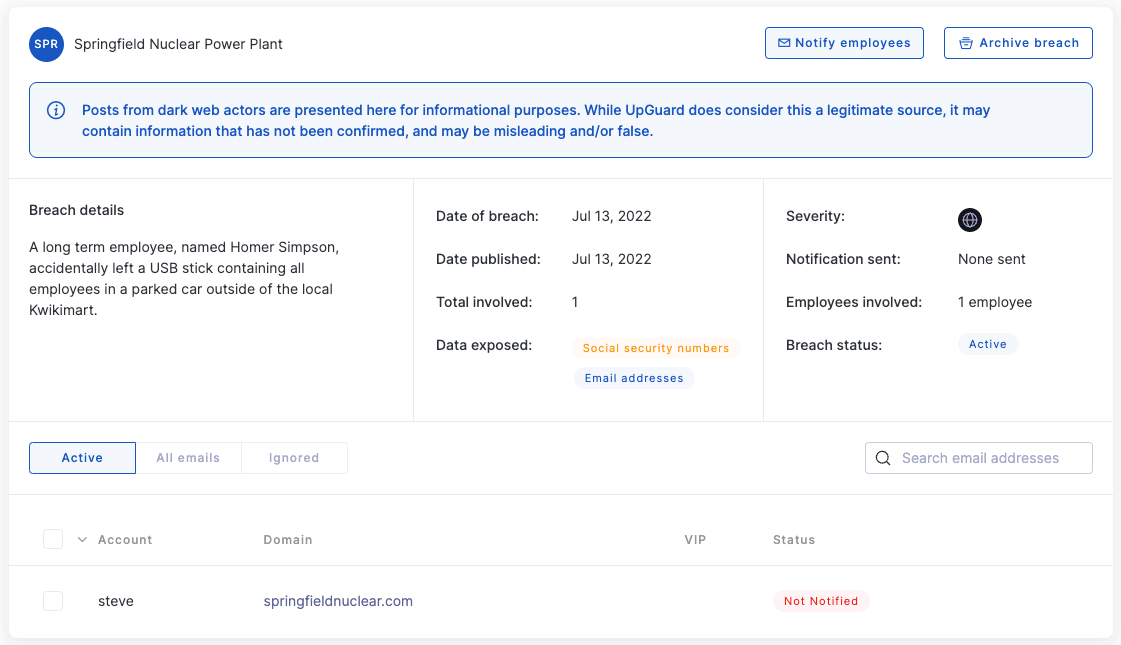
Source :
https://www.upguard.com/blog/security-misconfigurations-causing-data-breaches