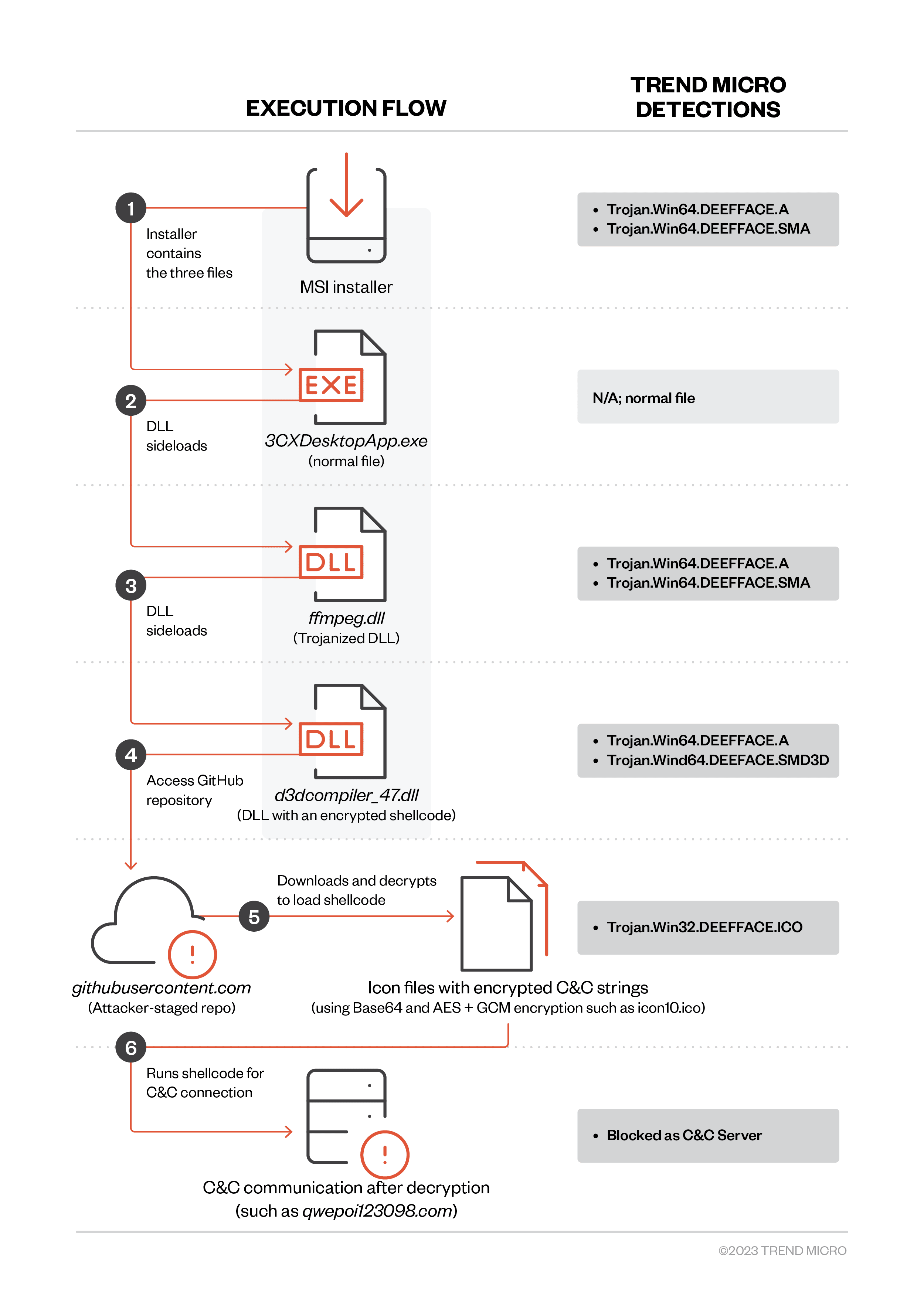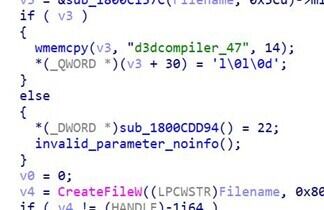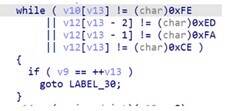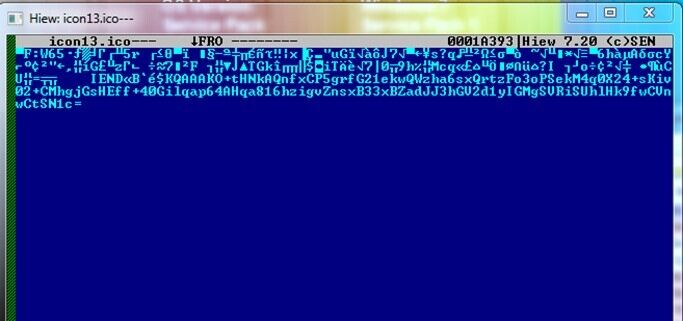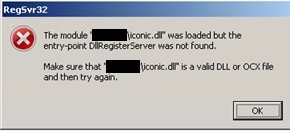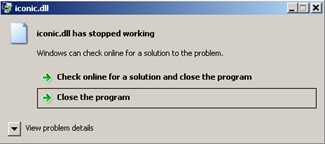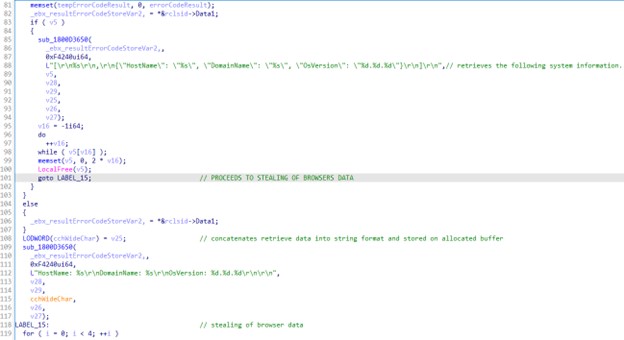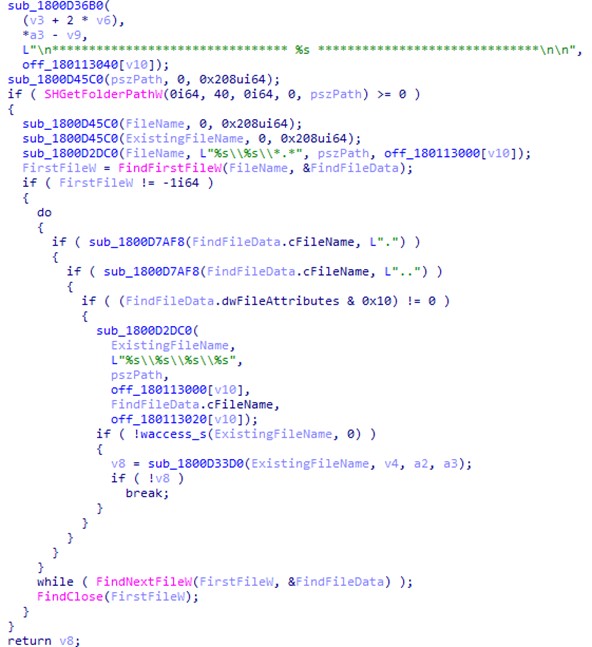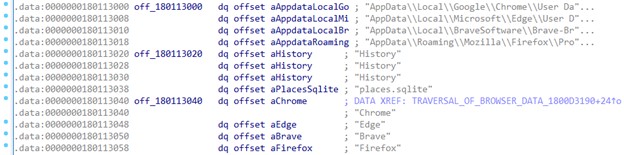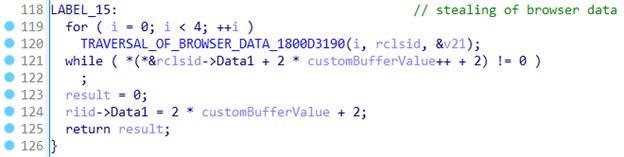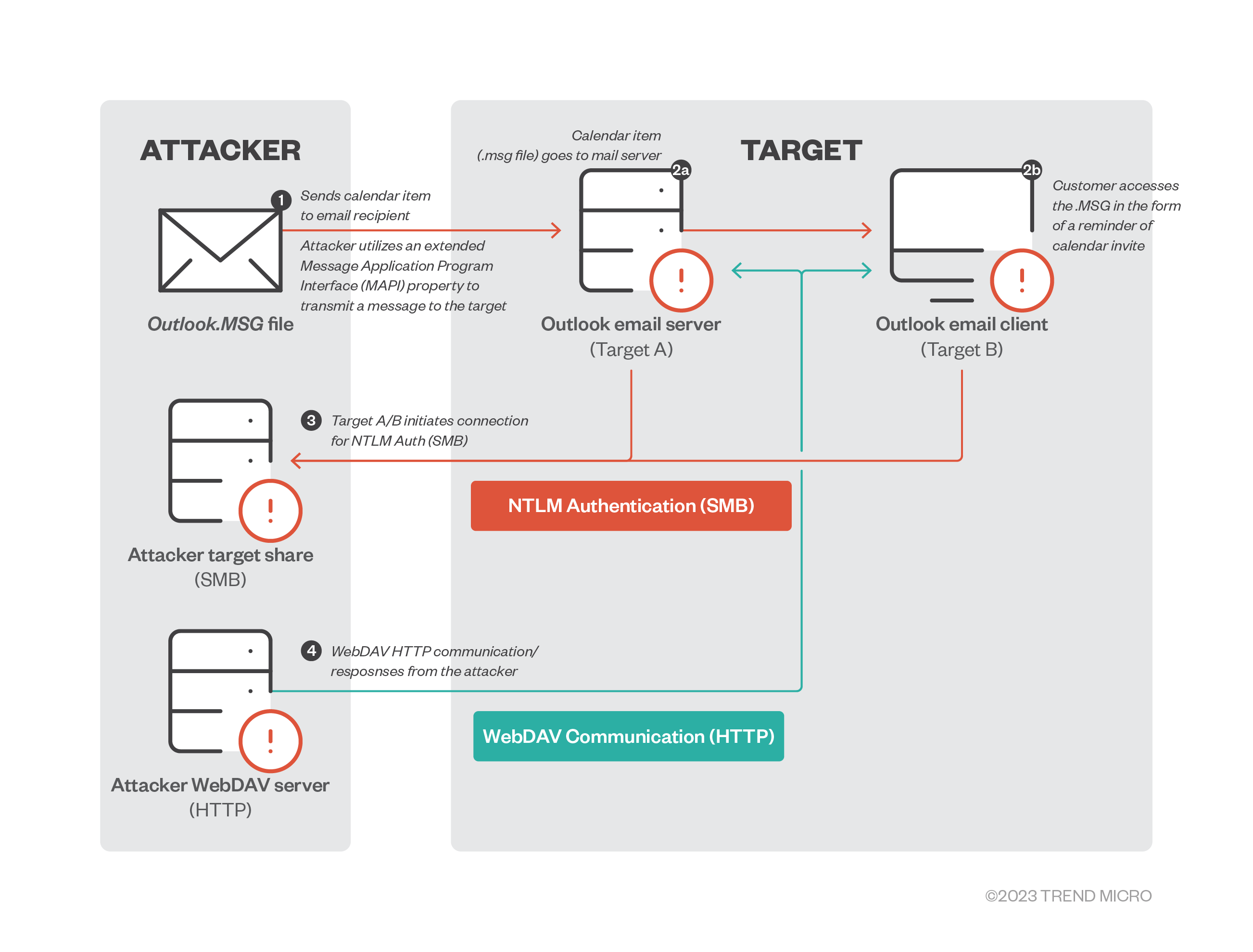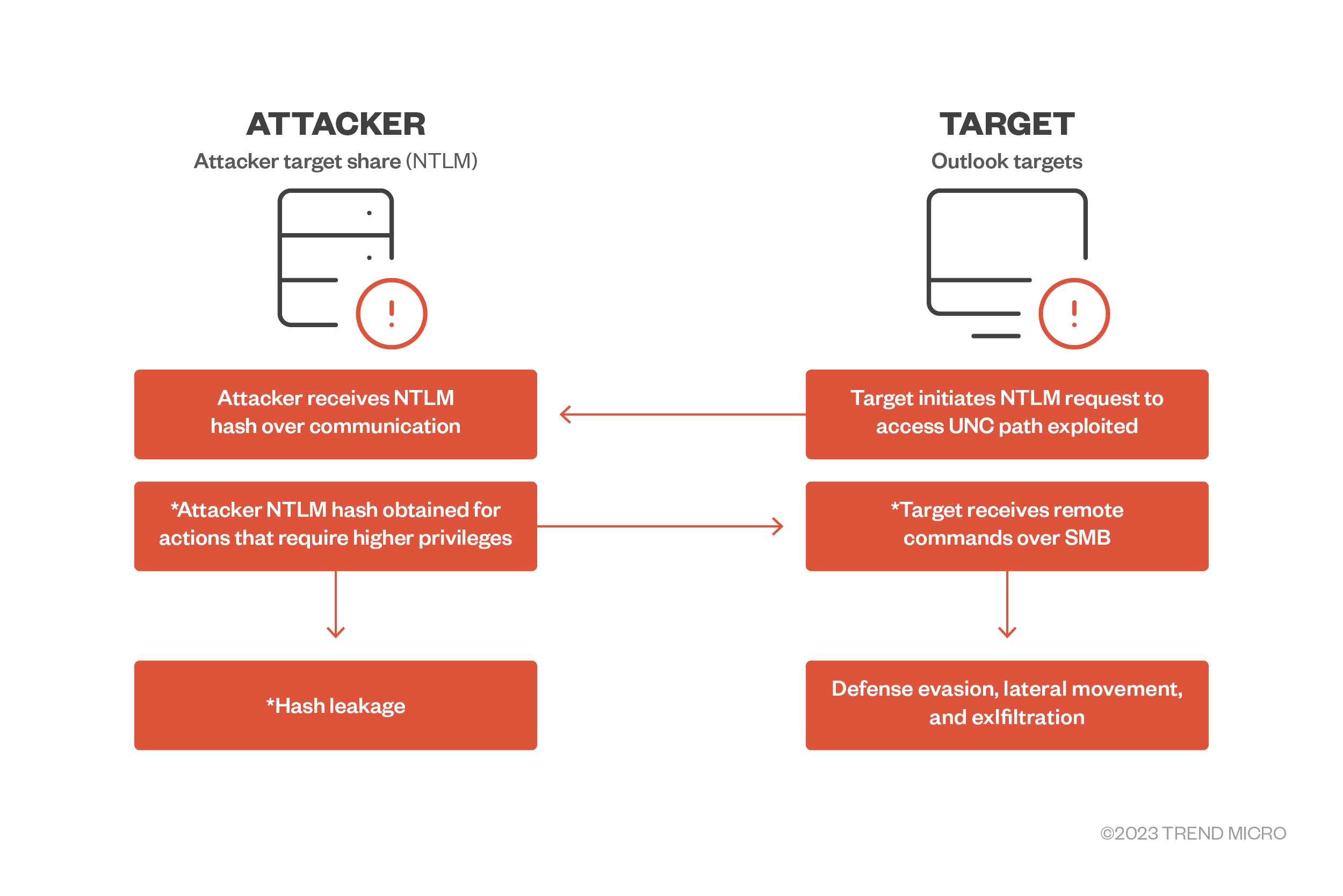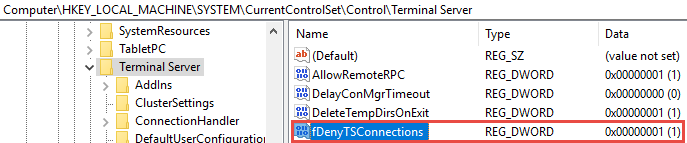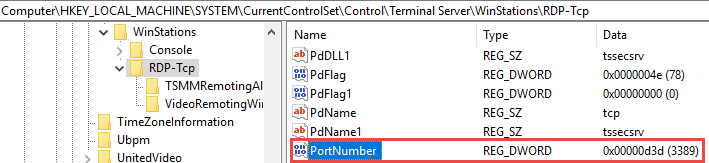Types of Backups
There are UniFi OS backups and also application-specific backups. We strongly recommend using a UniFi OS backup for UniFi OS Hosts (i.e., Dream products, Cloud Key Gen2 Plus, and Network Video Recorders) because they capture backups for UniFi applications as well.
UniFi OS Backups
UniFi OS backups contain your entire system configuration, including settings for your UniFi OS Console, users, and applications. If Remote Access is enabled, UniFi OS Cloud backups are created weekly by default. You can also create additional Cloud backups or download localized backups at any time.
UniFi OS backups are useful when:
- Restoring a prior system configuration after making network changes.
- Migrating all applications to a new UniFi OS Console that is the same model as the original.
Note: Backups do not include data stored on an HDD, such as recorded Protect camera footage.
Application Backups
Each UniFi application allows you to back up and export its configuration. Application backups contain settings and device configurations specific to the that application.
Application backups are useful when:
- You want to restore a prior application configuration without affecting your other applications.
- You want to migrate a Self-Hosted Network Server application to a UniFi OS Console.
- You want to migrate your devices between two different UniFi OS Console models.
- You need to back up a self-hosted Network application.
Note: Backups do not include data stored on an HDD, such as recorded Protect camera footage.
UniFi OS Console Migration
UniFi OS backups also allow you to restore your system configuration should you ever need to replace your console with one of the same model.
To do so:
- Create a Cloud backup or download a local backup. This can be done in your UniFi OS Settings.
- Replace your old UniFi OS Console with the new one. All other network connections should remain unchanged.
- Restore your system configuration on the new UniFi OS Console using the backup file. This can be done either during the initial setup or afterwards in your UniFi OS settings.
Note: Currently, UniFi OS backups cannot be used to perform cross-console migrations, but this capability will be added in a future update.
If you are migrating between two different console models, you will need to restore each application’s configuration with their individual backups. These file application backups will not include UniFi OS users or settings.
See below for more information on using the configuration backups during migrations.
Migrating UniFi Network
Before migrating, we recommend reviewing your Device Authentication Credentials found in your Network application’s System Settings. These can be used to recover adopted device(s) if the migration is unsuccessful.
Standard Migration
This is used when all devices are on the same Layer 2 network (i.e., all devices are on the same network/VLAN as the management application’s host device).
Note: If you are a home user managing devices in a single location and have not used the set-inform command or other advanced Layer 3 adoption methods, this is most likely the method for you.
- Download the desired backup file (*.unf) from your original Network application’s System Settings.
- Ensure that your new Network application is up to date. Backups cannot be used to restore older application versions.
- Replace your old UniFi OS Console with the new one. All other network connections should remain unchanged.
- Restore the backup file in the Network application’s System Settings.
- Ensure that all devices appear as online in the new application. If they do not, you can try Layer 3 adoption, or factory-reset and readopt your device(s) to the new Network application.
If a device appears as Managed by Other, click on it to open its properties panel, then use its Device Authentication Credentials (from the original Network application’s host device) to perform an Advanced Adoption.
Migrating Applications That Manage Layer 3 Devices
This method is for users that have performed Layer 3 device adoption (e.g., devices are on a different network/VLAN than the application’s host device). This may also be useful when migrating to a Network application host that is not also a gateway.
- Download the desired backup file (*.unf) from your original Network application’s System Settings.
- Enable the Override Inform Host field on the original Network application’s host device, then enter the IP address of the new host device. This will tell your devices where they should establish a connection in order to be managed. Once entered, all devices in the old application should appear as Managed by Other.
- When migrating to a Cloud Console, you can copy the Inform URL from the Cloud Console’s dashboard. You will need to remove the initial http:// and the ending :8080/inform.
- Ensure that your new Network application is up to date. Backups cannot be used to restore older application versions.
- Restore the backup file in the Network application’s System Settings.
- Ensure that all devices appear as online in the new application. If they do not, you can try Layer 3 adoption, or factory reset and readopt your device(s) to the new application.
If a device appears as Managed by Other, click on it to open its properties panel, then use its Device Authentication Credentials (from the original Network application’s host) to perform an Advanced Adoption.
Exporting Individual Sites from a Multi-Site Host
Certain Network application hosts (e.g., Cloud Key, Cloud Console, self-hosted Network Server) can manage multiple sites. Site exportation allows you to migrate specific sites from one multi-site host to another. To do so:
- Click Export Site in your Network application’s System Settings to begin the guided walkthrough.
- Select the device(s) you wish to migrate to your new Network application.
- Enter the Inform URL of your new host. This will tell your devices where they should establish a connection in order to be managed. Once entered, all devices in the old application should appear as Managed by Other in the new one.
- When migrating to a Cloud Console, you can copy the Inform URL from the Cloud Console’s dashboard. You will need to remove the initial http:// and the ending :8080/inform.
- Go to your new Network application and select Import Site from the site switcher located in the upper-left corner of your dashboard.
- Note: You may need to enable Multi-Site Management in your System Settings.
- Ensure that all devices appear as online in the new application. If they do not, you try Layer 3 adoption, or factory reset and readopt your device(s) to the new application.
If a device appears as Managed by Other, click on it to open its properties panel, then use its Device Authentication Credentials (from the original Network application’s host) to perform an Advanced Adoption.
Migrating UniFi Protect
We recommend saving your footage with the Export Clips function before migrating. Although we provide HDD migration instructions, it is not an officially supported procedure due to nuances in the RAID array architecture.
Standard Migration
- Download the desired backup file (*.zip) from the original Protect application’s settings.
- Ensure that your new Protect application is up to date. Backups cannot be used to restore older application firmware.
- Replace your old UniFi OS Console with the new one. All other camera connections should remain unchanged.
- Restore the backup file in the Protect application’s settings.
HDD Migration
Full HDD migration is not officially supported; however, some users have been able to perform successful migrations by ensuring consistent ordering when ejecting and reinstalling drives into their new console to preserve RAID arrays.
Note: This is only possible if both UniFi OS Consoles are the same model.
- Remove the HDDs from the old console. Record which bay each one was installed in, but do not install them in the new console yet.
- Turn on the new console and complete the initial setup wizard. Do not restore a Protect application or Cloud backup during initial setup.
- Upgrade the new console and its Protect application to a version that is either the same or newer than the original console.
- Shut down the new console, and then install the HDDs in the same bays as the original console.
- Turn on the new console again. The Protect application should start with its current configuration intact, and all exported footage should be accessible.