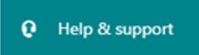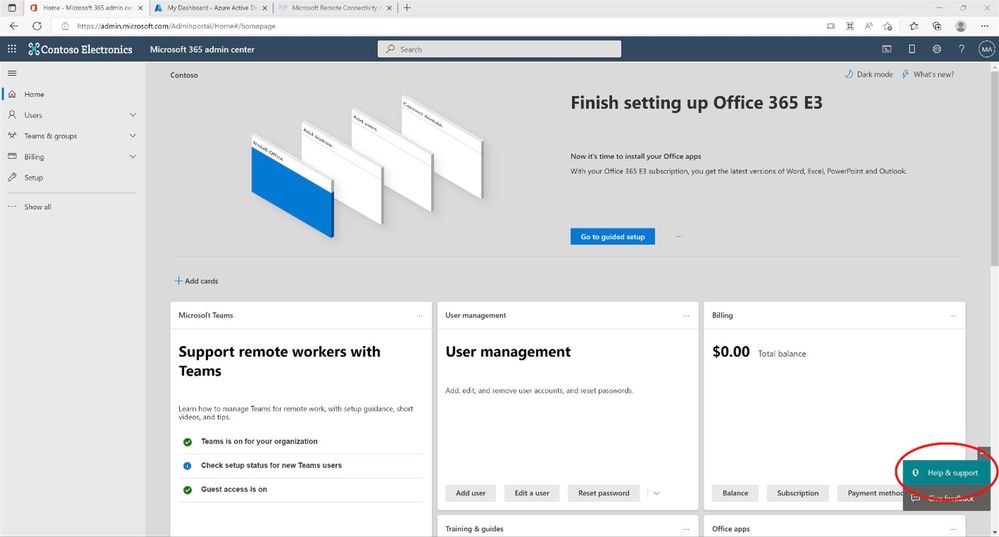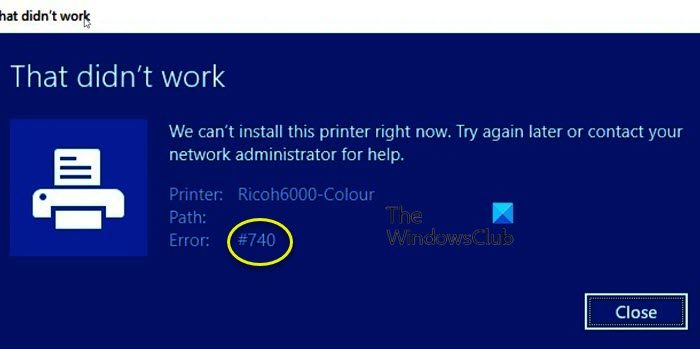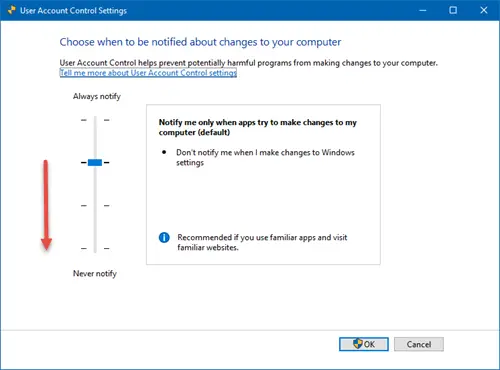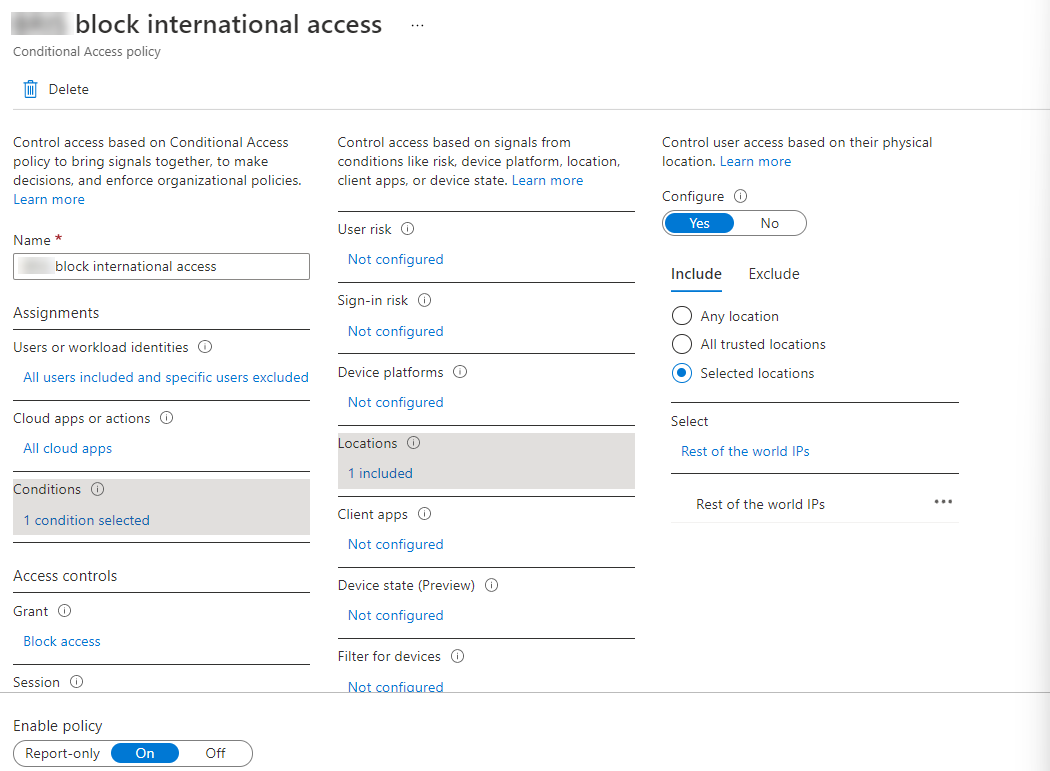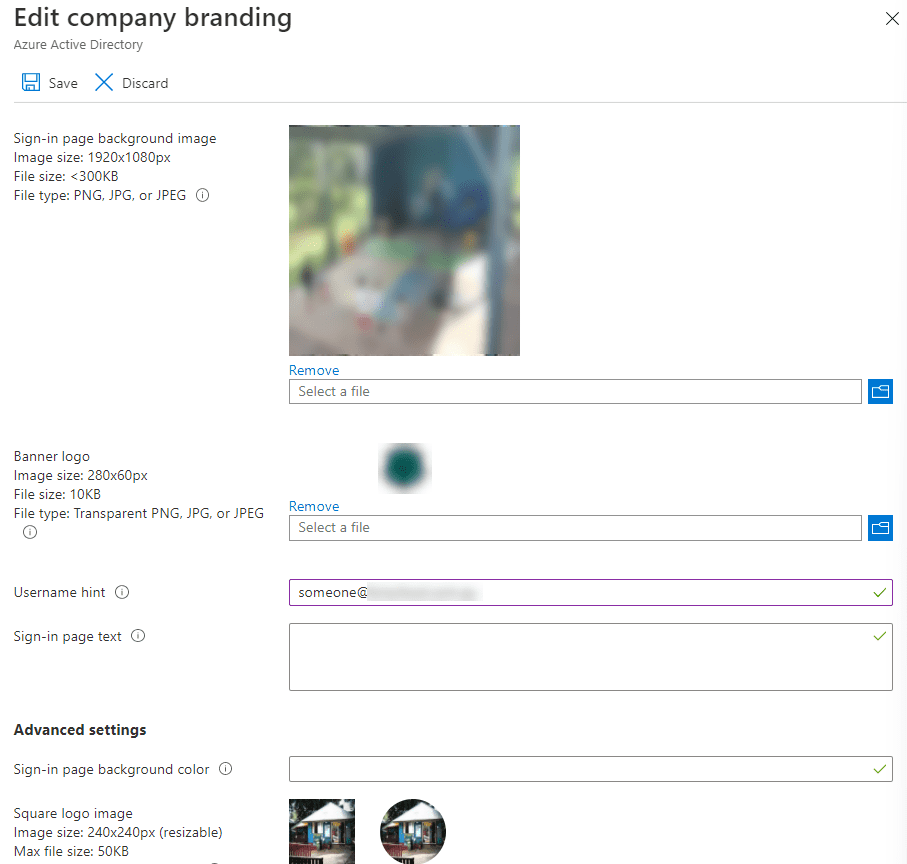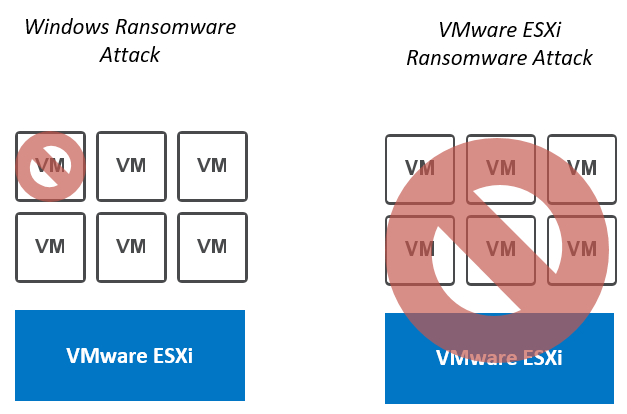Check out: PowerShell Vault, PowerShell Category, Azure Cmdlets, SCCM Cmdlets, PowerShell Cmdlets, AD Cmdlets
| Add-VMDvd | Adds a DVD drive to a virtual machine. |
| Add-VMFibre | Adds a virtual Fibre Channel host bus adapter to a virtual machine. |
| Add-VMGroup | Adds group members to a virtual machine group. |
| Add-VMHard | Adds a hard disk drive to a virtual machine. |
| Add-VMMigration | Adds a network for virtual machine migration on one or more virtual machine hosts. |
| Add-VMNetwork | Adds a virtual network adapter to a virtual machine. |
| Add-VMNetwork | Creates an ACL to apply to the traffic through a virtual machine network adapter. |
| Add-VMNetwork | Creates an extended ACL for a virtual network adapter. |
| Add-VMRemote | Adds a RemoteFX video adapter in a virtual machine. |
| Add-VMScsi | Adds a SCSI controller in a virtual machine. |
| Add-VMStorage | Adds a path to a storage resource pool. |
| Add-VMSwitch | Adds a virtual switch to an Ethernet resource pool. |
| Add-VMSwitch | Adds a feature to a virtual network adapter. |
| Add-VMSwitch | Adds a feature to a virtual switch. |
| Add-VMSwitch | Adds members to a virtual switch team. |
| Add-Vm | Adds a routing domain and virtual subnets to a virtual network adapter. |
| Checkpoint-VM | Creates a checkpoint of a virtual machine. |
| Compare-VM | Compares a virtual machine and a virtual machine host for compatibility, returning a compatibility report. |
| Complete-VMFailover | Completes a virtual machine’s failover process on the Replica server. |
| Connect-VMNetwork | Connects a virtual network adapter to a virtual switch. |
| Connect-VMSan | Associates a host bus adapter with a virtual storage area network (SAN). |
| Convert-VHD | Converts the format, version type, and block size of a virtual hard disk file. |
| Copy-VMFile | Copies a file to a virtual machine. |
| Debug-VM | Debugs a virtual machine. |
| Disable-VMConsole | Disables keyboard, video, and mouse for virtual machines. |
| Disable-VMEventing | Disables virtual machine eventing. |
| Disable-VMIntegration | Disables an integration service on a virtual machine. |
| Disable-VMMigration | Disables migration on one or more virtual machine hosts. |
| Disable-VMRemote | Disables one or more RemoteFX physical video adapters from use with RemoteFX-enabled virtual machines. |
| Disable-VMResource | Disables collection of resource utilization data for a virtual machine or resource pool. |
| Disable-VMSwitch | Disables one or more extensions on one or more virtual switches. |
| Disable-VMTPM | Disables TPM functionality on a virtual machine. |
| Disconnect-VMNetwork | Disconnects a virtual network adapter from a virtual switch or Ethernet resource pool. |
| Disconnect-VMSan | Removes a host bus adapter from a virtual storage area network (SAN). |
| Dismount-VHD | Dismounts a virtual hard disk. |
| Enable-VMConsole | Enables keyboard, video, and mouse for virtual machines. |
| Enable-VMEventing | Enables virtual machine eventing. |
| Enable-VMIntegration | Enables an integration service on a virtual machine. |
| Enable-VMMigration | Enables migration on one or more virtual machine hosts. |
| Enable-VMRemote | Enables one or more RemoteFX physical video adapters for use with RemoteFX-enabled virtual machines. |
| Enable-VMReplication | Enables replication of a virtual machine. |
| Enable-VMResource | Collects resource utilization data for a virtual machine or resource pool. |
| Enable-VMSwitch | Enables one or more extensions on one or more switches. |
| Enable-VMTPM | Enables TPM functionality on a virtual machine. |
| Export-VM | Exports a virtual machine to disk. |
| Export-VMSnapshot | Exports a virtual machine checkpoint to disk. |
| Get-VHD | Gets the virtual hard disk object associated with a virtual hard disk. |
| Get-VHDSet | Gets information about a VHD set. |
| Get-VHDSnapshot | Gets information about a checkpoint in a VHD set. |
| Get-VM | Gets the virtual machines from one or more Hyper-V hosts. |
| Get-VMBios | Gets the BIOS of a virtual machine or snapshot. |
| Get-VMCom | Gets the COM ports of a virtual machine or snapshot. |
| Get-VMConnect | Gets entries showing users and the virtual machines to which they can connect on one or more Hyper-V hosts. |
| Get-VMDvd | Gets the DVD drives attached to a virtual machine or snapshot. |
| Get-VMFibre | Gets the Fibre Channel host bus adapters associated with one or more virtual machines. |
| Get-VMFirmware | Gets the firmware configuration of a virtual machine. |
| Get-VMFloppy | Gets the floppy disk drives of a virtual machine or snapshot. |
| Get-VMGroup | Gets virtual machine groups. |
| Get-VMHard | Gets the virtual hard disk drives attached to one or more virtual machines. |
| Get-VMHost | Gets a Hyper-V host. |
| Get-VMHost | Gets virtual machine host clusters. |
| Get-VMHost | Gets the NUMA topology of a virtual machine host. |
| Get-VMHost | Gets the status of the virtual machines on the non-uniform memory access (NUMA) nodes of a virtual machine host or hosts. |
| Get-VMHost | Returns a list of virtual machine configuration versions that are supported on a host. |
| Get-VMIde | Gets the IDE controllers of a virtual machine or snapshot. |
| Get-VMIntegration | Gets the integration services of a virtual machine or snapshot. |
| Get-VMKey | Retrieves a key protector for a virtual machine. |
| Get-VMMemory | Gets the memory of a virtual machine or snapshot. |
| Get-VMMigration | Gets the networks added for migration to one or more virtual machine hosts. |
| Get-VMNetwork | Gets the virtual network adapters of a virtual machine, snapshot, management operating system, or of a virtual machine and management operating system. |
| Get-VMNetwork | Gets the ACLs configured for a virtual machine network adapter. |
| Get-VMNetwork | Gets extended ACLs configured for a virtual network adapter. |
| Get-VMNetwork | Gets the IP address of a virtual network adapter configured to be used when a virtual machine fails over. |
| Get-VMNetwork | Gets members of a routing domain. |
| Get-VMNetwork | |
| Get-VMNetwork | Gets the virtual LAN settings configured on a virtual network adapter. |
| Get-VMProcessor | Gets the processor of a virtual machine or snapshot. |
| Get-VMRemote | Gets the RemoteFX physical graphics adapters on one or more Hyper-V hosts. |
| Get-VMRemote | Gets the RemoteFX video adapter of a virtual machine or snapshot. |
| Get-VMReplication | Gets the replication settings for a virtual machine. |
| Get-VMReplication | Gets the authorization entries of a Replica server. |
| Get-VMReplication | Gets the replication and authentication settings of a Replica server. |
| Get-VMResource | Gets the resource pools on one or more virtual machine hosts. |
| Get-VMSan | Gets the available virtual machine storage area networks on a Hyper-V host or hosts. |
| Get-VMScsi | Gets the SCSI controllers of a virtual machine or snapshot. |
| Get-VMSecurity | Gets security information about a virtual machine. |
| Get-VMSnapshot | Gets the checkpoints associated with a virtual machine or checkpoint. |
| Get-VMStorage | Gets the storage paths in a storage resource pool. |
| Get-VMSwitch | Gets virtual switches from one or more virtual Hyper-V hosts. |
| Get-VMSwitch | Gets the extensions on one or more virtual switches. |
| Get-VMSwitch | Retrieves the status of a virtual switch extension feature applied to a virtual network adapter. |
| Get-VMSwitch | Gets the features configured on a virtual network adapter. |
| Get-VMSwitch | Gets the status of a virtual switch extension feature applied on a virtual switch. |
| Get-VMSwitch | Gets the features configured on a virtual switch. |
| Get-VMSwitch | Gets virtual switch teams from Hyper-V hosts. |
| Get-VMSystem | Gets the switch extensions installed on a virtual machine host. |
| Get-VMSystem | Gets the port-level features supported by virtual switch extensions on one or more Hyper-V hosts. |
| Get-VMSystem | Gets the switch-level features on one or more Hyper-V hosts. |
| Get-VMVideo | Gets video settings for virtual machines. |
| Get-Vm | Gets isolation settings for a virtual network adapter. |
| Grant-VMConnect | Grants a user or users access to connect to a virtual machine or machines. |
| Import-VM | Imports a virtual machine from a file. |
| Import-VMInitial | Imports initial replication files for a Replica virtual machine to complete the initial replication when using external media as the source. |
| Measure-VM | Reports resource utilization data for one or more virtual machines. |
| Measure-VMReplication | Gets replication statistics and information associated with a virtual machine. |
| Measure-VMResource | Reports resource utilization data for one or more resource pools. |
| Merge-VHD | Merges virtual hard disks. |
| Mount-VHD | Mounts one or more virtual hard disks. |
| Move-VM | Moves a virtual machine to a new Hyper-V host. |
| Move-VMStorage | Moves the storage of a virtual machine. |
| New-VFD | Creates a virtual floppy disk. |
| New-VHD | Creates one or more new virtual hard disks. |
| New-VM | Creates a new virtual machine. |
| New-VMGroup | Creates a virtual machine group. |
| New-VMReplication | Creates a new authorization entry that allows one or more primary servers to replicate data to a specified Replica server. |
| New-VMResource | Creates a resource pool. |
| New-VMSan | Creates a new virtual storage area network (SAN) on a Hyper-V host. |
| New-VMSwitch | Creates a new virtual switch on one or more virtual machine hosts. |
| Optimize-VHD | Optimizes the allocation of space used by virtual hard disk files, except for fixed virtual hard disks. |
| Optimize-VHDSet | Optimizes VHD set files. |
| Remove-VHDSnapshot | Removes a checkpoint from a VHD set file. |
| Remove-VM | Deletes a virtual machine. |
| Remove-VMDvd | Deletes a DVD drive from a virtual machine. |
| Remove-VMFibre | Removes a Fibre Channel host bus adapter from a virtual machine. |
| Remove-VMGroup | Removes a virtual machine group. |
| Remove-VMGroup | Removes members from a virtual machine group. |
| Remove-VMHard | Deletes a hard disk drive from a virtual machine. |
| Remove-VMMigration | Removes a network from use with migration. |
| Remove-VMNetwork | Removes one or more virtual network adapters from a virtual machine. |
| Remove-VMNetwork | Removes an ACL applied to the traffic through a virtual network adapter. |
| Remove-VMNetwork | Removes an extended ACL for a virtual network adapter. |
| Remove-VMNetwork | Removes a routing domain from a virtual network adapter. |
| Remove-VMNetwork | |
| Remove-VMRemote | Removes a RemoteFX 3D video adapter from a virtual machine. |
| Remove-VMReplication | Removes the replication relationship of a virtual machine. |
| Remove-VMReplication | Removes an authorization entry from a Replica server. |
| Remove-VMResource | Deletes a resource pool from one or more virtual machine hosts. |
| Remove-VMSan | Removes a virtual storage area network (SAN) from a Hyper-V host. |
| Remove-VMSaved | Deletes the saved state of a saved virtual machine. |
| Remove-VMScsi | Removes a SCSI controller from a virtual machine. |
| Remove-VMSnapshot | Deletes a virtual machine checkpoint. |
| Remove-VMStorage | Removes a path from a storage resource pool. |
| Remove-VMSwitch | Deletes a virtual switch. |
| Remove-VMSwitch | Removes a feature from a virtual network adapter. |
| Remove-VMSwitch | Removes a feature from a virtual switch. |
| Remove-VMSwitch | Removes a member from a virtual machine switch team. |
| Rename-VM | Renames a virtual machine. |
| Rename-VMGroup | Renames virtual machine groups. |
| Rename-VMNetwork | Renames a virtual network adapter on a virtual machine or on the management operating system. |
| Rename-VMResource | Renames a resource pool on one or more Hyper-V hosts. |
| Rename-VMSan | Renames a virtual storage area network (SAN). |
| Rename-VMSnapshot | Renames a virtual machine checkpoint. |
| Rename-VMSwitch | Renames a virtual switch. |
| Repair-VM | Repairs one or more virtual machines. |
| Reset-VMReplication | Resets the replication statistics of a virtual machine. |
| Reset-VMResource | Resets the resource utilization data collected by Hyper-V resource metering. |
| Resize-VHD | Resizes a virtual hard disk. |
| Restart-VM | Restarts a virtual machine. |
| Restore-VMSnapshot | Restores a virtual machine checkpoint. |
| Resume-VM | Resumes a suspended (paused) virtual machine. |
| Resume-VMReplication | Resumes a virtual machine replication that is in a state of Paused, Error, Resynchronization Required, or Suspended. |
| Revoke-VMConnect | Revokes access for one or more users to connect to a one or more virtual machines. |
| Save-VM | Saves a virtual machine. |
| Set-VHD | Sets properties associated with a virtual hard disk. |
| Set-VM | Configures a virtual machine. |
| Set-VMBios | Configures the BIOS of a Generation 1 virtual machine. |
| Set-VMCom | Configures the COM port of a virtual machine. |
| Set-VMDvd | Configures a virtual DVD drive. |
| Set-VMFibre | Configures a Fibre Channel host bus adapter on a virtual machine. |
| Set-VMFirmware | Sets the firmware configuration of a virtual machine. |
| Set-VMFloppy | Configures a virtual floppy disk drive. |
| Set-VMHard | Configures a virtual hard disk. |
| Set-VMHost | Configures a Hyper-V host. |
| Set-VMHost | Configures a virtual machine host cluster. |
| Set-VMKey | Configures a key protector for a virtual machine. |
| Set-VMMemory | Configures the memory of a virtual machine. |
| Set-VMMigration | Sets the subnet, subnet mask, and/or priority of a migration network. |
| Set-VMNetwork | Configures features of the virtual network adapter in a virtual machine or the management operating system. |
| Set-VMNetwork | Configures the IP address of a virtual network adapter to be used when a virtual machine fails over. |
| Set-VMNetwork | |
| Set-VMNetwork | Configures the virtual LAN settings for the traffic through a virtual network adapter. |
| Set-VMProcessor | Configures one or more processors of a virtual machine. |
| Set-VMRemote | Configures the RemoteFX 3D video adapter of a virtual machine. |
| Set-VMReplication | Modifies the replication settings of a virtual machine. |
| Set-VMReplication | Modifies an authorization entry on a Replica server. |
| Set-VMReplication | Configures a host as a Replica server. |
| Set-VMResource | Sets the parent resource pool for a selected resource pool. |
| Set-VMSan | Configures a virtual storage area network (SAN) on one or more Hyper-V hosts. |
| Set-VMSecurity | Configures security settings for a virtual machine. |
| Set-VMSecurity | Configures the security policy for a virtual machine. |
| Set-VMSwitch | Configures a virtual switch. |
| Set-VMSwitch | Configures a feature on a virtual network adapter. |
| Set-VMSwitch | Configures a feature on a virtual switch. |
| Set-VMSwitch | Configures a virtual switch team. |
| Set-VMVideo | Configures video settings for virtual machines. |
| Set-Vm | Modifies isolation settings for a virtual network adapter. |
| Set-Vm | Sets virtual subnets on a routing domain. |
| Start-VM | Starts a virtual machine. |
| Start-VMFailover | Starts failover on a virtual machine. |
| Start-VMInitial | Starts replication of a virtual machine. |
| Start-VMTrace | Starts tracing to a file. |
| Stop-VM | Shuts down, turns off, or saves a virtual machine. |
| Stop-VMFailover | Stops failover of a virtual machine. |
| Stop-VMInitial | Stops an ongoing initial replication. |
| Stop-VMReplication | Cancels an ongoing virtual machine resynchronization. |
| Stop-VMTrace | Stops tracing to file. |
| Suspend-VM | Suspends, or pauses, a virtual machine. |
| Suspend-VMReplication | Suspends replication of a virtual machine. |
| Test-VHD | Tests a virtual hard disk for any problems that would make it unusable. |
| Test-VMNetwork | Tests connectivity between virtual machines. |
| Test-VMReplication | Tests the connection between a primary server and a Replica server. |
| Update-VMVersion | Updates the version of virtual machines. |