In this post, you will learn how to find the source of account lockouts in Active Directory.
Here are the steps to find the source of account lockouts:
- Step 1: Enabling Auditing Logs (Required first step)
- Step 2: Using GUI Tool to Find the Source of Account Lockout
- Step 3: Using PowerShell to Find the Source of Account Lockout
Users locking their accounts is a common problem, it’s one of the top calls to the helpdesk.
What is frustrating is when you unlock a user’s account and it keeps randomly locking. The user could be logged into multiple devices (phone, computer, application, and so on) and when they change their password it will cause ongoing lock-out issues.
This guide will help you to track down the source of those lockouts.
Check it out:
Step 1: Enabling Auditing Logs
The first step to tracking down the source of account lockouts is to enable auditing. If you do not turn on the proper auditing logs then the lockout events will not be logged.
Here are the steps to turn on the audit logs:
1. Open Group Policy Management Console
This can be from the domain controller or any computer that has the RSAT tools installed.
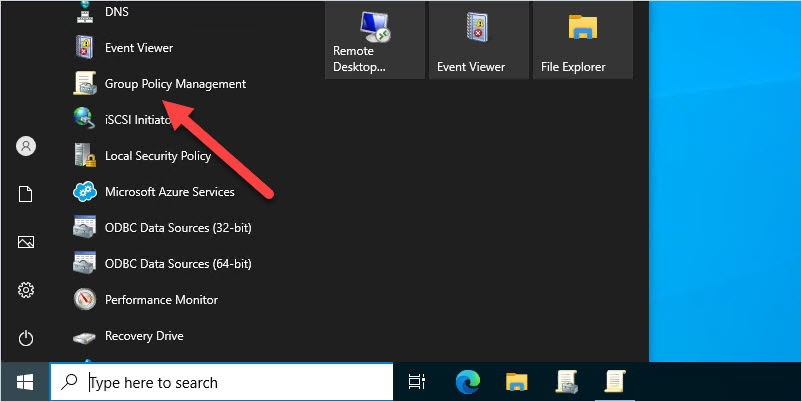
2. Modify Default Domain Controllers Policy
Browse to the Default Domain Controllers Policy, right-click, and select edit. You can also create a new GPO on the “Domain Controllers” OU if you prefer to not edit the default GPO.
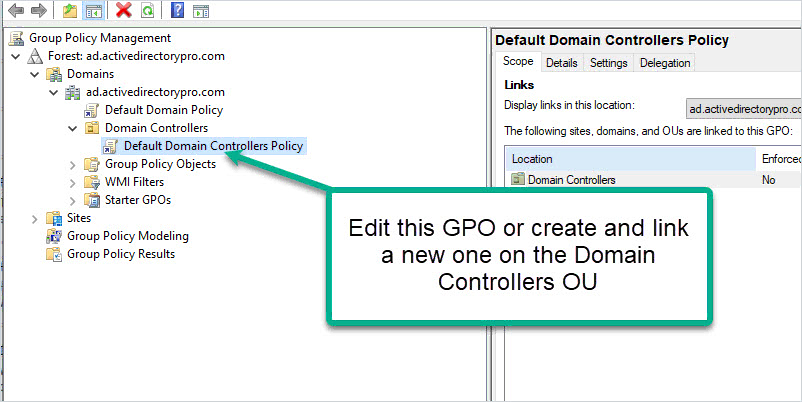
3. Modify the Advanced Audit Policy Configuration
Browse to computer configuration -> Policies -> Security Settings -> Advanced Audit Policy Configuration -> Audit Policies -> Account Management
Enable success and failure for the “Audit User Account Management” policy.
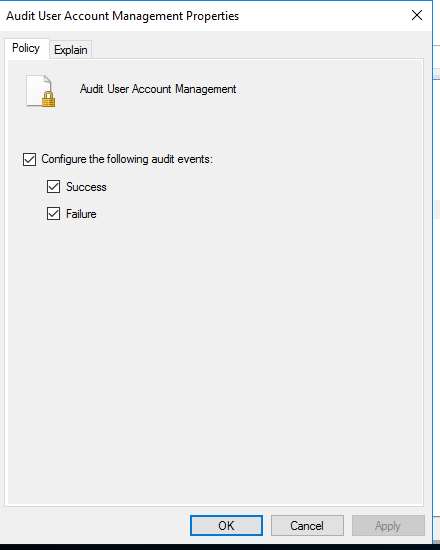
Next, enable the following:
computer configuration -> Security Settings -> Advanced Audit Policy Configuration -> Audit Policies -> Account Logon
Enable Success and Failure for “Audit Kerberos Authentication Service.”
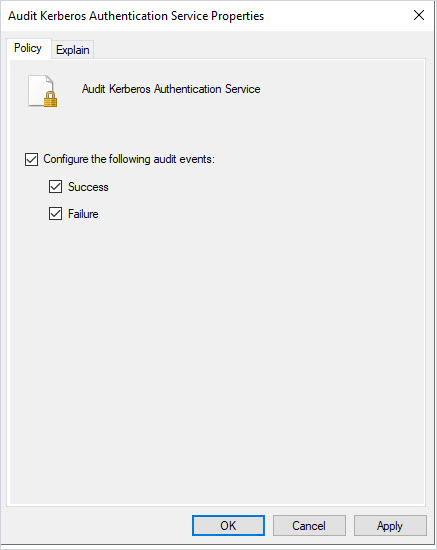
Auditing is now turned on and event 4740 will be logged in the security events logs when an account is locked out. In addition, the Kerberos logs are enabling which will log authentication failures with the lockout. Sometimes event 4740 does not log the source computer and the Kerberos logs provide additional details.
Step 2: Using the User Unlock GUI Tool to Find the Source of Account Lockouts
This step uses the User Unlock Tool to find the event ID 4740 and other event IDs that will help troubleshoot lockouts.
I created this tool to make it super easy for any staff member to unlock accounts, reset passwords and find the source of account lockouts. It also has some additional features to help find the source of lockouts.
This is a much easier option than PowerShell.
1. Open the AD Pro Toolkit
You can download a free trial here.
Click on the “User Unlock” tool in the left side menu.
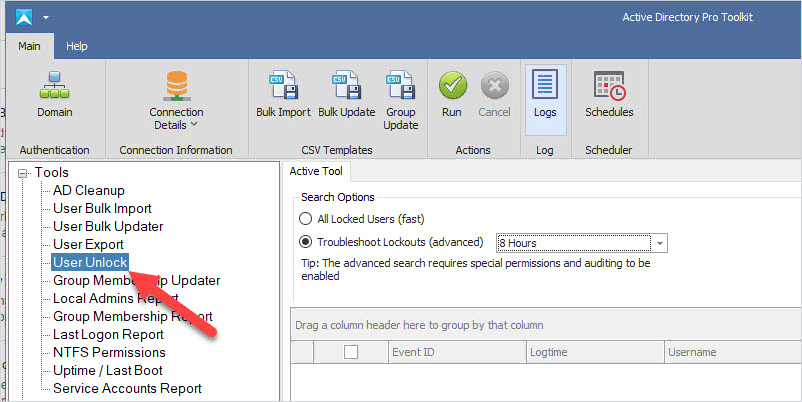
Step 2. Select Troubleshoot Lockouts
Select Troubleshoot lockouts and click run
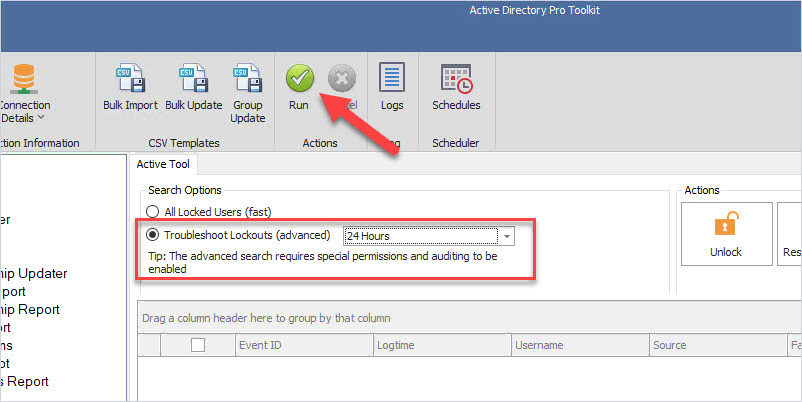
You will now have a list of events that will show the source of a lockout or the source of bad authentication attempts.
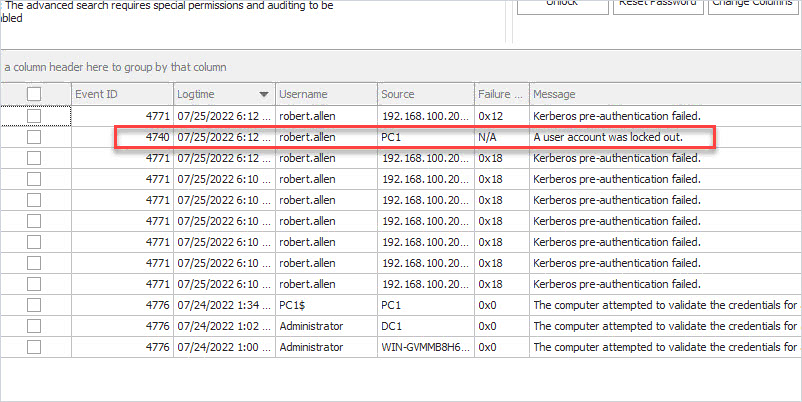
In the above screenshot, you can see the account “robert.allen” lockout came from computer PC1.
There will be times when event 4740 does not show the source computer. When that happens you can use the other logged events to help troubleshoot log out events. For example, if the above screenshot had no event 4740 I can look at 4771 and see the failed authentication attempt was from a computer with the IP 192.168.100.20.
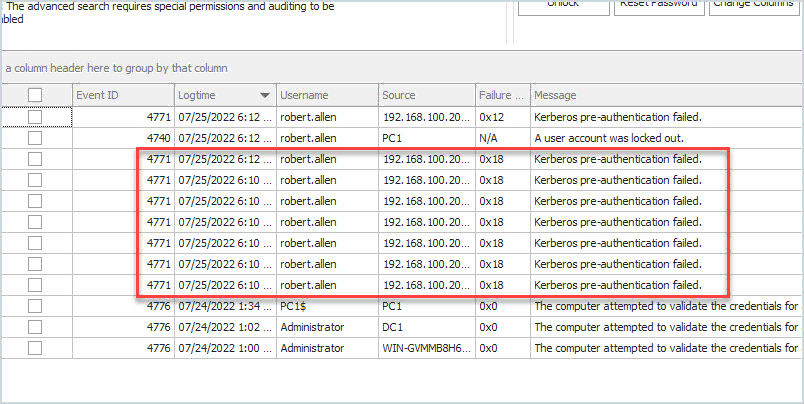
In addition, you can unlock the account and reset the password all from one tool. The tool will display all locked accounts, you can select a single account or multiple accounts to unlock.
The unlock tool is part of the AD Pro Toolkit. Download your free trial here.
Step 3: Using PowerShell to Find the Source of Account Lockouts
Both the PowerShell and the GUI tool need auditing turned before the domain controllers will log any useful information.
1. Find the Domain Controller with the PDC Emulator Role
If you have a single domain controller (shame on you) then you can skip to the next step…hopefully you have at least two DCs.
The DC with the PDC emulator role will record every account lockout with an event ID of 4740.
To find the DC that has the PDCEmulator role run this PowerShell command
get-addomain | select PDCEmulator
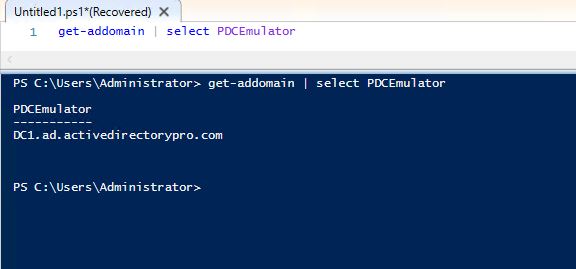
2: Finding event ID 4740 using PowerShell
All of the details you need are in event 4740. Now that you know which DC holds the pdcemulator role you can filter the logs for this event.
On the DC holding the PDCEmulator role open PowerShell and run this command
Get-WinEvent -FilterHashtable @{logname=’security’; id=4740}
This will search the security event logs for event ID 4740. If you have any account lockouts you should see a list like the below.
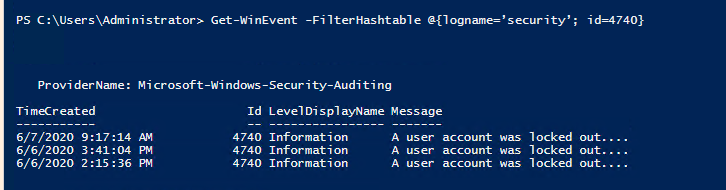
To display the details of these events and get the source of the lockout use this command.
Get-WinEvent -FilterHashtable @{logname=’security’; id=4740} | fl
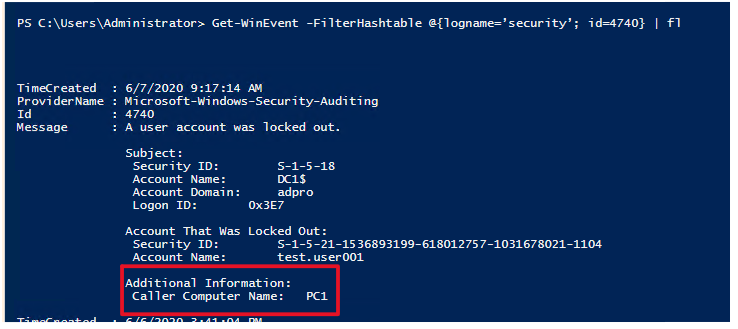
This will display the caller computer name of the lockout. This is the source of the user account lockout.
You can also open the event log and filter the events for 4740
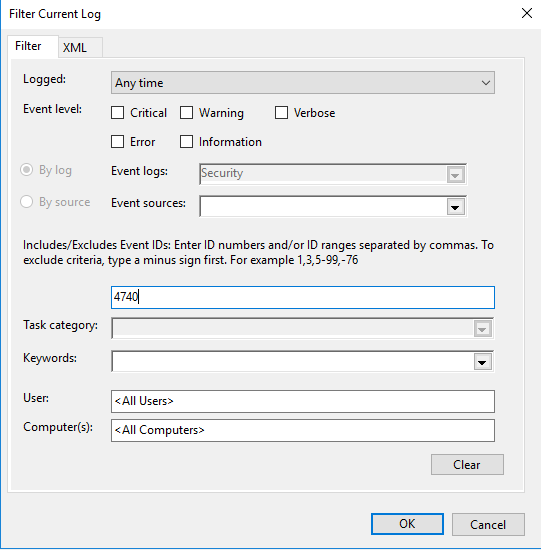
Although this method works it takes a few manual steps and can be time consuming. You may also have staff that is not familiar with PowerShell and need to perform other functions like unlock or reset the user’s account.
That is why I created the Active Directory User Unlock GUI tool. This tool makes it super easy for staff to find all locked users and the source of account lockouts.
I hope you found this article useful. If you have questions or comments let me know by posting a comment below.
Source :
https://activedirectorypro.com/find-the-source-of-account-lockouts/