A 2022 GoTo study says that 95% of companies plan to consolidate their tech tools in the next year. One way to respond to this downscaling is to seek out technology partnerships.
After all, companies with more robust features will be in the best position to solve customer problems. And those relationships can also lead to increased brand awareness, lead generation, and more.
Are you ready to capitalize on this opportunity?
Download Now: Business Startup Kit [Free Templates]
Keep reading, or use the links to jump to the section you’re looking for.
- What Are Technology Partnerships?
- Types of Technology Partnerships
- Benefits of Technology Partnerships
- How to Build and Maintain Tech Partnerships
- What Makes a Great Technology Partnership
- Technology Partnership Examples
What Are Technology Partnerships?
Technology partnerships help organizations implement and optimize their technical systems. These partners are tech companies that work together to build products like apps, integrations, and plugins.
Types of Technology Partnerships
There are many different kinds of technical partnerships. Also, because these partnerships are often long-term, they often shift over time.
For example, what begins as a technical partnership may also become a marketing, channel, or strategic partnership.
Integrations, apps, and other technologies are often significant investments for a business. So, even shorter technical partnerships may shift to other types of partnerships so the time and resources lead to positive ROI.
App Development
App development partnerships create custom web and mobile applications. They may also involve placing a new app in an existing marketplace or app store.
When developing this partnership it’s important to review:
- App portfolios
- Customer and partner testimonials
- Project management, especially for tight timelines
- Security
- Reliability
Integrations
Integration partnerships develop integrations between two popular products. They might also create new product integrations for a powerful product. For example, this marketplace offers integrations built specifically for HubSpot.
Integration partners aren’t just about improving or expanding great technical products. They’re about combining the potential of two different tools or services. Then the focus shifts to communicating that offer to customers who need them.
It takes time to build successful integrations. It’s also important for partners to outline expectations for data sharing, launch, and marketing early on.
Marketplaces or App Stores
These tech partnerships can be a huge support to your business. They can make your apps and integrations easy to find and understand. This is especially important for new or complex products.
For example, say you’re on the Apple marketplace, looking for an app for your phone that lets you update your blog. There are many details in the marketplace that can help you decide which app is right for you. This includes:
- Product descriptions
- Keywords
- Customer ratings
- Reviews
- Images and videos
These partnerships aren’t just about placing your app in the marketplace or building a marketplace for your product. They’re about creating a community. It’s about figuring out the values of your users and making it easy for them to find what they’re looking for.
Plugins, Add-Ons, and Extensions
Technology partnerships for add-ons can expand and improve your product for specific customers. They can also give you a chance to improve a product you already love. These tech partnerships can be a time and cost-effective way to add more functionality to a website or product.
Other Channels for Tech Partnerships
While the focus of a technical partnership is usually on tech, it’s important to remember why your business is seeking this out.
For example, if your business is trying to improve brand awareness, a new app in all the top app stores can:
- Increase brand visibility
- Link potential customers to your site
- Offer new platforms for promotion and referrals
This means that most technical partnerships will involve other partnerships between your companies. These are some of the most common additions when you take on a tech partner.
Strategy
When embarking on a partnership, strategic teams will often work together in other ways that improve both companies.
This might include working together long-term on:
- Growth strategies
- Product development
- Supply chain
- Financial investments
- Licensing
- Charitable work
Media
After your company invests in new tech, they’ll want a plan to share the news. Media partnerships can bring positive press and traffic to both partners. They can also add credibility to your business, open new revenue streams, or offer chances to experiment.
Affiliates
Affiliate partnerships are another way to spread the word about a new tech offering. Combining the power of both partners’ affiliate programs can make it simple for you to genuinely share:
- New testimonials
- Product walkthroughs
- Feature highlights
This can speed up the rate of users adding your new app or plugin. It also doubles the potential for word-of-mouth marketing for your newest release.
Marketing
Co-marketing is another typical extension of a healthy technical partnership. Marketing partnerships can help drive lead generation, brand awareness, and product adoption for both partners.
These are just a few of the many ways you can choose to market with your tech partner:
- Co-branding
- Content marketing
- Sponsorships
- Product placement
Benefits of Technology Partnerships
There are many ways tech partnerships can help your business grow. They can help shorten your sales process, improve your customer experience, and better meet user needs. But partnerships are often demanding. They take time, and can also distract your team from core goals and benchmarks.
So, how do you know if a tech partnership is the right next step for your business?
Grows word-of-mouth and brand awareness.
Is your company struggling with brand recognition? If so, a technology partnership is a great way to build awareness.
They can increase discovery and how often new customers try your products and services. Connecting with a brand your customers’ trust can also increase word-of-mouth recommendations. It helps you build brand loyalty.
Improves lead generation.
Adding new technology and channels to your business isn’t the only way that a partnership can improve lead gen opportunities. Second-party data from trusted partners can give your company a powerful lead pipeline.
Leads from tech partners are also a great way to improve lead insights and increase qualified leads for your sales team.
Increases customer referrals.
Many technical partners pursue a referral or marketing relationship before beginning to work on new tech. This is because great tech partners should also be great referral partners.
Do you want them to casually mention your product in calls? Add feature highlights to email newsletters? Or do you want them to send new customers directly to your business?
Whatever way you decide to approach it, referrals can be a huge win. Customer referrals can also come with useful data that your business can use to grow or adjust course.
Helps expand your partner network.
While just one tech partner can make a big difference to your business, it can also be a first step toward building a partner network. With more technological partners you can continue to improve reach and performance. These partnerships can also lower acquisition costs and help you keep up with industry shifts.
A larger tech network can also help you improve customer retention. When customers select you, they’re also choosing your partners. That web of connections can help you make sure they stick with your business as you grow.
To make every tech partner a member of your new partner network, think about creating a great partner experience. Develop a welcome kit and onboarding. Add an app to manage your partners. Make it easy for your new tech partners to connect with other relevant team members.
How to Build and Maintain Technology Partnerships
You may already have a lot of partner experience, but there are a few ways that tech partnerships are unique. Whether you’re looking for a refresher or connecting for the first time, these are some useful first steps.
1. Reach out to internal teams for suggestions.
Many teams work remotely, so it may be tough to listen for partner ideas in the company kitchen. Instead, join relevant Slack or Teams channels. These spaces can give you a sense of the tools your employees use or recommend. They can also help you get a sense of granular customer issues that new technology can fix.
Another option is to set up a series of quick one-on-ones with members of your team. Think about what departments may be familiar with a product. Then, ask about products or companies they like and why.
You may also want to do some customer outreach. Listen for integrations or apps that prospects and customers request. It’s also a good idea to check out:
- Feedback from your customer service team
- Social media posts and comments
- Online customer groups
2. Figure out your tech requirements and timeline.
The more prepared your team is for a partnership, the more successful it will be. Most companies will start with a technical competencies assessment. This may include:
- API availability
- Team size
- Developer capabilities
You’ll also want to revisit your customer journey map and buyer persona tech stack.
Next, draft a template scope of work that outlines your ideal relationship and deliverables. You’ll edit and update this document with each partner. That said, it’s useful to get a clear sense of your priorities before you start talking to potential partners.
Finally, outline your ideal timeline. Some technical partnerships take just 45 days to execute a plan, while others might take three to five years. The timeline will depend on your business needs, the scope or statement of work, and potential roadblocks.
3. Do your research.
With a full set of data and ideas in hand, it’s time to start researching potential partners. At this point, you want to find technology partners that can do more than the minimum tech work.
This research can help you find partners who fit your goals for:
- Culture alignment
- Brand visibility
- Innovation
- Customer expectations
- Trust
- Mutual needs and benefits
A foundation of shared values and goals can help set new partnerships up for long-term growth.
4. Reach out to potential technology partners.
You may need to reach out directly to potential partners if you’re just starting out. As you develop your network, you may find other channels for partnerships and partner referrals.
To further entice new partners, create a one-sheet that summarizes your offer. You’ll also want to create a pitch deck with statistics, analysis, and other details that show high-level partners your value offer.
Check out these tips from HubSpot leaders for how they find new partnerships.
5. Outline expectations and goals.
Partnerships can be complex, and technology partnerships are no different. It’s not unusual for developer teams to run into unexpected challenges that can throw a project off course. This makes outlining expectations in advance essential.
Before you begin even simple projects, create a clear shared document. This outline might include:
- Key team leaders
- Revenue goals
- Approval processes
- Other partnership expectations, like co-marketing
- Sales targets
- Data sharing
- Support needs
Besides tactical documents, it’s also a good idea to sketch out cultural goals for your tech partnerships. This integration partners example from HubSpot shows some of the values you’ll want to share with your partners.
6. Decide how you will measure success together.
Measuring success can be easy to put off until a project launches. But it’s a good idea to outline the data your teams will use to calculate the value of your partnership, both individually and together.
While partners may share some critical data points, most businesses will come to the partnership with their own processes and data criteria. If this isn’t addressed in the early stages of the partnership, both teams could end up missing the data they need.
This is also a good time to figure out when partners will come together for check-ins. This schedule can help both teams be proactive in maintaining the partnership.
What Makes a Great Technology Partnership
As you begin your first technology partnership, it’s useful to create systems and processes to make sure your combined efforts lead to great results. These are some tips that help tech partners thrive.
1. A Systematized Collaboration Process
Have your new technology partner walk you through their collaboration process, giving some examples of how they’ve successfully partnered with other businesses.
Establish a communication process that works with both organizations’ processes. Learn each other’s working styles and where the skill and resource gaps are. Based on this information, you can determine the best allocation of project resources, and create repeatable processes that will apply across all projects and partnerships.
2. Flexibility
Not to contradict my previous point, but it’s still extremely important to stay flexible. Also, try to shift your approach when necessary. No two projects will be the same, and no two companies work the same way.
As the project gets underway and you start to make changes, be sure your partner offers the flexibility you need and can quickly respond to change.
It’s also advantageous to find a partner that understands your sales process. This helps bridge the gap between what your sales team can offer to prospects and what is possible to deploy within the technology platform.
3. Partners Involved in the Planning Stage
Finally, you are ready to start planning! Be sure to include every important member of your project in the early stages. For example, if you brought in agency partners with expertise in content or design be sure to include them in the planning stages. If you miss this important step it can hurt the final project, which can negatively impact your ability to benefit from your partnership.
4. Established Project Governance
Do this step as early as possible. Before you plan or launch your first project, establish the organizational structure, decision-making hierarchy, and communication process. These decisions will guide the project execution methodology for you and your partners.
Establishing this early will also keep the project moving forward. Try setting up a chart of what information is important for what people and which decisions require input from who. This will prevent you from bringing in executives before their input is relevant. It will also help you make sure that the right people are there for important strategic decisions.
5. A Central Depository of Resources
Poor resource management is in the top three challenges for businesses according to a 2020 Wellingtone report. For you and your partners to do your best possible work, you both need access to important data, content, and other resources.
As team members access project information (specifications, plans, roadmaps, etc.) during co-development, these docs need to be version controlled and well managed. Creating a single source for everyone involved to pull from will ensure everyone is on the same page.
6. Clear Project Goals and Benchmarks
As you plan out the project’s overall strategy and roadmap, set specific goals and benchmarks for every team as the project moves forward — especially if it’s a longer project. Without benchmarks and delivery schedules that allow everyone to see positive progress, it can be easy for a project to fall off the rails.
7. Full Transparency
As your project gets underway, transparency will be your greatest asset. Make sure the partner — and any relevant team members — get an invite to strategy, design, and planning meetings to get their complete input.
Not only does this help us get closer to their final vision, but it also prevents the need for major revisions when you learn you’ve gone too far off scope or that your fancy new web design won’t work with the CMS your technology partner chose.
8. Efficient Meetings
In his first year as Microsoft CEO, Satya Nadella repeatedly told employees that it’s okay to skip meetings they were invited to if they don’t really need to be there. As a proponent of efficiency, he knows going to unnecessary meetings only slows down the development process.
When you set up the project governance, make it clear who should be involved in what meetings as the project moves forward. Also, make sure the meetings have a clear purpose and agenda. Projects with several different companies involved work best when executives have input throughout the process.
9. Documented Best Practices
When working with a technology partner you will likely come across creative solutions to a wide variety of problems.
As you find glitches and bugs to fix that will help keep your projects on track, document these practices for future learning.
10. An Effective Exit Strategy
While my first tip suggests creating a long-lasting relationship with your technology partner, my last tip is to prepare for when it ends. Whether your partnership ends with the conclusion of the project or under less-than-ideal circumstances, having an agreed plan in place will help make the transition smoother.
Agree on what information the partner will need to send to you and what they’ll need for a complete off-boarding to make sure you have everything you need to keep the project moving forward.
Technology Partnership Examples
Google Cloud and Splunk
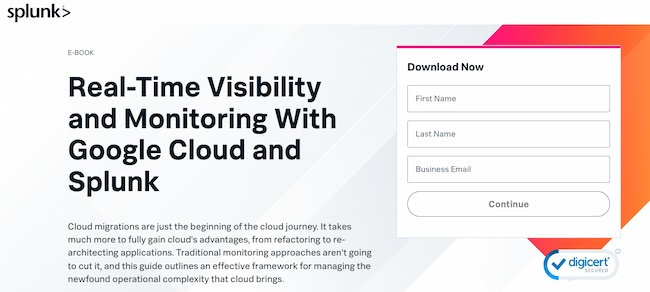
The Google Cloud and Splunk partnership makes it easier for companies to make data-driven decisions. It helps companies access and analyze data at scale. Integrations from this partnership also include AI and machine learning for processing and using data.
Why this is a good tech partnership example: This technology partnership gives both businesses a boost with advanced data sharing. For example, customers using the Splunk Cloud also enjoy Google Cloud’s AI, security, and networking. Google benefits from Splunk’s data visualization capabilities. Splunk was already working with AWS, so it also offers a competitive benefit.
Amazon Appstore and Microsoft
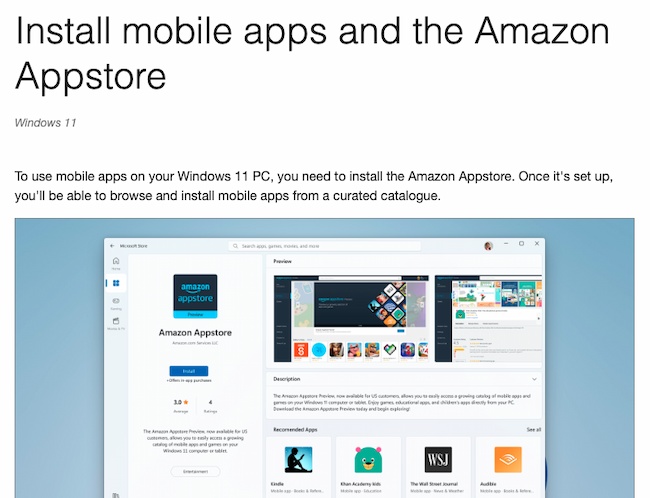
This partnership gives Appstore developers access to an audience of millions. At the same time, it gives Microsoft a chance to highlight the advanced mobile app functionality of Windows 11.
Why this is a good technical partnership example: These two major companies working together cement brand awareness. Their partnership increases mentions in the news and offers new and exciting options for customers.
Adobe and Klaviyo
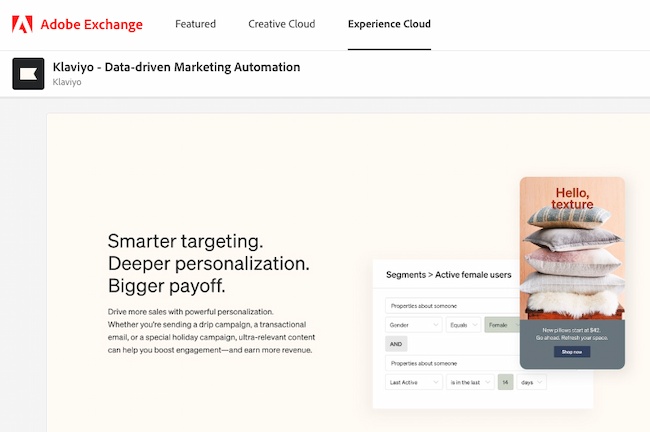
Adobe’s ecommerce platform, Magento, has a range of apps for online store owners. Klaviyo helps ecommerce stores turn customer data into insights for email personalization.
Why this is a good tech partnership example: This partnership expands Magento’s authority with a popular app for ecommerce stores. It also encourages current store owners on platforms like Shopify who might be hesitant to try Magento. At the same time, it exposes Klaviyo’s brand to long-time Magento users.
Atlassian and Slack
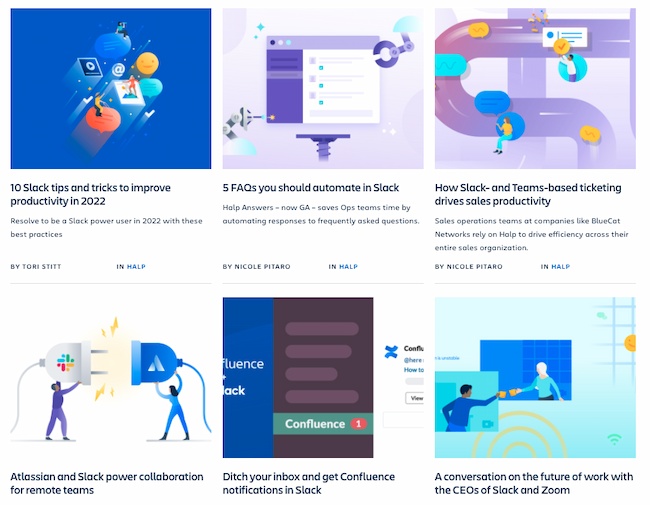
The Atlassian/Slack partnership includes 10+ product integrations. This includes Slack apps for Jira Cloud, Halp, Confluence Cloud, and BitBucket Cloud.
These tools work together to help teams collaborate better.
Why this is a good technical partnership example: The members of this partnership went from competitors to partners, and don’t shy away from the challenges of that overlap. Instead, they’ve built many tools to better support customers and created robust co-marketing.
Can tech partnerships boost your business?
If they’re done right, technology partnerships can help your business grow into the company of your dreams. They can add tools, support, capital, and exposure to new audiences.
But to make it work, you need to pursue these relationships in a way that feels right for you and your team. So, dig into some research and talk to your people. Prepare your deck and put yourself out there. Then, see what your business can be.
Originally published Sep 13, 2022 7:00:00 AM, updated September 13 2022
Source :
https://blog.hubspot.com/sales/technology-partnerships
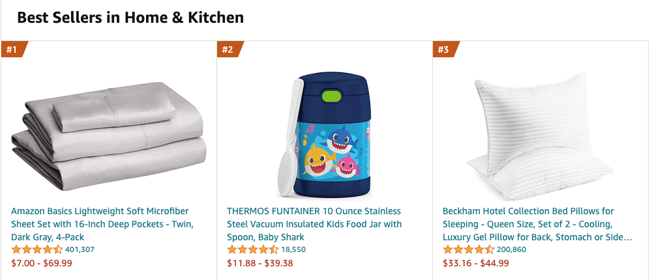
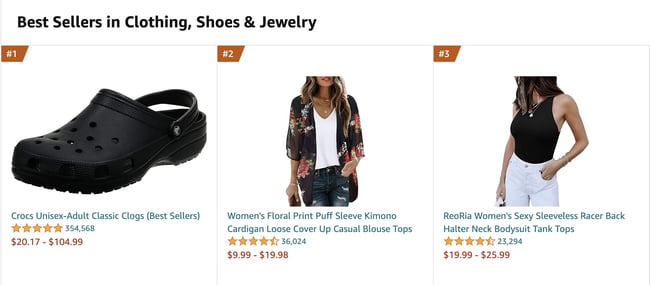
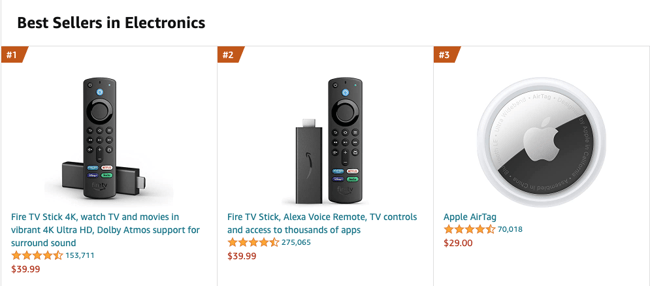
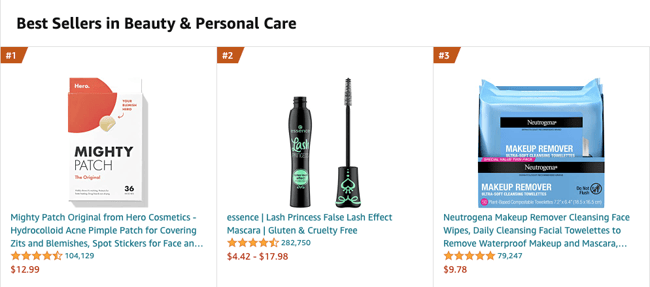


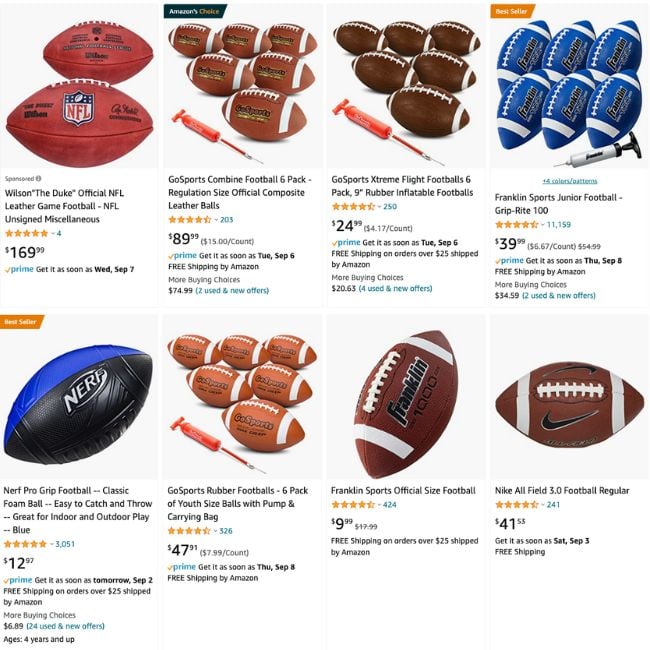
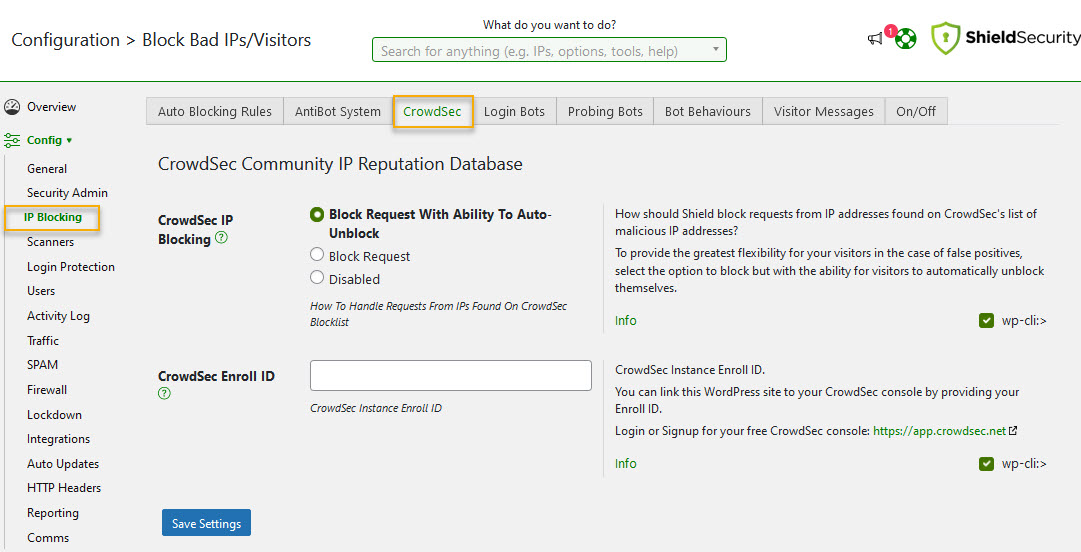

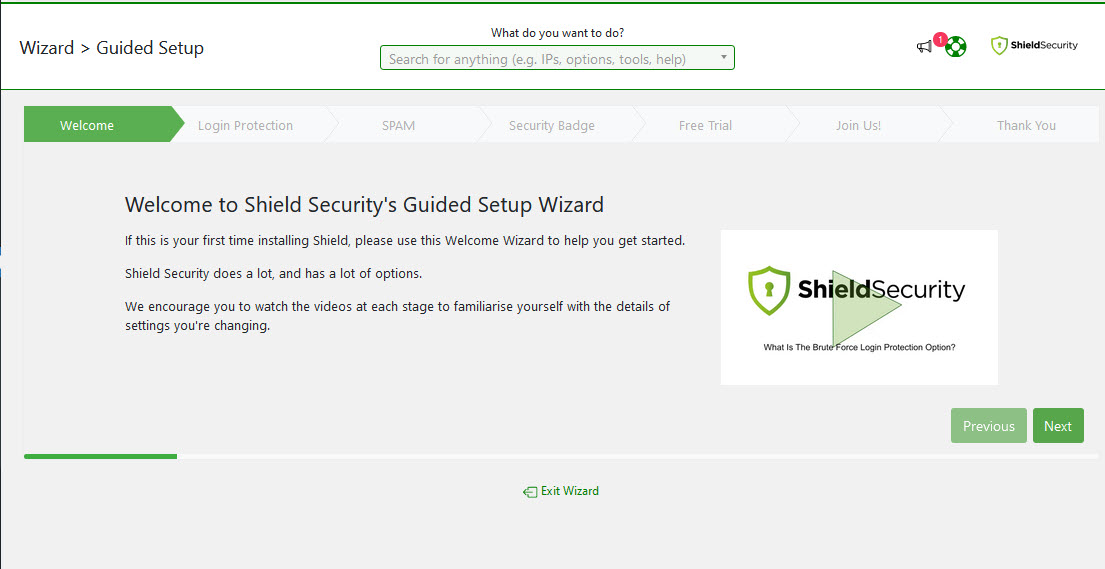
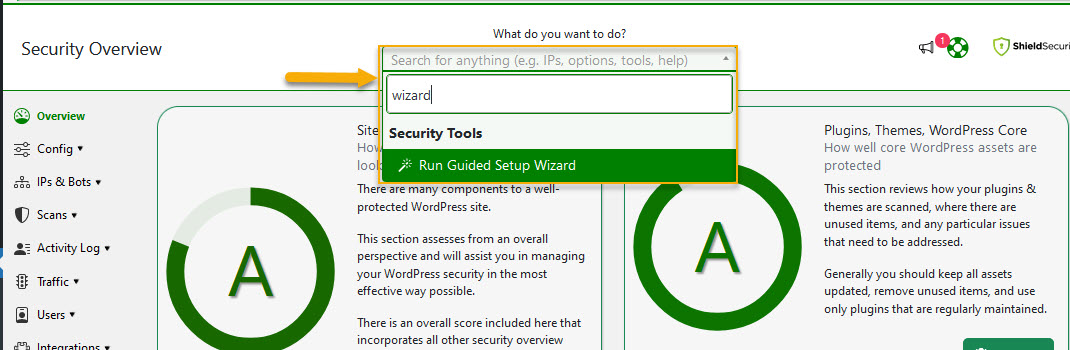
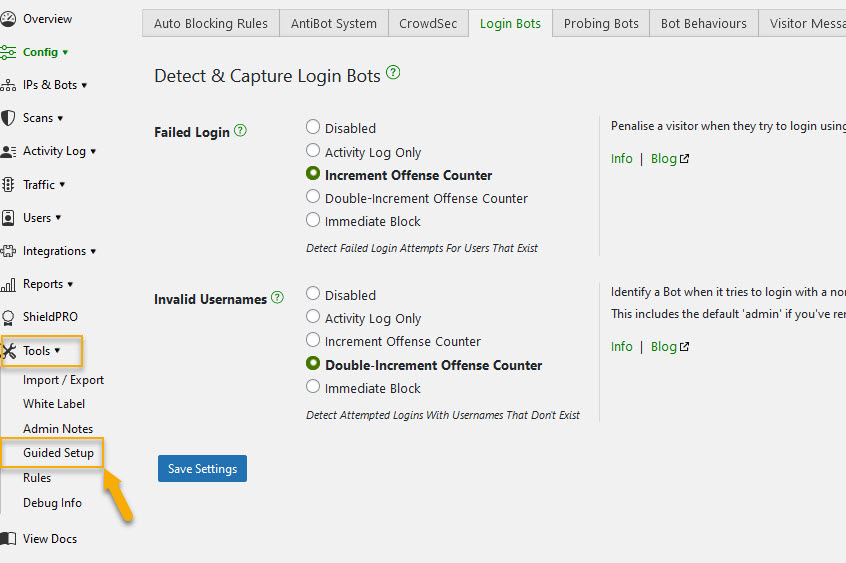
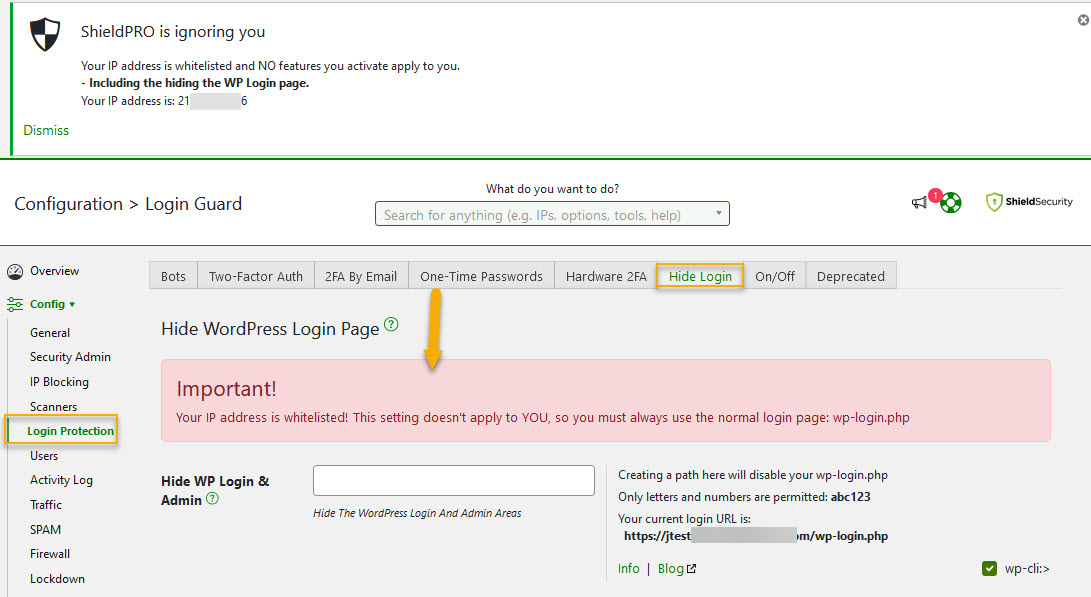
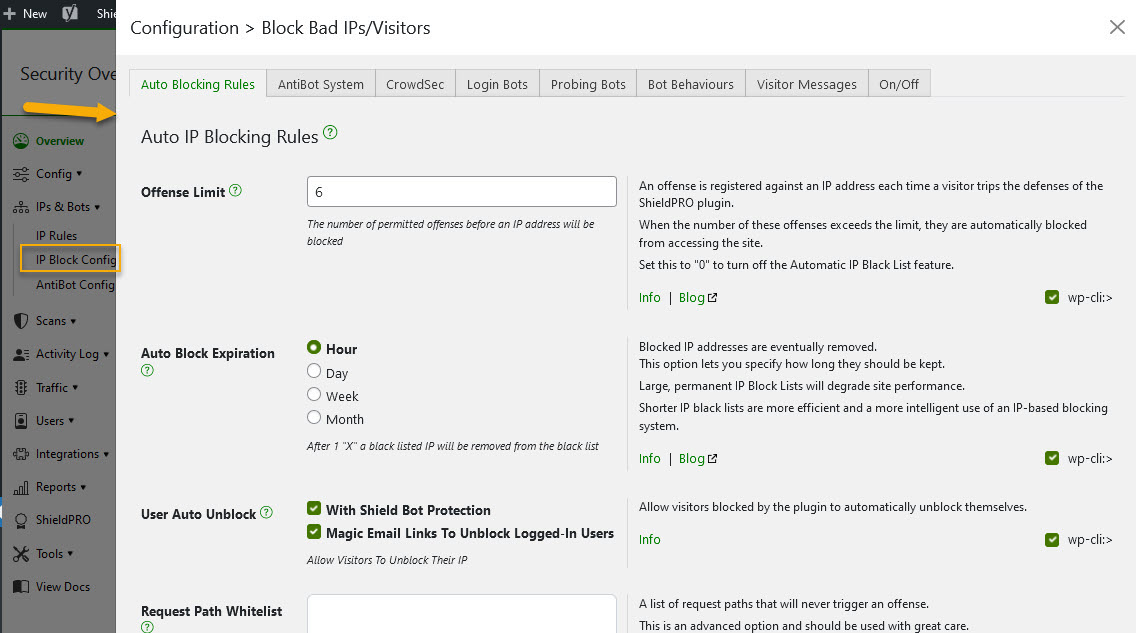
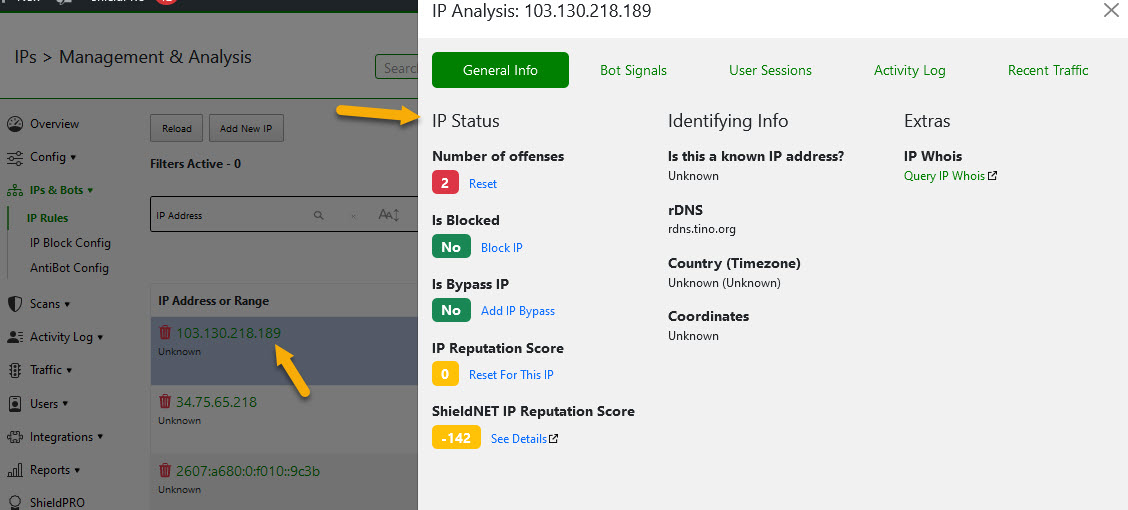
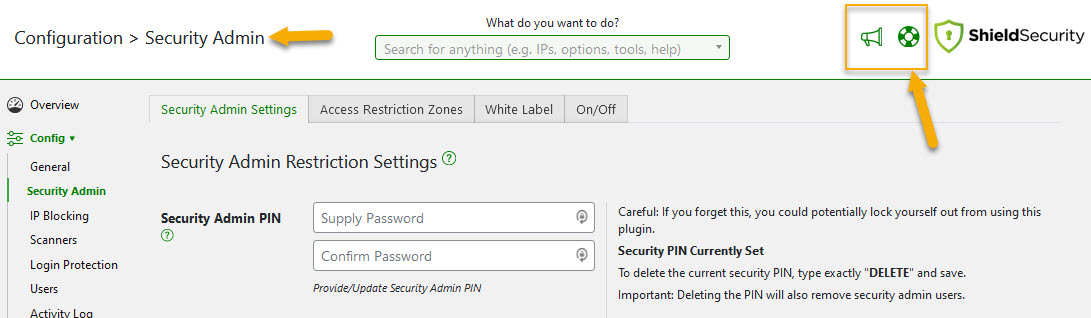
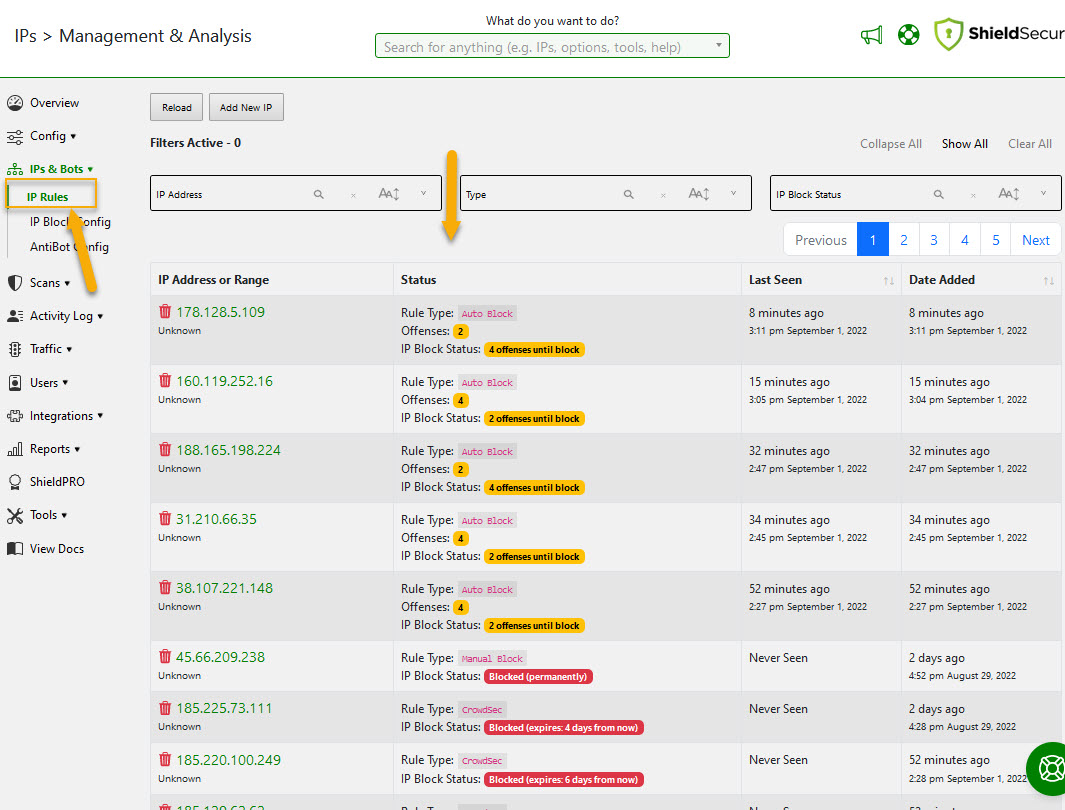
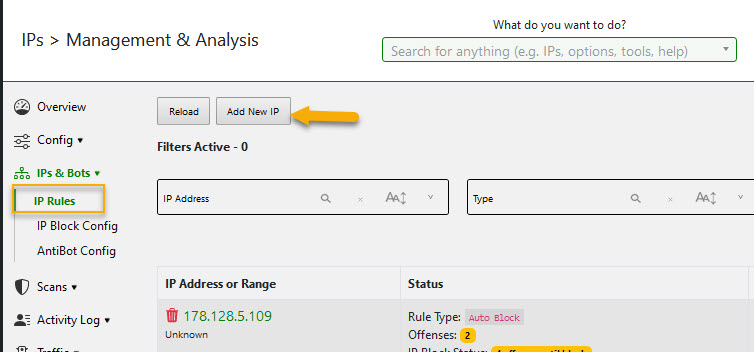
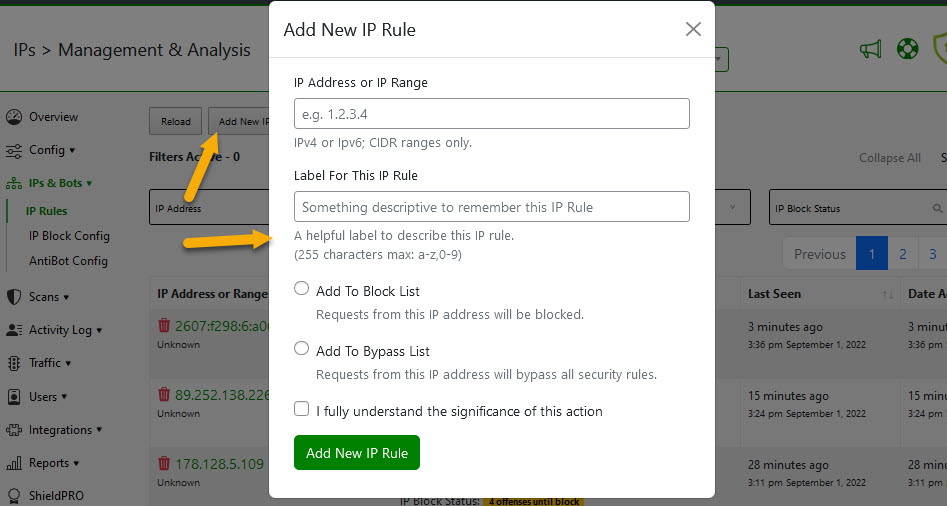
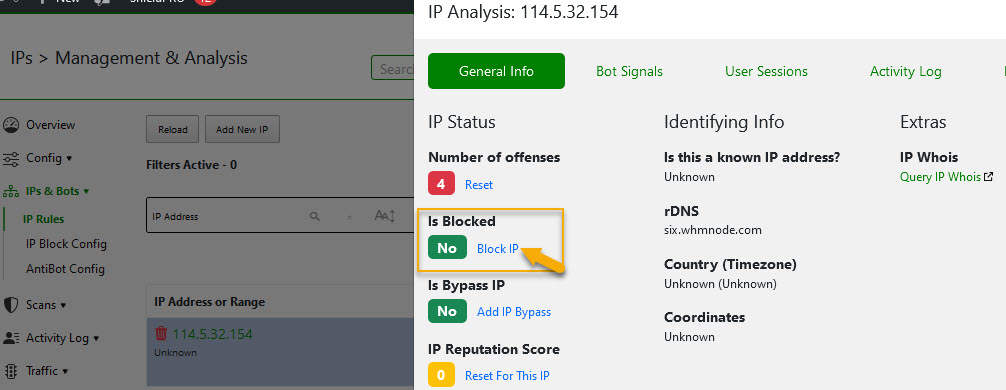






















 to control all the playback windows to play back the recording files. When this function is enabled, the playback options (play, pause, stop, previous/next frame, previous/next file, speed adjustment) will be applied to all the playback windows.
to control all the playback windows to play back the recording files. When this function is enabled, the playback options (play, pause, stop, previous/next frame, previous/next file, speed adjustment) will be applied to all the playback windows.













































