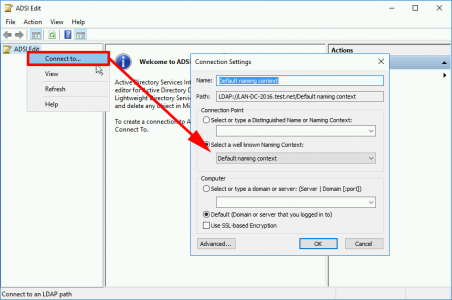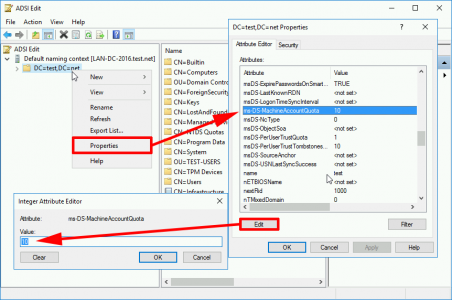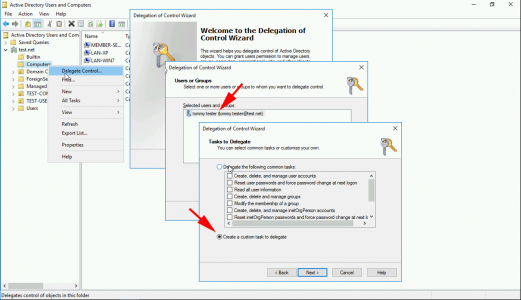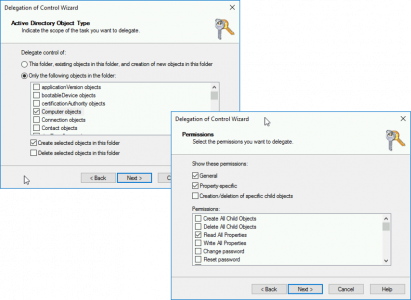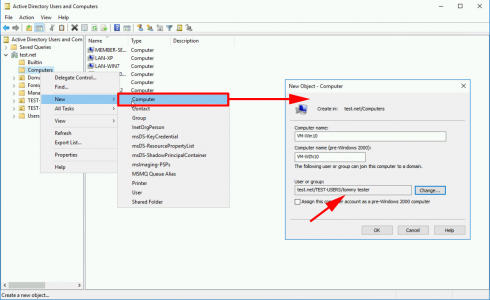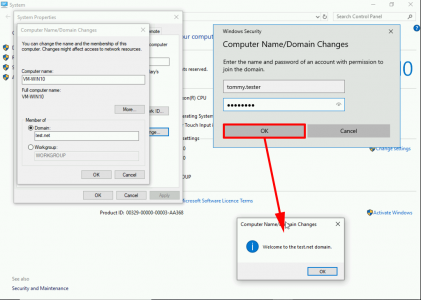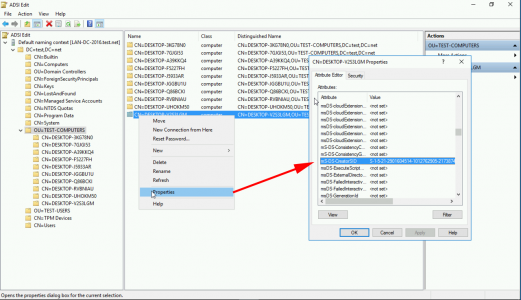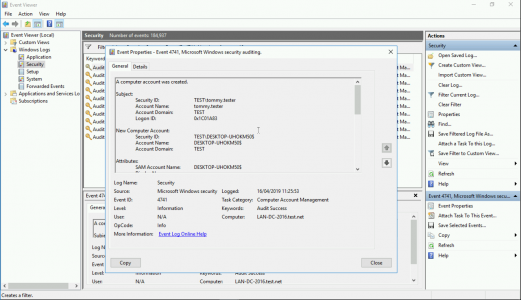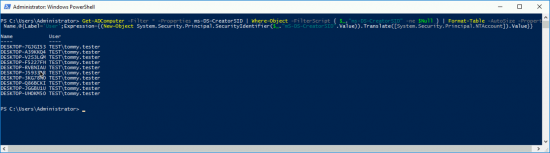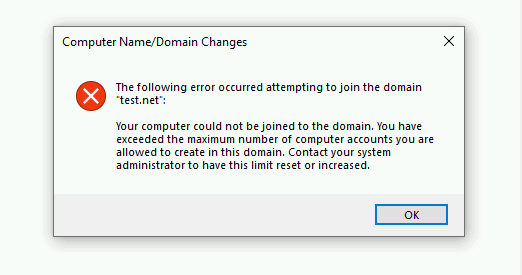
The following error occurred attempting to join the domain {domain-name}
You computer could not be joined to the domain, You have
exceeded the maximum number of computer accounts you are
allowed to create in this domain. Contact your system|
administrator to have this limit reset or increased.
To be honest there’s no way I can think of to reset that limit, (short of deleting and recreating your domain user account!) So what’s going on? Well every authenticated domain user has the RIGHT to join a computer to the domain, and the amount of computers they can join is limited to 10 (ten).
Exceptions / Users Not Affected
Members of the domain admins group, and users that have been delegated the right to create a computer object are exempt this limit.
Solution Option 1 – Use an Administrative Account
Pretty straight forward, the easiest way to avoid this is to add computers to the domain using an account that’s a member off the Domain Admins Group.
Solution Option 2 – Raise The Limit From 10
This limit is set at a Domain level, i.e. it’s not set on a particular user, so you have to raise the limit for ALL Users. To do this log onto a domain controller and launch Adsiedit.msc > Connect To > Default Naming Context > OK.
Select CN={Your Domain} > Properties > Locate ms-DS-MachineAccountQuota > Edit > Change the value from 10 to something greater.
Solution Option 3 – Delegate Create Computer Object Right
Locate the OU (or container) that your new computer objects get added to, (I say container because ‘Computers’ is NOT an OU) > Right Click > Delegate Control > Next > Add your domain user > Next > Create a custom task > Next.
Only the following object in the folder > Tick: Computer Objects > Tick: Create selected object in this folder > Next > Tick: Property specific > Tick: Read All Properties > Next > Finish
Solution Option 4 – Pre-Stage Computer Objects in Active Directory
Not very scalable, but you can pre-create the computer object before the computer is joined to the Domain, (providing you know its computer-name / host-name). This can be done in Active directory Users and Computers.
Then you can simply join the computer to the domain.
How Does This Work
When a computer is joined to a domain a few things happen, the account you are using is checked, if it’s a normal, (not delegated or non domain admin) user, then the SID (Security Identifier) of that user is stamped on the COMPUTER object in a value called ms-DS-CreatorSID
What does NOT happen: There is NOT value on the USER object that increments by one for each machine joined to the domain, the ONLY reference is on the COMPUTER object. Yes this seems inefficient, but there we go that’s how it works.
If the user has delegated rights to create computer objects, or is a member of domain admins then, ms-DS-CreatorSID is left empty, (if you query it using PowerShell or programatically it will return ‘null’).
Finding Out Who Joined a Computer to The Domain
Because of the way this is stamped on the computer, and not the user, then if you want to find out how many computers a particular user, or users, have added it’s not straight forward! If it’s something that’s happened recently you can look on your domain controllers in the security log for Event 4741.
Or if you need to do something complicated, then scripting is your friend!
Getting a List of Computers Joined to a Domain (By User)
Use the following PowerShell, (this is one command if it gets wrapped after you copy/paste it).
Get-ADComputer -Filter * -Properties ms-DS-CreatorSID | Where-Object -FilterScript { $_."ms-DS-CreatorSID" -ne $Null } | Format-Table -AutoSize -Property Name,@{Label='User';Expression={(New-Object System.Security.Principal.SecurityIdentifier($_."mS-DS-CreatorSID".Value)).Translate([System.Security.Principal.NTAccount]).Value}}
Like so;