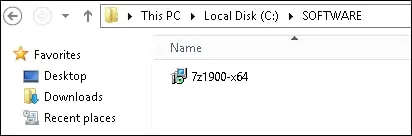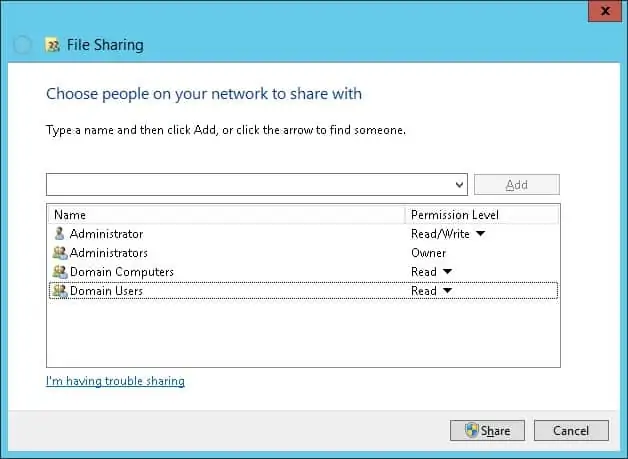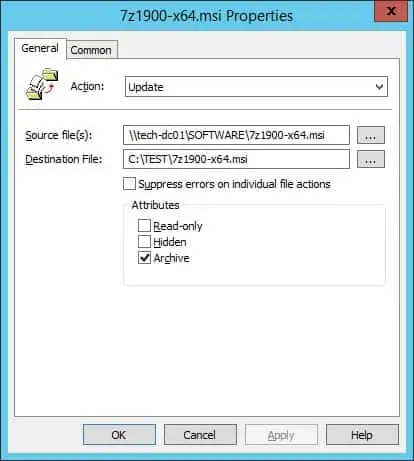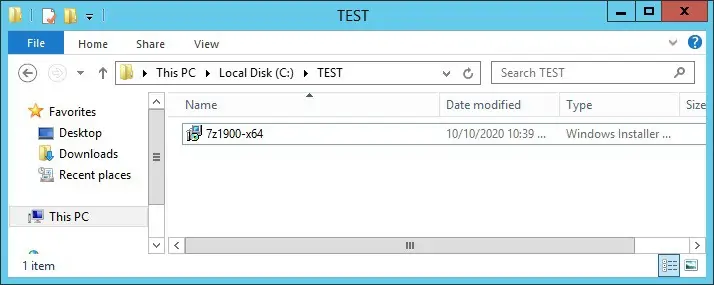Would you like to learn how to create an Amazon AMI Windows image? In this tutorial, we are going to show you how to create a Windows image from a virtual machine and how to deploy a new EC2 virtual machine using an AMI image.
Amazon AWS Playlist:
On this page, we offer quick access to a list of videos related to Amazon AWS.
Don’t forget to subscribe to our youtube channel named FKIT.
Amazon AWS Related Tutorial:
On this page, we offer quick access to a list of tutorials related to Amazon AWS.
Tutorial – How to Create an AWS EC2 Windows
On the EC2 Dashboard, access the Instances menu and click on the Instances option.

On the EC2 Instance screen, click on the Launch Instance button.

Now, it is time to select the desired Operational system image.
On the list presented, locate and select the Windows image.

As the second step, you will have to select the type of virtual machine that will run the Windows.
Basically, you will select the number of processors and the amount of RAM that you want.

If you do not want to specify the amount of hard disk available to this virtual machine, click on the Review and Launch button.
If you want to specify the amount of hard disk available to this virtual machine, click on the Configure instance detail button.
On the summary screen, click on the Launch button.

Select the Key pair authorized to connect to the new virtual machine and click on the Launch Instances.
In our example, the key pair named TEST was selected.

On the EC2 Dashboard, access the Instances menu and click on the Instances option.
As you can see a new virtual machine was created.

In our example, the virtual machine got the Dynamic IP address: 34.217.14.140
Tutorial – How to Create an EC2 AMI Windows Image
On the EC2 Instance screen, select the Windows virtual machine that will become the Image.
Click on the Action button, access the Image menu and click on the Create Image option.

On the new image, enter the image name and click on the Create Image button
In our example, an image named MY-IMAGE was created.

Wait for the image creation process to end.
The EC2 image creation process might take minutes or hours.

On the EC2 Dashboard, access the Images menu and click on the AMIs option.

Select the AMI Windows Image to create a new virtual machine.
Click on the Action button and select the Launch option.

Select the type of virtual machine.
Click on the Review and Launch button.

You have successfully created a Windows Image on Amazon AWS.
Source :
https://techexpert.tips/amazon-aws/ec2-create-ami-windows-image/