Would you like to learn how to configure a group policy to copy files to remote computers? In this tutorial, we will show you how to copy files using a GPO.
• Windows 2012 R2
• Windows 2016
• Windows 2019
• Windows 10
• Windows 7
Equipment list
The following section presents the list of equipment used to create this tutorial.
As an Amazon Associate, I earn from qualifying purchases.
Windows Related Tutorial:
On this page, we offer quick access to a list of tutorials related to Windows.
- List of Tutorials
- GPO – Lock the screen after inactivity
- GPO – Force the USB drive encryption
- GPO – Turn off Wifi if ethernet is connected
- GPO – Traffic shaper
- GPO – Map network drive
- GPO – Application Locker
- GPO – Lock user account after 3 fails
- GPO – Add local administrators
- GPO – Rename administrator account
- GPO – Proxy configuration
- GPO – Prevent proxy configuration changes
- GPO – Proxy auto-configuration script
- GPO – Google Chrome configuration
- GPO – Google Chrome proxy configuration
- GPO – Disable the installation of Chrome extensions
- GPO – Disable the Chrome password manager
- GPO – Mozilla Firefox configuration
- GPO – Disable the installation of Firefox extensions
- GPO – Disable the Firefox password manager
- GPO – Disable autorun and autoplay
- GPO – Disable SMBv1
- GPO – Rename guest account
- GPO – Configure the Firewall
- GPO – Install an MSI package
- GPO – Configure the Wallpaper
- GPO – NTP client
- GPO – NTP server
- GPO – Press CTRL + ALT + DEL before login
- GPO – Change RDP port
- GPO – Windows Defender cloud-based protection
- GPO – Message after login
- GPO – Logoff RDP session after inactivity
- GPO – Disconnect RDP session after inactivity
- GPO – Prevent control panel access
- GPO – Limit control panel options
Tutorial GPO – Copy files
Create a shared folder and place a copy of the files.
This will be the distribution point of the files to the network.
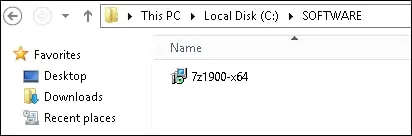
In our example, a shared folder named SOFTWARE was created.
All the domain users and all the domain computers were given read permission over this folder.
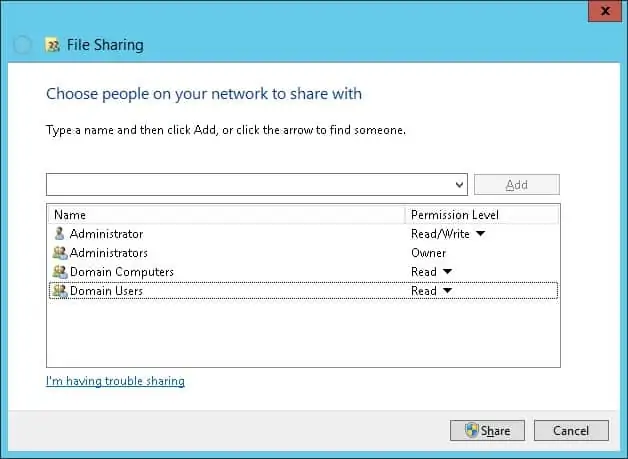
In our example, this is the path to access the network share.
Copy to Clipboard
\\tech-dc01\SOFTWARE
On the domain controller, open the group policy management tool.

Create a new group policy.

Enter a name for the new group policy.

In our example, the new GPO was named: MY-GPO.
On the Group Policy Management screen, expand the folder named Group Policy Objects.
Right-click your new Group Policy Object and select the Edit option.

On the group policy editor screen, expand the Computer configuration folder and locate the following item.
Copy to Clipboard
Computer Configuration > Preferences > Windows Settings > Folders
Create a new folder.

On the General tab, perform the following configuration.
• Action – Update.
• Path – Enter the path to the folder.
• Attributes – Select the attributes to the new folder.
Click on the OK button.

In our example, we are going to create a local folder named TEST on the root of drive C of all computers in the domain.
On the group policy editor screen, expand the Computer configuration folder and locate the following item.
Copy to Clipboard
Computer Configuration > Preferences > Windows Settings > Files
Create a new file.

On the General tab, perform the following configuration.
• Action – Update.
• Source – Enter the network path to the file.
• Destination – Enter the local path to save the file.
Click on the OK button.
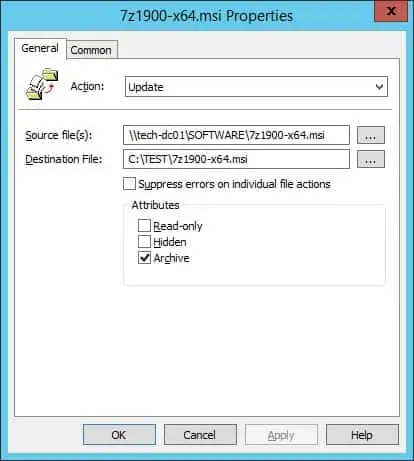
In our example, we are going to copy a file from the network share named SOFTWARE to the local folder named TEST.
To save the group policy configuration, you need to close the Group Policy editor.
Congratulations! You have finished the GPO creation.
Tutorial – Applying the GPO to copy files
On the Group policy management screen, you need to right-click the Organizational Unit desired and select the option to link an existent GPO.

In our example, we are going to link the group policy named MY-GPO to the root of the domain.

After applying the GPO you need to wait for 10 or 20 minutes.
During this time the GPO will be replicated to other domain controllers.
On a remote computer, verify if the GPO copied the file.
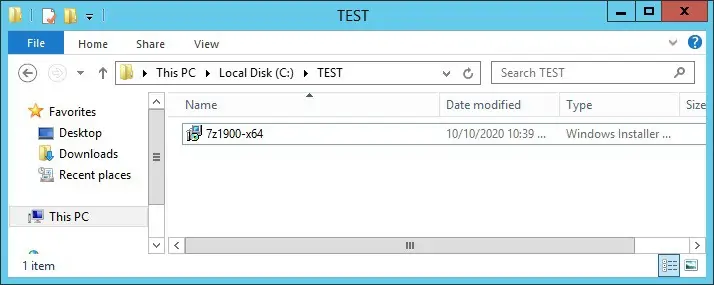
In our example, we copied a file to all domain computers using a GPO.
Source :
https://techexpert.tips/windows/gpo-copy-files/