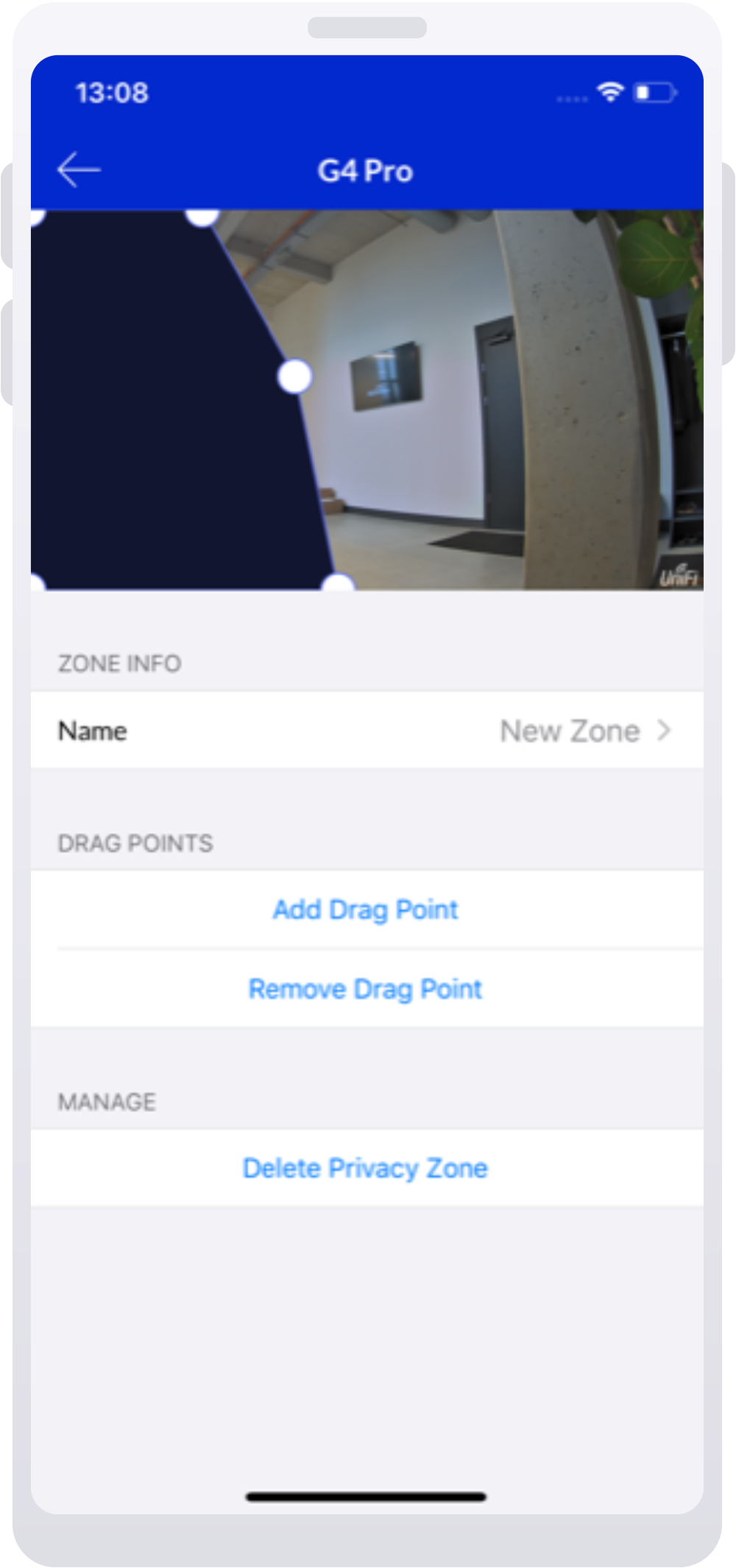This article describes how to set camera zones and configure motion detection behavior on your UniFi Protect system.
Camera zones overview
There are three different types of camera zone settings you can use:
- Motion Zones, which tell the camera to recognize motion in specific zones and trigger certain actions, e.g. record footage and create Motion Detections for you to review later
- Privacy Zones, which let you block out certain areas on the video recordings
- Smart Detection (AI and G4 camera series), which let you create Events for certain types of motion, e.g. when the camera detects a person
Set up motion zones
Motion zones are specific zones where the camera will detect and record motion.
To trigger and record motion events and also trigger motion alerts, the camera recording settings must be set to Always or Detections.
For more information on recording settings, see UniFi Protect – View camera streams and manage recordings.
To set up a motion zone on the web application:
- Go to the Devices section and select the desired camera.
- On the right side panel, select Zones > Expand Motion Zones > Add Motion Zone.
- Create the Motion Zone by clicking on the four corners of its perimeter. You can further adjust the corners by dragging them with your cursor.
- Adjust the zone’s detection sensitivity based on your camera’s surroundings using the slider node below the feed window.”
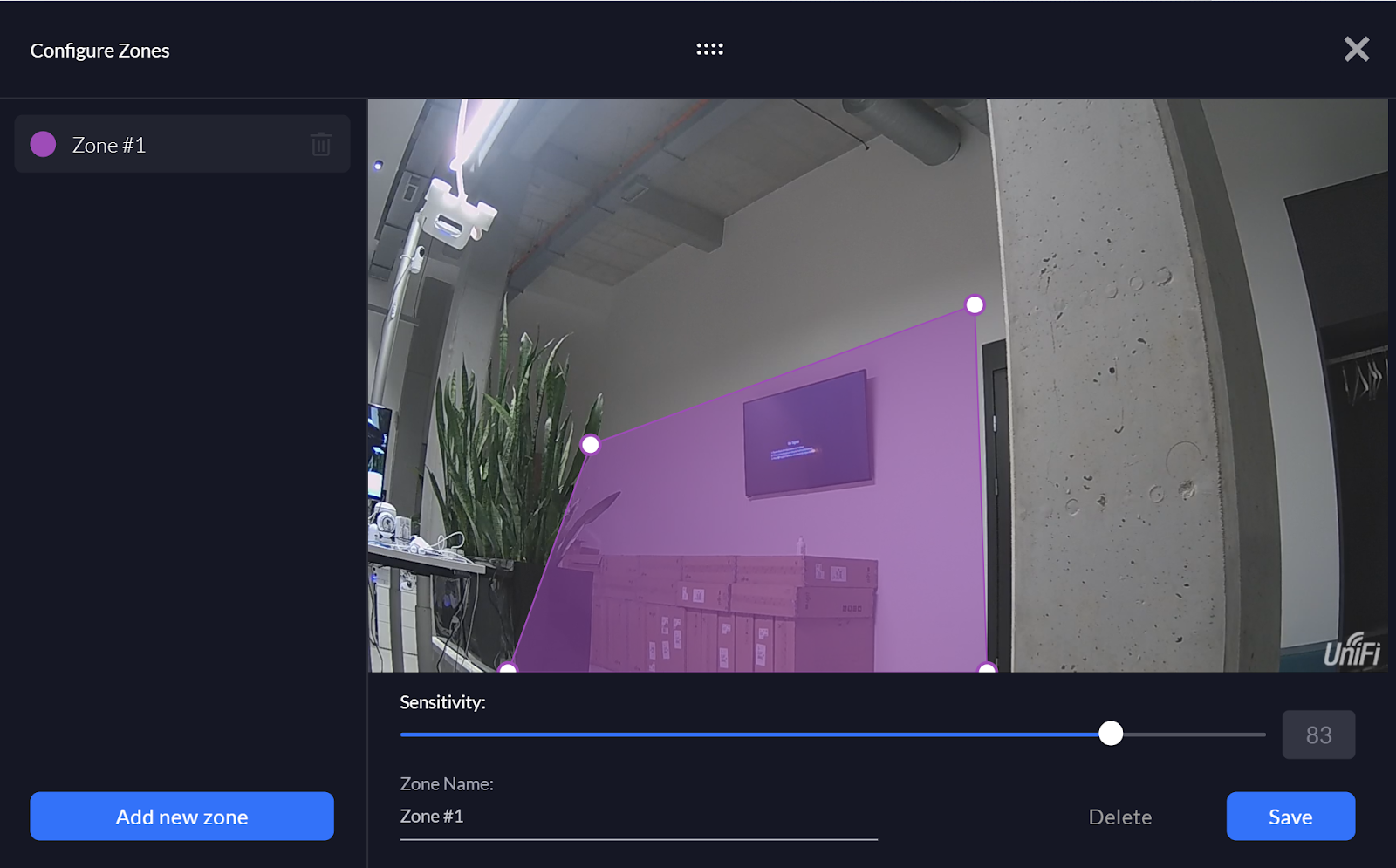
To set up a motion zone on the mobile app:
- Select the desired camera on the home screen.
- Tap on the Settings icon in the upper-right corner of your screen, then select Motion Zones > Add Motion Zone.
- Create the Motion Zone by clicking on the four corners of its perimeter. You can further adjust the corners by dragging them with your cursor.
- Adjust the zone’s detection sensitivity based on your camera’s surroundings using the slider node below the feed window.
Please note that adjusting the recording setting to Never disables motion detection recording and alerts.
When setting up zones, you can adjust the zone sensitivity. Setting a higher value will make your camera more sensitive, making it more likely to detect and log more subtle motions (e.g., small object movements).
If you’re getting an increased amount of motion events due to minor movements such as moving branches, decrease zone sensitivity to prevent excessive minor motion event logging.
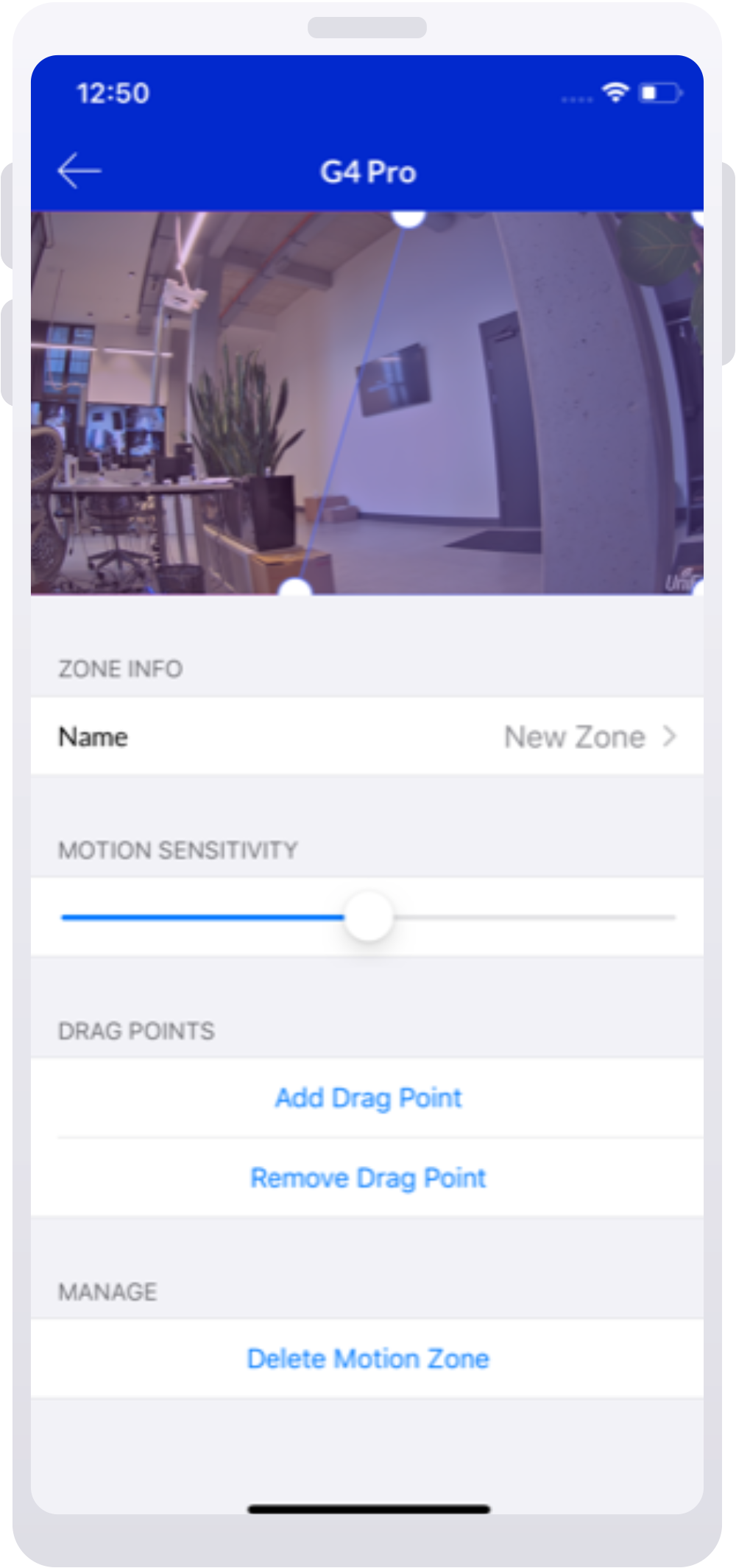
Set up Smart Detection zones
Smart Detection Zones create events when specific motions are detected (e.g., a person’s movement).
Currently Smart Detection zones only supports person detection, meaning that you will only be notified when this specific motion event occurs.
The Smart Detection feature is only available for G4 and AI series cameras, except for G4 Instant.
To set up Smart Detection zones:
- Go to Devices > Properties panel > Recordings and enable Person detection.
- Go to the Zones section, click Add new zone, and name it.
- Create the Smart Detection Zone by clicking on the four corners of its perimeter. You can further adjust the corners by dragging them with your cursor.
- Adjust the zone’s detection sensitivity based on your camera’s surroundings using the slider node below the feed window.
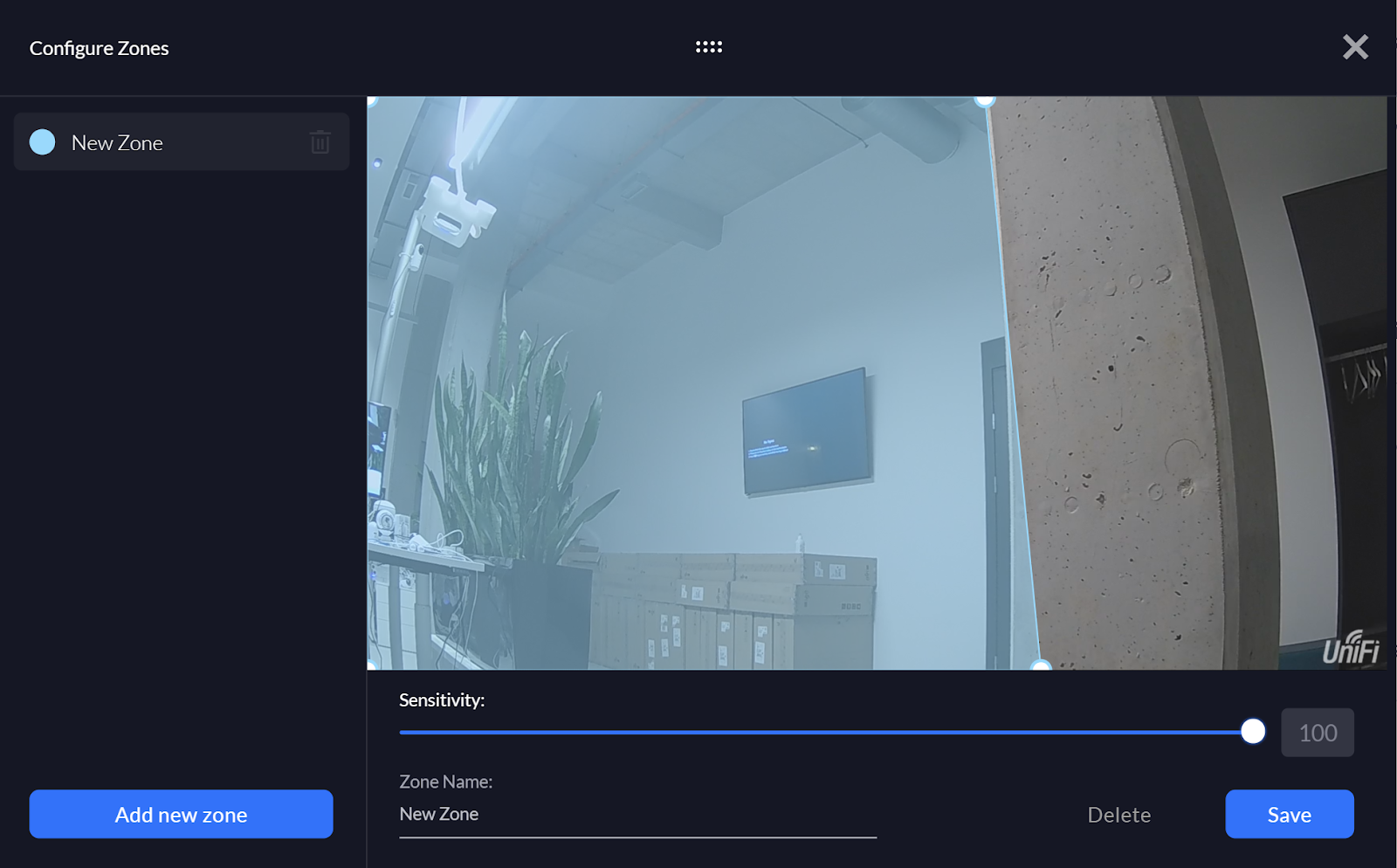
Set up privacy zones
You can set privacy zones for each of your cameras, which block live playback and recordings of content within the specified area. Instead, you will see a blacked-out image.
To set up a privacy zone on the web application:
- Go to the Devices section and select the desired camera.
- On the right side panel, select Zones > Expand Privacy Zones > Add Privacy Zone.
- Create the Privacy Zone by clicking on the four corners of its perimeter. You can further adjust the corners by dragging them with your cursor.
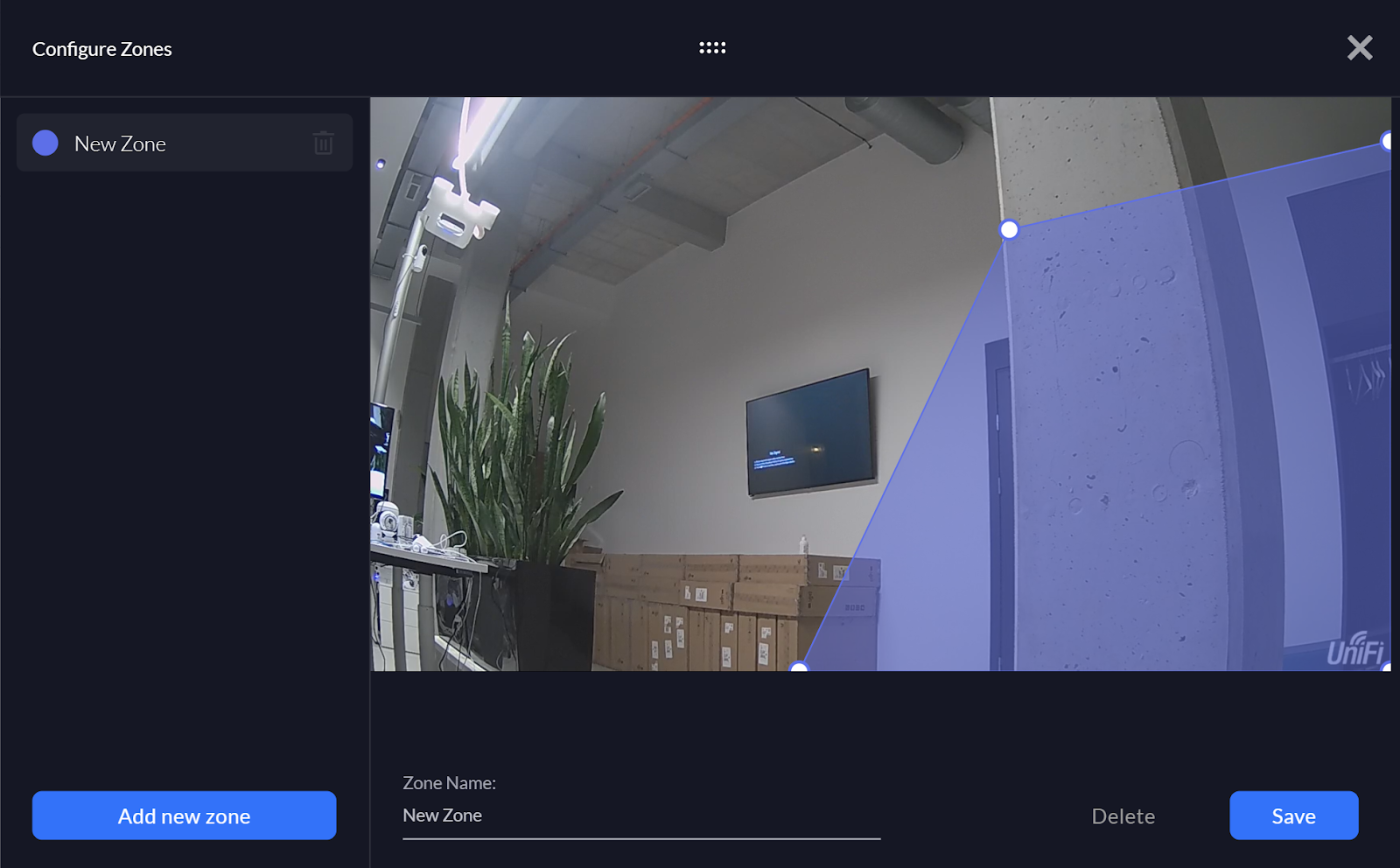

To set up a privacy zone on the mobile app:
- Select the desired camera on the home screen.
- Tap on the Settings icon in the upper-right corner of your screen, then select Privacy Zones > Add Privacy Zone.
- Create the Privacy Zone by clicking on the four corners of its perimeter. You can further adjust the corners by dragging them with your cursor.