This is the ultimate collection of PowerShell commands for Active Directory, Office 365, Windows Server and more.
These commands will help with numerous tasks and make your life easier.
Table of Contents:
- Active Directory Commands
- Office 365 Commands
- Windows Server & Client Commands
- Basic PowerShell Commands
Active Directory PowerShell Commands
This section contains general commands for getting domain details.
View all Active Directory commands
get-command -Module ActiveDirectory
Display Basic Domain Information
Get-ADDomain
Get all Domain Controllers by Hostname and Operating
Get-ADDomainController -filter * | select hostname, operatingsystem
Get all Fine Grained Password Policies
Get-ADFineGrainedPasswordPolicy -filter *
Get Domain Default Password Policy
Gets the password policy from the logged in domain
Get-ADDefaultDomainPasswordPolicy
Backup Active Directory System State Remotely
This will back up the domain controllers system state data. Change DC-Name to your server name and change the Backup-Path. The backup path can be a local disk or a UNC path
invoke-command -ComputerName DC-Name -scriptblock {wbadmin start systemstateback up -backupTarget:"Backup-Path" -quiet}Related: Windows CMD Commands
Active Directory User PowerShell Commands
This section is all Active Directory user commands.
Get User and List All Properties (attributes)
Change username to the samAccountName of the account
Get-ADUser username -Properties *
Get User and List Specific Properties
Just add whatever you want to display after select
Get-ADUser username -Properties * | Select name, department, title
Get All Active Directory Users in Domain
Get-ADUser -Filter *
Get All Users From a Specific OU
OU = the distinguished path of the OU
Get-ADUser -SearchBase “OU=ADPRO Users,dc=ad,dc=activedirectorypro.com” -Filter *
Get AD Users by Name
This command will find all users that have the word robert in the name. Just change robert to the word you want to search for.
get-Aduser -Filter {name -like "*robert*"}Get All Disable User Accounts
Search-ADAccount -AccountDisabled | select name
Disable User Account
Disable-ADAccount -Identity rallen
Enable User Account
Enable-ADAccount -Identity rallen
Get All Accounts with Password Set to Never Expire
get-aduser -filter * -properties Name, PasswordNeverExpires | where {$_.passwordNeverExpires -eq "true" } | Select-Object DistinguishedName,Name,EnabledFind All Locked User Accounts
Search-ADAccount -LockedOut
Unlock User Account
Unlock-ADAccount –Identity john.smith
List all Disabled User Accounts
Search-ADAccount -AccountDisabled
Force Password Change at Next Login
Set-ADUser -Identity username -ChangePasswordAtLogon $true
Move a Single User to a New OU
You will need the distinguishedName of the user and the target OU
Move-ADObject -Identity "CN=Test User (0001),OU=ADPRO Users,DC=ad,DC=activedirectorypro,DC=com" -TargetPath "OU=HR,OU=ADPRO Users,DC=ad,DC=activedirectorypro,DC=com"
Move Users to an OU from a CSV
Setup a csv with a name field and a list of the users sAmAccountNames. Then just change the target OU path.
# Specify target OU. $TargetOU = "OU=HR,OU=ADPRO Users,DC=ad,DC=activedirectorypro,DC=com" # Read user sAMAccountNames from csv file (field labeled "Name"). Import-Csv -Path Users.csv | ForEach-Object { # Retrieve DN of User. $UserDN = (Get-ADUser -Identity $_.Name).distinguishedName # Move user to target OU. Move-ADObject -Identity $UserDN -TargetPath $TargetOU }Active Directory Group Commands
This section list commands used for getting Active Directory group information.
Get All members Of A Security Group
Get-ADGroupMember -identity “HR Full”
Get All Security Groups
This will list all security groups in a domain
Get-ADGroup -filter *
Add User to Group
Change group-name to the AD group you want to add users to
Add-ADGroupMember -Identity group-name -Members Sser1, user2
Export Users From a Group
This will export group members to a CSV, change group-name to the group you want to export.
Get-ADGroupMember -identity “Group-name” | select name | Export-csv -path C:\OutputGroupmembers.csv -NoTypeInformation
Get Group by keyword
Find a group by keyword. Helpful if you are not sure of the name, change group-name.
get-adgroup -filter * | Where-Object {$_.name -like "*group-name*"}Import a List of Users to a Group
$members = Import-CSV c:itadd-to-group.csv | Select-Object -ExpandProperty samaccountname Add-ADGroupMember -Identity hr-n-drive-rw -Members $members
Active Directory Computer Commands
List of commands for getting Active Directory computers.
Get All Computers
This will list all computers in the domain
Get-AdComputer -filter *
Get All Computers by Name
This will list all the computers in the domain and only display the hostname
Get-ADComputer -filter * | select name
Get All Computers from an OU
Get-ADComputer -SearchBase "OU=DN" -Filter *
Get a Count of All Computers in Domain
Get-ADComputer -filter * | measure
Get all Windows 10 Computers
Change Windows 10 to any OS you want to search for
Get-ADComputer -filter {OperatingSystem -Like '*Windows 10*'} -property * | select name, operatingsystemGet a Count of All computers by Operating System
This will provide a count of all computers and group them by the operating system. A great command to give you a quick inventory of computers in AD.
Get-ADComputer -Filter "name -like '*'" -Properties operatingSystem | group -Property operatingSystem | Select Name,Count
Delete a single Computer
Remove-ADComputer -Identity "USER04-SRV4"
Delete a List of Computer Accounts
Add the hostnames to a text file and run the command below.
Get-Content -Path C:ComputerList.txt | Remove-ADComputer
Delete Computers From an OU
Get-ADComputer -SearchBase "OU=DN" -Filter * | Remote-ADComputer
Group Policy Commands
List of commands for getting group policy details.
Get all GPO related commands
get-command -Module grouppolicy
Get all GPOs by status
get-GPO -all | select DisplayName, gpostatus
Backup all GPOs in the Domain
Backup-Gpo -All -Path E:GPObackup
Office 365 PowerShell Commands
Commands for Office 365.
Connect To Exchange Online
This will pop up and ask for credentials
$UserCredential = Get-Credential $Session = New-PSSession -ConfigurationName Microsoft.Exchange -ConnectionUri https://ps.outlook.com/powershell/ -Credential $LiveCred -Authentication Basic -AllowRedirection Import-PSSession $Session
Force Azure Sync
This is for the azure ad sync client.
Force delta sync (only sync changes
Start-ADSyncSyncCycle -PolicyType Delta Force a full sync Start-ADSyncSyncCycle -PolicyType Initial
Get A List of All Office 365 Users
Get-MsolUser | Select DisplayName, City, Department, ObjectID
Get Full mailbox details
Get-Mailbox email-address | fl
Get Calendar Permissions
Get-MailboxFolderPermission username:calendar
Enable Remote Mailbox (Hybrid Environment)
Use this command if you have an existing on-premise user that needs an office 365 mailbox. There are other ways to do this but this creates all the attributes in the AD account.
Replace the username and the tenant fields
Enable-RemoteMailbox username -RemoteRoutingAddress "username@tenant.mail.onmicrosoft.com"
Windows Server & Client Commands
Get all Services
get-service
Get all Processes
get-process
Display Network Adapters
Gets detailed about the network adapter installed such as name, status, speed and mac address.
get-netadapater
Restart Remote Computers
Restart-Computer -ComputerName "Server01", "Server02", "localhost"
Get Last Boot Time
This takes a few lines
$os = Get-WmiObject win32_operatingsystem $uptime = (Get-Date) - $os.ConvertToDateTime($os.LastBootUpTime) Write-Output ("Last boot: " + $os.ConvertToDateTime($os.LastBootUpTime))You can also run this single line to get last boot time
systeminfo | more
Start a Remote Session
Use this to start an interactive session with a remote computer
Enter-PSSession -ComputerName
Read the Content of a File (Open a file)
This example shows how to read the content of the windows firewall log file
Get-Content -Path "c:windowssystem32logfilesfirewallpfirewall.log"
Copy Files & Folders
Use this command to copy an entire folder to another folder. This will copy the folder and all the sub folder/files. The -verbose command will display the results to the console.
copy-item E:\WindowsImageBackup\exchange -destination \\server1\Backups\Exchange -recurse -verbose
Basic PowerShell Commands
Get Execution Policy
get-executionpolicy
Set Execution Policy to Unrestricted
set-executionpolicy unrestricted
Show PowerShell Version
$PSVersionTable
Get help for a command
Use this to get the help information for a command
get-help command-name
Search Get Help
Use this to search the help files. This is useful if you don’t know the command or want to see if one exists.
get-help *keyword*
Get Installed Modules
Use this command to display all the installed modules on a computer
get-installedmodule
List All Available Modules
This will list all available modules on the computer.
Get-Module -ListAvailable
Exporting results to CSV
Add export-csv to the end of commands
Get-ADUser username -Properties * | Select name, department, title | export-csv c:\user.csv
Display available commands
This will display all commands that are available based on the modules that are loaded.
get-command
Find New Modules
Replace *ntfs* with the keyword you want to search for. This searches modules at https://www.powershellgallery.com/
Find-Module *ntfs*
Install a New Module
Installs modules from https://www.powershellgallery.com/
I found a module called NTFSSecurity, to install it I run this command
install-module NTFSSecurity
Recommended Tool: SolarWinds Hybrid Systems Monitor
Monitor your physical and virtual servers with ease and troubleshoot more easily when downtime or other application performance issues occur.
What I like best about this tool is it’s easy-to-use dashboard and built-in alerting. See key metrics to help identify issues before users complain.
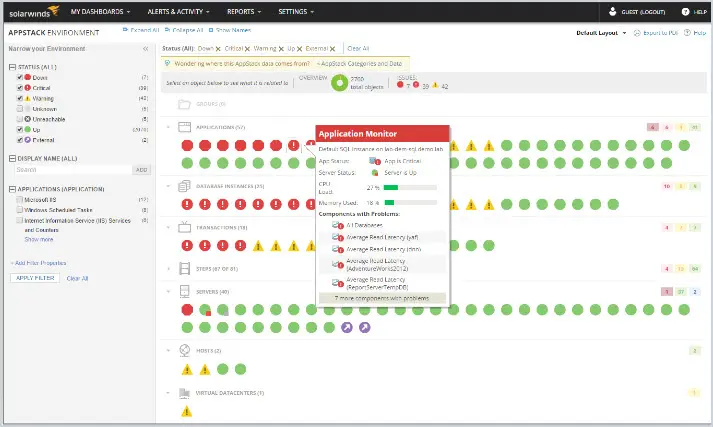
Monitor Active Directory, DNS, DHCP, and other critical IT systems, both locally and cloud hosted. Get automated email alerts and know which applications are having issues in your environment.
Source :
https://activedirectorypro.com/powershell-commands/