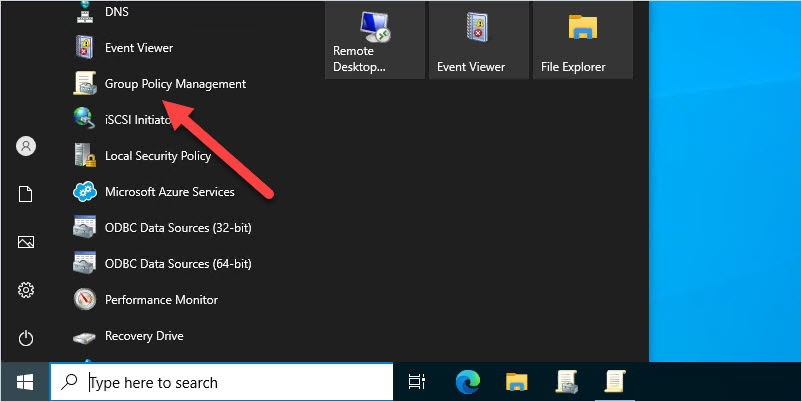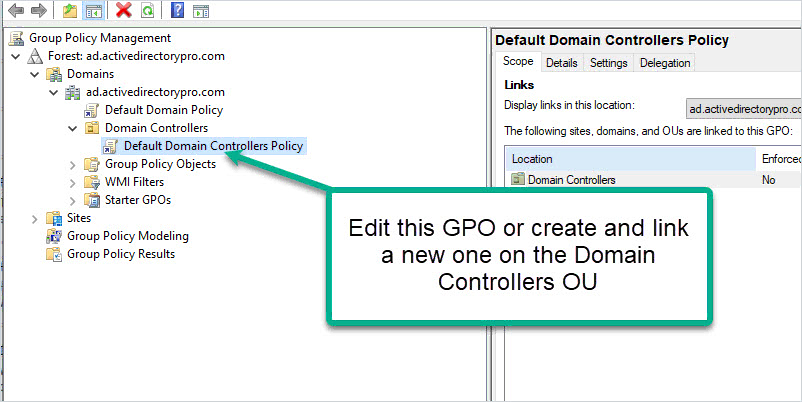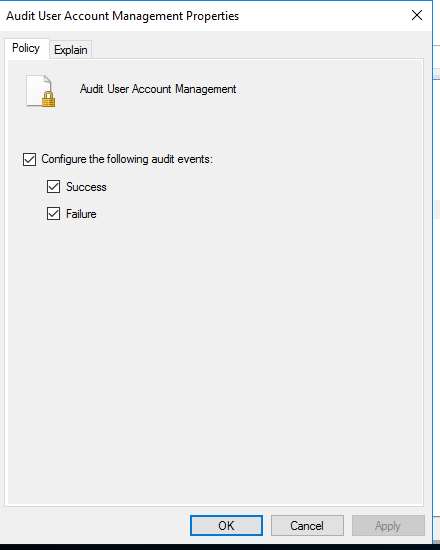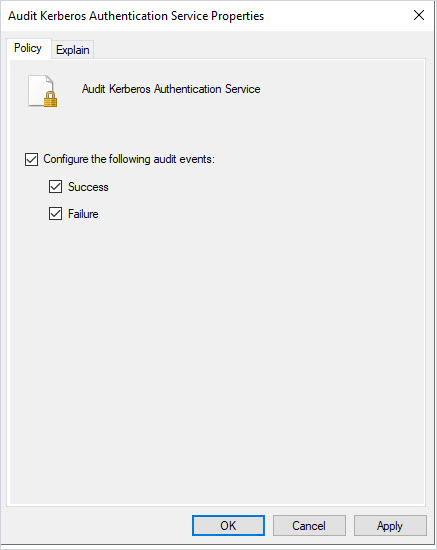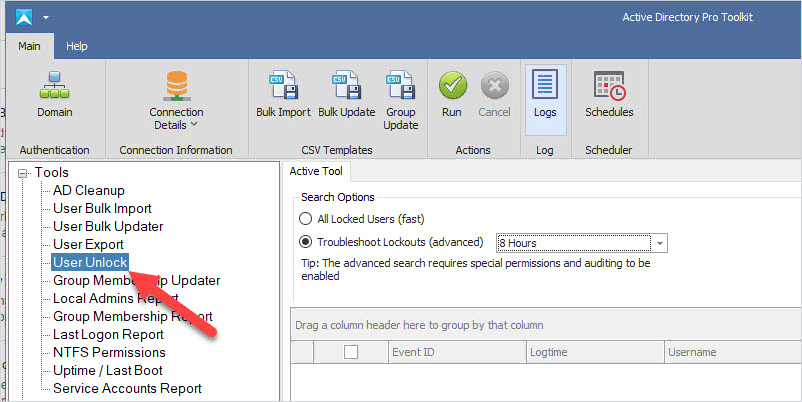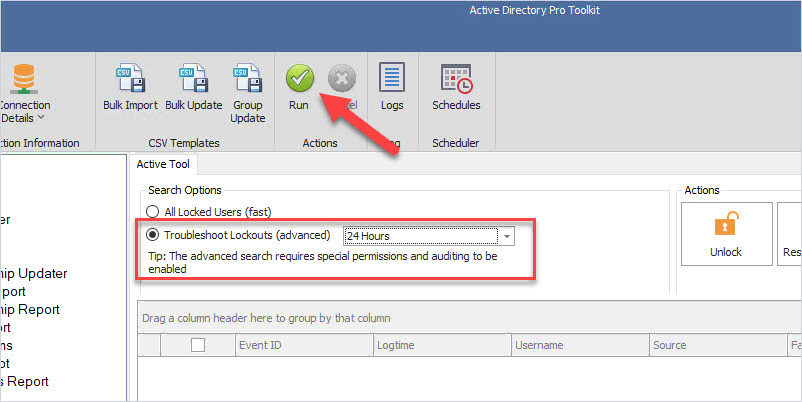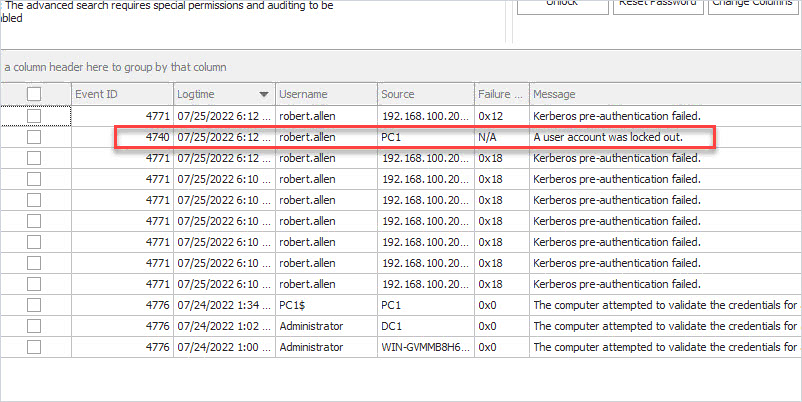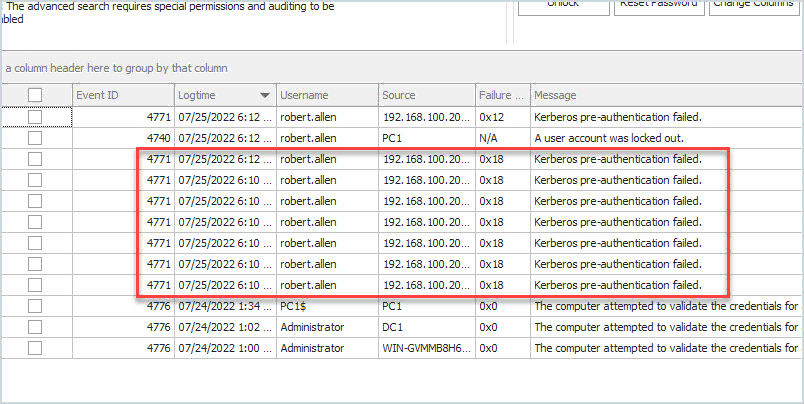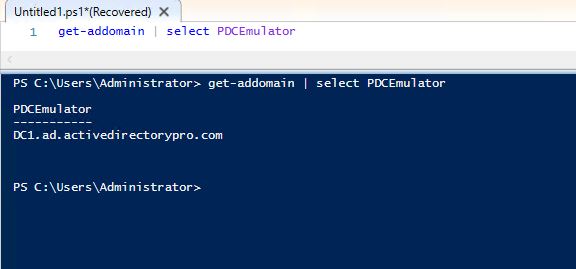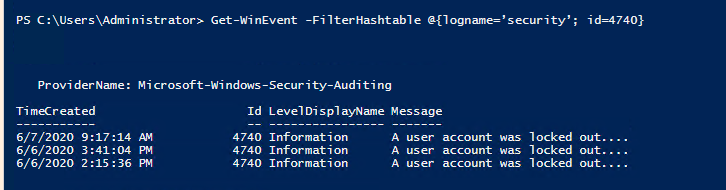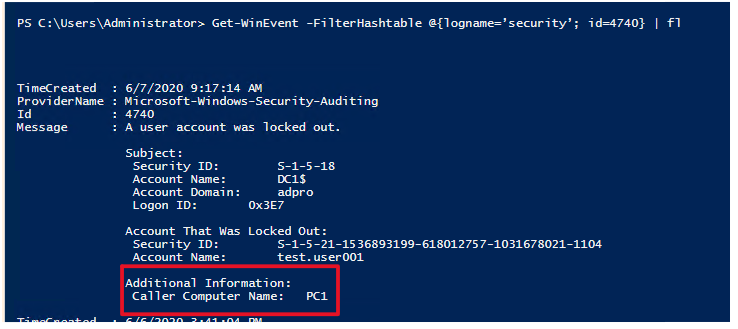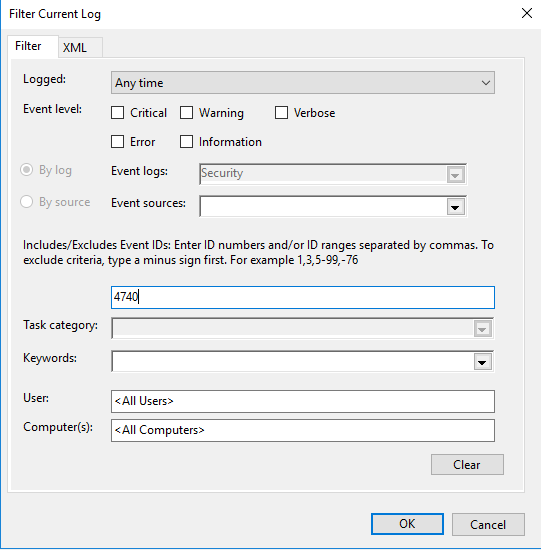Version 1.6-draft (15 January 2020)
SSL/TLS is a deceptively simple technology. It is easy to deploy, and it just works–except when it does not. The main problem is that encryption is not often easy to deploy correctly. To ensure that TLS provides the necessary security, system administrators and developers must put extra effort into properly configuring their servers and developing their applications.
In 2009, we began our work on SSL Labs because we wanted to understand how TLS was used and to remedy the lack of easy-to-use TLS tools and documentation. We have achieved some of our goals through our global surveys of TLS usage, as well as the online assessment tool, but the lack of documentation is still evident. This document is a step toward addressing that problem.
Our aim here is to provide clear and concise instructions to help overworked administrators and programmers spend the minimum time possible to deploy a secure site or web application. In pursuit of clarity, we sacrifice completeness, foregoing certain advanced topics. The focus is on advice that is practical and easy to follow. For those who want more information, Section 6 gives useful pointers.
1 Private Key and Certificate
In TLS, all security starts with the server’s cryptographic identity; a strong private key is needed to prevent attackers from carrying out impersonation attacks. Equally important is to have a valid and strong certificate, which grants the private key the right to represent a particular hostname. Without these two fundamental building blocks, nothing else can be secure.
1.1 Use 2048-Bit Private Keys
For most web sites, security provided by 2,048-bit RSA keys is sufficient. The RSA public key algorithm is widely supported, which makes keys of this type a safe default choice. At 2,048 bits, such keys provide about 112 bits of security. If you want more security than this, note that RSA keys don’t scale very well. To get 128 bits of security, you need 3,072-bit RSA keys, which are noticeably slower. ECDSA keys provide an alternative that offers better security and better performance. At 256 bits, ECDSA keys provide 128 bits of security. A small number of older clients don’t support ECDSA, but modern clients do. It’s possible to get the best of both worlds and deploy with RSA and ECDSA keys simultaneously if you don’t mind the overhead of managing such a setup.
1.2 Protect Private Keys
Treat your private keys as an important asset, restricting access to the smallest possible group of employees while still keeping your arrangements practical. Recommended policies include the following:
- Generate private keys on a trusted computer with sufficient entropy. Some CAs offer to generate private keys for you; run away from them.
- Password-protect keys from the start to prevent compromise when they are stored in backup systems. Private key passwords don’t help much in production because a knowledgeable attacker can always retrieve the keys from process memory. There are hardware devices (called Hardware Security Modules, or HSMs) that can protect private keys even in the case of server compromise, but they are expensive and thus justifiable only for organizations with strict security requirements.
- After compromise, revoke old certificates and generate new keys.
- Renew certificates yearly, and more often if you can automate the process. Most sites should assume that a compromised certificate will be impossible to revoke reliably; certificates with shorter lifespans are therefore more secure in practice.
- Unless keeping the same keys is important for public key pinning, you should also generate new private keys whenever you’re getting a new certificate.
1.3 Ensure Sufficient Hostname Coverage
Ensure that your certificates cover all the names you wish to use with a site. Your goal is to avoid invalid certificate warnings, which confuse users and weaken their confidence.
Even when you expect to use only one domain name, remember that you cannot control how your users arrive at the site or how others link to it. In most cases, you should ensure that the certificate works with and without the www prefix (e.g., that it works for both example.com and www.example.com). The rule of thumb is that a secure web server should have a certificate that is valid for every DNS name configured to point to it.
Wildcard certificates have their uses, but avoid using them if it means exposing the underlying keys to a much larger group of people, and especially if doing so crosses team or department boundaries. In other words, the fewer people there are with access to the private keys, the better. Also be aware that certificate sharing creates a bond that can be abused to transfer vulnerabilities from one web site or server to all other sites and servers that use the same certificate (even when the underlying private keys are different).
Make sure you add all the necessary domain names to Subject Alternative Name (SAN) since all the latest browsers do not check for Common Name for validation
1.4 Obtain Certificates from a Reliable CA
Select a Certification Authority (CA) that is reliable and serious about its certificate business and security. Consider the following criteria when selecting your CA:
Security posture All CAs undergo regular audits, but some are more serious about security than others. Figuring out which ones are better in this respect is not easy, but one option is to examine their security history, and, more important, how they have reacted to compromises and if they have learned from their mistakes.
Business focus CAs whose activities constitute a substantial part of their business have everything to lose if something goes terribly wrong, and they probably won’t neglect their certificate division by chasing potentially more lucrative opportunities elsewhere.
Services offered At a minimum, your selected CA should provide support for both Certificate Revocation List (CRL) and Online Certificate Status Protocol (OCSP) revocation methods, with rock-solid network availability and performance. Many sites are happy with domain-validated certificates, but you also should consider if you’ll ever require Extended Validation (EV) certificates. In either case, you should have a choice of public key algorithm. Most web sites use RSA today, but ECDSA may become important in the future because of its performance advantages.
Certificate management options If you need a large number of certificates and operate in a complex environment, choose a CA that will give you good tools to manage them.
Support Choose a CA that will give you good support if and when you need it.
Note
For best results, acquire your certificates well in advance and at least one week before deploying them to production. This practice (1) helps avoid certificate warnings for some users who don’t have the correct time on their computers and (2) helps avoid failed revocation checks with CAs who need extra time to propagate new certificates as valid to their OCSP responders. Over time, try to extend this “warm-up” period to 1-3 months. Similarly, don’t wait until your certificates are about to expire to replace them. Leaving an extra several months there would similarly help with people whose clocks are incorrect in the other direction.
1.5 Use Strong Certificate Signature Algorithms
Certificate security depends (1) on the strength of the private key that was used to sign the certificate and (2) the strength of the hashing function used in the signature. Until recently, most certificates relied on the SHA1 hashing function, which is now considered insecure. As a result, we’re currently in transition to SHA256. As of January 2016, you shouldn’t be able to get a SHA1 certificate from a public CA. Leaf and intermediate certificates having SHA1 hashing signature are now considered insecure by browser.
1.6 Use DNS CAA
DNS CAA[8] is a standard that allows domain name owners to restrict which CAs can issue certificates for their domains. In September 2017, CA/Browser Forum mandated CAA support as part of its certificate issuance standard baseline requirements. With CAA in place, the attack surface for fraudulent certificates is reduced, effectively making sites more secure. If the CAs have automated process in place for issuance of certificates, then it should check for DNS CAA record as this would reduce the improper issuance of certificates.
It is recommended to whitelist a CA by adding a CAA record for your certificate. Add CA’s which you trust for issuing you a certificate.
2 Configuration
With correct TLS server configuration, you ensure that your credentials are properly presented to the site’s visitors, that only secure cryptographic primitives are used, and that all known weaknesses are mitigated.
2.1 Use Complete Certificate Chains
In most deployments, the server certificate alone is insufficient; two or more certificates are needed to build a complete chain of trust. A common configuration problem occurs when deploying a server with a valid certificate, but without all the necessary intermediate certificates. To avoid this situation, simply use all the certificates provided to you by your CA in the same sequence.
An invalid certificate chain effectively renders the server certificate invalid and results in browser warnings. In practice, this problem is sometimes difficult to diagnose because some browsers can reconstruct incomplete chains and some can’t. All browsers tend to cache and reuse intermediate certificates.
2.2 Use Secure Protocols
There are six protocols in the SSL/TLS family: SSL v2, SSL v3, TLS v1.0, TLS v1.1, TLS v1.2, and TLS v1.3:
- SSL v2 is insecure and must not be used. This protocol version is so bad that it can be used to attack RSA keys and sites with the same name even if they are on an entirely different servers (the DROWN attack).
- SSL v3 is insecure when used with HTTP (the SSLv3 POODLE attack) and weak when used with other protocols. It’s also obsolete and shouldn’t be used.
- TLS v1.0 and TLS v1.1 are legacy protocol that shouldn’t be used, but it’s typically still necessary in practice. Its major weakness (BEAST) has been mitigated in modern browsers, but other problems remain. TLS v1.0 has been deprecated by PCI DSS. Similarly, TLS v1.0 and TLS v1.1 has been deprecated in January 2020 by modern browsers. Check the SSL Labs blog link
- TLS v1.2 and v1.3 are both without known security issues.
TLS v1.2 or TLS v1.3 should be your main protocol because these version offers modern authenticated encryption (also known as AEAD). If you don’t support TLS v1.2 or TLS v1.3 today, your security is lacking.
In order to support older clients, you may need to continue to support TLS v1.0 and TLS v1.1 for now. However, you should plan to retire TLS v1.0 and TLS v1.1 in the near future. For example, the PCI DSS standard will require all sites that accept credit card payments to remove support for TLS v1.0 by June 2018. Similarly, modern browsers will remove the support for TLS v1.0 and TLS v1.1 by January 2020.
Benefits of using TLS v1.3:
- Improved performance i.e improved latency
- Improved security
- Removed obsolete/insecure features like cipher suites, compression etc.
2.3 Use Secure Cipher Suites
To communicate securely, you must first ascertain that you are communicating directly with the desired party (and not through someone else who will eavesdrop) and exchanging data securely. In SSL and TLS, cipher suites define how secure communication takes place. They are composed from varying building blocks with the idea of achieving security through diversity. If one of the building blocks is found to be weak or insecure, you should be able to switch to another.
You should rely chiefly on the AEAD suites that provide strong authentication and key exchange, forward secrecy, and encryption of at least 128 bits. Some other, weaker suites may still be supported, provided they are negotiated only with older clients that don’t support anything better.
There are several obsolete cryptographic primitives that must be avoided:
- Anonymous Diffie-Hellman (ADH) suites do not provide authentication.
- NULL cipher suites provide no encryption.
- Export cipher suites are insecure when negotiated in a connection, but they can also be used against a server that prefers stronger suites (the FREAK attack).
- Suites with weak ciphers (112 bits or less) use encryption that can easily be broken are insecure.
- RC4 is insecure.
- 64-bit block cipher (3DES / DES / RC2 / IDEA) are weak.
- Cipher suites with RSA key exchange are weak i.e. TLS_RSA
There are several cipher suites that must be preferred:
- AEAD (Authenticated Encryption with Associated Data) cipher suites – CHACHA20_POLY1305, GCM and CCM
- PFS (Perfect Forward Secrecy) ciphers – ECDHE_RSA, ECDHE_ECDSA, DHE_RSA, DHE_DSS, CECPQ1 and all TLS 1.3 ciphers
Use the following suite configuration, designed for both RSA and ECDSA keys, as your starting point:
TLS_ECDHE_ECDSA_WITH_AES_128_GCM_SHA256
TLS_ECDHE_ECDSA_WITH_AES_256_GCM_SHA384
TLS_ECDHE_ECDSA_WITH_AES_128_CBC_SHA
TLS_ECDHE_ECDSA_WITH_AES_256_CBC_SHA
TLS_ECDHE_ECDSA_WITH_AES_128_CBC_SHA256
TLS_ECDHE_ECDSA_WITH_AES_256_CBC_SHA384
TLS_ECDHE_RSA_WITH_AES_128_GCM_SHA256
TLS_ECDHE_RSA_WITH_AES_256_GCM_SHA384
TLS_ECDHE_RSA_WITH_AES_128_CBC_SHA
TLS_ECDHE_RSA_WITH_AES_256_CBC_SHA
TLS_ECDHE_RSA_WITH_AES_128_CBC_SHA256
TLS_ECDHE_RSA_WITH_AES_256_CBC_SHA384
TLS_DHE_RSA_WITH_AES_128_GCM_SHA256
TLS_DHE_RSA_WITH_AES_256_GCM_SHA384
TLS_DHE_RSA_WITH_AES_128_CBC_SHA
TLS_DHE_RSA_WITH_AES_256_CBC_SHA
TLS_DHE_RSA_WITH_AES_128_CBC_SHA256
TLS_DHE_RSA_WITH_AES_256_CBC_SHA256
Warning
We recommend that you always first test your TLS configuration in a staging environment, transferring the changes to the production environment only when certain that everything works as expected. Please note that the above is a generic list and that not all systems (especially the older ones) support all the suites. That’s why it’s important to test first.
The above example configuration uses standard TLS suite names. Some platforms use nonstandard names; please refer to the documentation for your platform for more details. For example, the following suite names would be used with OpenSSL:
ECDHE-ECDSA-AES128-GCM-SHA256
ECDHE-ECDSA-AES256-GCM-SHA384
ECDHE-ECDSA-AES128-SHA
ECDHE-ECDSA-AES256-SHA
ECDHE-ECDSA-AES128-SHA256
ECDHE-ECDSA-AES256-SHA384
ECDHE-RSA-AES128-GCM-SHA256
ECDHE-RSA-AES256-GCM-SHA384
ECDHE-RSA-AES128-SHA
ECDHE-RSA-AES256-SHA
ECDHE-RSA-AES128-SHA256
ECDHE-RSA-AES256-SHA384
DHE-RSA-AES128-GCM-SHA256
DHE-RSA-AES256-GCM-SHA384
DHE-RSA-AES128-SHA
DHE-RSA-AES256-SHA
DHE-RSA-AES128-SHA256
DHE-RSA-AES256-SHA256
2.4 Select Best Cipher Suites
In SSL v3 and later protocol versions, clients submit a list of cipher suites that they support, and servers choose one suite from the list to use for the connection. Not all servers do this well, however; some will select the first supported suite from the client’s list. Having servers actively select the best available cipher suite is critical for achieving the best security.
2.5 Use Forward Secrecy
Forward secrecy (sometimes also called perfect forward secrecy) is a protocol feature that enables secure conversations that are not dependent on the server’s private key. With cipher suites that do not provide forward secrecy, someone who can recover a server’s private key can decrypt all earlier recorded encrypted conversations. You need to support and prefer ECDHE suites in order to enable forward secrecy with modern web browsers. To support a wider range of clients, you should also use DHE suites as fallback after ECDHE. Avoid the RSA key exchange unless absolutely necessary. My proposed default configuration in Section 2.3 contains only suites that provide forward secrecy.
2.6 Use Strong Key Exchange
For the key exchange, public sites can typically choose between the classic ephemeral Diffie-Hellman key exchange (DHE) and its elliptic curve variant, ECDHE. There are other key exchange algorithms, but they’re generally insecure in one way or another. The RSA key exchange is still very popular, but it doesn’t provide forward secrecy.
In 2015, a group of researchers published new attacks against DHE; their work is known as the Logjam attack.[2] The researchers discovered that lower-strength DH key exchanges (e.g., 768 bits) can easily be broken and that some well-known 1,024-bit DH groups can be broken by state agencies. To be on the safe side, if deploying DHE, configure it with at least 2,048 bits of security. Some older clients (e.g., Java 6) might not support this level of strength. For performance reasons, most servers should prefer ECDHE, which is both stronger and faster. The secp256r1 named curve (also known as P-256) is a good choice in this case.
2.7 Mitigate Known Problems
There have been several serious attacks against SSL and TLS in recent years, but they should generally not concern you if you’re running up-to-date software and following the advice in this guide. (If you’re not, I’d advise testing your systems using SSL Labs and taking it from there.) However, nothing is perfectly secure, which is why it is a good practice to keep an eye on what happens in security. Promptly apply vendor patches if and when they become available; otherwise, rely on workarounds for mitigation.
3 Performance
Security is our main focus in this guide, but we must also pay attention to performance; a secure service that does not satisfy performance criteria will no doubt be dropped. With proper configuration, TLS can be quite fast. With modern protocols—for example, HTTP/2—it might even be faster than plaintext communication.
3.1 Avoid Too Much Security
The cryptographic handshake, which is used to establish secure connections, is an operation for which the cost is highly influenced by private key size. Using a key that is too short is insecure, but using a key that is too long will result in “too much” security and slow operation. For most web sites, using RSA keys stronger than 2,048 bits and ECDSA keys stronger than 256 bits is a waste of CPU power and might impair user experience. Similarly, there is little benefit to increasing the strength of the ephemeral key exchange beyond 2,048 bits for DHE and 256 bits for ECDHE. There are no clear benefits of using encryption above 128 bits.
3.2 Use Session Resumption
Session resumption is a performance-optimization technique that makes it possible to save the results of costly cryptographic operations and to reuse them for a period of time. A disabled or nonfunctional session resumption mechanism may introduce a significant performance penalty.
3.3 Use WAN Optimization and HTTP/2
These days, TLS overhead doesn’t come from CPU-hungry cryptographic operations, but from network latency. A TLS handshake, which can start only after the TCP handshake completes, requires a further exchange of packets and is more expensive the further away you are from the server. The best way to minimize latency is to avoid creating new connections—in other words, to keep existing connections open for a long time (keep-alives). Other techniques that provide good results include supporting modern protocols such as HTTP/2 and using WAN optimization (usually via content delivery networks).
3.4 Cache Public Content
When communicating over TLS, browsers might assume that all traffic is sensitive. They will typically use the memory to cache certain resources, but once you close the browser, all the content may be lost. To gain a performance boost and enable long-term caching of some resources, mark public resources (e.g., images) as public.
3.5 Use OCSP Stapling
OCSP stapling is an extension of the OCSP protocol that delivers revocation information as part of the TLS handshake, directly from the server. As a result, the client does not need to contact OCSP servers for out-of-band validation and the overall TLS connection time is significantly reduced. OCSP stapling is an important optimization technique, but you should be aware that not all web servers provide solid OCSP stapling implementations. Combined with a CA that has a slow or unreliable OCSP responder, such web servers might create performance issues. For best results, simulate failure conditions to see if they might impact your availability.
3.6 Use Fast Cryptographic Primitives
In addition to providing the best security, my recommended cipher suite configuration also provides the best performance. Whenever possible, use CPUs that support hardware-accelerated AES. After that, if you really want a further performance edge (probably not needed for most sites), consider using ECDSA keys.
4 HTTP and Application Security
The HTTP protocol and the surrounding platform for web application delivery continued to evolve rapidly after SSL was born. As a result of that evolution, the platform now contains features that can be used to defeat encryption. In this section, we list those features, along with ways to use them securely.
4.1 Encrypt Everything
The fact that encryption is optional is probably one of the biggest security problems today. We see the following problems:
- No TLS on sites that need it
- Sites that have TLS but that do not enforce it
- Sites that mix TLS and non-TLS content, sometimes even within the same page
- Sites with programming errors that subvert TLS
Although many of these problems can be mitigated if you know exactly what you’re doing, the only way to reliably protect web site communication is to enforce encryption throughout—without exception.
4.2 Eliminate Mixed Content
Mixed-content pages are those that are transmitted over TLS but include resources (e.g., JavaScript files, images, CSS files) that are not transmitted over TLS. Such pages are not secure. An active man-in-the-middle (MITM) attacker can piggyback on a single unprotected JavaScript resource, for example, and hijack the entire user session. Even if you follow the advice from the previous section and encrypt your entire web site, you might still end up retrieving some resources unencrypted from third-party web sites.
4.3 Understand and Acknowledge Third-Party Trust
Web sites often use third-party services activated via JavaScript code downloaded from another server. A good example of such a service is Google Analytics, which is used on large parts of the Web. Such inclusion of third-party code creates an implicit trust connection that effectively gives the other party full control over your web site. The third party may not be malicious, but large providers of such services are increasingly seen as targets. The reasoning is simple: if a large provider is compromised, the attacker is automatically given access to all the sites that depend on the service.
If you follow the advice from Section 4.2, at least your third-party links will be encrypted and thus safe from MITM attacks. However, you should go a step further than that: learn what services you use and remove them, replace them with safer alternatives, or accept the risk of their continued use. A new technology called subresource integrity (SRI) could be used to reduce the potential exposure via third-party resources.[3]
4.4 Secure Cookies
To be properly secure, a web site requires TLS, but also that all its cookies are explicitly marked as secure when they are created. Failure to secure the cookies makes it possible for an active MITM attacker to tease some information out through clever tricks, even on web sites that are 100% encrypted. For best results, consider adding cryptographic integrity validation or even encryption to your cookies.
4.5 Secure HTTP Compression
The 2012 CRIME attack showed that TLS compression can’t be implemented securely. The only solution was to disable TLS compression altogether. The following year, two further attack variations followed. TIME and BREACH focused on secrets in HTTP response bodies compressed using HTTP compression. Unlike TLS compression, HTTP compression is a necessity and can’t be turned off. Thus, to address these attacks, changes to application code need to be made.[4]
TIME and BREACH attacks are not easy to carry out, but if someone is motivated enough to use them, the impact is roughly equivalent to a successful Cross-Site Request Forgery (CSRF) attack.
4.6 Deploy HTTP Strict Transport Security
HTTP Strict Transport Security (HSTS) is a safety net for TLS. It was designed to ensure that security remains intact even in the case of configuration problems and implementation errors. To activate HSTS protection, you add a new response header to your web sites. After that, browsers that support HSTS (all modern browsers at this time) enforce it.
The goal of HSTS is simple: after activation, it does not allow any insecure communication with the web site that uses it. It achieves this goal by automatically converting all plaintext links to secure ones. As a bonus, it also disables click-through certificate warnings. (Certificate warnings are an indicator of an active MITM attack. Studies have shown that most users click through these warnings, so it is in your best interest to never allow them.)
Adding support for HSTS is the single most important improvement you can make for the TLS security of your web sites. New sites should always be designed with HSTS in mind and the old sites converted to support it wherever possible and as soon as possible. For best security, consider using HSTS preloading,[5] which embeds your HSTS configuration in modern browsers, making even the first connection to your site secure.
The following configuration example activates HSTS on the main hostname and all its subdomains for a period of one year, while also allowing preloading:
Strict-Transport-Security: max-age=31536000; includeSubDomains; preload
4.7 Deploy Content Security Policy
Content Security Policy (CSP) is a security mechanism that web sites can use to restrict browser operation. Although initially designed to address Cross-Site Scripting (XSS), CSP is constantly evolving and supports features that are useful for enhancing TLS security. In particular, it can be used to restrict mixed content when it comes to third-party web sites, for which HSTS doesn’t help.
To deploy CSP to prevent third-party mixed content, use the following configuration:
Content-Security-Policy: default-src https: 'unsafe-inline' 'unsafe-eval';
connect-src https: wss:
Note
This is not the best way to deploy CSP. In order to provide an example that doesn’t break anything except mixed content, I had to disable some of the default security features. Over time, as you learn more about CSP, you should change your policy to bring them back.
4.8 Do Not Cache Sensitive Content
All sensitive content must be communicated only to the intended parties and treated accordingly by all devices. Although proxies do not see encrypted traffic and cannot share content among users, the use of cloud-based application delivery platforms is increasing, which is why you need to be very careful when specifying what is public and what is not.
4.9 Consider Other Threats
TLS is designed to address only one aspect of security—confidentiality and integrity of the communication between you and your users—but there are many other threats that you need to deal with. In most cases, that means ensuring that your web site does not have other weaknesses.
5 Validation
With many configuration parameters available for tweaking, it is difficult to know in advance what impact certain changes will have. Further, changes are sometimes made accidentally; software upgrades can introduce changes silently. For that reason, we advise that you use a comprehensive SSL/TLS assessment tool initially to verify your configuration to ensure that you start out secure, and then periodically to ensure that you stay secure. For public web sites, we recommend the free SSL Labs server test.[6]
6 Advanced Topics
The following advanced topics are currently outside the scope of our guide. They require a deeper understanding of SSL/TLS and Public Key Infrastructure (PKI), and they are still being debated by experts.
6.1 Public Key Pinning
Public key pinning is designed to give web site operators the means to restrict which CAs can issue certificates for their web sites. This feature has been deployed by Google for some time now (hardcoded into their browser, Chrome) and has proven to be very useful in preventing attacks and making the public aware of them. In 2014, Firefox also added support for hardcoded pinning. A standard called Public Key Pinning Extension for HTTP[7] is now available. Public key pinning addresses the biggest weakness of PKI (the fact that any CA can issue a certificate for any web site), but it comes at a cost; deploying requires significant effort and expertise, and creates risk of losing control of your site (if you end up with invalid pinning configuration). You should consider pinning largely only if you’re managing a site that might be realistically attacked via a fraudulent certificate.
6.2 DNSSEC and DANE
Domain Name System Security Extensions (DNSSEC) is a set of technologies that add integrity to the domain name system. Today, an active network attacker can easily hijack any DNS request and forge arbitrary responses. With DNSSEC, all responses can be cryptographically tracked back to the DNS root. DNS-based Authentication of Named Entities (DANE) is a separate standard that builds on top of DNSSEC to provide bindings between DNS and TLS. DANE could be used to augment the security of the existing CA-based PKI ecosystem or bypass it altogether.
Even though not everyone agrees that DNSSEC is a good direction for the Internet, support for it continues to improve. Browsers don’t yet support either DNSSEC or DANE (preferring similar features provided by HSTS and HPKP instead), but there is some indication that they are starting to be used to improve the security of email delivery.
7 Changes
The first release of this guide was on 24 February 2012. This section tracks the document changes over time, starting with version 1.3.
Version 1.3 (17 September 2013)
The following changes were made in this version:
- Recommend replacing 1024-bit certificates straight away.
- Recommend against supporting SSL v3.
- Remove the recommendation to use RC4 to mitigate the BEAST attack server-side.
- Recommend that RC4 is disabled.
- Recommend that 3DES is disabled in the near future.
- Warn about the CRIME attack variations (TIME and BREACH).
- Recommend supporting forward secrecy.
- Add discussion of ECDSA certificates.
Version 1.4 (8 December 2014)
The following changes were made in this version:
- Discuss SHA1 deprecation and recommend migrating to the SHA2 family.
- Recommend that SSL v3 is disabled and mention the POODLE attack.
- Expand Section 3.1 to cover the strength of the DHE and ECDHE key exchanges.
- Recommend OCSP Stapling as a performance-improvement measure, promoting it to Section 3.5.
Version 1.5 (8 June 2016)
The following changes were made in this version:
- Refreshed the entire document to keep up with the times.
- Recommended use of authenticated cipher suites.
- Spent more time discussing key exchange strength and the Logjam attack.
- Removed the recommendation to disable client-initiated renegotiation. Modern software does this anyway, and it might be impossible or difficult to disable it with something older. At the same time, the DoS vector isn’t particularly strong. Overall, I feel it’s better to spend available resources fixing something else.
- Added a warning about flaky OCSP stapling implementations.
- Added mention of subresource integrity enforcement.
- Added mention of cookie integrity validation and encryption.
- Added mention of HSTS preloading.
- Recommended using CSP for better handling of third-party mixed content.
- Mentioned FREAK, Logjam, and DROWN attacks.
- Removed the section that discussed mitigation of various TLS attacks, which are largely obsolete by now, especially if the advice presented here is followed. Moved discussion of CRIME variants into a new section.
- Added a brief discussion of DNSSEC and DANE to the Advanced section.
Version 1.6 (15 January 2020)
The following changes were made in this version:
- Refreshed the entire document to keep up with the times.
- Added details to use SAN (Subject Alternative Names) since the Common Name is deprecated by latest browsers.
- SHA1 signature deprecation for leaf and intermediate certificate
- Added DNS CAA information, recommened the use of it.
- Added information about the extra download of missing intermediate certificate and the sequence of it.
- Recommended the use of TLS 1.3
- Recommended not to use the legacy protocol TLS v1.0 and TLS v1.1
- Improved the secure cipher suites section with more information and newly discovered weak/insecure cipher.
- Updated HSTS preload footnotes link.
Acknowledgments
Special thanks to Marsh Ray, Nasko Oskov, Adrian F. Dimcev, and Ryan Hurst for their valuable feedback and help in crafting the initial version of this document. Also thanks to many others who generously share their knowledge of security and cryptography with the world. The guidelines presented here draw on the work of the entire security community.
About SSL Labs
SSL Labs (www.ssllabs.com) is Qualys’s research effort to understand SSL/TLS and PKI as well as to provide tools and documentation to assist with assessment and configuration. Since 2009, when SSL Labs was launched, hundreds of thousands of assessments have been performed using the free online assessment tool. Other projects run by SSL Labs include periodic Internet-wide surveys of TLS configuration and SSL Pulse, a monthly scan of about 150,000 most popular TLS-enabled web sites in the world.
About Qualys
Qualys, Inc. (NASDAQ: QLYS) is a pioneer and leading provider of cloud-based security and compliance solutions with over 9,300 customers in more than 100 countries, including a majority of each of the Forbes Global 100 and Fortune 100. The Qualys Cloud Platform and integrated suite of solutions help organizations simplify security operations and lower the cost of compliance by delivering critical security intelligence on demand and automating the full spectrum of auditing, compliance and protection for IT systems and web applications. Founded in 1999, Qualys has established strategic partnerships with leading managed service providers and consulting organizations including Accenture, BT, Cognizant Technology Solutions, Deutsche Telekom, Fujitsu, HCL, HP Enterprise, IBM, Infosys, NTT, Optiv, SecureWorks, Tata Communications, Verizon and Wipro. The company is also a founding member of the Cloud Security Alliance (CSA). For more information, please visit www.qualys.com.
[1] Transport Layer Security (TLS) Parameters (IANA, retrieved 18 March 2016)
[2] Weak Diffie-Hellman and the Logjam Attack (retrieved 16 March 2016)
[3] Subresource Integrity (Mozilla Developer Network, retrieved 16 March 2016)
[4] Defending against the BREACH Attack (Qualys Security Labs; 7 August 2013)
[5] HSTS Preload List (Google developers, retrieved 16 March 2016)
[6] SSL Labs (retrieved 16 March 2016)
[7] RFC 7469: Public Key Pinning Extension for HTTP (Evans et al, April 2015)
[8] RFC 6844: DNS CAA (Evans et al, January 2013)
Source :
https://github.com/ssllabs/research/wiki/SSL-and-TLS-Deployment-Best-Practices