What is a keylogger?
A keylogger, which is also known as a keystroke logger or a keyboard capturer, is a piece of software or hardware developed to monitor and record everything you type on a keyboard. In this article, we dive into everything you need to know about them and teach you how to protect yourself from them!
Is a keystroke logger a virus?
It depends. Keyloggers were designed for legitimate purposes. They were originally used for computer troubleshooting, employee activity monitoring, and as a way to discover how users interact with programs so their user experience could be enhanced. However, they’ve since been used by hackers and criminals as a tool for stealing sensitive data such as usernames, passwords, bank account information, and other confidential information.
Generally, a keylogger is insidiously installed alongside an otherwise legitimate program. As a result, users are almost always unaware that their keystrokes a being monitored. Oftentimes, when a user’s computer is infected with a keylogger trojan, the malicious software will keep track of their keystrokes and save the information to their computer’s local drive. Later the hacker will retrieve the stored data. For this reason, keyloggers pose a serious threat to computer security and data privacy.
Keyloggers are separated into the following categories, based on how they work:
API-based
These keyloggers Application programming interfaces (APIs) allow software to communicate with hardware. API-based keyloggers intercept every keyboard input sent to the program you’re typing into.. This type of keylogger registers keystroke events as if it was a normal aspect of the application instead of malware. Each time a user presses or releases a key it is recorded.
Form grabbing-based
Form grabbing-based keyloggers log web form submissions by recording the inputted data when they are submitted. When a user submits a completed form, usually by clicking a button or pressing enter, their data is recorded even before it is passed over the Internet.
Kernel-based
These keyloggers work their way into a system’s core, allowing them access to admin-level permissions. These loggers have unrestricted access to everything entered into a computer system.
Javascript-based
A malicious script tag is injected into a targeted web page and it listens for keyboard events. Scripts can be injected using a variety of methods, including cross-site scripting, man-in-the-browser, and man-in-the-middle attacks, or when a website’s security is compromised.
How do keyloggers get on computers?
Most of the time, they infect computers with outdated antivirus software and ones without any antivirus software at all.
There are several scenarios that you need to be aware of:
- Keyloggers can be installed through web page scripts. Hackers utilize web browser vulnerabilities and embed malicious code on a webpage that silently executes the installation or data hijacking.
- Phishing. Keyloggers can be installed after users click on a nefarious link or open a malicious attachment in a phishing email.
- Social engineering. Some criminals use psychological manipulation to fool unsuspecting people into installing a keylogger by invoking urgency, fear, or anxiety in them.
- Unidentified software downloaded from the internet. Sometimes cracked software or applications from unidentified developers will secretly install a keylogger on a computer system.
How to detect a keylogger on my computer?
At this point, you might be interested in learning how you can detect a keylogger on your computer. The truth is, keyloggers are not easy to detect without the help of security software. Running a virus scan is necessary to detect them.
Trend Micro Housecall is an online security scanner that detects and removes viruses, worms, spyware, and other malicious threats such as keyloggers for free.
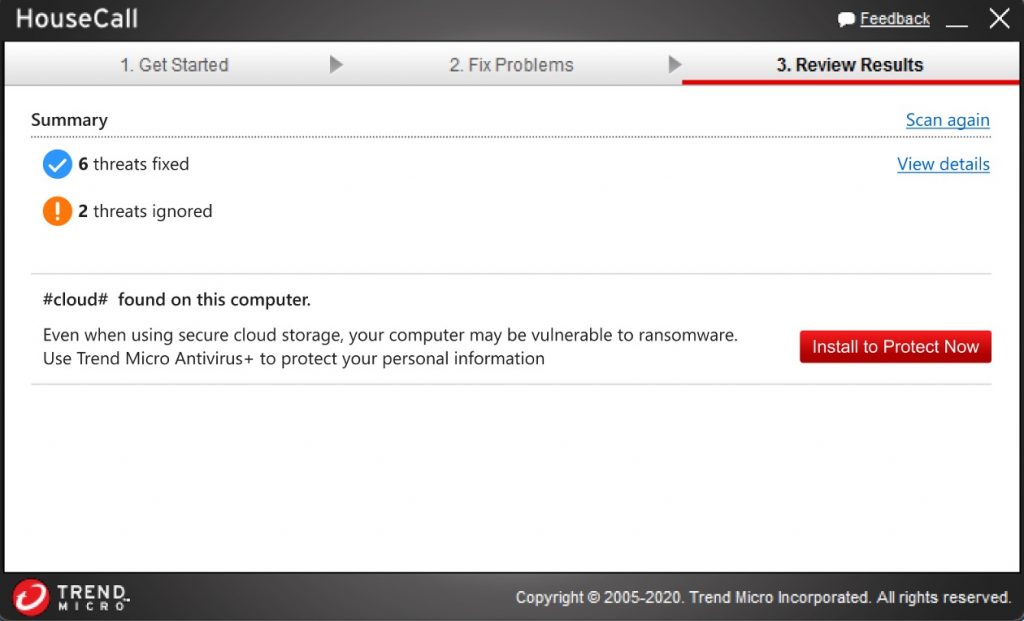

How to prevent keystroke logging malware?
Keyloggers are dangerous. Preventing them from ever being installed on your computer is a top priority. It is necessary to be proactive in protecting your computer to ensure that your data doesn’t get stolen.
Here are several tips to follow:
- Carefully inspect user agreements for software before agreeing to them. There should always be a section covering how your data is used.
- Install a trusted antivirus app such as TrendMicro Maximum Security. Always keep your antivirus on and regularly run scheduled scans of your device.
- Make sure your security software is up to date.
- Make sure your operating system is up to date and all the security patches are installed.
- Avoid visiting suspicious websites and don’t click on any unusual links or e-mail attachments from unknown senders.
- Only download and install software from trusted developers and sources.
Source :
https://news.trendmicro.com/2021/12/28/what-is-a-keylogger-and-how-to-detect-one/