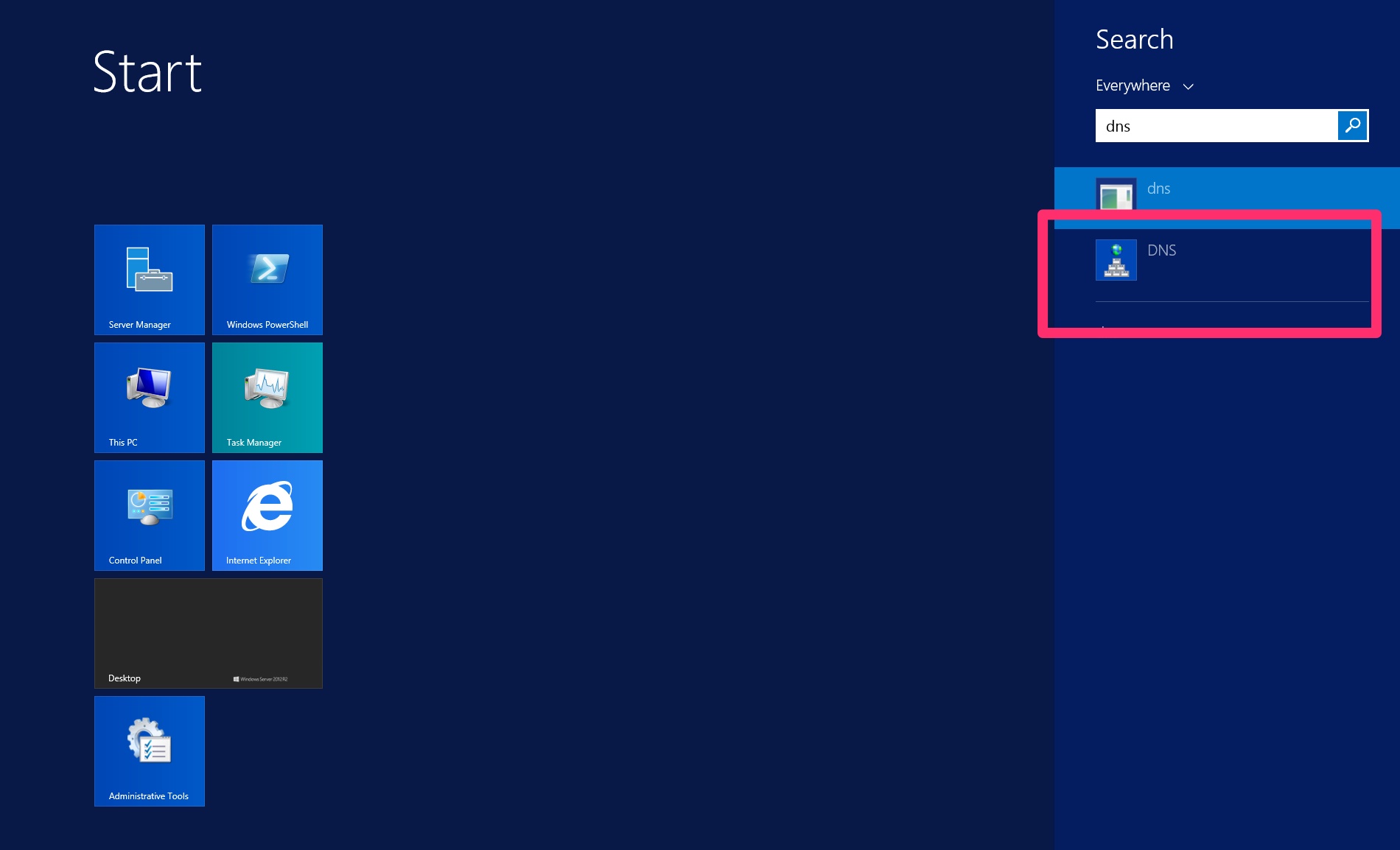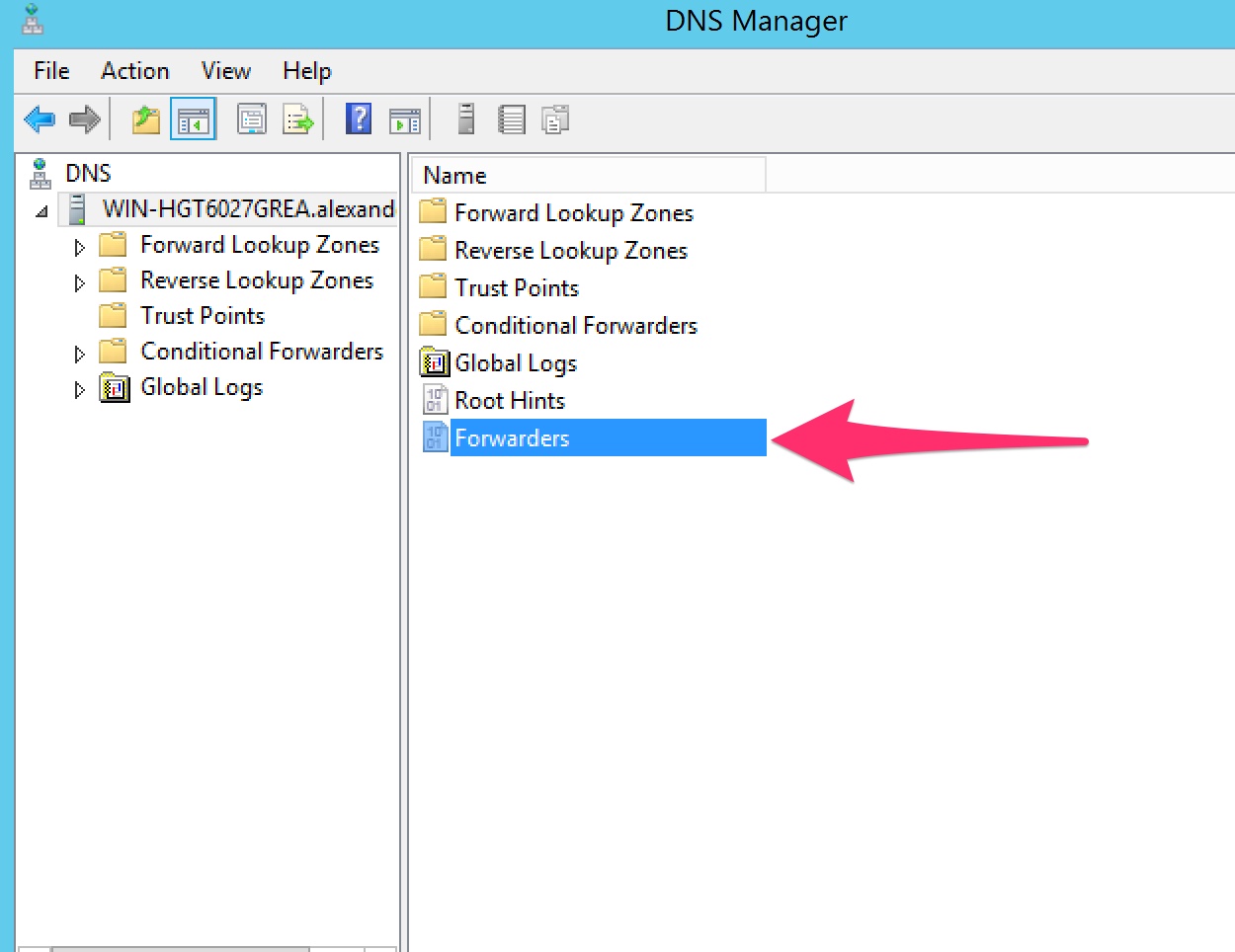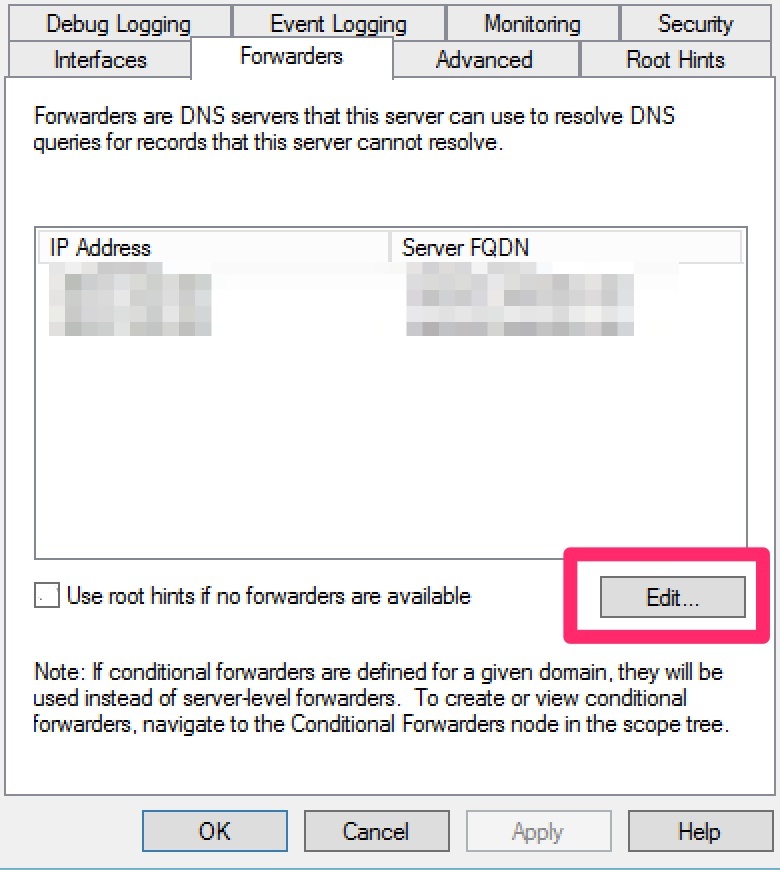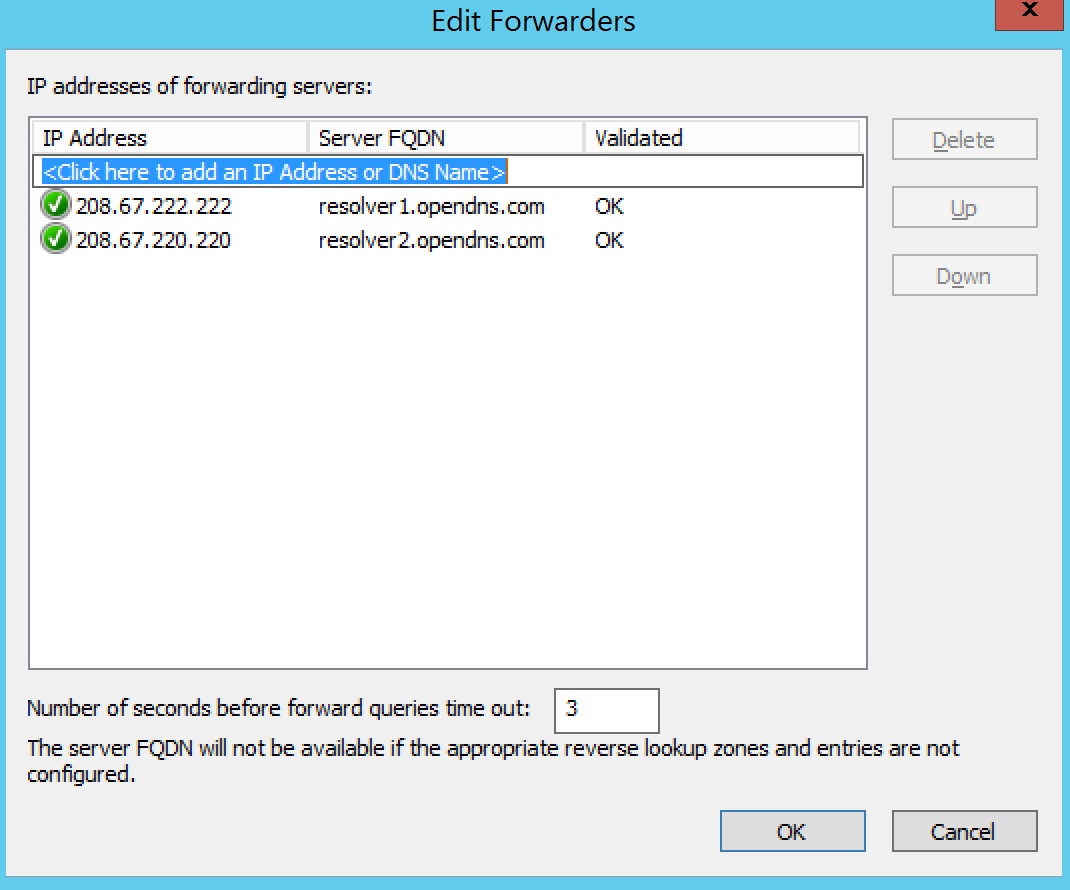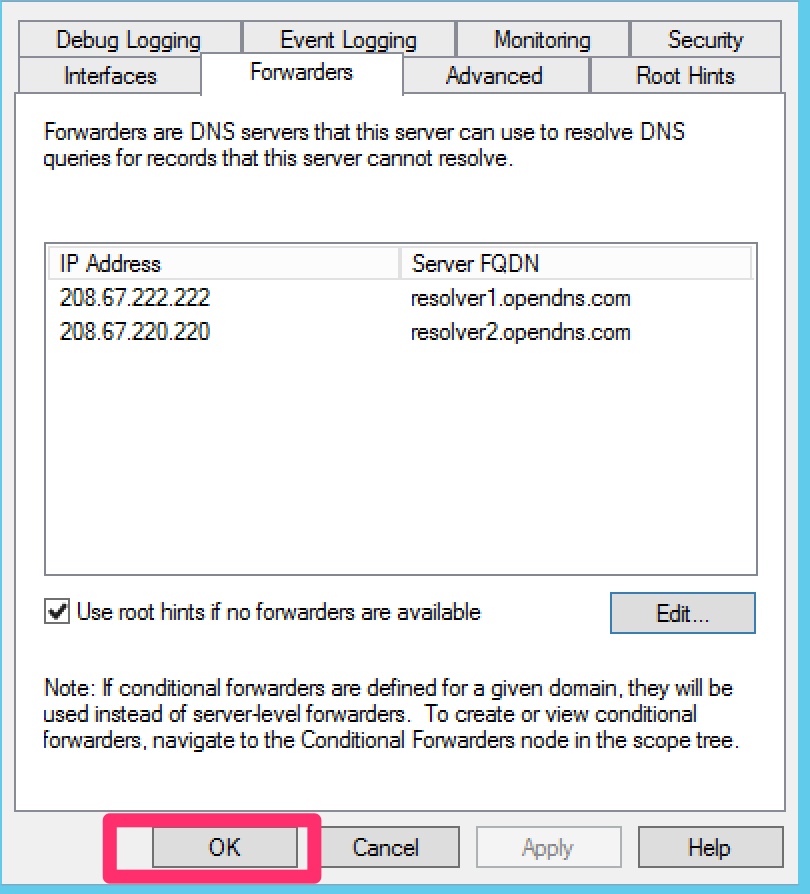Wi-Fi access is ubiquitous, but it’s not always easy to plan, deploy, secure and manage, especially for distributed businesses and enterprises.
SonicWall believes there’s an easier approach. Our product teams have revamped our Wi-Fi management solutions with innovation at its foundation. Top-of-mind during the entire process, our focus was on evolving our Wi-Fi technology in four key areas: security, performance, simplicity and intuitiveness.
On paper, those sound obvious. But we wanted to be sure the execution matched the vision — to remove all the complexity without impacting the end-user experience. The outcome of this effort is four new SonicWall wireless solutions:
- SonicWall WiFi Cloud Manager
- SonicWall SonicWave 200 Series Wireless Access Points
- SonicWiFi Mobile App
- SonicWall WiFi Planner
Intuitive wireless management for the next era
One of the constant nightmares for network admins is an unmanageable network. As your network expands, policies change and threats increase, it is often difficult to keep pace.
Discovering an outage only after it has happened — or malware after it has creeped into your network — is disastrous. SonicWall arms you with the right tool to gain insights into your network to keep pace with changing network requirements.
SonicWall WiFi Cloud Manager is an intuitive, scalable and centralized Wi-Fi network management system suitable for networks of any size. With simplified management, wireless analytics is richer and easily accessible from anywhere with an internet connection. The cloud-based management solution is designed to be user-friendly and resilient while simplifying access, control and troubleshooting capabilities.
With a fresh UI, WiFi Cloud Manager can be accessed via SonicWall Capture Security Center to deliver powerful features and simplified onboarding via the cloud from a single pane of glass. Centralized visibility and control over SonicWall’s wired and wireless networking hardware reduces complexity and the need for costly overlay management systems. It also can be deployed across multiple regions for greater network visibility into disturbed enterprises.
For network admins on the go, SonicWall introduces SonicWiFi mobile app to set up and monitor your network. Easily onboard your APs and setup mesh with this app. It is available on iOS and Android.
Advanced wireless security — with or without a firewall
Organizations, big and small, need secure wireless solutions for extending connectivity to employees, customers and guests. The new SonicWave 200 series wireless access points deliver enterprise-level performance and security with the range and reliability of 802.11ac Wave 2 technology at an affordable price.
Built on industry-leading next-gen security, these APs features a dedicated third radio for security scanning. In fact, advanced security features like Content Filtering Service (CFS) and the Capture Advanced Threat Protection (ATP) sandbox service can be performed on the AP itself, enabling organizations to mitigate cyberattacks even where firewalls aren’t deployed.
SonicWave 200 access points are available in three options, including 231c for indoor, 231o for outdoor and 224w for wall-mount requirements.
Manage dozens or even thousands of SonicWave wireless access points from anywhere you have an internet connection via the cloud or through the firewalls, providing you ultimate flexibility.
The SonicWall WiFi Cloud Manager provides you a single-pane-of-glass view of your entire wireless network. SonicWave access points also support SonicWall Zero-Touch Deployment, which allows the access points to be automatically identified and registered. SonicWiFi mobile app also lets you set up, manage and keep track of your network.
SonicWave access points leverage mesh technology to negate complexity from wireless expansion, especially at remote or distributed locations. Mesh networks are easy to set up, effortless to expand, and require fewer cables and less manpower to deploy, reducing installation costs. The new push-and-snap mounting bracket further adds to the ease of installation.
Easily plan, deploy your wireless networks
IT administrators often hear complaints about unreliable Wi-Fi connectivity leading to poor user experiences. This is mostly because Wi-Fi networks are not designed correctly to begin with. AP placements could be wrong, there may be radio frequency barriers or there simply isn’t enough capacity and coverage.
SonicWall WiFi Planner is a simple, easy-to-use, advanced wireless site survey tool that enables you to optimally design and deploy a wireless network for enhanced wireless user experience.
This tool lets you customize your settings per your surroundings and requirements to obtain maximum coverage with the fewest number of access points. You can prevent interference in your deployment on a best-effort basis through auto-channel assignment.
With a cloud-based UI, you also have the flexibility to collaborate with global teams. It is ideal for new access point deployments or to ensure excellent coverage in your wireless network. Available at no added cost, SonicWall WiFi Planner is accessible through WiFi Cloud Manager.
Together, these products deliver a powerful wireless solution, paving way for the next era of wireless security. Welcome to the future of wireless security.
Source
https://blog.sonicwall.com/en-us/2019/02/easier-wi-fi-planning-security-management-from-the-cloud/

 symbol next to your wireless network, as shown below.
symbol next to your wireless network, as shown below.


 symbol.
symbol.