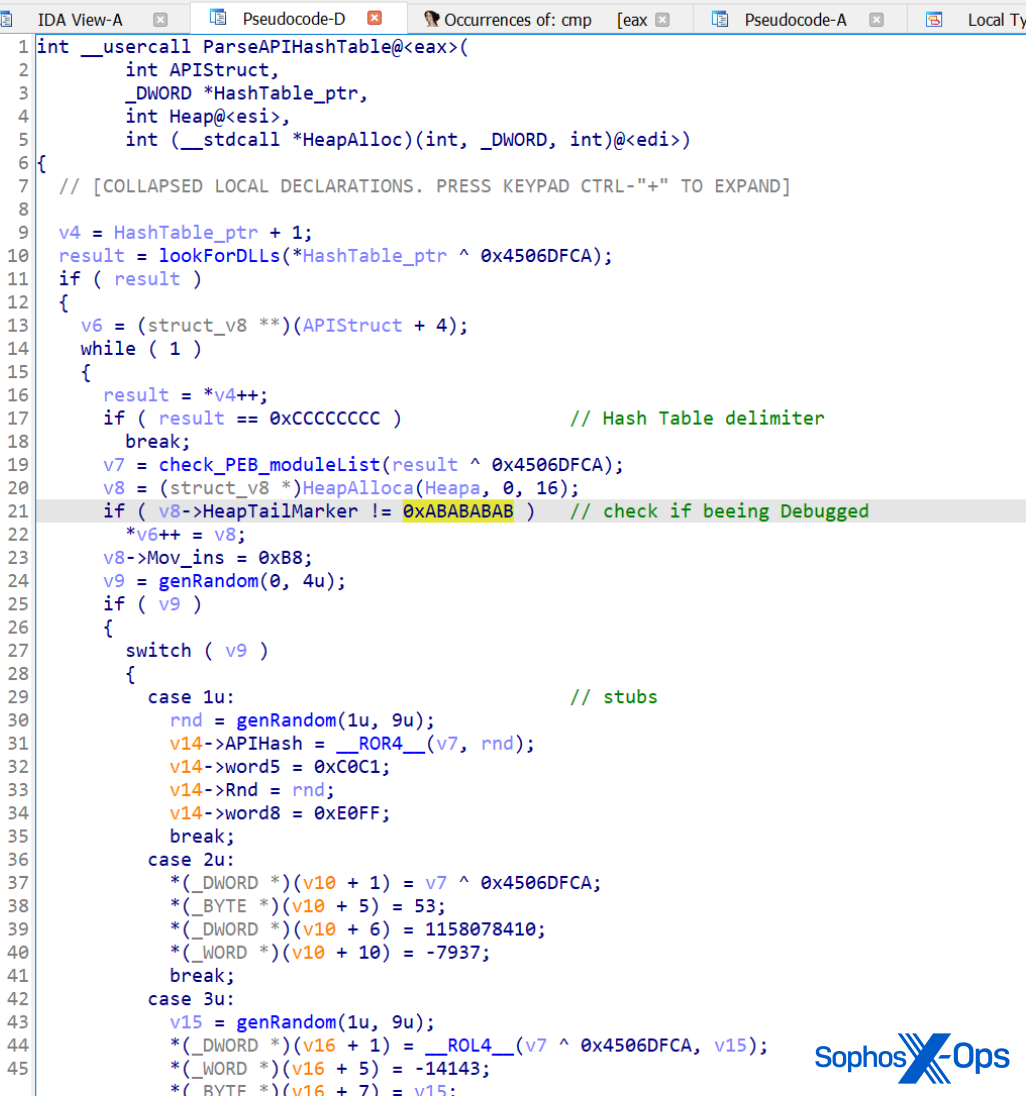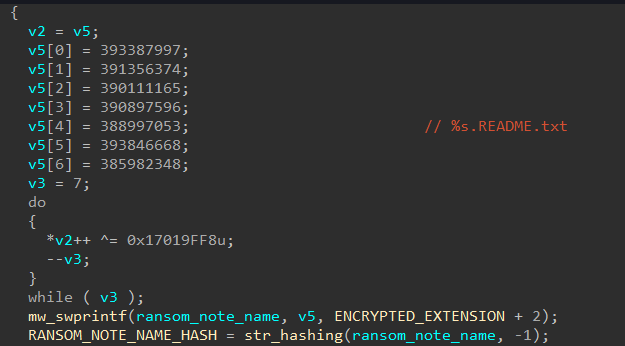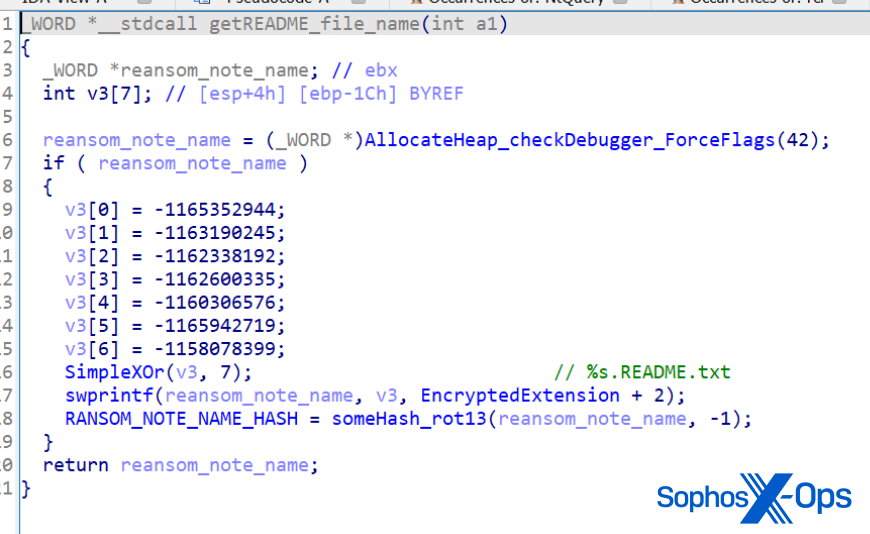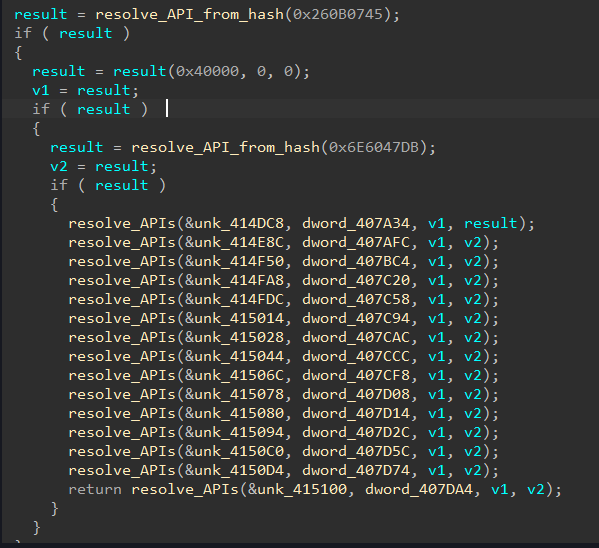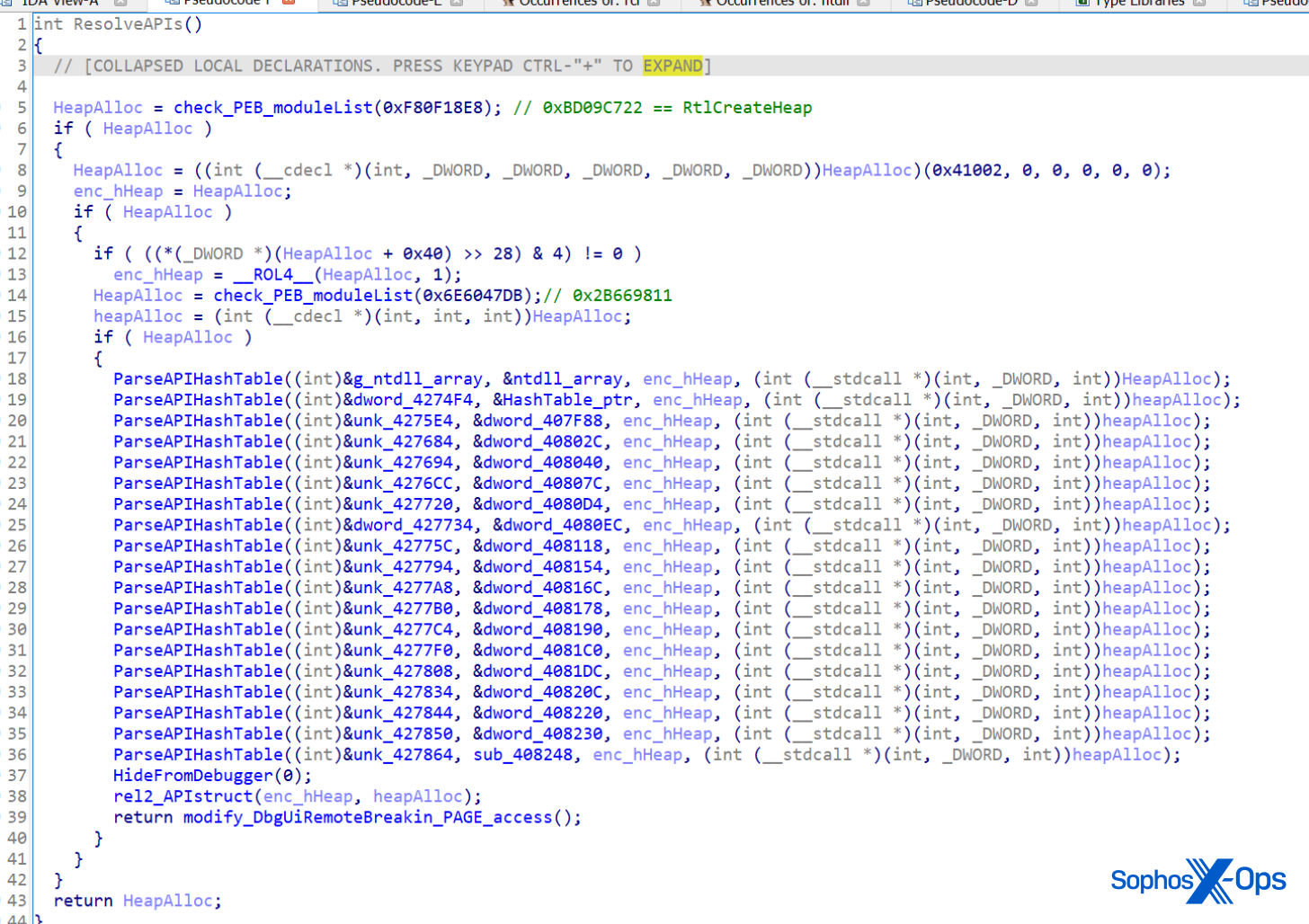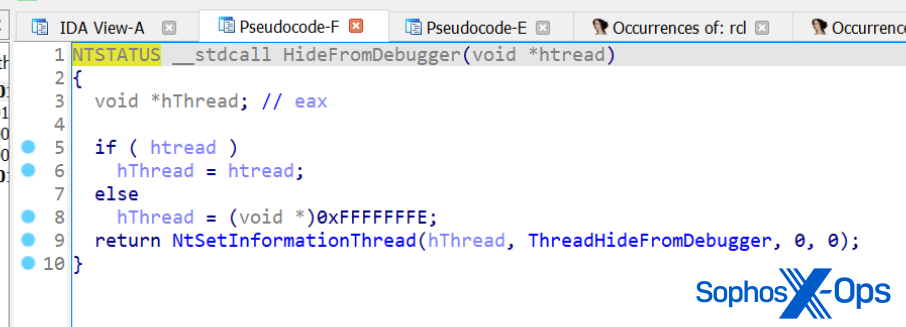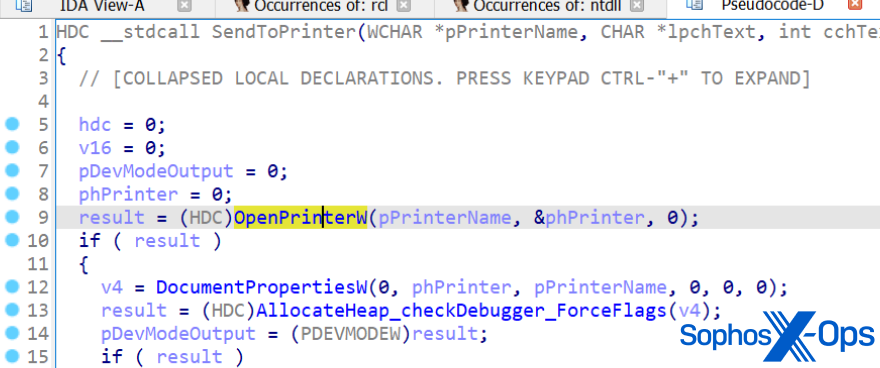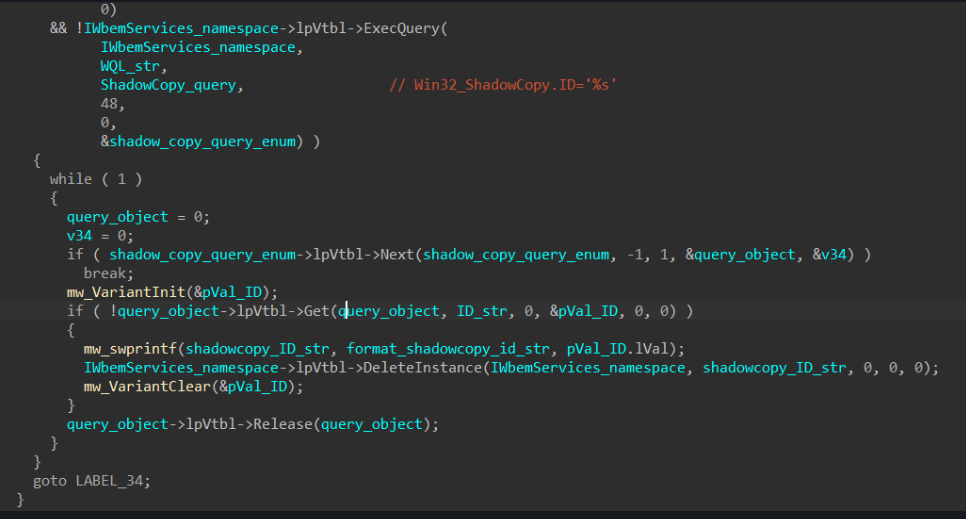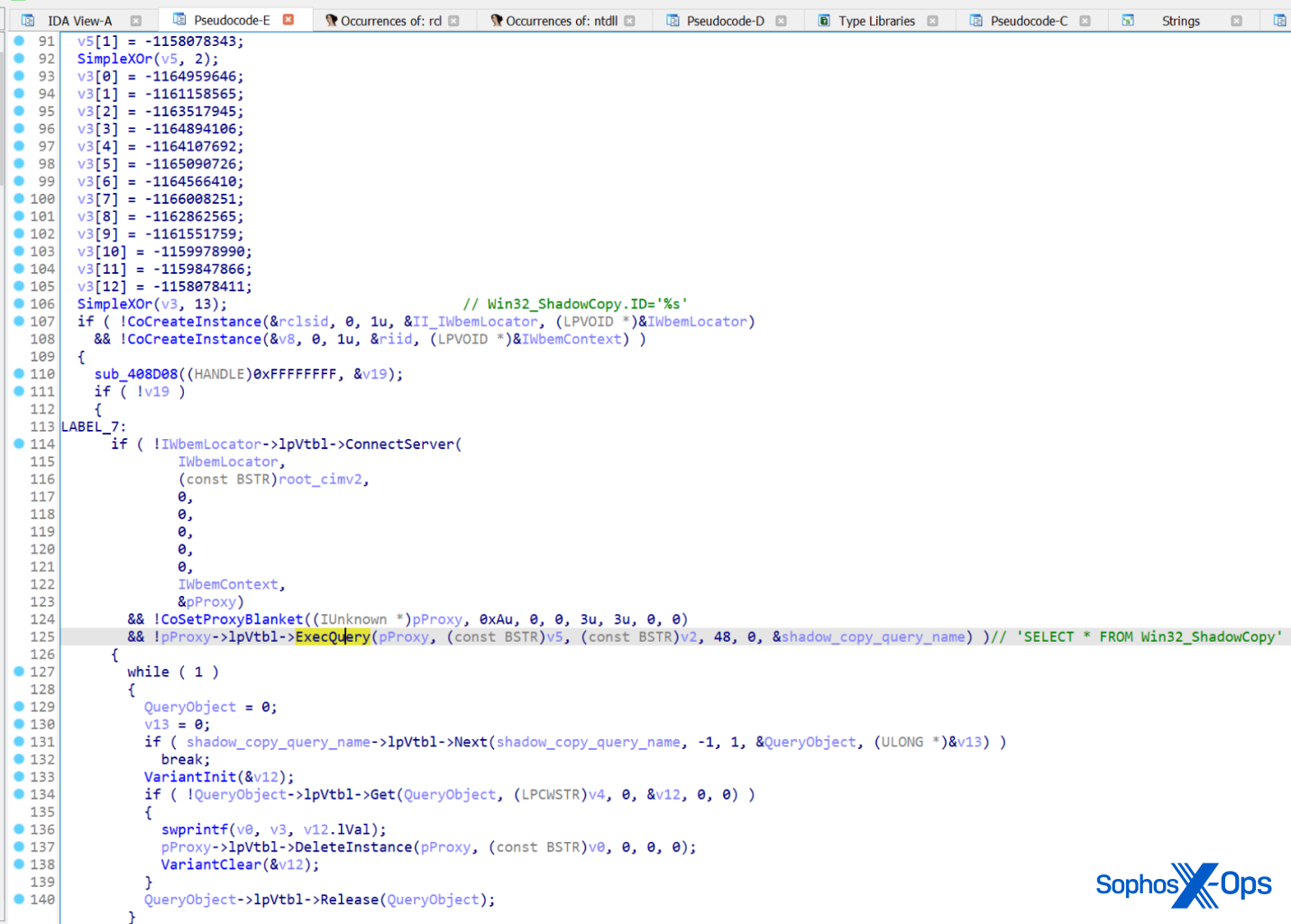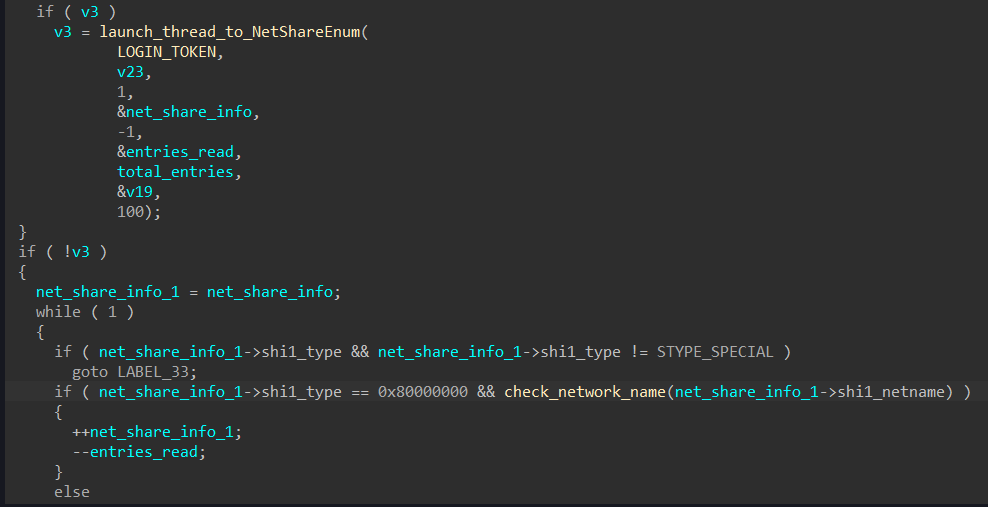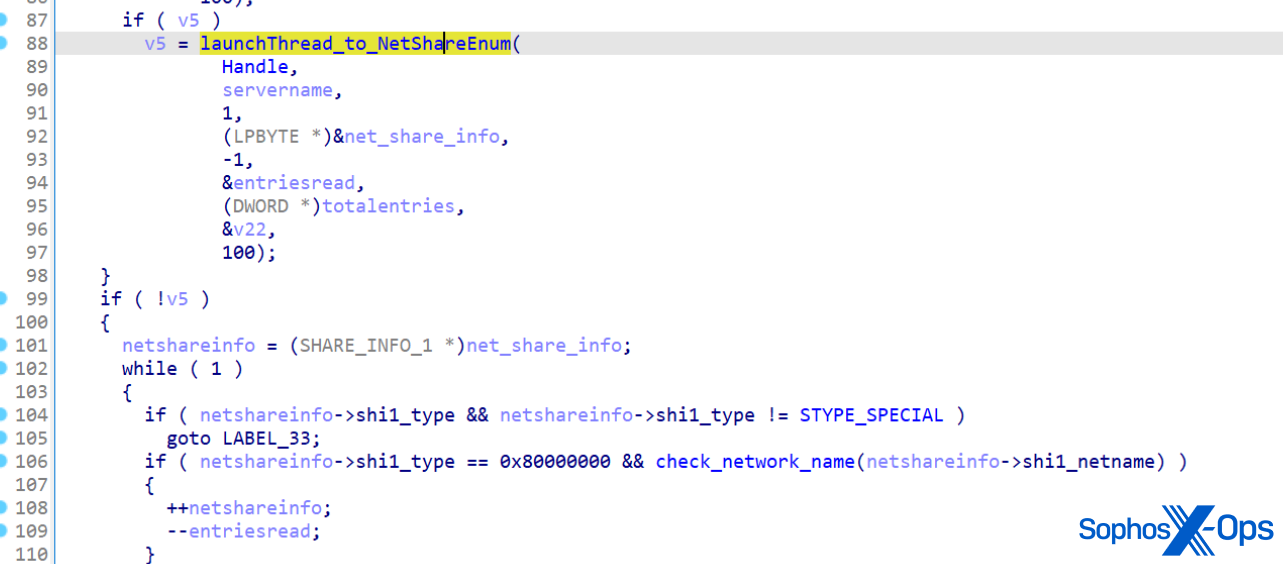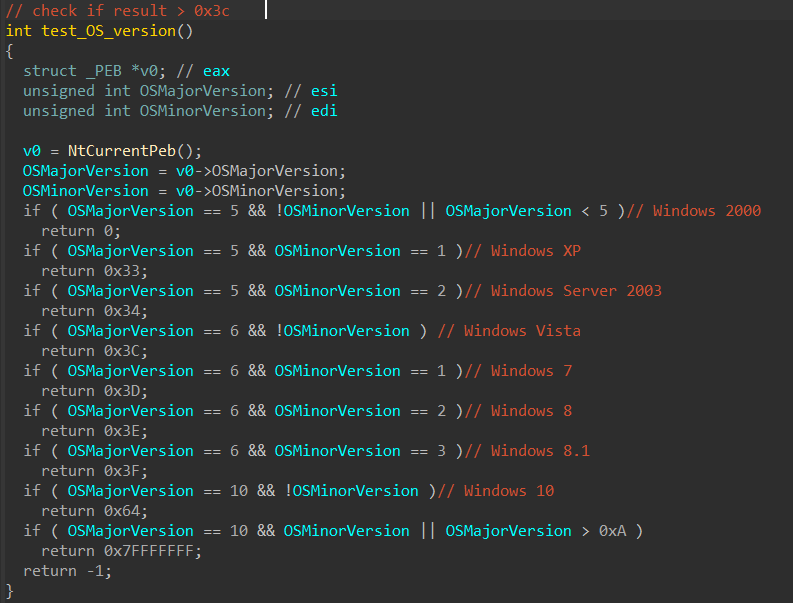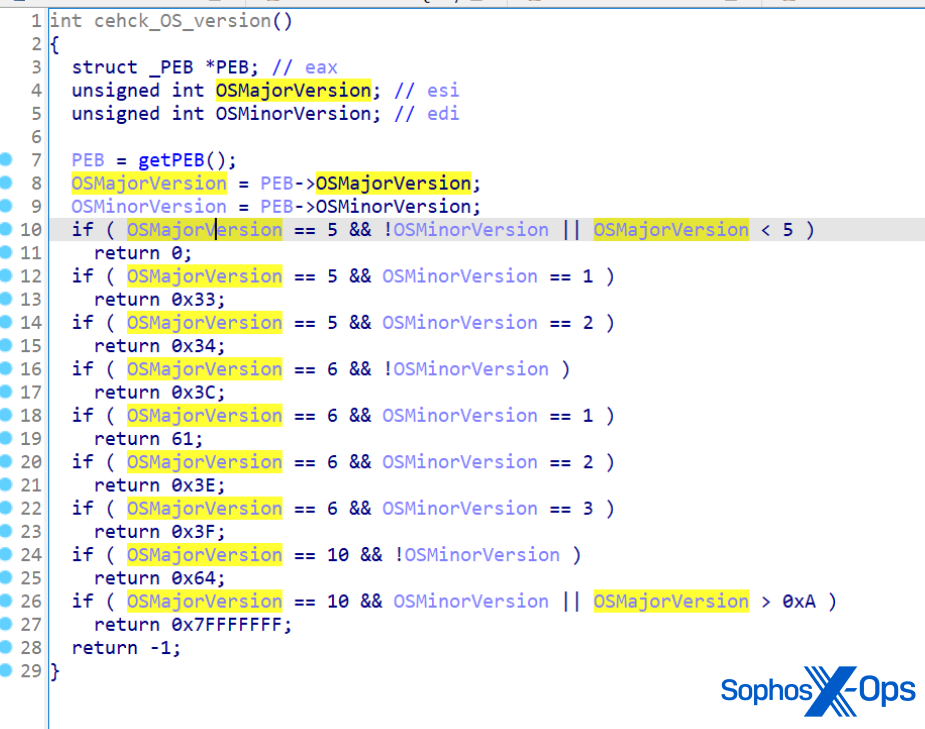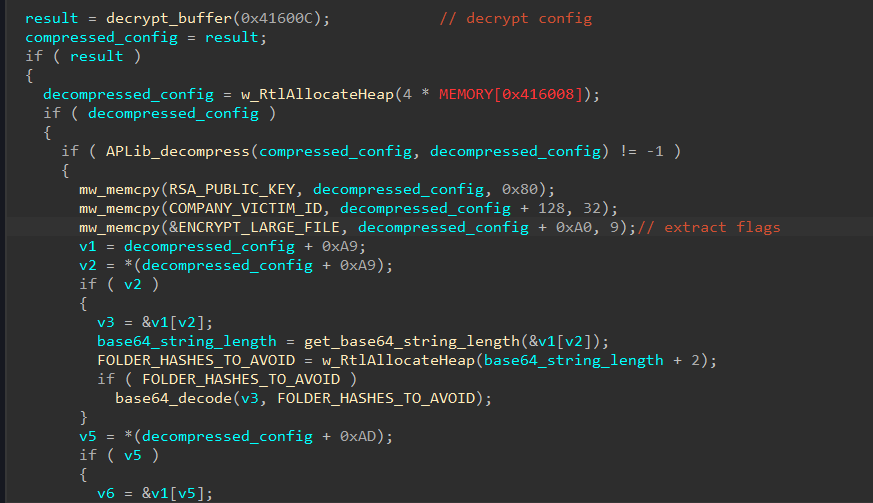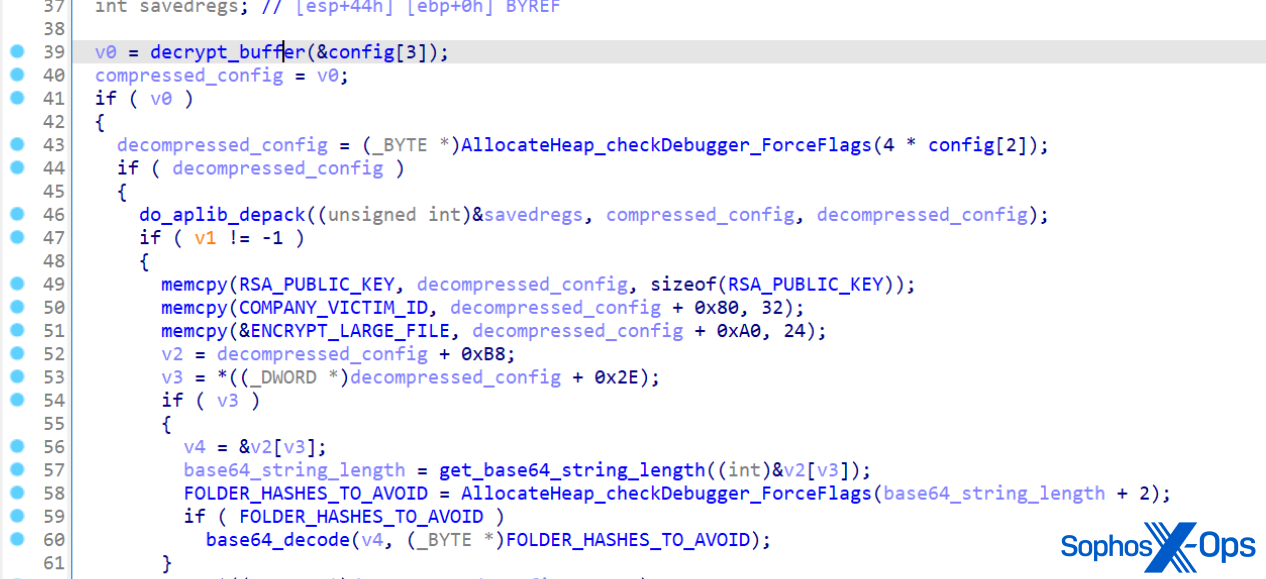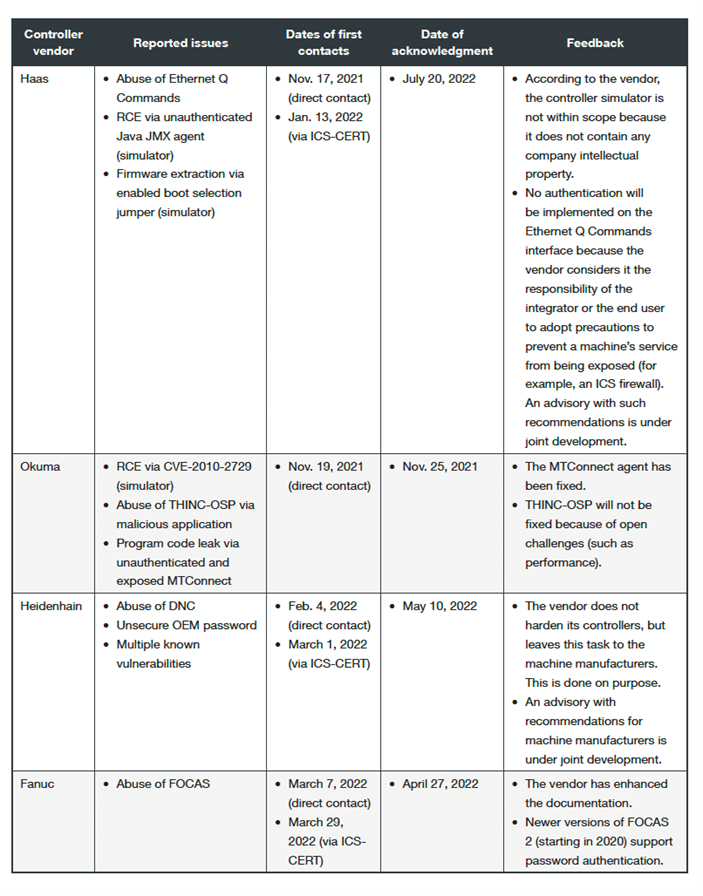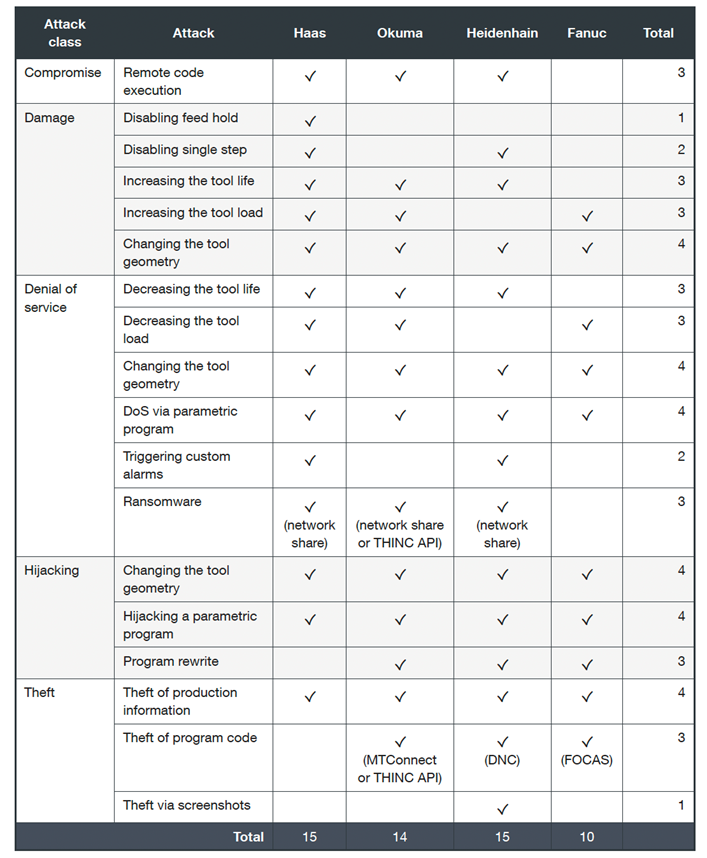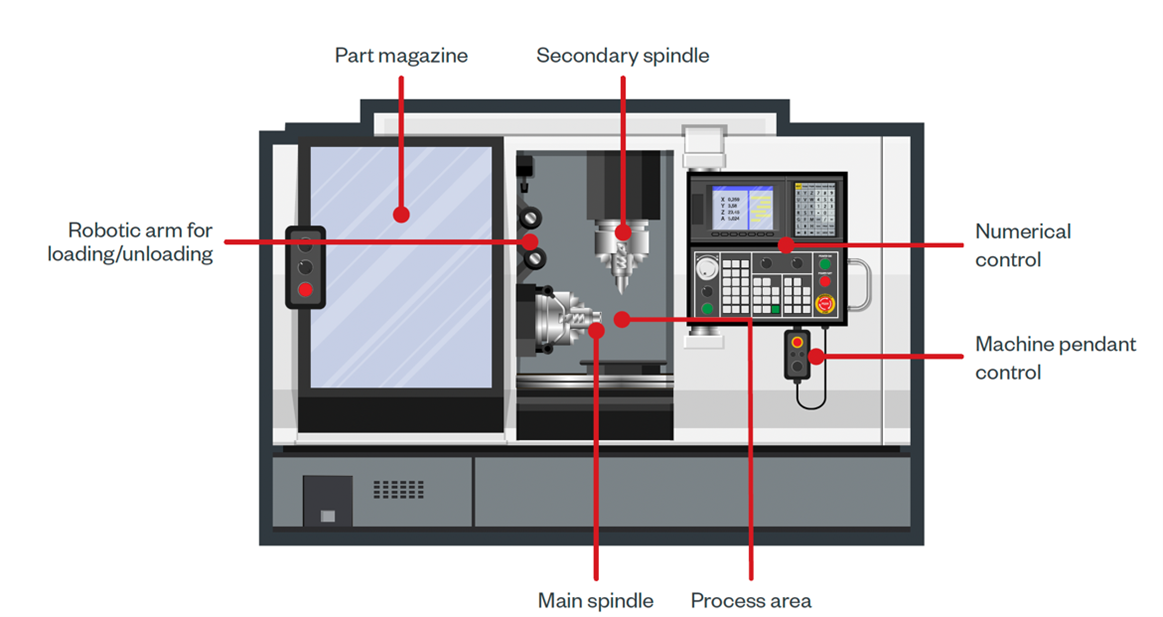We see this question floating around the web quite a bit: will my AirPods work with a Pixel? The simple answer is, of course, yes! Though AirPods (or AirPods Pro) are designed to work best with Apple products, they are still Bluetooth earbuds that can be connected to a wide variety of devices. As a matter of fact, I’ve used both the AirPods and AirPods Pro with my Chromebook, too, and there’s no real issue in getting them connected on that front, either.
How to pair your AirPods
Pairing is pretty simple. With the AirPods in their case, flip open the lid, hold the button around back until the LED begins pulsing, and look for your AirPods in the list of available Bluetooth devices to pair. Again, I’ve had little issue whatsoever in getting them connected to anything I’ve tried, so thankfully Apple hasn’t put any blocks in place for non-Apple devices.
What works with AirPods on Pixel
Once you get them all connected, the functionality is pretty basic. For standard AirPods, you can listen to media, take calls, and double-tap near the top to play/pause audio. That’s about it. They stay connected well and have very little latency, so for all sorts of applications, they are pretty great. If you are OK with a straightforward bluetooth earbuds experience, there’s technically nothing broken, here. There’s just not a ton of added features.
For the AirPods Pro, the haptic buttons on the earbuds themselves will work based on how you set them up. Out of the box, they default to a single click for play/pause, double-click for skip forward, and triple-click for skip back. A long press will toggle ANC and transparency modes, too.
What doesn’t work with Airpods on Pixel
When looking at the variety of available earbuds on the market, clearly the AirPods are pretty Spartan in their functionality on non-Apple devices. While they do technically work fine for the basics, there’s a bunch of stuff you need to know that these earbuds won’t do on a Pixel phone. First up, since there’s only support for a double-top on the standard AirPods (it defaults to play/pause), when you are needing to adjust volume or skip a track, you’ll need to grab your phone. As stated above, the AirPods Pro get around this limitation a bit more effortlessly thanks to the haptic buttons on the stems.
None of the physical shortcuts can be adjusted when using a Pixel phone, however, and you’ll need an Apple device of some sort in order to change the device name and customize your click functionalities. It is worth noting, however, that even on Apple devices, the number of custom things you can do with the AirPods Pro is pretty limited, so you aren’t missing out on too much if you don’t have an Apple device around.
A software battery life indicator is another key thing missing from the equation, and apart from installing some 3rd-party software, you won’t know the remaining charge you have on your earbuds when paired to a Pixel phone. If you have a wireless charging pad and keep your AirPods on them regularly, it’s not a huge deal. The only time it really bugs me is with my old, 1st-gen AirPods that don’t come with wireless charging. I forget to top them off regularly.
And speaking of charging, all the AirPods at this point still charge with Lightning cables. That’s right: if you don’t have one of those lying around, you’re gonna be in trouble. For me, wireless charging has solved this issue, but it is still unfortunate. As an Android/ChromeOS guy, I don’t have Lightning cables around very often. It’s a small-but-aggravating thing you need to remember.
Why the Pixel Buds Pro and Pixel phones are a better pair
This should be pretty obvious, but the Pixel Buds Pro are a far better fit if you have a Pixel phone. Well, I say it should be obvious; but Google hasn’t always made it that way, have they? With issues here and there with their older Pixel Buds, I’ve not been a huge fan up until the Pixel Buds Pro. At this point, however, I’m a huge fan and all the niceties you get along with them have totally turned the tide for me.
For starters, the on-ear functionality is fantastic. Gestures like swiping for volume controls, tapping for play/pause/skip, and holding for ANC or transparency are the best in the business. It all works like you’d expect, the surface of the actual earbud is big enough to keep you from missing on a regular basis, and the way the Pixel Buds Pro sit in your ear keep them from feeling uncomfortable when you press on them.
The Pixel Buds Pro also come with Fast Pair, so as soon as you open them up, your Pixel will see them and get you paired up with ease. To be fair, the AirPods do this as well, but only on Apple devices. Pixel Buds Pro will Fast Pair with any eligible Android device or Chromebook, too.
Obviously, the Pixel Buds Pro also have an app (it is baked-in on Pixel phones) that allows for all sorts of customization for your presses, swipes, and EQ settings. Again, this sort of thing is present for the AirPods on Apple devices, but Google’s customization on Pixels and Android phones is far more robust and with Feature Drops, it will only get better over time.
So, in a nutshell, if you are a Pixel owner, AirPods will definitely work with your device, but I’d recommend the Pixel Buds Pro in the end. They’ve been on sale a ton of times for $149, and for that price, they are barely more expensive than the standard AirPods and far cheaper than the AirPods Pro. They pair easier, have more features, and I’d argue the sound quality is better too. While the AirPods and AirPods Pro technically will work for you, I’d only recommend them if you are in possession of them already, have an Apple device or two you use on a regular basis, or you get them as a gift. In any other case, go for the Pixel Buds Pro.
Source :
https://chromeunboxed.com/airpods-pro-pixel-phones-will-it-work/