Overview
UniFi Network Application 8.0.7 adds support for Radio Manager, WireGuard VPN Client, and Site Overview, and improves the Port Manager section by adding an overview of all ports and the VLAN Viewer.
Radio Manager
The new Radios page provides an overview of the Access Point radios and their configuration, statistics, and performance.
- Filter Devices – Show all APs or only specific devices.
- Filter Bands – Use the filters to display only certain bands or MIMO, e.g. 5 GHz or 3×3.
- Bulk Edit – Change the radio configuration on multiple APs at the same time.
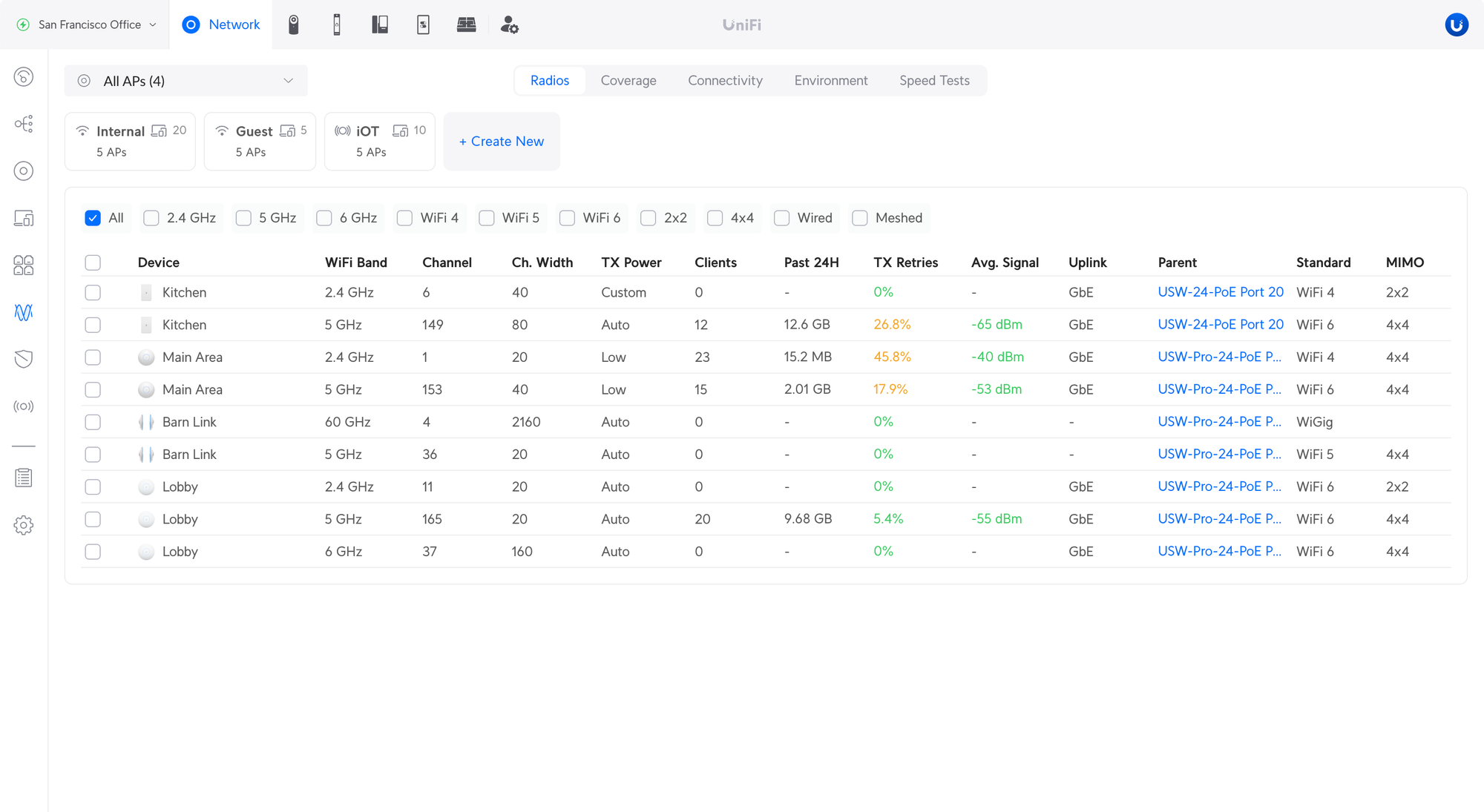
Improved Port Manager
The new Ports page provides an overview of all ports across your devices.
- Filter Ports – Use the filters to display only certain ports, e.g. only PoE or SFP ports.
- Filter Devices – Show all ports or only ports on a specific device.
- Insights – View and compare statistics between ports on the same device.
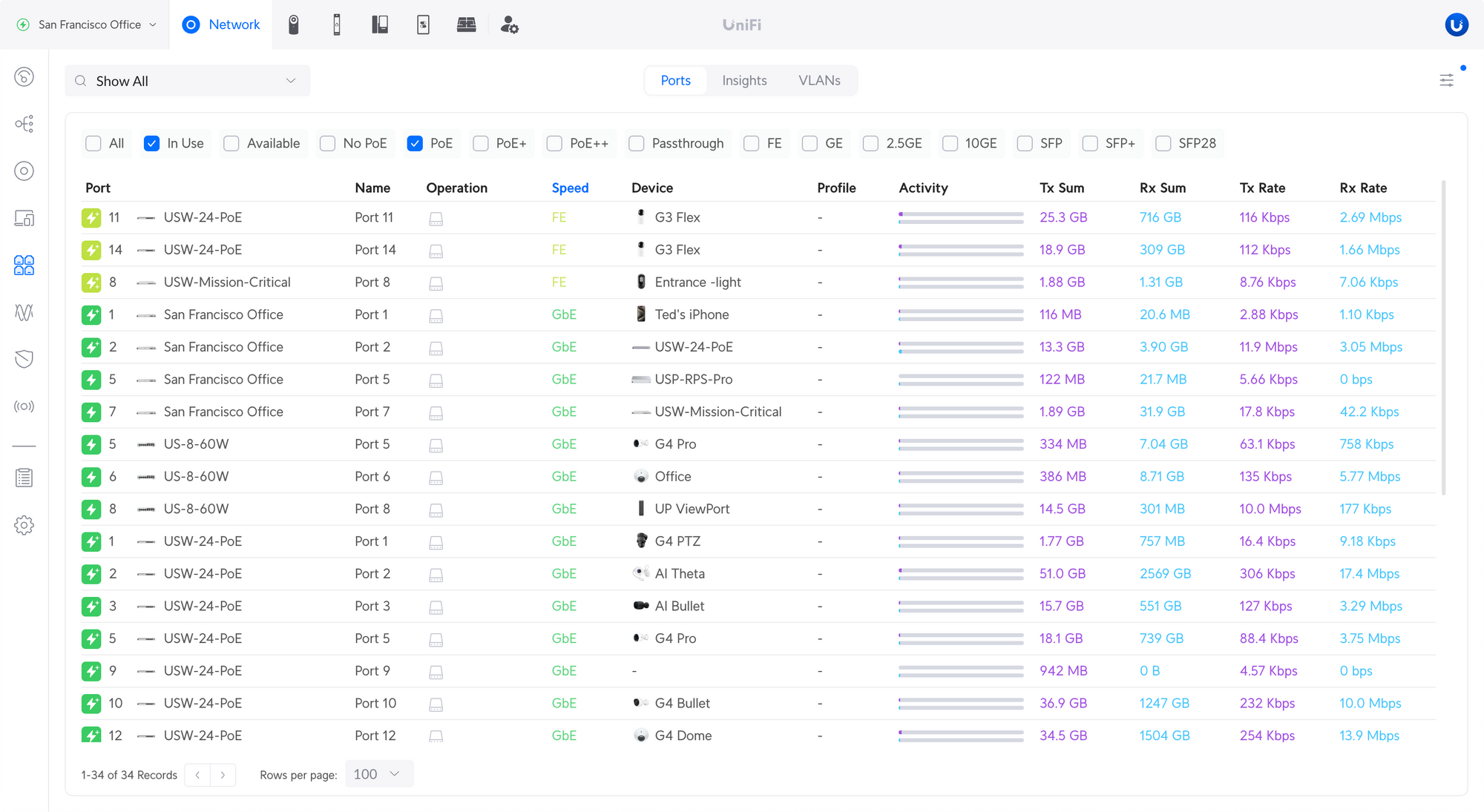
The VLAN port management has been redesigned to improve UX when managing VLANs.
- Native VLAN / Network – Used for untagged traffic, i.e. not tagged with a VLAN ID. Previously this option was called ‘Primary Network’.
- Tagged VLAN Management – Used for traffic tagged with a VLAN ID. Previously this option was called ‘Traffic Restriction’.
- Allow All – Configured VLANs are automatically tagged (allowed) on the port.
- Block All – All tagged VLANs are blocked (not allowed) on the port.
- Custom – Specify which VLANs are tagged (allowed) on the port. Any VLAN that is not specified is blocked.
When adding a new VLAN, it is automatically tagged (allowed) on the port when using ‘Allow All’. If ‘Custom’ is used, the new VLAN needs to be manually added to the port.
VLAN Viewer
Provides an easy way to see Native and Tagged VLANs across your devices.
- Native VLAN Assignment – This shows which VLAN ID is set as native.
- VLAN Tagging – Shows which VLANs are tagged, blocked, or native.
- Search for VLANs using the VLAN name, ID, or subnet.
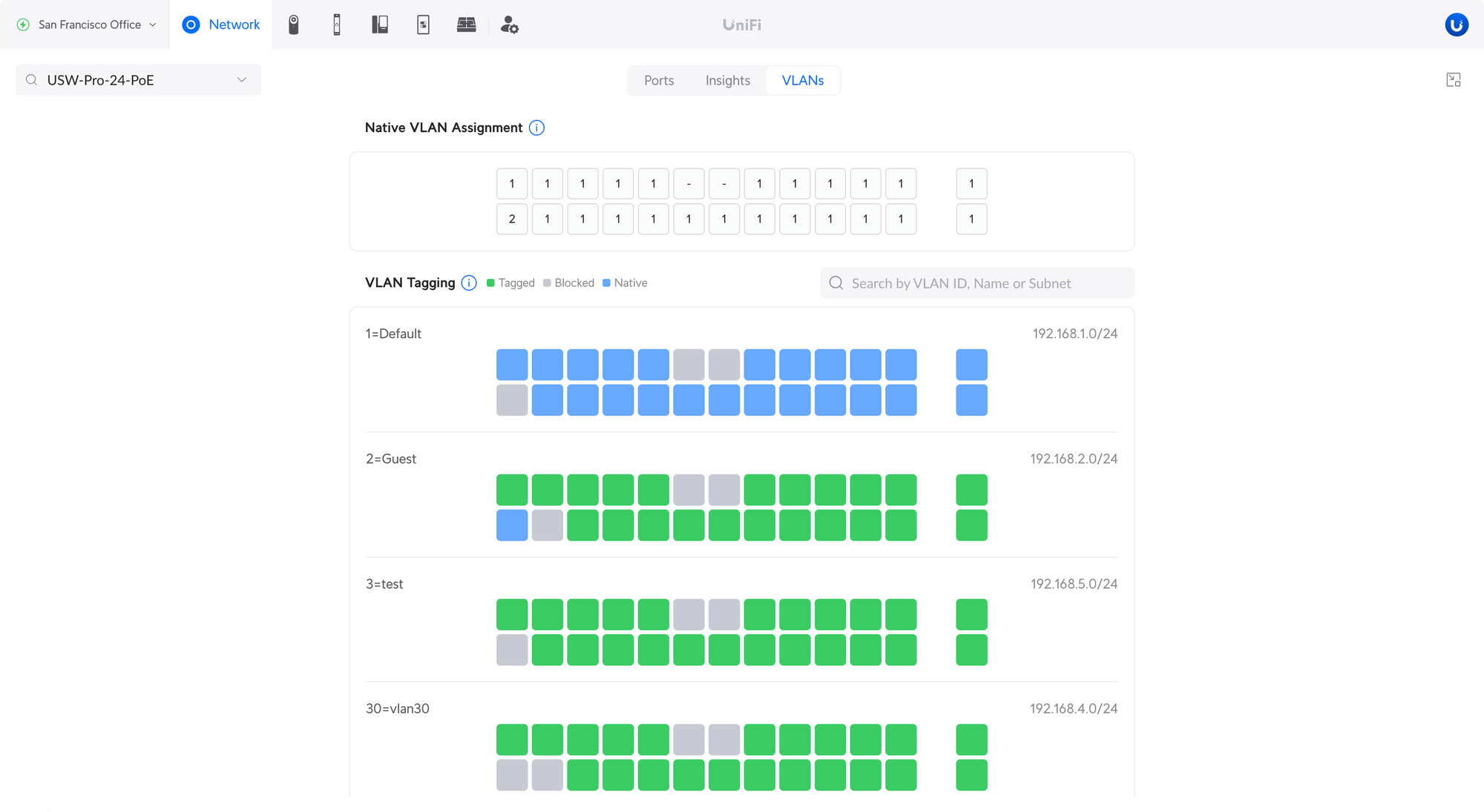
WireGuard VPN Client
Allows you to connect your UniFi Gateway to a VPN service provider and send internet traffic from devices over the VPN. Uploading a file and manual configuration are both supported.
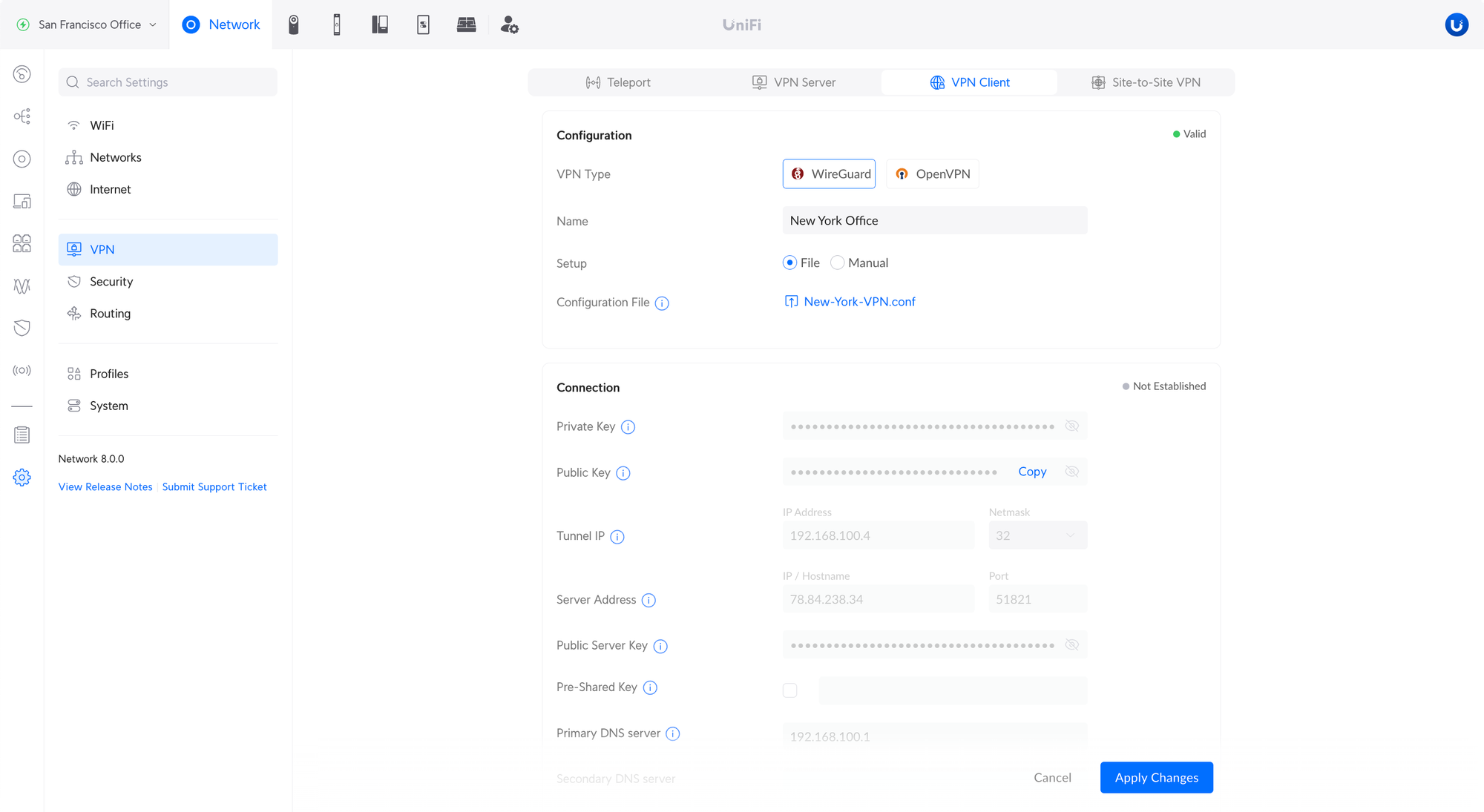
Site Overview
Provides an overview of all sites used on UniFi Network Applications managing multiple sites.
- UniFi Devices – See how many devices are connected to each site.
- Client Devices – See how many WiFi/wired clients and guests are connected to each site.
- Insight – See which sites have offline devices and critical notifications.
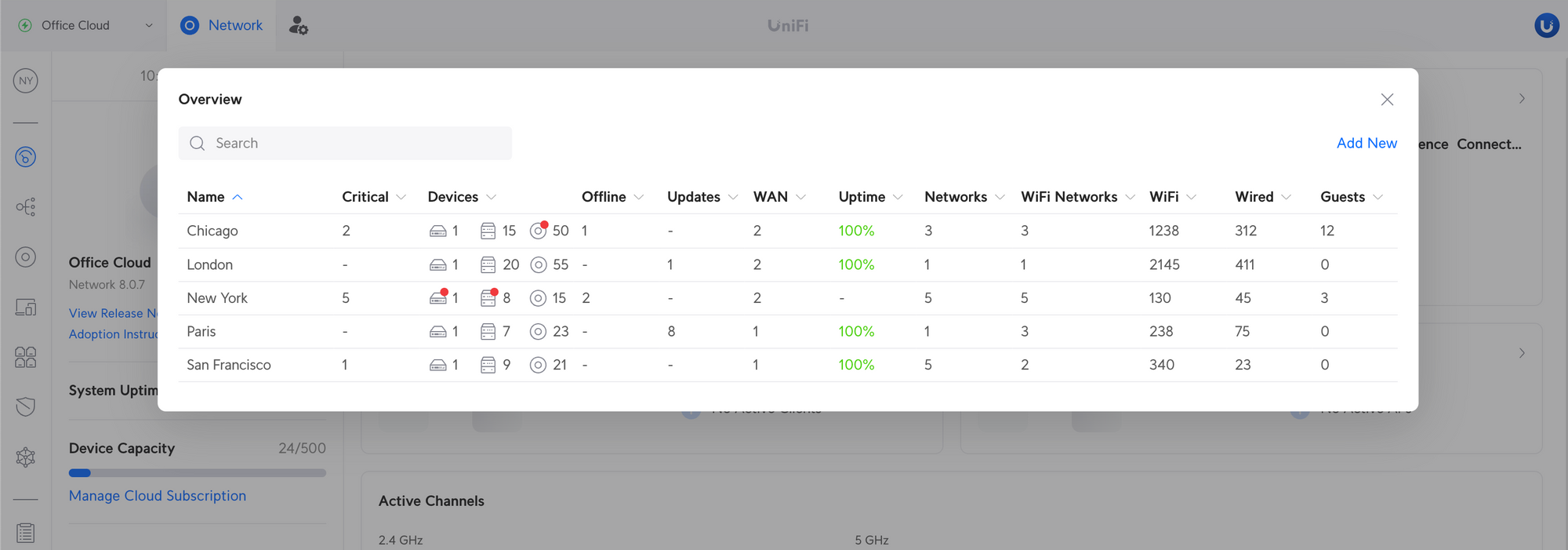
Client Connections
The System Log now provides much more details on client connections such as the connection time and data usage.
Improvements
- Improved Port Manager.
- Added all ports overview.
- Added VLAN Viewer.
- Improved VLAN port management UX.
- Added Site Overview.
- Added ability to select which networks Suspicious Activity is enabled on.
- Added sorting feature for IP Groups.
- Added ability to allow opening predefined firewall rules.
- Improved validation for Prefix ID in Virtual Network settings.
- Improved empty MAC whitelist validation in Port Manager.
- Improved validation for DHCP options.
- Improved DHCP Server TFTP Server field validation.
- Improved Traffic Rule IP Address validation.
- Improved Firewall Rules UX.
- Improved Security Settings UX.
- Improved Global Network Settings UX.
- Enabled auto upgrade for UXG-Pro after the adoption is completed.
- Remove LTE Failover WAN from IPTV Options.
- Show the local language in the Language dropdown.
- Prevent provisioning more Layer 3 static routes than UniFi switches can support.
- Routes that are over the limit at the time of upgrade will be marked as Paused.
- This does not mean that total static route support on Layer 3 UniFi switches is decreased, instead, UX is improved to prevent configuration of routes that are not functional.
VPN
- Added WireGuard VPN Client.
- Added messaging to create traffic routes after creating VPN Clients. This applies to the VPN Client feature, not adding clients to VPN Servers.
- Added validation in VPN Server settings when the port overlaps with a Port Forwarding rule.
- Added IP/Hostname override option for OpenVPN and WireGuard VPN Servers.
- This adds a custom hostname or IP address to the configuration file used by clients.
- This option is useful if the UniFi Gateway is behind NAT or is using a dynamically assigned IP address.
- Added validation for Local IP in IPsec Site-to-Site VPN settings.
- Automatically remove Site-to-Site Auto IPsec configuration if the adopted gateway doesn’t support it.
- Improved Site-to-Site VPN validations.
- Improved configuration file generation time for OpenVPN Servers.
- Increased OpenVPN and WireGuard VPN Client limit from 5 to 8. This applies to the VPN Client feature, not VPN users connecting to VPN Servers.
- Remove the PPTP Server if the adopted gateway doesn’t support it.
Clients and Devices
- Added PoE power cycle option to the device side panel.
- Added confirmation message when configuring Network Overrides.
- Improved UniFi Devices page performance on larger setups.
- Improved System Logs for client connections.
- Locked the first column for Devices/Clients pages when scrolling horizontally.
- Client hostnames (if present) are now shown in the side panel overview.
- Moved filters to the left side in the Device and Client pages.
WiFi
- Added Radio Manager.
- Added ability to enable Professional installer toggle for Consoles.
- Improved adding clients to MAC Address Filters.
- Improved actionable feedback when Outdoor Mode is enabled.
- Removed Global AP Settings, you can now use Radio Manager for bulk editing.
- Collapse RF Scan tab by default in the AP device panel.
- Changed WiFi Experience to TX retries for APs in their device panel.
- Enhanced voucher printing options.
Bugfixes
- Fixed an issue where some UniFi devices were incorrectly shown on the Client Devices page or not shown at all.
- As a result of this fix, unmanaged non-network UniFi devices (e.g. UniFi Protect camera) may appear again as offline devices.
- These offline devices will be removed automatically based on the Data Retention settings.
- Automatic removal is an automated, periodic process that will run for several minutes after updating. Manual removal is also possible.
- Fixed an issue where blocked clients couldn’t connect if they were removed until the next AP provision.
- Fixed incorrect channel width for BeaconHD/U6-Extender.
- Fixed an issue where Virtual Network usable hosts were incorrectly calculated.
- Fixed missing ISP names in internet-related notifications.
- Fixed rare gateway adoption issues via Layer 3.
- Fixed an issue where WiFiman speed test results were not shown.
- Fixed issue where WAN configuration is not populated when moving a gateway device to a new site.
- Fixed an issue where CGNAT IP addresses were incorrectly marked as public IPs for Site Magic.
- Fixed invalid connected client count for In-Wall APs.
- Fixed unmanaged Network devices not shown on Client and Device pages in rare cases.
- Fixed an issue where the Console would appear offline in rare cases.
- Fixed sorting when there are multiple pages.
- Fixed an issue where Voice VLAN settings are not effective when all VLANs are auto-allowed on switch ports.
- Fixed an issue where Lock to AP is not disabled when removing an AP.
- Fixed an issue where RADIUS profiles couldn’t be disabled when using a WireGuard VPN Server.
- Fixed rare gateway configuration error.
Additional information
- Create a backup before upgrading your UniFi Network Application in the event any issues are encountered.
- See the UniFi Network Server Help Center article for more information on self-hosting a server.
- UniFi Network Application 7.5 and newer requires MongoDB 3.6 (up to 4.4) and Java 17.
UniFi Network Native Application for UniFi OS
A specific application version that is only compatible with the UDM and UDR (running UniFi OS 3.1.6 or newer).
- The UniFi OS update uses the application version that is required for your console.
- The manual update process via SSH requires you to use the compatible package. Incompatible packages will be rejected on installation.
- Older UniFi OS versions (before UniFi OS 3.1.6) on the UDM and UDR still use regular UniFi Network Application for UniFi OS.
Checksumsb6a4fc86282e114c3a683ee9b43b4fde *UniFi-installer.exe 93413c6edc8d2bc44034b5086fa06fd7 *UniFi-Network-Server.dmg 6f10183dc78bf6d36290309cee8b6714 *UniFi.unix.zip f8e3a81f533d5bedb110afc61695846f *unifi_sysvinit_all.deb f6303e22d7c66102558db1dfeba678a7 *unifi-uos_sysvinit.deb b86b7b88ab650bf1de1a337f2f65d712 *unifi-native_sysvinit.deb 601df32736f41e40a80a3e472450a3e1 *unifi_sh_api ———————————————————————————————————————— SHA256(UniFi-installer.exe)= 193e309725a24a9dc79ac8115ad6ec561e466d0f871bc10c1d48a1c1631e2cfd SHA256(UniFi-Network-Server.dmg)= eb6160c6763f884fbb73df03ecdbc67381ad3cd06f037b227c399a7b33a29c0f SHA256(UniFi.unix.zip)= b409eb13d666d3afbf6f299650f0ee929a45da0ce4206ffe804a72d097f19f36 SHA256(unifi_sysvinit_all.deb)= 4221d7a0f8ce66c58a4f71b70ba6f32e16310429d3fe8165bf0f47bbdb6401a6 SHA256(unifi-uos_sysvinit.deb)= fafdfa57fc5b324e8fc0959b4127e3aafa10f1e4cfdf34c91af6a366033c1937 SHA256(unifi-native_sysvinit.deb)= 3bfd0e985d099fe9bc99578b82548269cf5d65f77e354c714b6b49194e5cd368 SHA256(unifi_sh_api)= 1791685039ea795970bcc7a61eec854058e3e6fc13c52770e31e20f3beb622eb
Download links
UniFi Network Application for Windows
UniFi Network Application for macOS
UniFi Network Application for Debian/Ubuntu
UniFi Network Application for UniFi OS
UniFi Network Native Application for UniFi OS
UniFi Network Application for unsupported Unix/Linux distros *** DIY / Completely unsupported ***