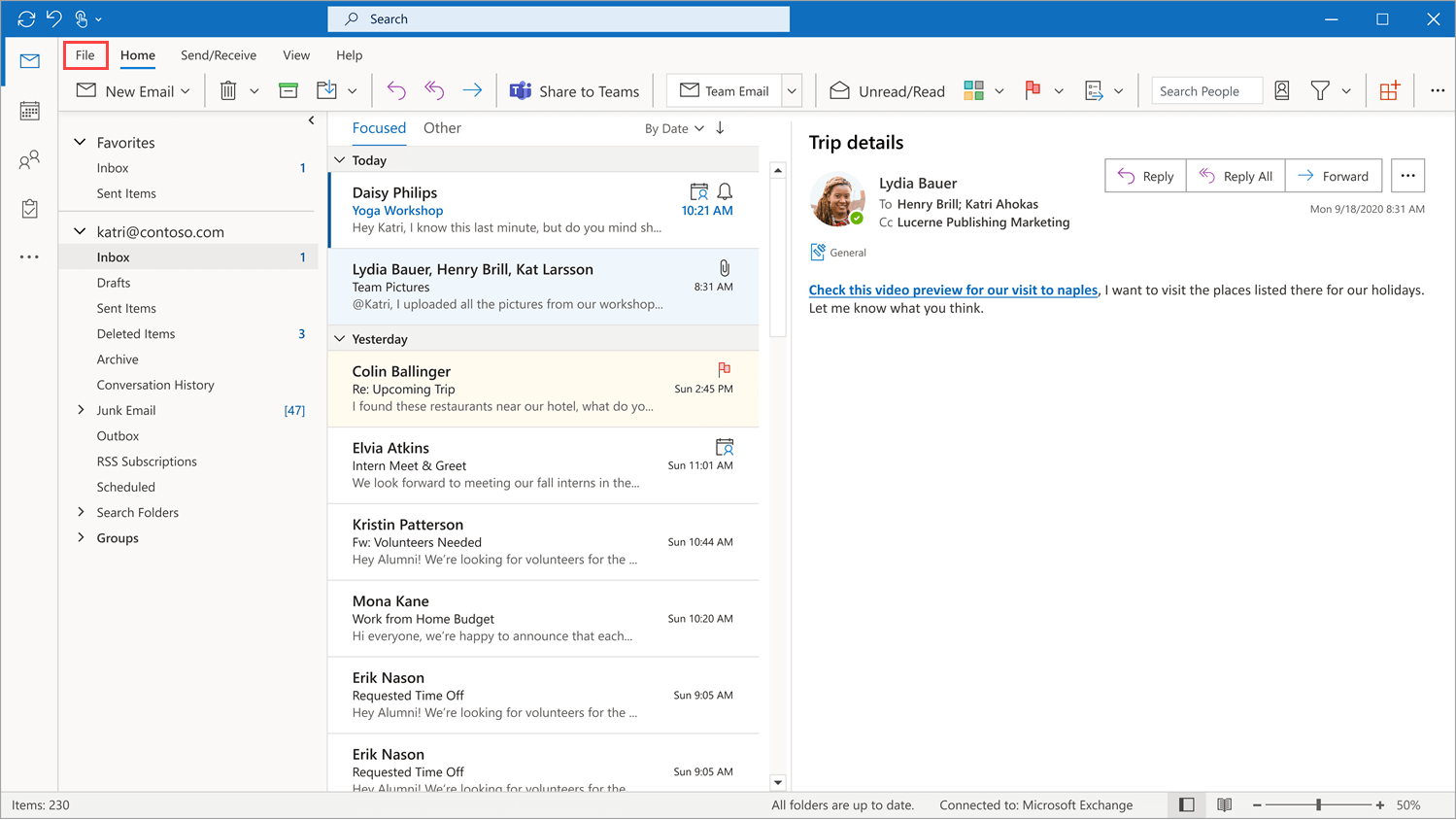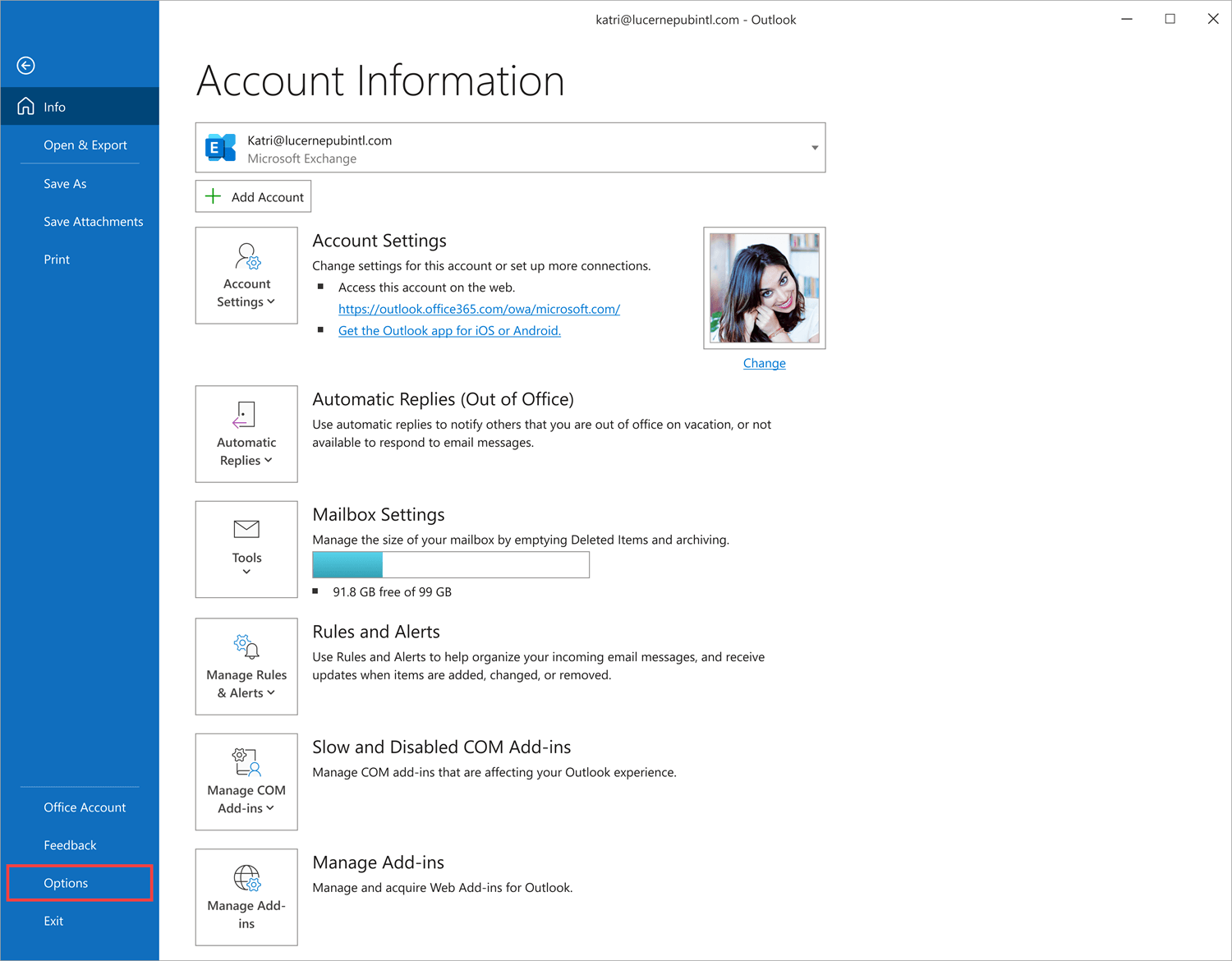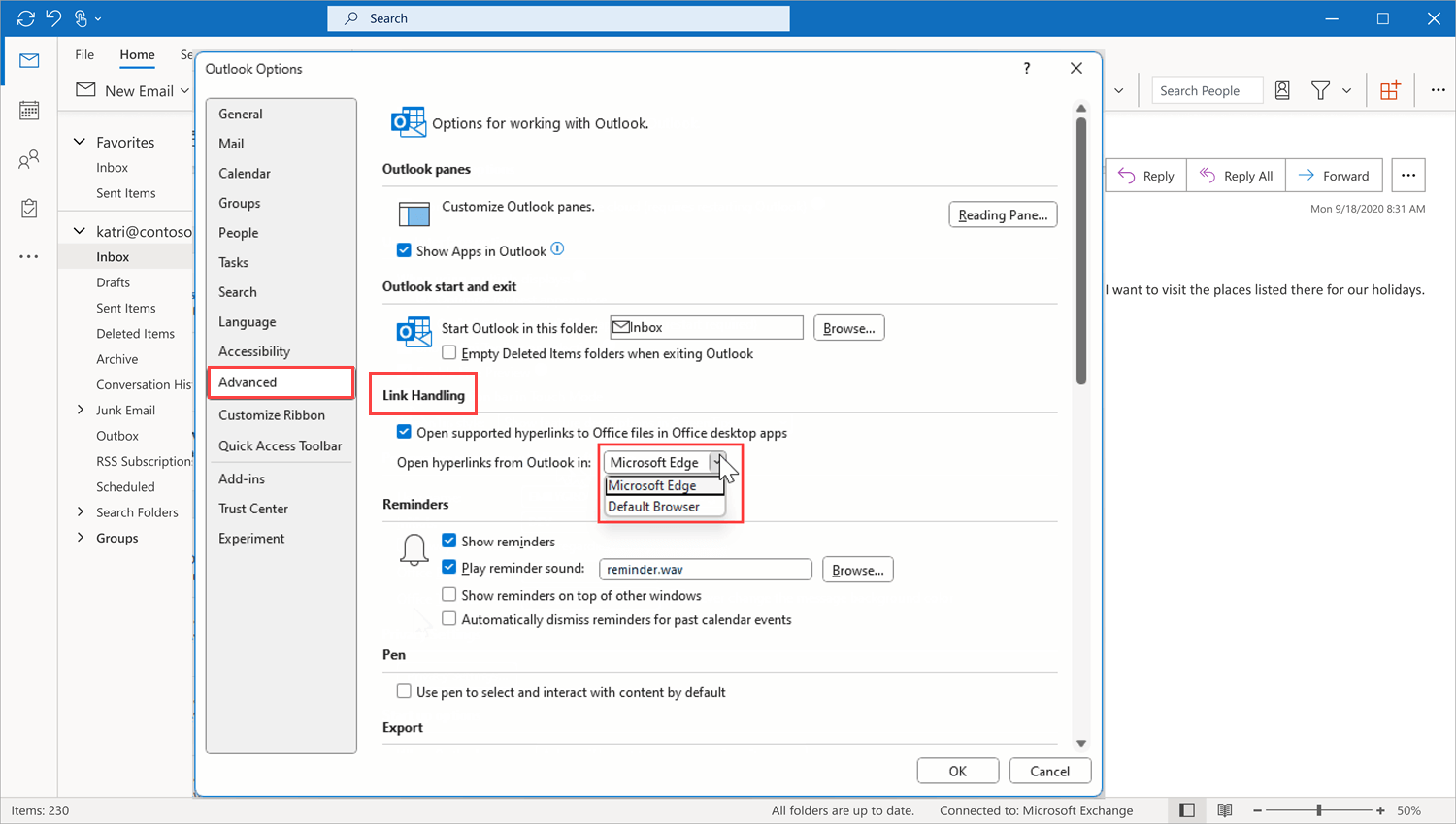Microsoft Edge Windows 11 Windows 10 Office for business
Microsoft is always striving to improve and streamline our product experiences—offering a new way to use the classic Microsoft Outlook app on Windows and the Microsoft Edge web browser.
If you have a Microsoft 365 Personal or Family subscription, browser links from the Outlook app will open in Microsoft Edge by default, right alongside the email they’re from in the Microsoft Edge sidebar pane. This allows you to easily access, read, and respond to the message using your matching authenticated profile. No more disruptive switching—just your email and the web content you need to reference, in a single, side-by-side view. And we’re always optimizing the sidebar in Microsoft Edge to give you useful content and tools while you’re browsing so you don’t have to toggle back and forth between windows or even other tabs—whether you’re shopping online or working in a Microsoft 365 web app.
In the future, links from your Microsoft Teams messages will also open in Microsoft Edge by default to help you stay engaged in conversations as you browse the web.
Learn more about multitasking smarter with Microsoft 365 and Edge.
Ultimately though, if this experience isn’t right for you, you can turn off this feature the first time it launches in Microsoft Edge, and then in Outlook settings at any time after that.
FAQ
Why is Microsoft making this change?
- To improve your experience between email and browsing—letting you see them both at the same time, in the same place. No more switching back and forth between apps.
- To provide a unique experience—at Microsoft, we strive to create the best customer experience across our products.
- To reduce task switching and improve workflow and focus—by opening browser links in Microsoft Edge, the original message in Outlook can be viewed alongside web content to easily access, read, and respond to the message, using the matching authenticated profile.
Will this replace my default browser setting in Windows?
No, this only impacts links opened from Microsoft Outlook on Windows and you have the option to turn off this feature in Outlook settings.
I want to open links with the browser set as the default in Windows Settings. How do I do that?
You can choose your preferred browser for opening links from Outlook the first time it launches in Microsoft Edge. After that you can change this setting in Outlook at any time—select File > Options > Advanced > Link handling and choose your preferred browser from the dropdown menu.
- In Outlook, go to File.

- Select Options.

- Select Advanced > Link handling and choose your preferred browser from the dropdown menu.

Will this change affect me if I’m using a Mac?
No, this change will only be applied to Windows 10 and Windows 11 devices.
Send us feedback
Please let us know what you think about the new experience in one of two ways:
- In Microsoft Edge, go to Settings and more > Help and feedback > Send feedback. Follow the on-screen instructions and select Send.
- Press Alt + Shift + I on your keyboard. Follow the on-screen instructions and select Send.