- Vssadmin command
- Ensure that the VSS writers are in Stable State
- Ensure that you can see Registered Shadow Copy Providers
- List existing Volume Shadow Copies
- Lists all shadow copy storage associations on the system.
- Delete Shadow Copies using command line
- Best Practices
- More Information
- Conclusion
Vssadmin command
A quite useful built-in command which you can use as a starting point while troubleshooting the Shadow Copies is Vssadmin. Lets run this command with different parameters and check the results.
There are different switches / commands which can be used with vssadmin. To show / list the different commands, Open Powershell as Administrator or Command prompt as an Administrator and type vssadmin
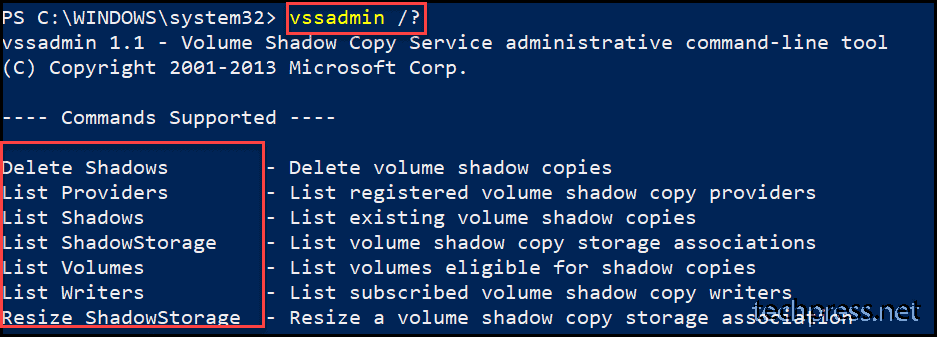
| Command | Description | Availability |
| Vssadmin add shadowstorage | Adds a volume shadow copy storage association. | Server only |
| Vssadmin create shadow | Creates a new volume shadow copy. | Server only |
| Vssadmin delete shadows | Deletes volume shadow copies. | Client and Server |
| Vssadmin delete shadowstorage | Deletes volume shadow copy storage associations. | Server only |
| Vssadmin list providers | Lists registered volume shadow copy providers. | Client and Server |
| Vssadmin list shadows | Lists existing volume shadow copies. | Client and Server |
| Vssadmin list shadowstorage | Lists all shadow copy storage associations on the system. | Client and Server |
| Vssadmin list volumes | Lists volumes that are eligible for shadow copies. | Client and Server |
| Vssadmin list writers | Lists all subscribed volume shadow copy writers on the system. | Client and Server |
| Vssadmin resize shadowstorage | Resizes the maximum size for a shadow copy storage association. | Client and Server |
| Source:Microsoft |
Vssadmin commands
Ensure that the VSS writers are in Stable State
Run the Command vssadmin list writers and make sure that all the VSS writers are in [1] stable state. you may see different vss writers depending upon application server you are running this command e.g. If you are running this command on Microsoft Exchange Server, you will see [Writer name: ‘Microsoft Exchange Writer‘] in addition to the other vss writers. If Microsoft Exchange Writer status is not stable, Restart the Microsoft Exchange Information Store Service or restart Exchange Server and check the writer state again before re-starting the backup job.
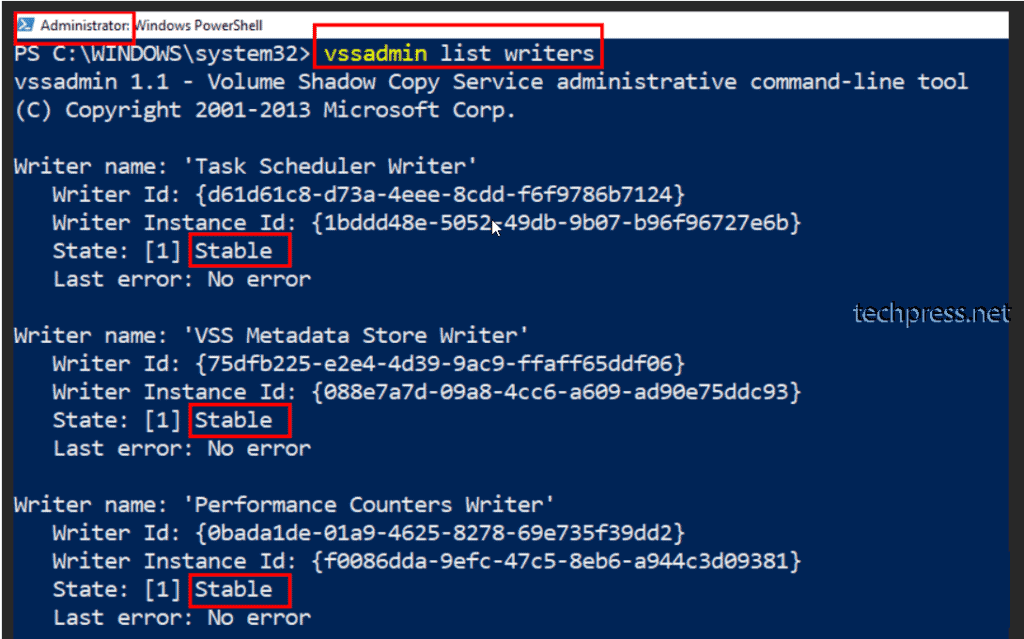
Ensure that you can see Registered Shadow Copy Providers
To list the currently registered shadow copy providers, Run the command vssadmin list providers
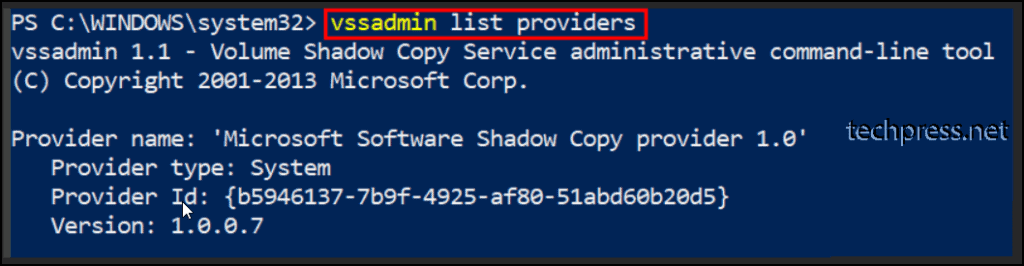
If you do not see providers listed after running the above command it could be OS related issue or the Volume Shadow Copy Service is not running.
List existing Volume Shadow Copies
To list existing shadow Copies use the command vssadmin list shadows
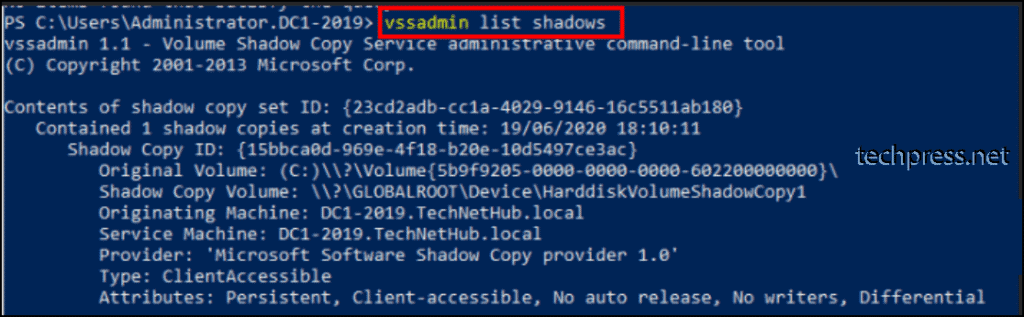
Lists all shadow copy storage associations on the system.
Run below command to see all storage associations for the existing shadow copies. The default storage allocates 10% of the volume to the shadow copies.
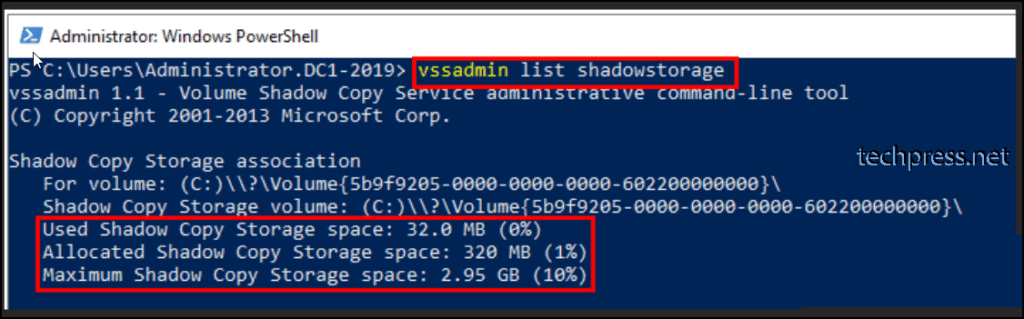
You can also check the Shadow Copy Storage Association on the volume using GUI Method by Right Clicking the Volume -> Properties -> click Shadow Copies Tab.
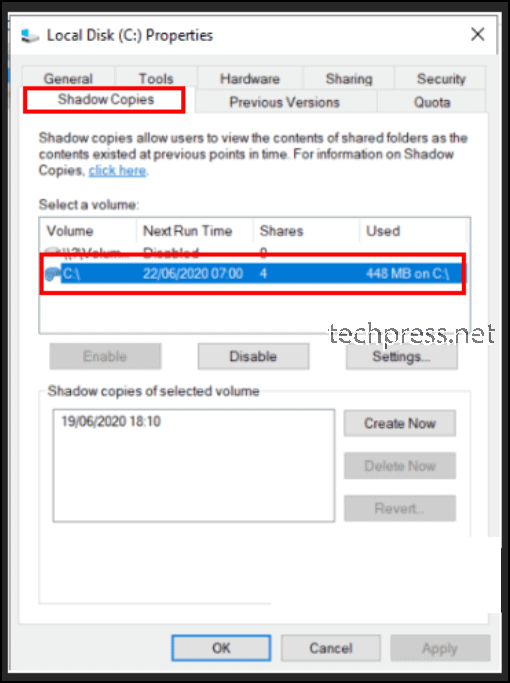
Run the command vssadmin list shadowstorage /? to get more parameters which you can use with this command. For example you can use /for parameter to list all associations for a specified volume.
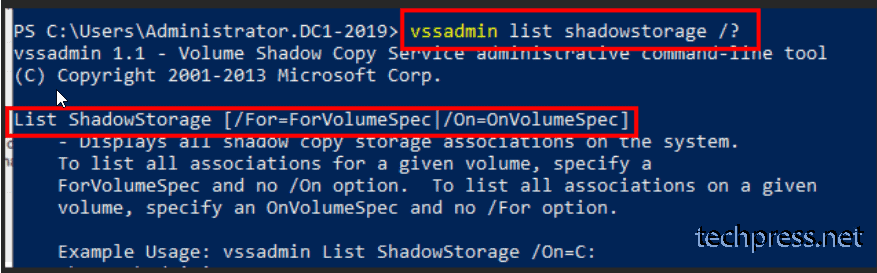
Delete Shadow Copies using command line
There are few options or commands you can use to delete the shadow copies. Shadow Copies data is stored in a folder called System Volume information which is a hidden system folder. If you see that the System volume information folder is quite big in size and consuming a lot of space then you can check if you got any stale shadow copies which might be stored in this system folder and which you may want to delete to free up the space. If you decided to get rid of shadow copies from the volume then follow below command line options to complete your task.
wmic command
Use wmic command to delete the shadow copies. When you run this command, you will be on the wmic:\root\cli> prompt. Type shadowcopy delete to delete the the shadow copies one by one. type Y to delete the shadow copy or N to skip to next shadow copy.
Note: To find the shadow copy ID use the command vssadmin list shadows. After using wmic command if you find that the shadow copies are not deleted or you get an error message as shown in the below screenshot, you can either use Vssadmin delete shadows command or Diskshadow command as shown in the next sections.
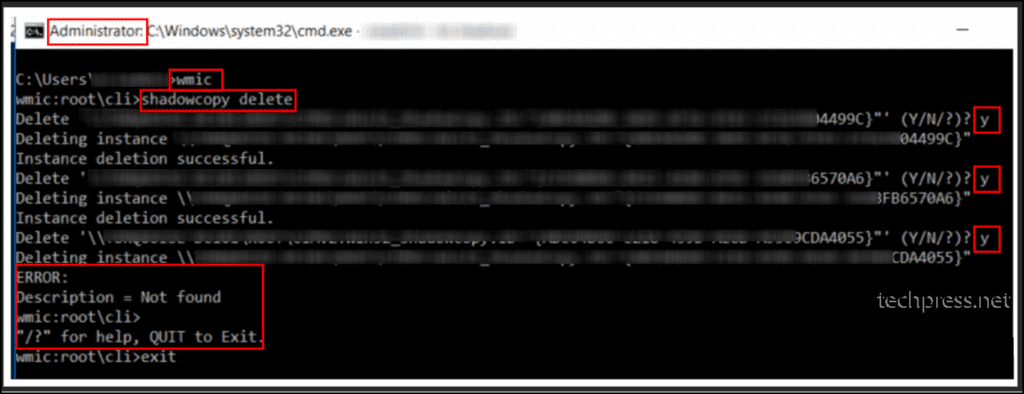
Vssadmin delete shadows
vssadmin delete shadows command can be used to delete all shadow copies or specific shadow copies from the volume. Use the /? in the end of the command to list parameters which you can use with this command. To delete all shadow copies using vssadmin delete shadows command, you can use below command.
Vssadmin delete shadows /all
diskshadow Command
You can also use diskshadow command to delete all the shadow copies from the system. Open command prompt as administrator -> Type diskshadow -> then on the DISKSHADOW> prompt type delete shadows all to delete / remove all shadow copies from the server.

Best Practices
Best Practice when configuring the Shadow Copy is to use a disk which will not be shadow copied and have enough free space to store the shadow copies as per the configuration. You get below message when setting it up which suggest the same.
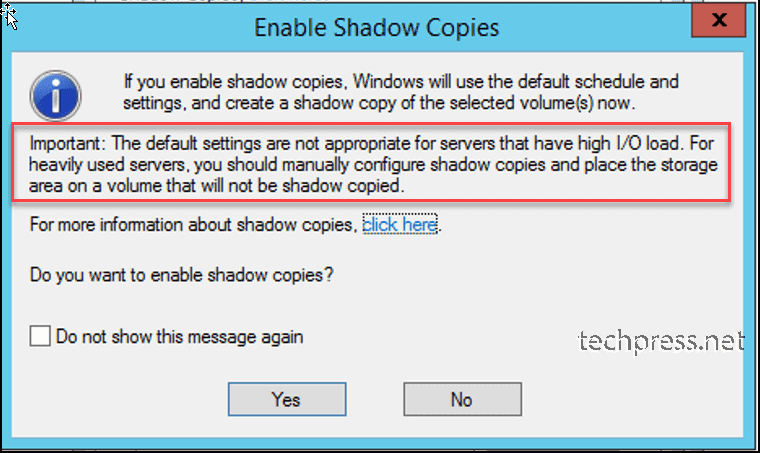
More Information
Volume Shadow Copy Service | Microsoft Docs
Conclusion
In this blog post, we have seen how you can troubleshoot issues related to shadow copies. Vssadmin command is very handy to use on windows devices when you are working on windows devices. You can also find examples of the commands with screenshots.
Source :
https://techpress.net/how-to-troubleshoot-volume-shadow-copies-on-windows/