If you value your security and privacy, then a VPN is an absolute necessity. A VPN, or virtual private network, stops others (even your internet service provider) from snooping on your online activity by routing all your internet traffic through a secure, encrypted tunnel. VPNs work especially well for guaranteeing that you’re protected even when using unsecured public Wi-Fi networks, too.
And nowadays, with all of us using our mobile devices more than ever before to get online, it is essential that our cell phones are equipped with a VPN so we can be fully protected on the go.
How can I set up a VPN on my iPhone?
There are two ways to accomplish this. The first method — and the one that will be most suitable for the majority of people — is to choose a VPN provider and then download and install its app from the Apple App Store. In general, the process will be super easy and the installer will guide you through any settings that you may need to configure.
Take VPN Proxy One Pro for example. The setup process simply couldn’t be any easier. Within minutes of downloading the app from the App Store (click here to do this, by the way), your iPhone will be protected by world-leading encryption and you’ll be free to connect to the internet safely, even on public Wi-Fi networks.
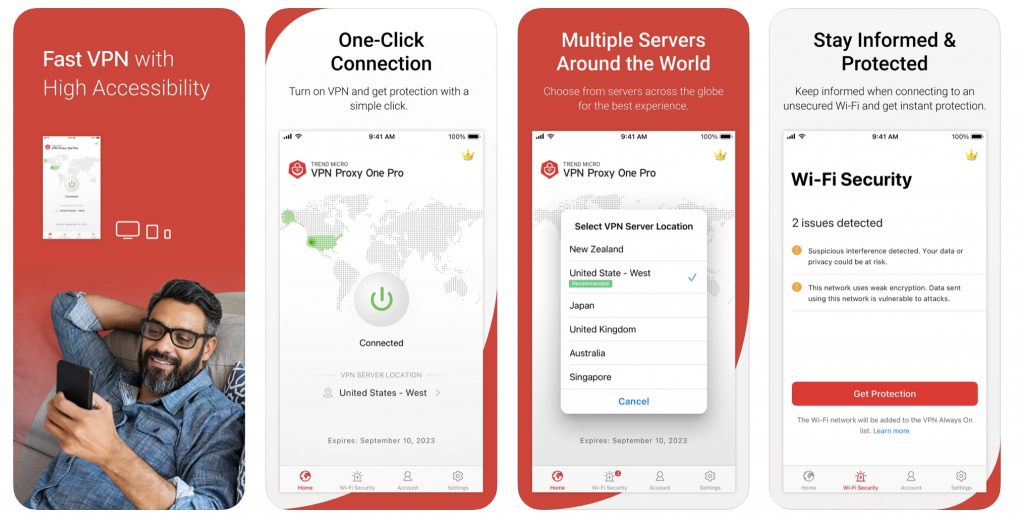

The second method, which is outlined below, is only recommended for those who are a little more tech-savvy. This option is perfect for people who want more control over their VPN experience and don’t mind putting in the extra time and effort to get it. This method allows you to choose which protocol you use as well as customize other settings, but it does require some additional knowledge.
But before we explain the second method, we need to quickly talk about VPN protocols…
What are the VPN protocols natively supported by iOS?
Before you can manually set up a VPN on your iPhone, you’ll need to select which VPN protocol you wish to use. Here are the ones that natively work with iOS:
L2TP
L2TP (Layer 2 Tunneling Protocol) is a type of tunneling protocol. Because L2TP does not offer any encryption on its own, it is normally paired with IPSec (see below). The two technologies form an excellent partnership and together provide great security. It is not as fast as some other options, however.
IKEv2
Just like L2TP, IKEv2 (Internet Key Exchange version 2) also doesn’t offer any encryption of its own, so must also be paired with IPSec. It is faster than L2TP and works particularly well with mobile devices because it can easily move between connection types (Wi-Fi to a cellular network, for example). Although it was jointly developed by Microsoft and Cisco, it is still natively supported by iOS.
IPSec
IPSec (Internet Protocol Security) is also natively supported by iOS and can be used on its own as a VPN protocol.
How to manually set up a VPN on iPhone
Once you’ve decided on which protocol to use, to manually configure a VPN on iOS, go to Settings > General > VPN > Add VPN Configuration > Type. From here, you can select either IKEv2, IPSec, or L2TP (which actually comes with IPSec, even though it isn’t made clear).
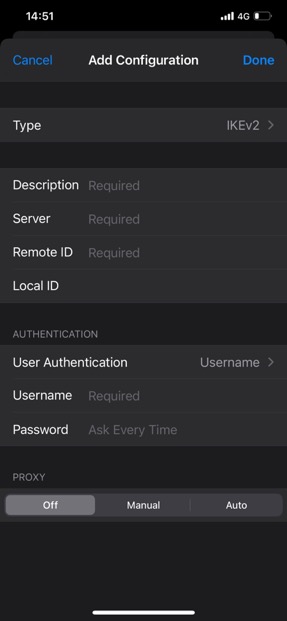
After selecting the VPN protocol type, you will need to fill out the other details. Most of the additional information should be available on the VPN provider’s website, either in your account settings or in the online documentation, but if you are unsure of where to find anything, it is best to contact them directly.
Once you’ve filled in all the required information, click Done in the right-hand corner and you’re good to go!
Stay connected, stay secure
If you, like most of us, rely on your mobile device to stay connected, then the value that a VPN offers simply cannot be understated. With everyone using their mobile devices for so much these days — email, social media, online shopping, etc. —when it comes to protecting our sensitive data and safeguarding our privacy, VPNs are effectively essential.
Regardless of how you go about setting up your VPN on your iPhone — whether you choose to just quickly download and install the app or configure each of the settings individually, VPN Proxy One Pro is a truly excellent choice. Click the button below to read more about it.

Source : https://news.trendmicro.com/2021/11/04/how-to-set-up-a-vpn-on-iphone/