Users have been complaining that the search engine, Bing, loads as the default instead of Google. Annoying, but don’t fret! We’ve put together a simple guide on how to get rid of Bing and restore your preferred search engine.
On Google Chrome
1. Open Google Chrome and click the 3-dots menu.
2. Select More Tools, then choose Extensions.
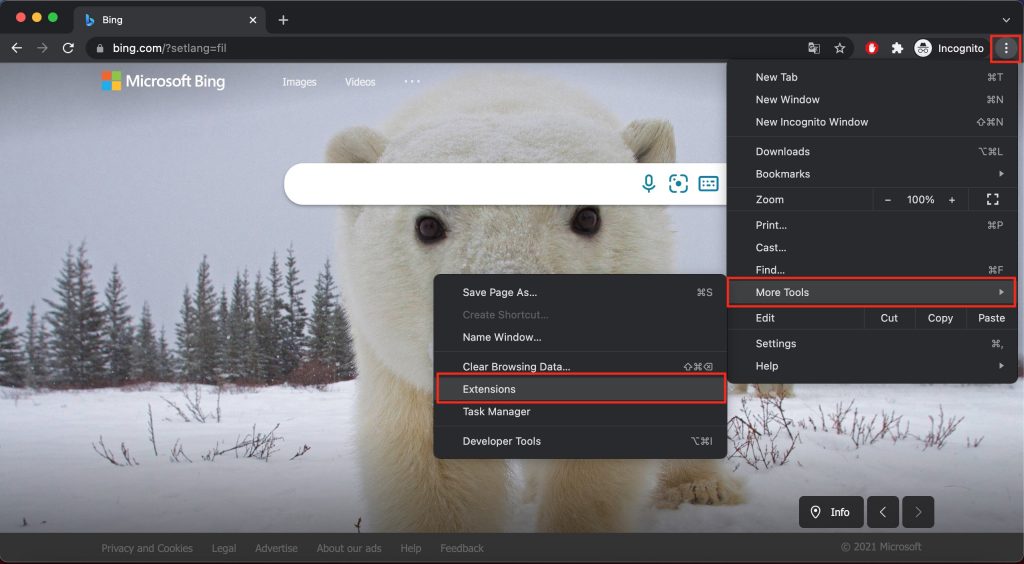
3. Remove any Bing Extensions you see.
4. Go back to the Menu, then select Settings.
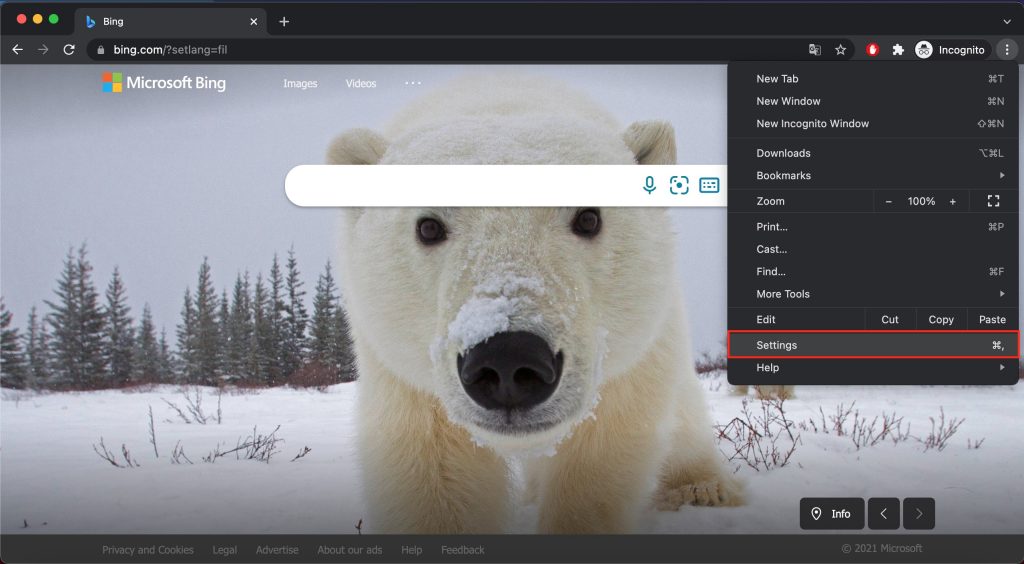
5. Look for Search Engine and click it.
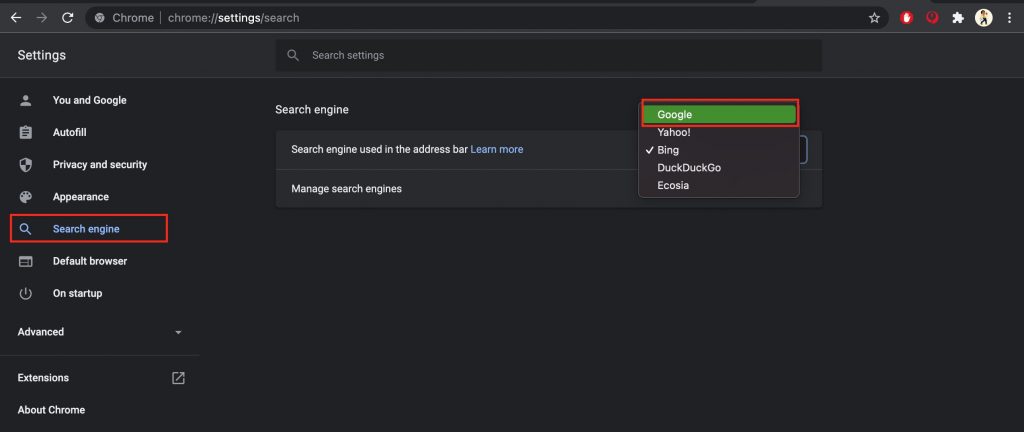
6. On the right side, choose your preferred Search Engine (Google, Yahoo, DuckDuckGo or Ecosia).
7. Restart Google Chrome. If it still uses Bing as your search engine, we suggest resetting or reinstalling Chrome.
On Mozilla Firefox
1. Open Mozilla Firefox and click the hamburger menu (3 horizontal lines).
2. Select Add-ons and themes.
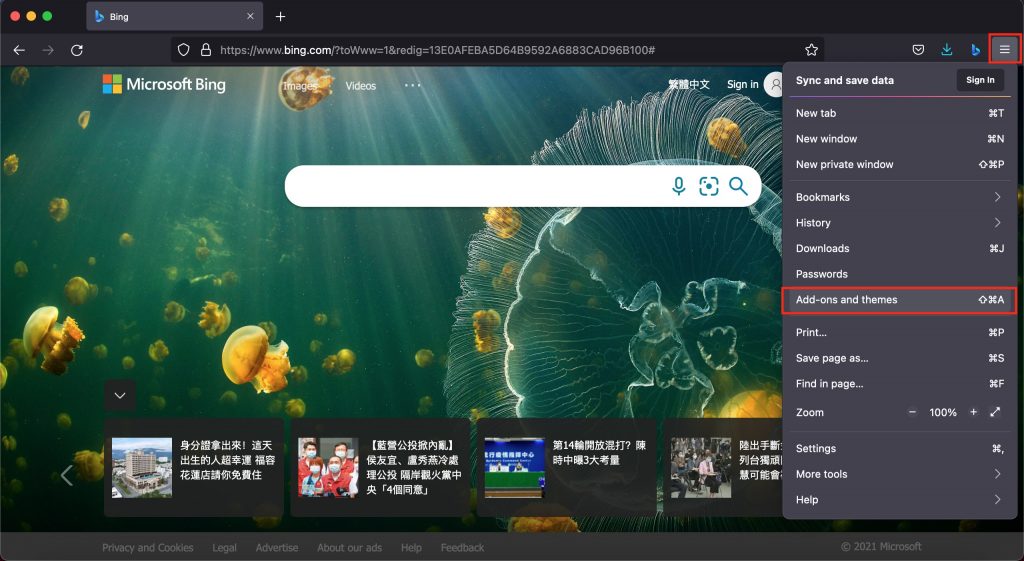
3. Choose Extensions on the left side, then remove any Bing extensions you see.
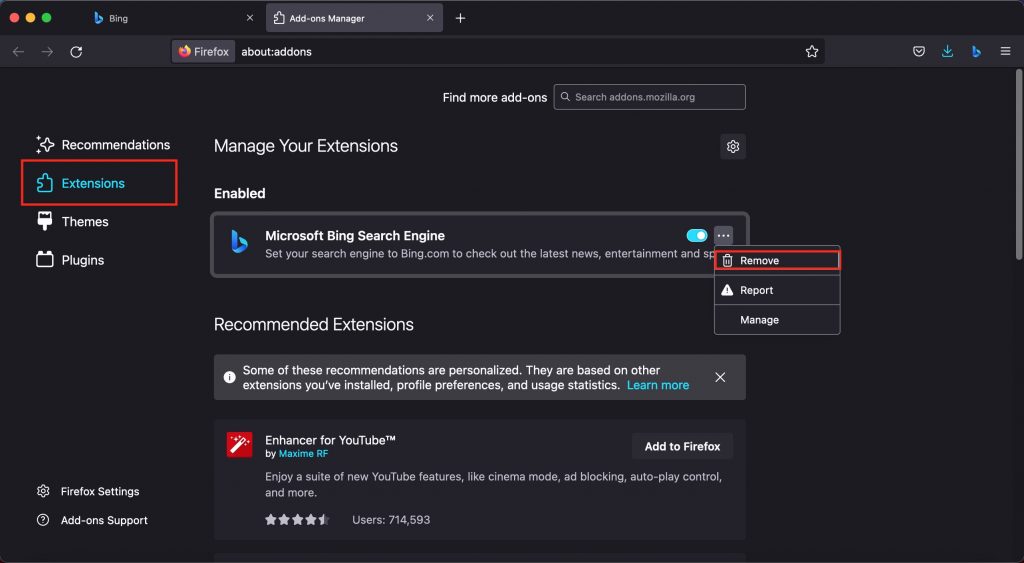
4. Go back to the Menu, then select Settings.
5. On the left side, click Search and look for the Default Search Engine section on the right side.
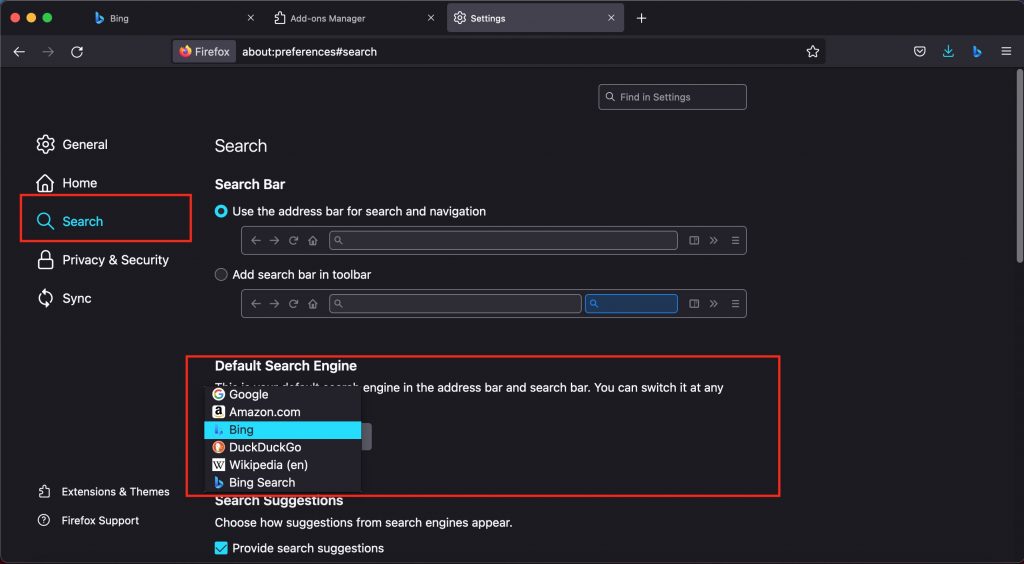
6. Choose your preferred Search Engine (Google, Amazon.com, DuckDuckGo or Wikipedia).
7. Restart Firefox. If it still uses Bing as your search engine, we suggest resetting or reinstalling Firefox.
On Microsoft Edge
1. Open Microsoft Edge.
2. Click the 3-dots menu on the upper right corner, then select Settings.
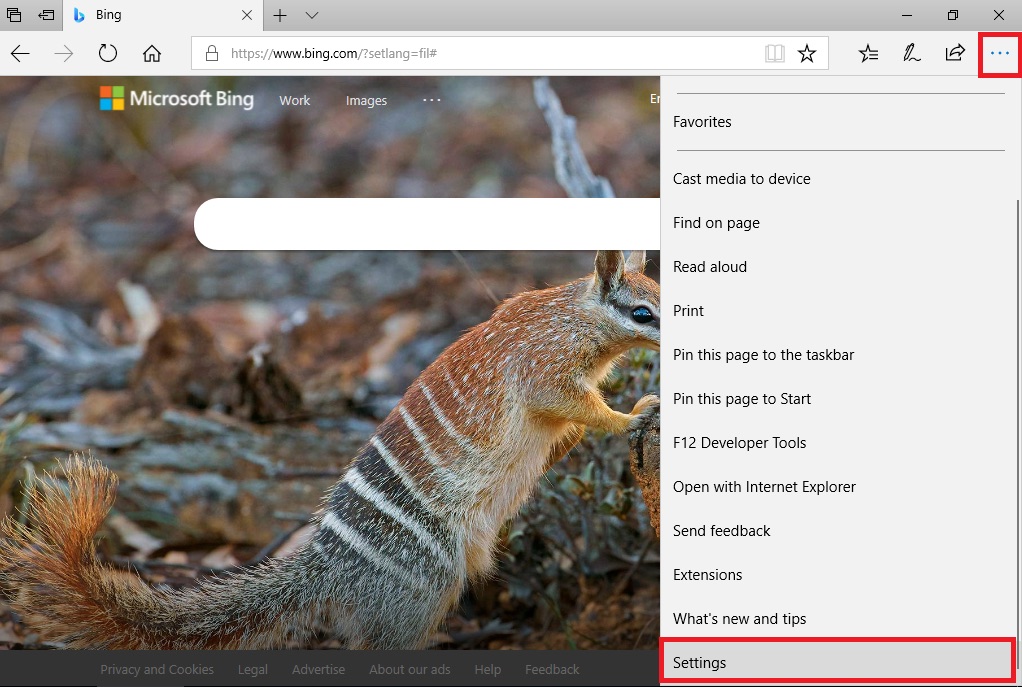
3. Select View Advance Settings and click the Change search engine button.
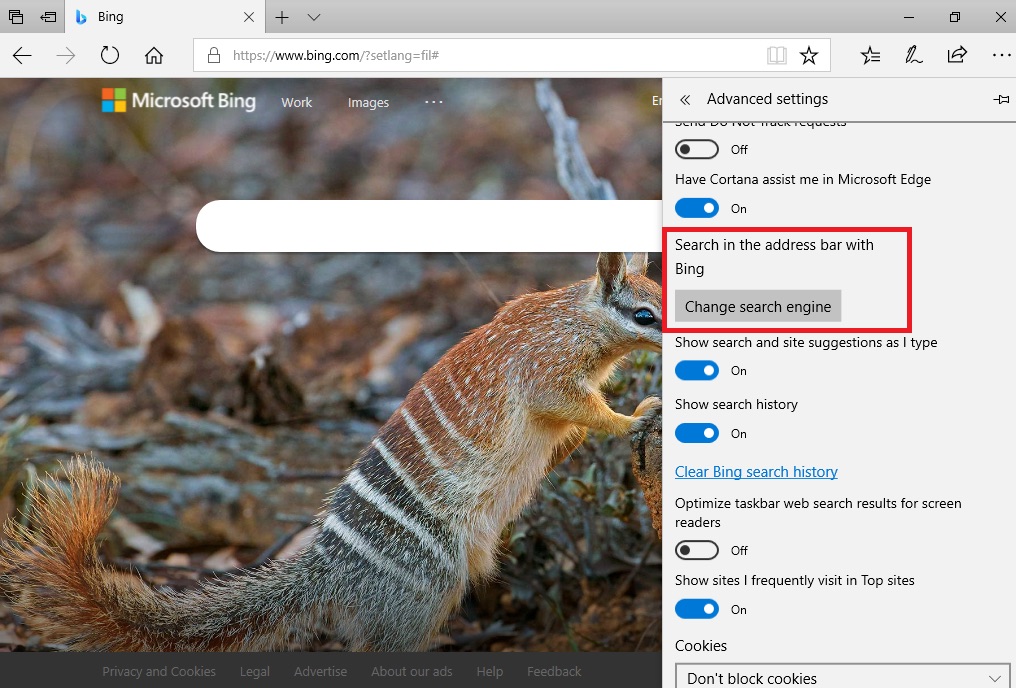
4. Choose your preferred Search Engine then click the Set as default button.
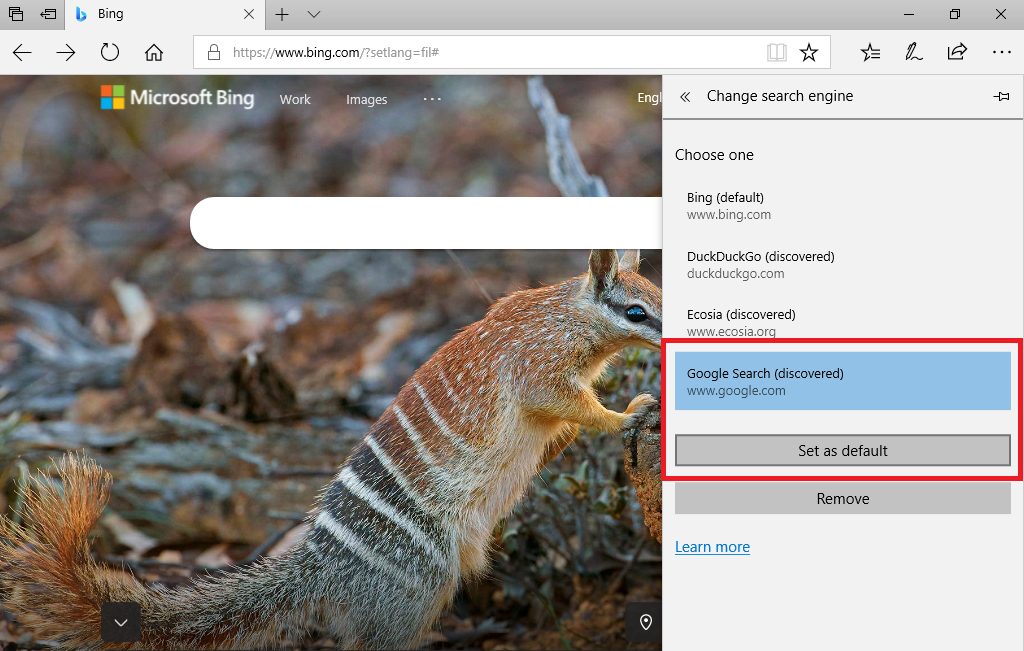
We hope this short guide has helped you get things back to normal! If you’ve found it a useful article, please do SHARE with friends and family.
Source :
https://news.trendmicro.com/2021/11/17/how-to-remove-bing-on-chrome-firefox-and-edge/