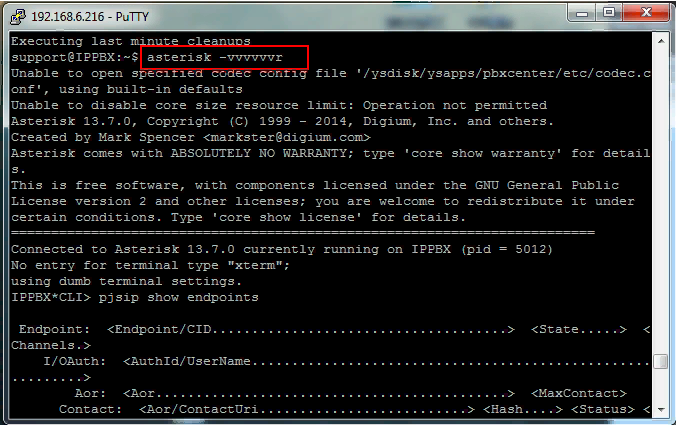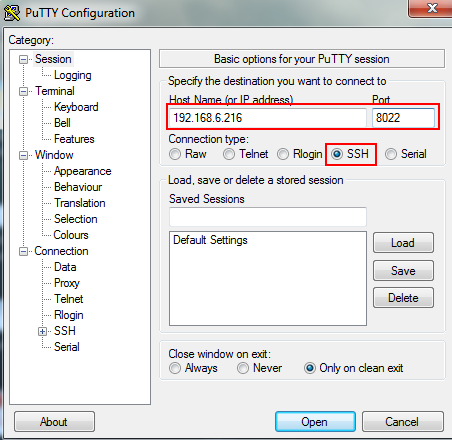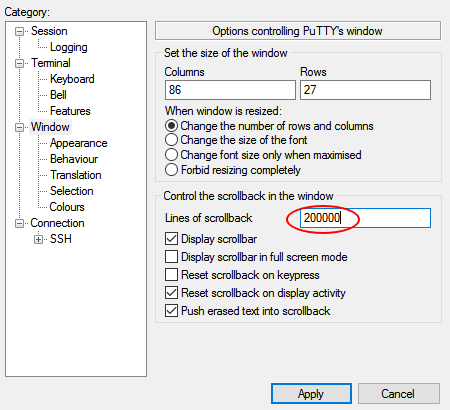Yeastar Support Team
January 15, 2024 21:11
This article introduces how to log in SSH of Yeastar S-Series VoIP PBX, K2, TAv3 and TGv3 Gateway.
This article shall not apply to other Yeastar products. Please refer to How to log in SSH of Yeastar MyPBX, N-Series Analog PBX, and VoIP Gateway.
How to Login via SSH
- Download the popular SSH tool PuTTy from the Internet.
- Log in Yeastar S-Series IPPBX web interface, navigate to Settings > System > Security > Service, Enable SSH. And note that since version 30.7.0.27, the SSH password had been changed to random password which you could see when you enable the SSH service.
- Open the PuTTy, and enter the login IP, Port and Connection type(SSH).

- Host Name: IP address of the Yeastar S-Series IPPBX
- Port: default SSH port is 8022
- Set the scrollback line number so that you can get sufficient lines of log for debug analysis.

- Click the Apply to enter SSH interface. Log in SSH with the following credential:
- Username: support
- Password: iyeastar (or random password)
Note: when you enter the password, it’s in invisible form that you can’t see what you are inputting.
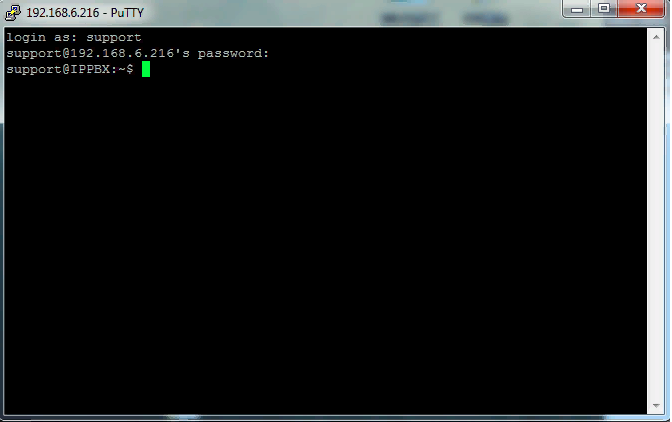
Command Mode and Asterisk Mode
Next we introduce you the important 2 modes in SSH interface: Command mode and Asterisk mode.
After you enter the SSH interface, it is the Command mode. In this mode, you can execute the Linux based commands, like ls, cd, route and so on.
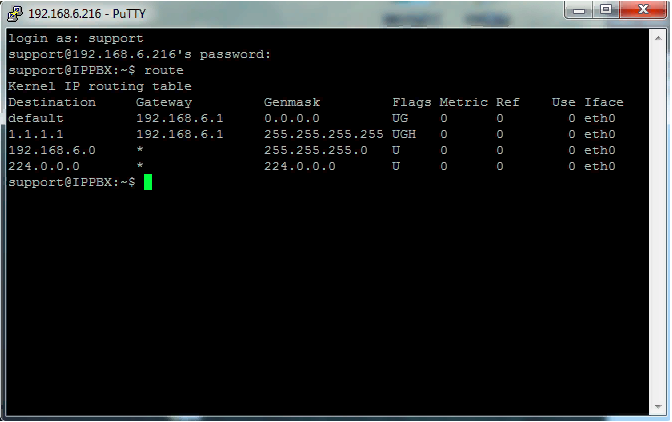
To enter Asterisk mode, you can input asterisk -vvvvvvvvvr in Command mode. In this mode, you are able to execute the Asterisk based commands, like pjsip show endpoints, pjsip set logger on and so on.