If you start a program and receive an error stating that the program you are trying to run needs the Microsoft Visual C++ 2015 Runtime, you can use this tutorial to install the package so that your program works again.
When developers create a Windows program using Microsoft Visual Studio 2015, there are specific dynamic link libraries (DLLs) that their programs are linked to work correctly.
These DLLs are distributed through the Microsoft Visual C++ 2015 Runtime, and if the package is not installed, users will encounter errors stating that DLLs are missing or you need to install the runtime.
As an example, the video game Valorant released an update today that did not include the Microsoft Visual C++ 2015 Runtime, causing the game not to work after the update was installed.
When users launch Valorant, they are instead greeted with the following error.
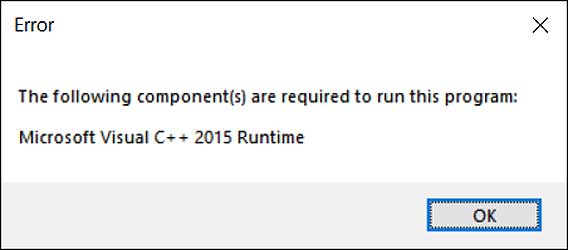
“The following component(s) are required to run this program: Microsoft Visual C++ 2015 Runtime”
The good news is that it is really easy to fix this problem by downloading and install the runtime from Microsoft’s website.
To install the Microsoft Visual C++ 2015 Runtime, please follow these steps:
- Go to the Microsoft Visual C++ 2015 Redistributable page from Microsoft and click on the Download button.
- You will be brought to a page where it asks you to select whether you want to download the 32-bit or 64-bit version of Windows. Select the version you need and click the Next button. If you are unsure what version you need, you can use this tutorial to determine what you need.
BleepingComputer suggests that you download and install both the x86 AND x64 versions of the runtime to not run into issues in the future. - The files will now be download to your computer. Once downloaded, double-click on the downloaded vc_redist.x64.exe file.
- The Microsoft Visual C++-2015 Redistributable screen will be displayed and ask you to agree to the license terms and conditions. Put a checkmark in the “I agree” box and then click on the Install button.
 Microsoft Visual C++-2015 Redistributable
Microsoft Visual C++-2015 Redistributable - If Windows prompts you to allow the program to make changes or continue, click on the Yes or Allow button.
- When done, the program will display a message stating that it was successfully installed.
 Redistributable Installed
Redistributable Installed - Now perform the same steps to install the vc_redist.x86.exe runtime.
- You can now close the installer.
If you already had the Visual C++ 2015 Runtime installed, you can run the above redistributables and perform a repair.
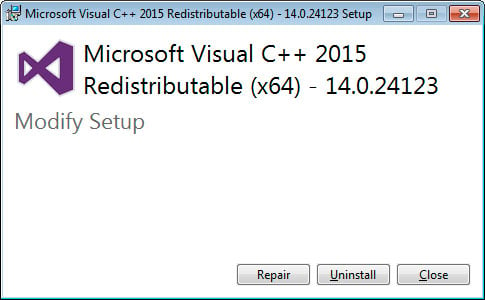
You can now try to run the program that previously gave the missing runtime error, and it should work again.
Source :
https://www.bleepingcomputer.com/tutorials/how-to-install-the-microsoft-visual-c-2015-runtime/
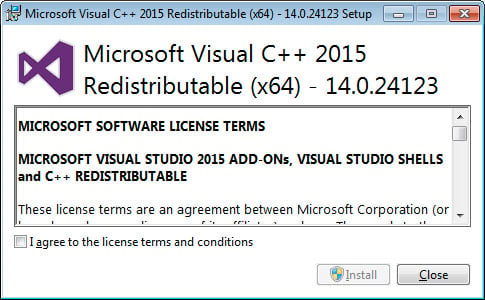 Microsoft Visual C++-2015 Redistributable
Microsoft Visual C++-2015 Redistributable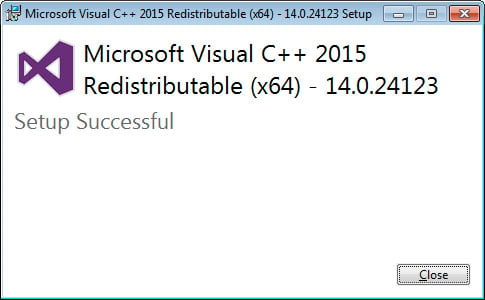 Redistributable Installed
Redistributable Installed