Your browsing history is a vital piece of information that can define your personality, your drives, and your likes and dislikes. That’s why third parties love to collect this information for targeted advertising and, sometimes, malicious activities.
To prevent others from collecting your browsing history, make it a habit to delete it now and then. Here’s some simple steps on how to delete browsing history on your Safari browser.
For Mac
1. Open your Safari App and click History on the top menu options.
2. Click Clear History. A pop-up menu will appear and you can choose how far back you want to clear your browsing history.
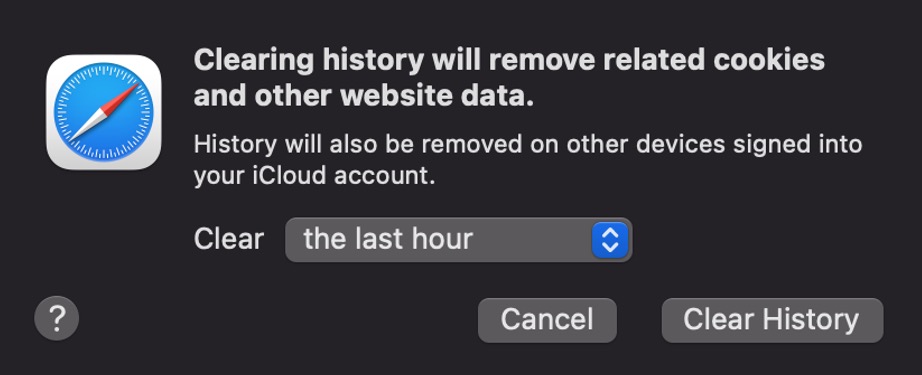
You can also clear specific safari browsing history:
- In Safari, press Command-Yor select History > Show All History.
- From the long list, click once on a history item to select it.
- Right-click to bring up a menu, then choose Delete.
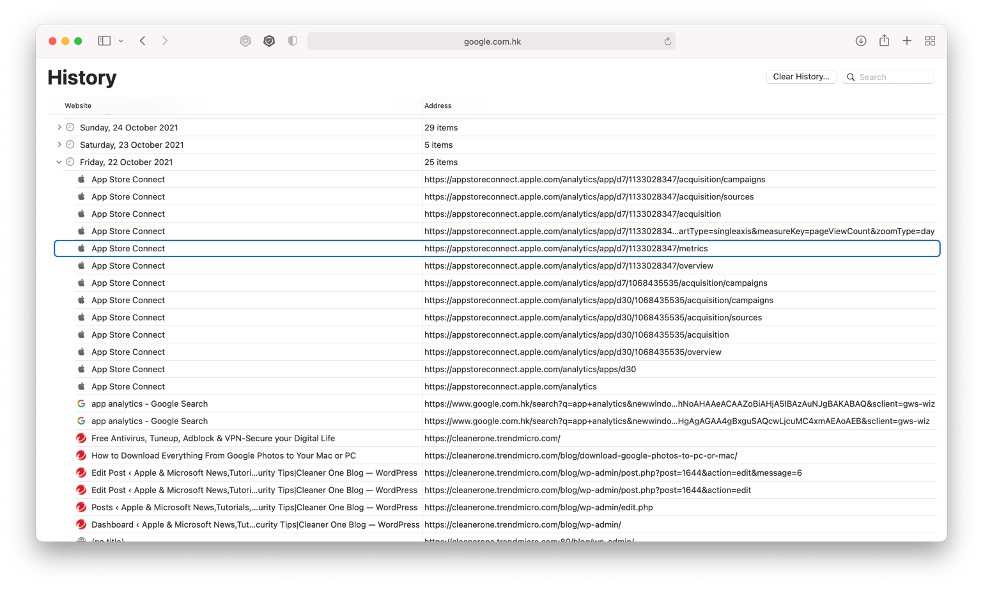
Manually clearing search and browsing history from your safari can be tedious. However, there is also an automatic solution you can try: Antivirus One , from Trend Micro.
The privacy cleaner feature in Antivirus One can help you clean sensitive browsing information to protect your privacy. Here, you can select Safari and then click the “Clean” button to remove all browsing info in a few seconds.
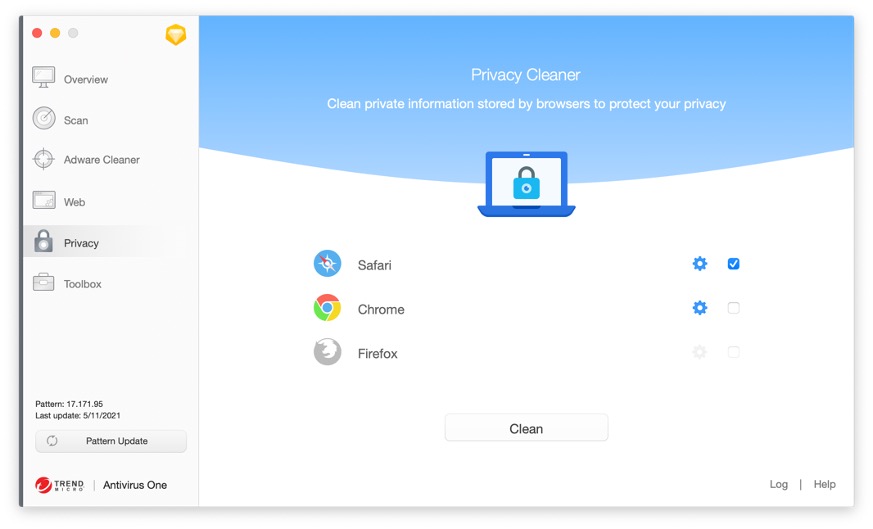
For iPhone
1. Go to Settings and click Safari.
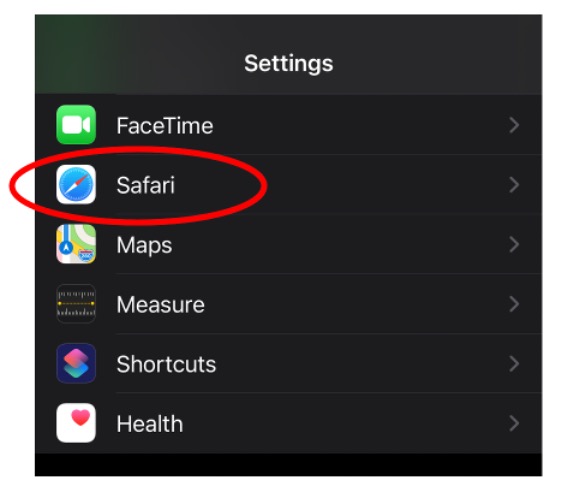
2. Tap “Clear History and Website Data”.
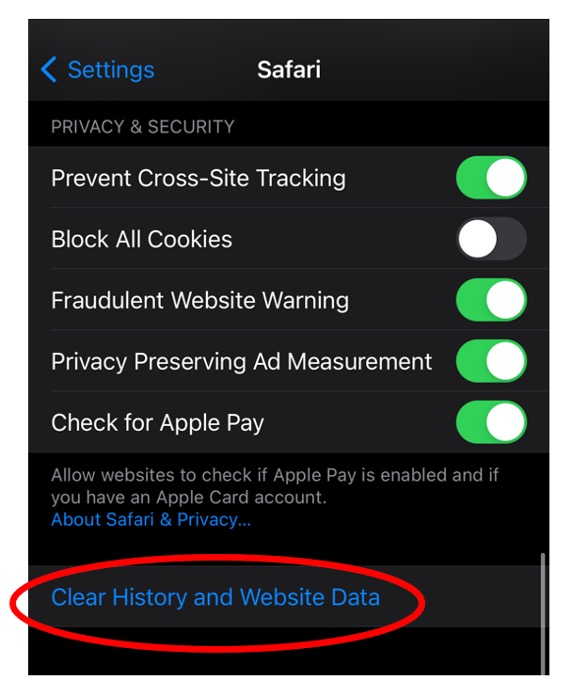
This will remove history, cookies, and browsing data from Safari.
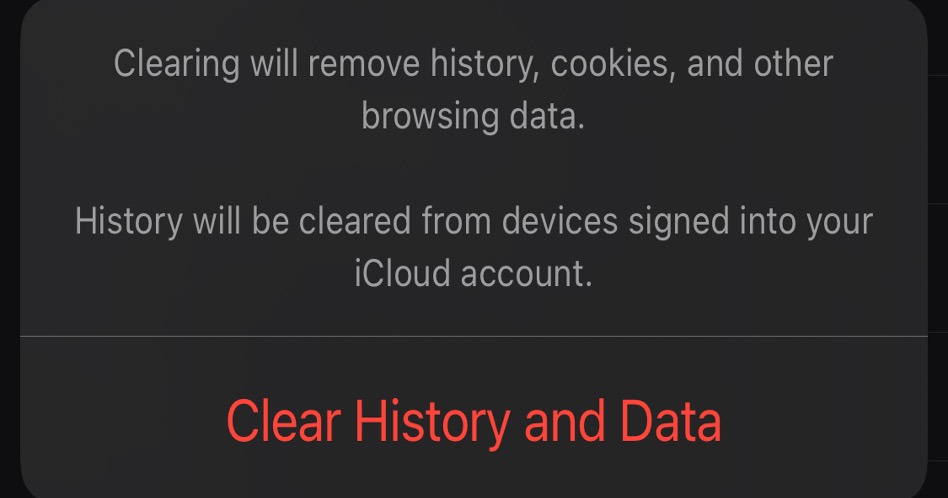
If this article has been of use and/or interest to you, please do SHARE with friends and family — and remember to give Antivirus One a go.Get Antivirus One
Source :
https://news.trendmicro.com/2021/11/10/how-to-clear-browsing-history-on-safari-on-iphone-mac/