Last Update: 03/13/2023
Description
The SonicWall UTM appliance has a web-based graphical user interface for configuring the security appliance. This is the primary means of configuring the device.
Resolution
By default all the interfaces (ports like WAN,OPT or X1,X2) are unconfigured except the LAN or X0 interface. The LAN or X0 interface is pre-configured with an ip address of 192.168.168.168 and subnet mask of 255.255.255.0.
You could also determine the LAN or X0 interface IP address by using the Setup Tool (Windows SetupTool – https://software.sonicwall.com/UtilityTools/SetupTool.exe)
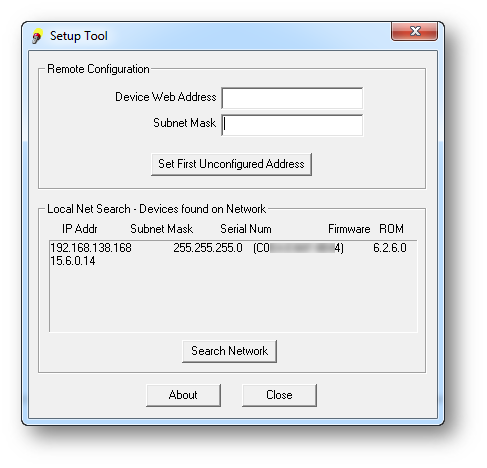
Your UTM appliance package will contain, among other things, an Ethernet cable. Connect one end of the cable to the LAN or X0 interface of the SonicWall and the other end to a computer. Make sure the LED alongside LAN or X0 is lit solid.
As the UTM appliance is not pre-configured with DHCP, the computer connected to it must be configured with a static IP address. Set the computer IP address in the same subnet as the SonicWall LAN or X0.
 EXAMPLE:192.168.168.2 with subnet mask of 255.255.255.0.
EXAMPLE:192.168.168.2 with subnet mask of 255.255.255.0.
Open an Internet browser and enter 192.168.168.168 in the address bar.
As this is the first time you are accessing the SonicWall UTM management interface, you will be presented with a wizard. You could follow the wizard to set a new admin password and other information. You could skip the wizard and login directly to the interface by clicking the click here link in the wizard prompt.
Quick Configuration for Gen6 Appliances with SonicOS 6.5 & above.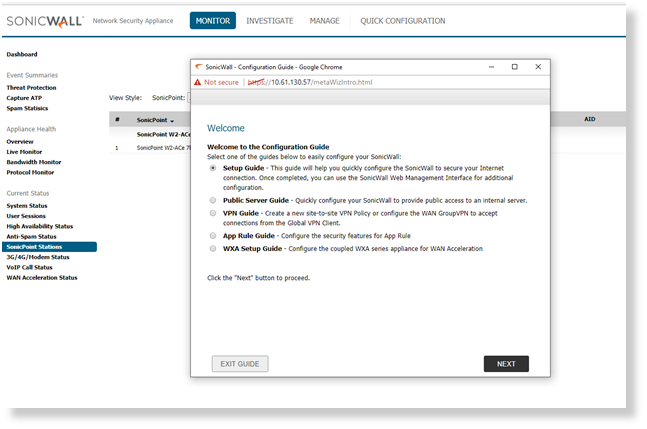
When attempting to login directly you will be prompted for a username and password. By default the username is admin and the password is password. Once successfully logged in you can change the password under Manage | Appliance | Base Settings | Administrator Name & Password.
Further configuration of the device can be done either manually, by navigating the tabs on the left-hand side of the interface, or by using the wizard. The wizard can be accessed by clicking on the Wizards icon at the top of the interface.
TROUBLESHOOTING
- Make sure there is physical connectivity between the computer and the SonicWall.
- It is always recommended to connect the computer directly to SonicWall instead of through a switch or hub.
- The LAN or X0 interface LED should be lit solid. If the computer is a PC, the Network Connection Status should show connected.
- Although SonicWall is Auto DBX capable, try a cross-over cable.
 TIP: If physical connection has been established but the user is unable to access the management interface try doing a ping to the IP address 192.168.168.168 from the computer.
TIP: If physical connection has been established but the user is unable to access the management interface try doing a ping to the IP address 192.168.168.168 from the computer.
If the ping test passes and the user is unable to open the interface page in the browser, try the following:
- Reboot the SonicWall.
- Clear the browser cache.
See also:
Related Articles
- How can I configure a Site to Site VPN policy using Main Mode?
- How can I configure Port Address Translation (PAT) or Port redirection?
- Best Practices when User Authentication using Access Rules is enforced on firewall
 TIP: If physical connection has been established but the user is unable to access the management interface try doing a ping to the IP address 192.168.168.168 from the computer.
TIP: If physical connection has been established but the user is unable to access the management interface try doing a ping to the IP address 192.168.168.168 from the computer.