Updated: Jan 22, 2024, 15:17 PM
By Claire Broadley Content Manager
REVIEWED By Jared Atchison President and co-owner
Is Gmail blocking emails that you send? You’re not alone.
Google has always been strict in blocking rogue senders in its fight against spam.
In 2024, it’s tightening up the rules and enforcing tighter anti-spam limits. That means emails you send to Gmail mailboxes won’t arrive if you’re not compliant.
The amount of spam emails that Google’s servers deal with is mind-bogglingly huge. About half of all emails sent daily are spam, and according to The Tech Report, about 1.8 billion people use Gmail. It has a vested interest in keeping spam out of its customers’ inboxes.
This article explains who’s impacted by Google’s new sending requirements, what exactly will change this year, and what you need to do to ensure your emails are delivered.
In This Article
- Why Is Gmail Blocking My Emails?
- How to Stop Gmail Blocking Your Emails
- Recovering From a Gmail Block
Why Is Gmail Blocking My Emails?
Gmail is likely blocking your emails for one of 2 reasons. Either you’re on a spam blacklist already, or you don’t comply with its new requirements for bulk senders.
Reason 1. Google Put Your Domain On a Spam Blacklist
It only takes a few people to click Mark as Spam in Gmail for your domain reputation to be impacted. This can result in Gmail adding your email to a blacklist if the spam complaints build up.
Once you’re on a blacklist, you’ll have to earn the trust of email providers to be removed.
“Getting off a blacklist is often not a straightforward task. It’s usually not just a case of requesting your removal – you’ll also have to show what you’ve done to resolve the issues that lead to your blacklisting in the first place. ”
-Rachel Adnyana, Email Deliverability Expert at SendLayer
Blacklists are not new, but the threshold for being added to one is lower than it once was.
The telltale sign that you’re on a blacklist is an error like this:
421-4.7.0 unsolicited mail originating from your IP address. To protect our users from spam, mail sent from your IP address has been temporarily rate limited.
550-5.7.1 Our system has detected an unusual rate of unsolicited mail originating from your IP address. To protect our users from spam, mail sent from your IP address has been blocked.
You may see a different 500 error when sending an email if you’re impacted by this. You can look through the SendLayer error library if you see an error you don’t understand.
If you don’t see errors, try running your domain name or sender IP through the blacklist checker at MXToolbox:

We’ll explain how you can resolve this problem in just a minute. First, let’s look at the other possible cause of emails to Gmail being blocked.
Reason 2. Your Emails Aren’t Authenticated
Emails are often sent without authentication, but they are sometimes delivered anyway.
If you have a WordPress website, it’ll send emails without authentication by default. You will likely find them in your spam folder.
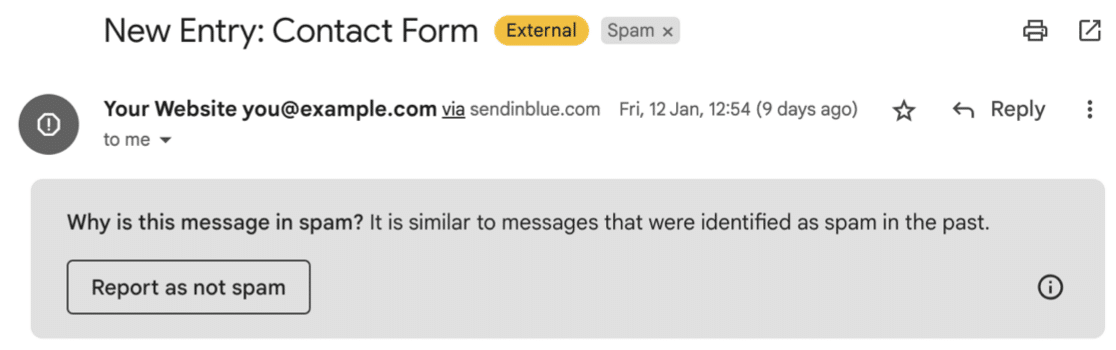
Some Gmail users will find their contact form emails don’t arrive at all.
As email providers become less tolerant of unauthenticated emails, we’re seeing more support tickets from customers whose WordPress emails go to spam. Some say they used to be delivered, but now aren’t. It’s confusing when this happens. “I didn’t change anything, so why did my emails stop sending?”
It’s not that your website changed. It’s more likely that the rules for detecting spam got tougher. Soon, senders who don’t authenticate their emails will be blocked from emailing Gmail recipients at all.
The telltale sign is an error like this:
550-5.7.26 This mail is unauthenticated, which poses a security risk to the sender and Gmail users, and has been blocked. The sender must authenticate with at least one of SPF or DKIM. For this message, DKIM checks did not pass and SPF check for example.com did not pass with ip: 192.186.0.1.
You can see more details about error 550-5.7.26 in the SendLayer error library.
As you can see, Google is cracking down on domains that don’t have SPF, DMARC, and DKIM configured. If you’re not sure what that means, I’ll explain more in the next section.
Who Do Gmail’s New Rules Apply To?
Initially, the SPF, DMARC, and DKIM requirement will apply to bulk senders. Google defines a bulk sender as a domain that has, at some point, sent more than 5,000 emails to Gmail recipients in a single day.
- ‘Gmail recipients’ means anyone with an email ending
@gmail.comor@googlemail.com, and people who are using custom domains or Google Workspace to receive emails. - You only need to send 5,000 emails once to be considered a bulk sender forever. Remember: this applies to all emails you send from your domain.
Email authentication is best practise and should be set up to maintain good deliverability — even if you’re not considered a bulk sender.
How to Stop Gmail Blocking Your Emails
Now to the important part. How do you stop Gmail blocking the emails you send?
Email deliverability issues can seriously harm your business. If you use Google Workspace, they could even prevent you from sending emails to your own employees.
If your newsletters are considered to be spam, and people mark them as such, that could mean your purchase receipts don’t get through in the future.
No matter why Gmail is blocking your emails, the solutions are the same. First, let’s set up a free reporting tool so you can see your email spam complaints.
1. Set Up Google Postmaster Tools (Bulk Senders)
Google Postmaster Tools is a free tool that will show you exactly what your spam complaint rate is.
If you send a large number of emails, it’s worth creating an account because it will allow you to understand your current standing with Gmail.
You’ll need to authenticate your domain before your spam complaint rate appears. If you’ve already authenticated it for services like Google Analytics, you may find that setup is almost instant.

If you see any spikes in Postmaster Tools’ spam reporting, or you’re consistently maintaining a level of spam complaints over 0.1%, you might not be able to send emails to Gmail recipients (and that includes customers on Google Workspace).
The absolute maximum spam complaint rate that Google will tolerate is 0.3%.
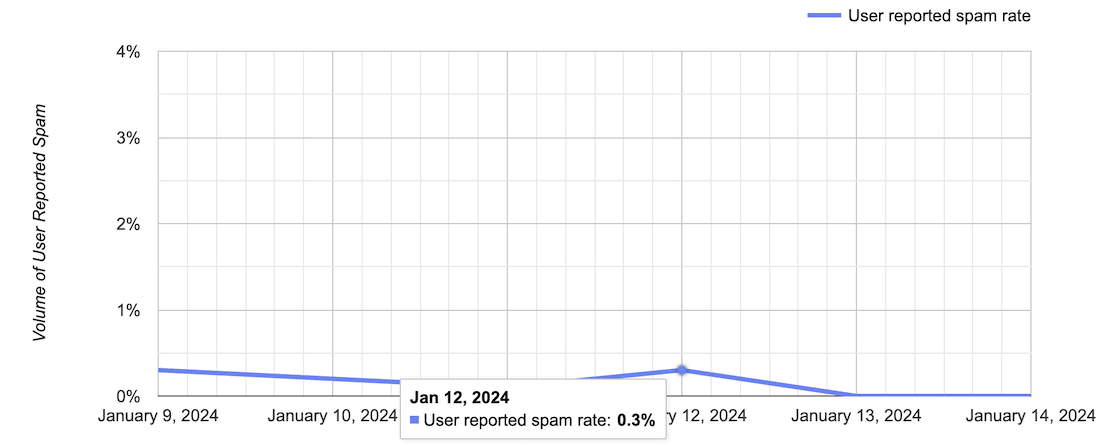
If your spam complaints are trending higher, it’s a sign you need to get to the bottom of the causes. People could be marking emails as spam for all kinds of reasons, but here are a few that Google has specifically highlighted:
- You might be sending emails to people who are not expecting to receive them.
Trying to get people on a mailing list to inflate the size can be tempting. After all, you’ll cast a wider net when you send out a marketing email.
But it will could your deliverability too. More people will mark your emails as spam if you don’t give them any choice.
- You might not be making it easy for people to unsubscribe.
You need to have a way for people to unsubscribe from your emails. You also need to implement a one-click unsubscribe list header if your email marketing platform supports that.
- People could be sending spam through your website forms.
This is surprisingly common. If you don’t protect your contact form from spam, the junk email that passes through it hurts your deliverability because it appears to come from your domain.
- You have a security issue on your website and you’re spamming people without even knowing.
In WordPress, there are a few common causes of poor security:
- Poor security on your WordPress admin account, meaning your passwords are easy to guess and other people can get into your dashboard.
- Nulled plugins, which can contain malicious code, including code that sends spam or phishing emails.
- Poor security on your hosting account; for example, if you have a VPS, you need to watch out for hackers getting access and setting up SMTP relays that blast out emails without you knowing.
All in all, this is about keeping a close eye on what you’re sending and who you’re sending to.
2. Authenticate Emails From WordPress
If you’re still using WordPress without an SMTP plugin, we highly recommend that you install one to stop messages to Gmail from being blocked.
WP Mail SMTP steps in to handle all outgoing email from your WordPress site, routing it through a proper email provider. That authenticates the emails and stops them from being blocked.
WP Mail SMTP easy to set up thanks to the Setup Wizard and it supports many popular email platforms.
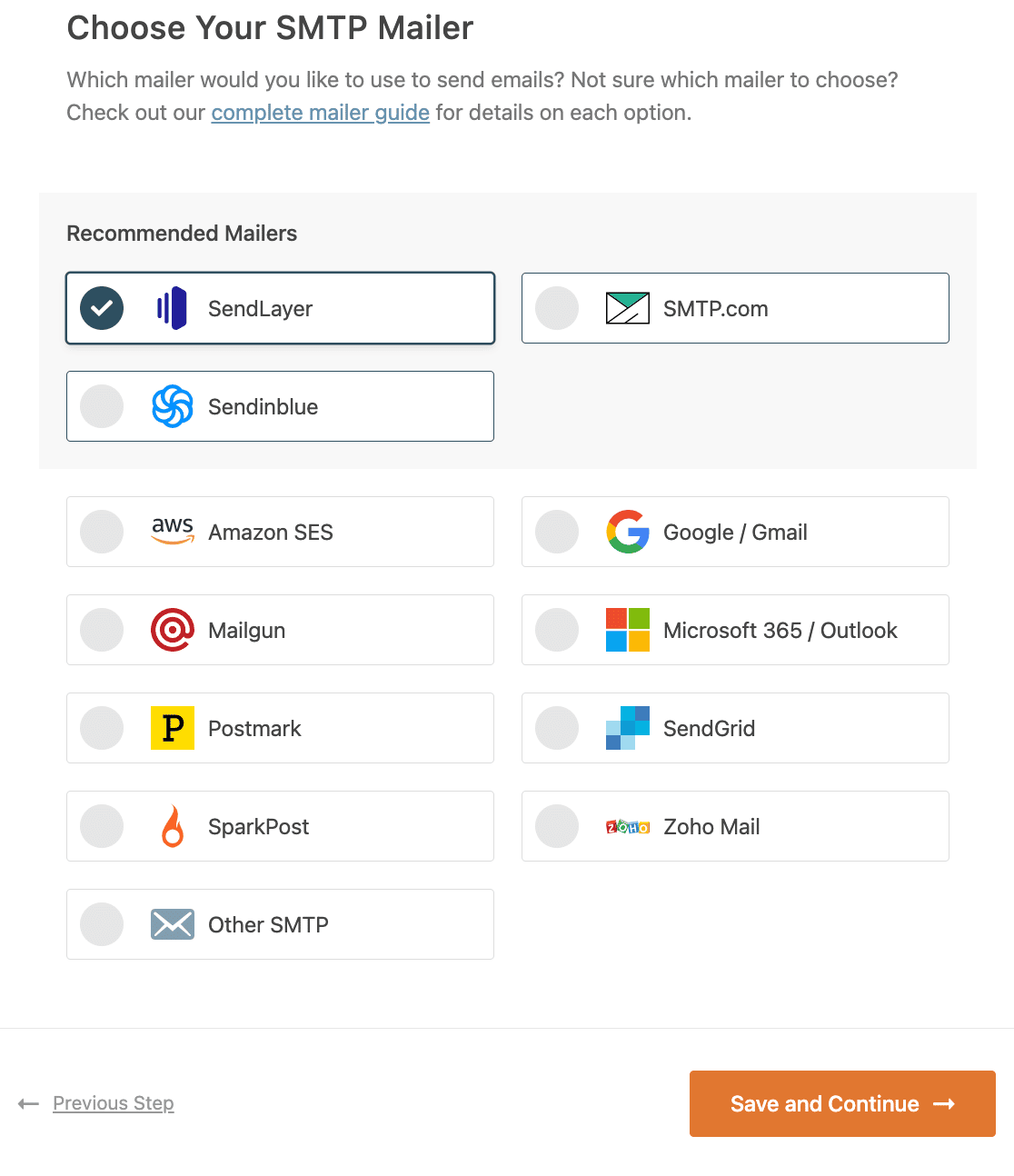
You can also purchase the additional plugin setup service if you need a hand getting your email authentication working.
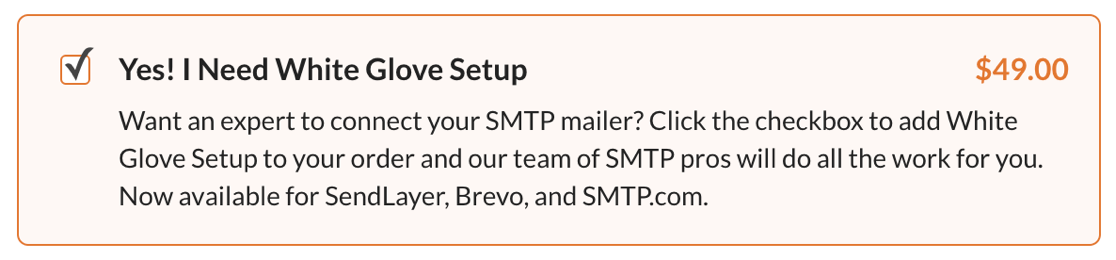
The Pro version of WP Mail SMTP is worth it because it adds lots of useful email logging and routing features. But if you just need to fix blocked emails to Gmail, the free version of WP Mail SMTP will do that.
Read more about setting up WordPress emails with authentication using WP Mail SMTP.
3. Implement DKIM, DMARC, and SPF
We already talked about issues that can arise without proper authentication.
You can authenticate your emails by ensuring they have the correct email headers: DKIM, SPF, and DMARC.
These 3 records prove that the emails you send are from you — the domain owner — not a random person pretending to be you.
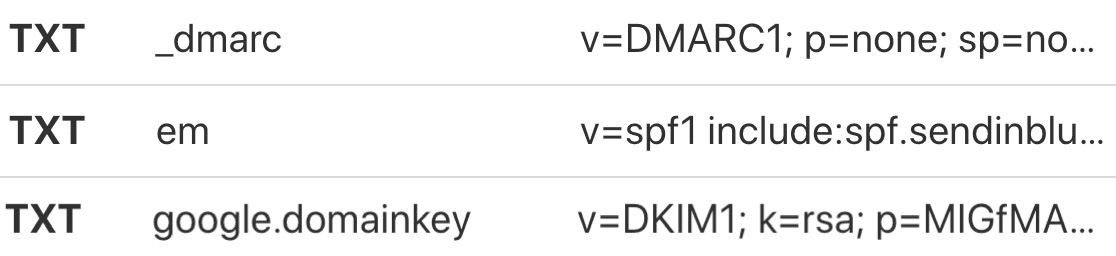
In the past, you could get away without setting up these records, but Google will no longer allow you to skip this. If you’re seeing the 5.7.26 error from Gmail, you need to review your DNS records to figure out what’s missing.
Your email provider(s) will typically provide all 3 records and explain how to add them to your DNS. If you need a little more help, we have a few blog posts to help you understand what’s required:
Just to add: Google also requires a PTR record, which is sometimes called forward reverse DNS, or full circle DNS.
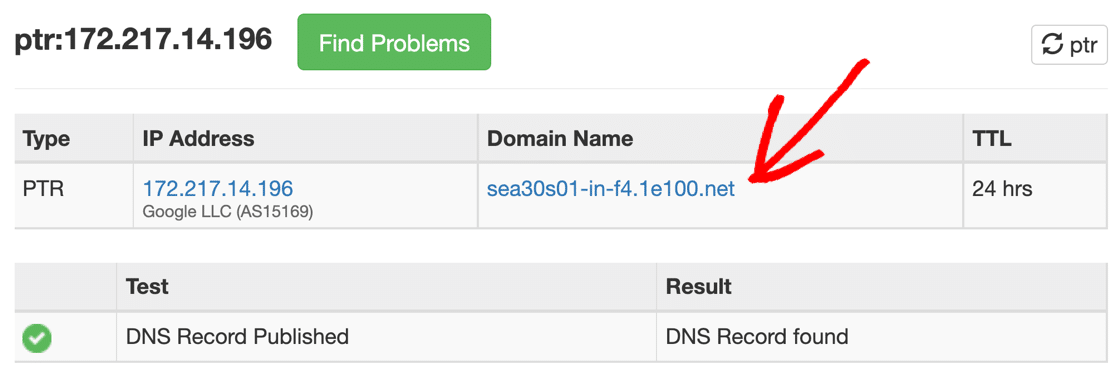
Your web host or email provider should handle the creation and management of your PTR record, but it’s worth checking that it has been set up, just to rule out any future problems. See our post on What is a PTR record? to find out more.
Once your DNS has been set up, send a test email to AboutMy.Email, which will check your email for compliance.
4. Use the Correct From Email When Sending
The From Email is the sender email — the email address your emails appear to come from.
You should send emails from an email address at the same domain as your website. In other words, don’t authenticate your domain and send emails from a totally different account elsewhere. Make sure everything matches.
WP Mail SMTP has settings specifically to allow you to set the from email (and the corresponding from name):
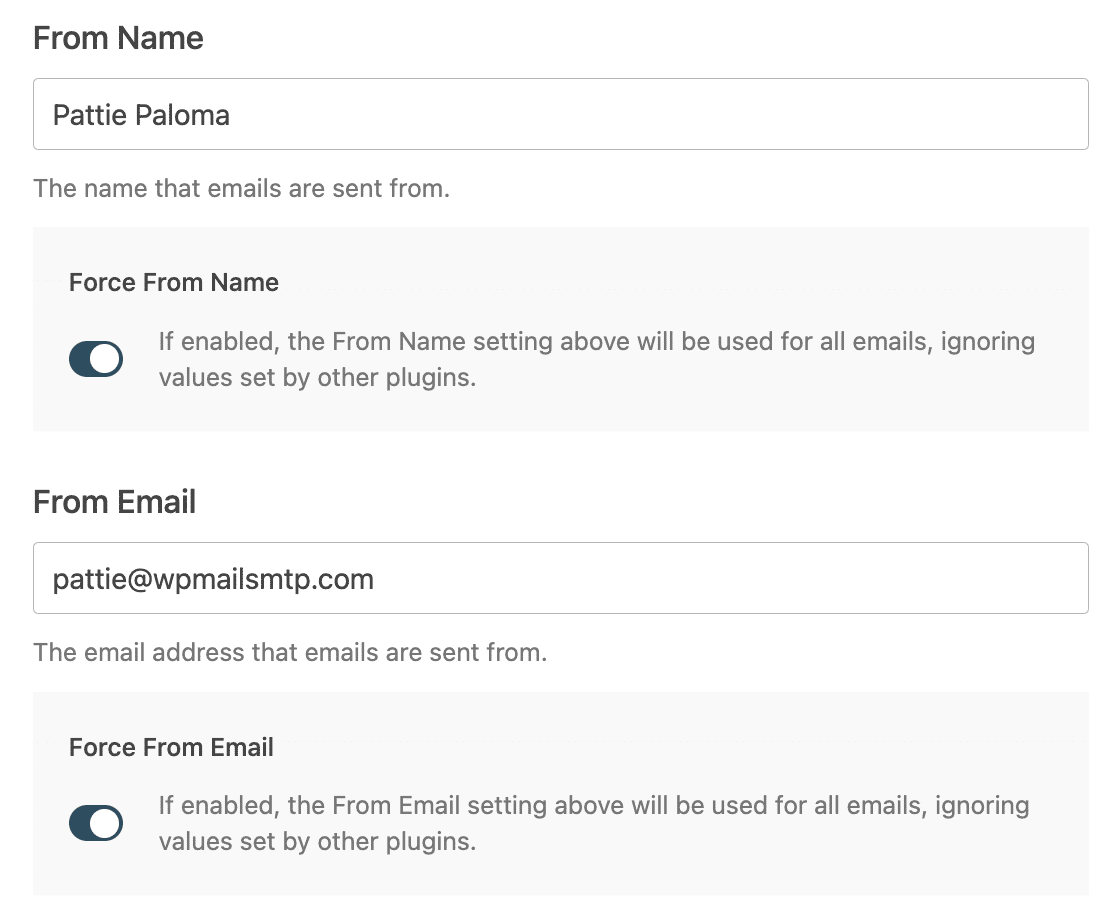
What about real email addresses vs fake ones? It’s good practise to avoid using noreply@domain.com (or any non-existent email address) as a From Email.
5. Send Email With TLS
When you’re sending emails through WordPress (or any other platform) using an SMTP server, you should use a provider that uses TLS to make the connection.
TLS stands for Transport Layer Security. It’s better than SSL because it’s more secure, and the end goal is that TLS will eventually replace the older SSL protocol.
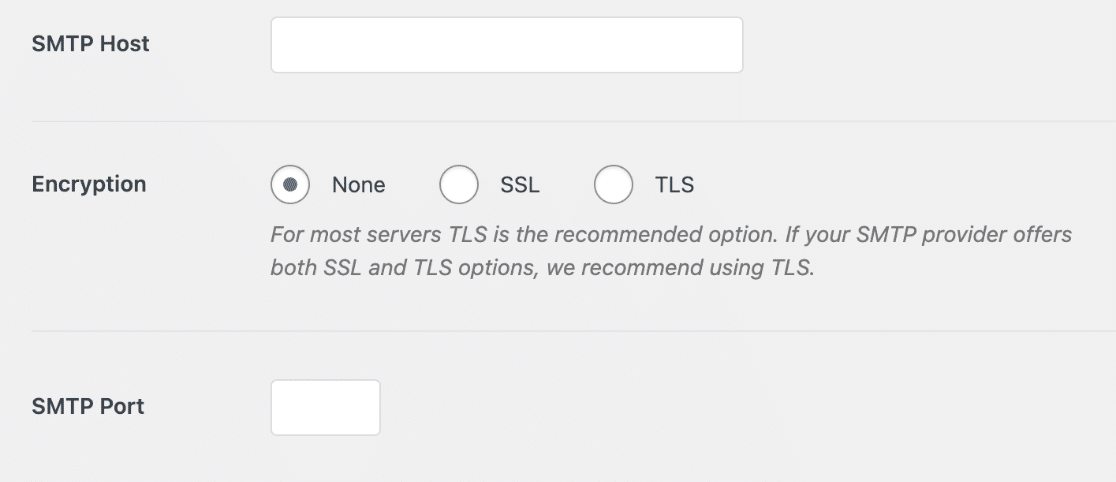
We don’t need to go into a huge amount of detail on this. Most email providers will support TLS so you may already be using it. But it’s worth double-checking your account to make sure you’re using the latest settings.
6. Add Unsubscribe Links to Marketing Emails
Most businesses send transactional emails and marketing emails.
So what’s the difference?
- Transactional emails are emails that are necessary for the normal operation of your business. Password reset emails, renewal reminders, and receipts are all transactional. These kinds of emails usually need to be delivered immediately to be effective.
- Marketing emails are emails you send to promote your products and services. They don’t necessarily need to be sent immediately, and they are not essential for a customer.
There are 2 things to think about here.
First, marketing emails must have an unsubscribe link in the footer of the email. The link doesn’t have to be huge, but it has to be clearly visible.
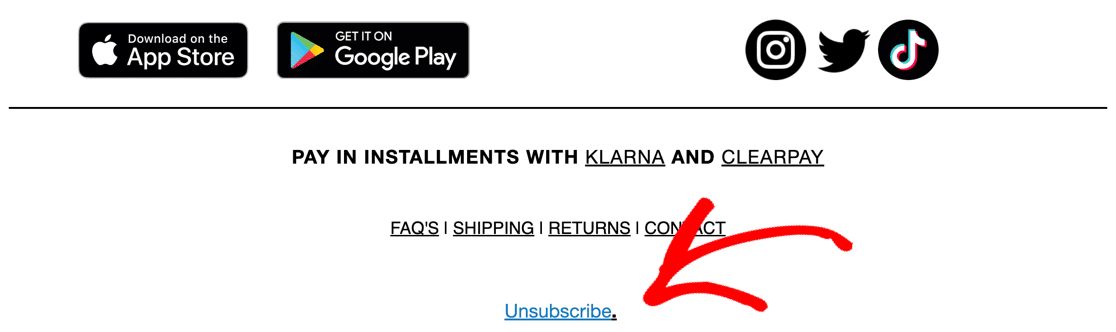
Second, you should also make sure that your newsletters have a one-click unsubscribe link at the top.
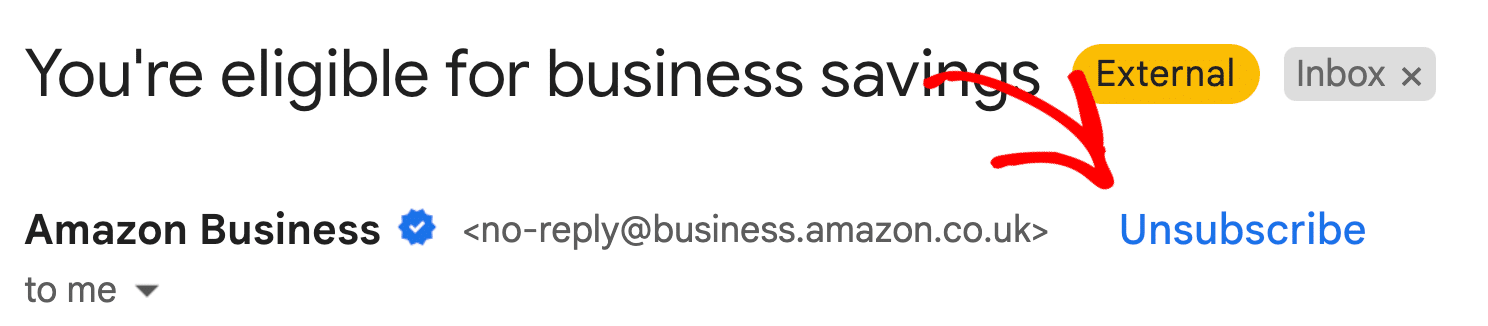
In Gmail, this link triggers an instant unsubscribe popup. This is going to be important if you want to prevent your emails from being blocked in the future.
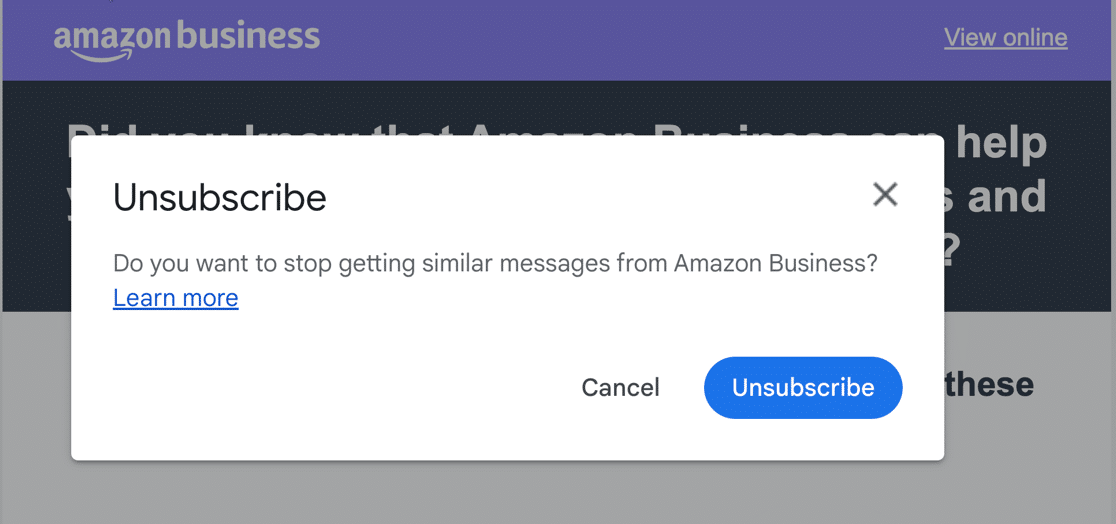
The one-click unsubscribe link near the subject line is triggered by list unsubscribe headers. Your email provider should be able to add these headers for you.
If you’re not sure what to ask for, the header is the technical part of the email that we don’t normally see; here’s what it looks like:

One question we’re asked a lot is this: Do transactional emails need to have unsubscribe links? They do not. However:
- Include unsubscribe links in all marketing emails.
- Don’t send emails that have a mixture of transactional and marketing content in them to try to get around this rule.
- It’s OK to give people the choice of which email marketing lists they want to be subscribed to, but Google is clear that you must also provide an option to unsubscribe from all marketing emails.
7. Use Double Optins Where Possible
Google recommends that everyone who sends marketing emails uses double optins.
A double optin means that someone has to choose to join your list and confirm their choice, usually by clicking a confirmation link.
While Google won’t block emails to Gmail if you don’t use double optins, the truth is that single optins result in higher spam complaints. So implementing them will keep that important spam complaint rate low.
The downside of double optins is that you’ll grow your list more slowly because you will sign up fewer leads.
Recovering From a Gmail Block
If your WordPress emails are being blocked to Gmail recipients, running through this guide should help you to figure out the reason why.
- If Google is rejecting emails from your domain because it’s missing some crucial DNS records, adding them might resolve the problem quickly.
- If your domain or IP is on a blacklist, it’ll take longer to recover. You’ll need to earn the trust of email providers and slowly improve your domain or IP reputation.
- Make it easy for people to leave your mailing lists and don’t send them emails they don’t want. This will reduce the likelihood of them marking emails as spam, therefore keeping your spam complaint rate low.
- It can take time to clean up your lists, but removing people who aren’t opening your emails is a good first step. Re-engagement workflows typically unsubscribe people who aren’t responsive, helping to reduce spam complaints, and automatically unsubscribing invalid email addresses can also help.
Email providers like Brevo or SMTP.com are used to helping customers with these issues. If you’re concerned, reach out to them for advice. They may be able to change your sender IP or help you look into your bounce rates to diagnose the problem.
It’s difficult to say how long recovery will take. It depends on the reason you were blocked and the severity of the problem. Either way, prevention is always better than the cure.
If WordPress emails are not being delivered to Gmail and you can’t figure out why, our support team is standing by to help.
Next, Boost Your Site Security
Improving your site’s security will help you to block malicious logins, and that will reduce the risk of people using your domain to send spam.
Check out our list of the best security plugins for WordPress to harden your security against common threats.
Ready to fix your emails? Get started today with the best WordPress SMTP plugin. If you don’t have the time to fix your emails, you can get full White Glove Setup assistance as an extra purchase, and there’s a 14-day money-back guarantee for all paid plans.
If this article helped you out, please follow us on Facebook and Twitter for more WordPress tips and tutorials.