In a large organization, its very quite common to have many domain and child domain names. While performing task automation for set of computers in domain, its best practice to get domain name of a computer.
In this article, I will explain how to get domain name using PowerShell script and command line (CMD)
Get-WmiObject class in PowerShell management library find the domain name for computer and wmic command-line utility to get domain name using command line (cmd)
Let’s understand how to get domain name in PowerShell and command line with below examples.
Table of Contents hide
2 Using Get-AdDomainController to get domain name
3 Get Domain Distinguished Name in PowerShell
4 Get FQDN (Fully Qualified Domain Name)
5 Get Domain Name using Command Line
6 Find Domain Name using SystemInfo in CMD
PowerShell Get Domain name
You can use Get-WmiObject class in PowerShell.Management gets WMI classes in the root namespace of computer and get domain name for a computer
Get-WmiObject -Namespace root\cimv2 -Class Win32_ComputerSystem | Select Name, Domain
In the above PowerShell script, Get-WmiObject gets the WMI classes in the root\cimv2 namespace of computer and uses Win32_ComputerSystem to get computer system information.
Second command select Name and Domain name of a computer.
Output of above command to get domain name of a computer as below
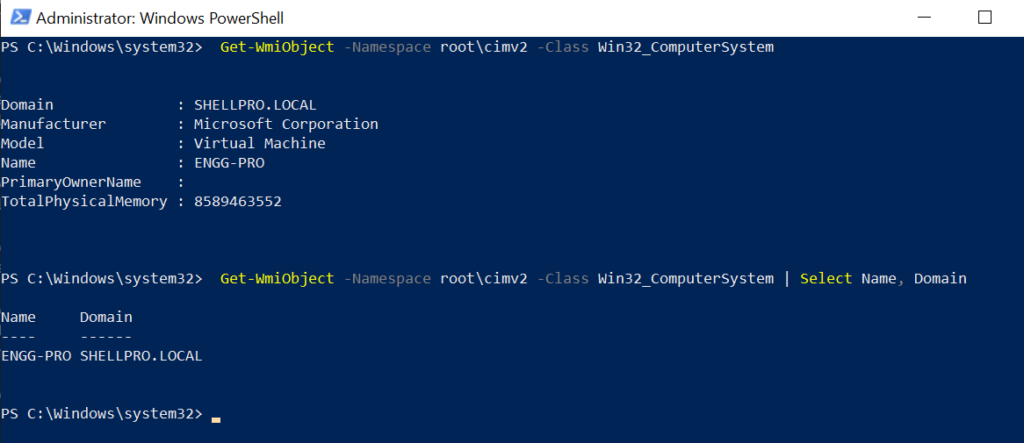
Using Get-AdDomainController to get domain name
PowerShell Get-AdDomainController cmdlet in Active Directory get one or more domain controllers based on search criteria.
You can get domain name of a computer in active directory using PowerShell Get-AdDomainController cmdlet as below
Get-ADDomainController -Identity “ENGG-PRO” | Select-Object Name, Domain
In the above PowerShell script, Get-AdDomainController command get domain controller specified by name of server object
Second command, select name and domain name, output as below
PS C:\Windows\system32> Get-ADDomainController -Identity "ENGG-PRO" | Select-Object Name, Domain
Name Domain
---- ------
ENGG-PRO SHELLPRO.LOCAL
PS C:\Windows\system32>Get Domain Distinguished Name in PowerShell
You can get domain distinguished name for current logged in user in active directory using PowerShell as below
Get-ADDomain -Current LoggedOnUser
PowerShell Get-ADDomain cmdlet find domain name in active directory for current logged on user.
Output of above command to get domain distinguished name as below
PS C:\Windows\system32> Get-ADDomain -Current LoggedOnUser
AllowedDNSSuffixes : {}
ChildDomains : {}
ComputersContainer : CN=Computers,DC=SHELLPRO,DC=LOCAL
DeletedObjectsContainer : CN=Deleted Objects,DC=SHELLPRO,DC=LOCAL
DistinguishedName : DC=SHELLPRO,DC=LOCAL
DNSRoot : SHELLPRO.LOCALGet FQDN (Fully Qualified Domain Name)
In the PowerShell, there are environment variable which contains FQDN ( fully qualified domain name) of a computer.
These variables are $env:USERDNSDomain and $env:$USERDomain
$env:USERDNSDomain variable contains FQDN ( fully qualified domain name) of domain or DNS name
$env:USERDomain variable contains NetBIOS domain name.
# Get Domain name using $env:USERDNSDoman
# Get FQDN – Fully Qualified Domain Name or DNS name
$env:USERDNSDOMAIN
#Get NetBios Domain name
$env:USERDOMAIN
Output of above environment variable to get domain name are as below
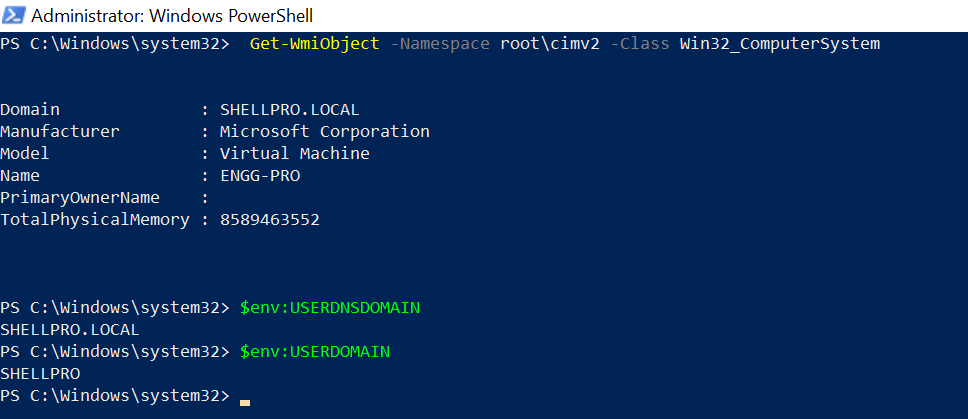
Get Domain Name using Command Line
You can use wmic command-line utility to get domain name using command line.
Run below command in cmd to retrieve domain name
wmic computersystem get domain
Output of above command to find domain name using cmd as below
C:\Windows\system32>wmic computersystem get domain
Domain
SHELLPRO.LOCAL
Find Domain Name using SystemInfo in CMD
You can get domain name using systeminfo which contains detailed information about computer system and operating system, run below command
systeminfo | findstr /B /C:”Domain”
Above SystemInfo command gets domain name of a computer joined to. Output of above command as below
C:\Windows\system32>systeminfo | findstr /B /C:"Domain"
Domain: SHELLPRO.LOCALConclusion
In the above article, we have learned how to get domain of a computer using PowerShell and command line.
Use Get-WmiObject to get domain name of a computer using PowerShell. Using Get-AdDomainController get domain name in active directory.
wmic and SystemInfo command-line tool are useful to get domain name in cmd.
You can find more topics about PowerShell Active Directory commands and PowerShell basics on ShellGeek home page.CategoriesPowerShell TipsTagsGet domain name, Get-AdDomainController
Get-ComputerInfo – Get Computer Multiple Properties
Enable-AdAccount in Active Directory using PowerShell
Source :
https://shellgeek.com/get-domain-name-using-powershell-and-cmd/