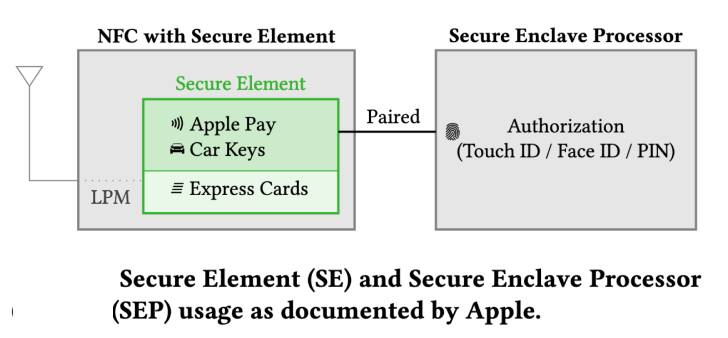I’m pretty much always thinking about the prospect of starting an eCommerce business. I like my job, but I do not enjoy labor, and the siren songs of any number of passive income streams call to me daily. Tragically, however, I am not cut out for entrepreneurship. I spent a few years freelancing full-time in my early 20s, and I nearly bankrupted myself—I just never did any work.
If you’re thinking about diving into eCommerce entrepreneurship, you should have a clear and thorough understanding of exactly what it takes to be successful as an online seller. So before you start loading up on craft resin or earring hooks, read on to find out exactly what it takes to start an eCommerce business.
Pros and cons of running an eCommerce store
You don’t have to search very far to see what it is that draws people to the idea of starting their own eCommerce business. No micromanaging supervisors to answer to or fat cat executives living off of the fruits of your labor, and without any physical assets or locations, you can go wherever you want and still run your operation.
Sell more and keep your customers happy
In short, many people are drawn to eCommerce selling because they think it’s their key to freedom. To those people, I say: au contraire. In many ways, eCommerce sellers are more limited than regular employees.
Sure, I may have to answer to my manager, but if I mess something up, there’s no chance of her requesting a refund on my last paycheck or claiming the work I emailed her got irretrievably lost. I may not make my own hours, but since my salary is fixed, I can take days off knowing that there’s no chance of it impacting how much money I make. You need to decide for yourself whether the benefits of launching an eCommerce business outweigh the risks of flying without the safety net of job security to fall back on.
How to tell if eCommerce is right for you
In the same way that some kids are terrible at homework but are great test-takers, there are some personalities that do thrive under the pressure of relying on their business’s success for their survival. When it comes to employment vs. entrepreneurship, there is no objectively better, more flexible, more independent choice—there’s just what works better for you.
Here’s a quick self-screener you can use to determine if you’re cut out for online selling:
- Do you like what you do? This is something you’re going to be spending hours on, day in and day out—and you’re going to have to work really hard to get your business off the ground. Unlike traditional small business owners, you won’t have a staff, coworkers, or a physical workplace; it’s just going to be you, likely in your home, making the thing you sell. If you’re not truly passionate about your product, you’ll be miserable within a few weeks, tops.
- Are you self-disciplined? It’s not easy being your own boss, especially in an industry as isolating as eCommerce. Many other small businesses don’t have this problem—I taught piano lessons for a period of time and didn’t have a boss then, but knowing that my students were relying on me to be prepared for their lessons still kept me accountable. It’s a lot easier to stay motivated when you’re interacting with customers or a small staff.
- Do you have a lot of commitments? Anyone who has ever tried to work remotely from their parents’ house can tell you that, for whatever reason, people simply do not perceive solo work on a computer as “real work,” so if you want to run a successful online store, you need strong boundaries and a close relationship with the word “no.”
- Can you take on the financial risk? Starting a store on the side while you stay in a day job is one thing, but if you’re making a complete leap to entrepreneurship, you need to be able to get by for a few months or even a year without much income. If you have lots of debt or a family to feed, this might not be the career for you.
Provided you’ve given it some thought and you’re ready to make the leap—or if you’re starting your business part-time until it takes off—you’re ready to get started on launching your business.
Choose an eCommerce business model
When I think of small eCommerce businesses, I think primarily of some of my favorite niche Etsy shops selling things like taxidermied squid jewelry and D&D dice with real mushrooms inside. (I am a very fun person to know at Christmas.)
But eCommerce selling includes far more than traditional consumer retail. Depending on your needs, you may find that one of these alternatives suits you best:
- Dropshipping: Dropshipping is a type of eCommerce business where you sell products without carrying any inventory. When a customer places an order on your site, you simply contact the supplier (or have the order sent automatically) and have them ship the product directly to the customer. Dropshipping is a popular eCommerce business model because you don’t need to spend a lot of money up front.
- Print on demand: Print on demand is similar to dropshipping, but instead of shipping products from a supplier, you have your products printed and shipped by a print-on-demand service. This type of eCommerce business is often used for selling custom-printed products like t-shirts, mugs, and stationery.
- Retail arbitrage: Retail arbitrage is the process of buying products from brick-and-mortar stores and selling them online at a higher price. This type of eCommerce business can be profitable, but it requires a bit more work than dropshipping or print on demand. You also need to identify a product niche that allows you to do this profitably, where you can be confident that customers won’t just go to the original source to make their purchase at a lower price.
- Wholesaling: Wholesaling is a type of eCommerce business where you sell products in bulk to retailers. The benefit of wholesaling is that you can get discounts on the products you purchase, which allows you to sell them at a higher price and still make a profit. But this requires a large initial investment since you’ll need to stock inventory in bulk quantities.
- Subscriptions: Subscription eCommerce businesses sell products or services on a recurring basis, most commonly in the form of a monthly box of curated products (or, in my dog’s case, a monthly delivery of different home-style baked treats). But there are other types of subscription businesses, such as online courses and members-only clubs.
Not sure which way to go? Check out our guide to eCommerce sales channels for more detailed information on how to decide.
Choose a product market
What business model you choose will also rely heavily on the product market you want to target, since not all models will work with all types of products. Naturally, dropshipping won’t work to sell hand-knitted sweaters, while very few people are likely to buy a subscription for artisan coffee tables. The other thing that will help you decide what products to sell is your chosen target market.
A broad target market is the kiss of death for a budding eCommerce entrepreneur. There are over 9.1 million eCommerce retailers in the world, 2.5 million of which are located in the United States. Do you want to compete with between 2.5 and 9.1 million businesses? I didn’t think so.
When you choose a product market, you’re isolating a part of this larger market of retailers that you want to compete within. The more specific your product market is, the fewer competitors you have; the fewer competitors you have, the more likely you are to succeed. In eCommerce, the most successful sellers home in on extremely small, highly specific product markets—also called micro-markets or niches.
How to find your eCommerce niche
A product niche is a very small sliver of a product market that is both large enough to contain a robust customer audience but small enough that it doesn’t contain many competitors. The best way to identify your niche is to start with a product market and whittle it down from there.
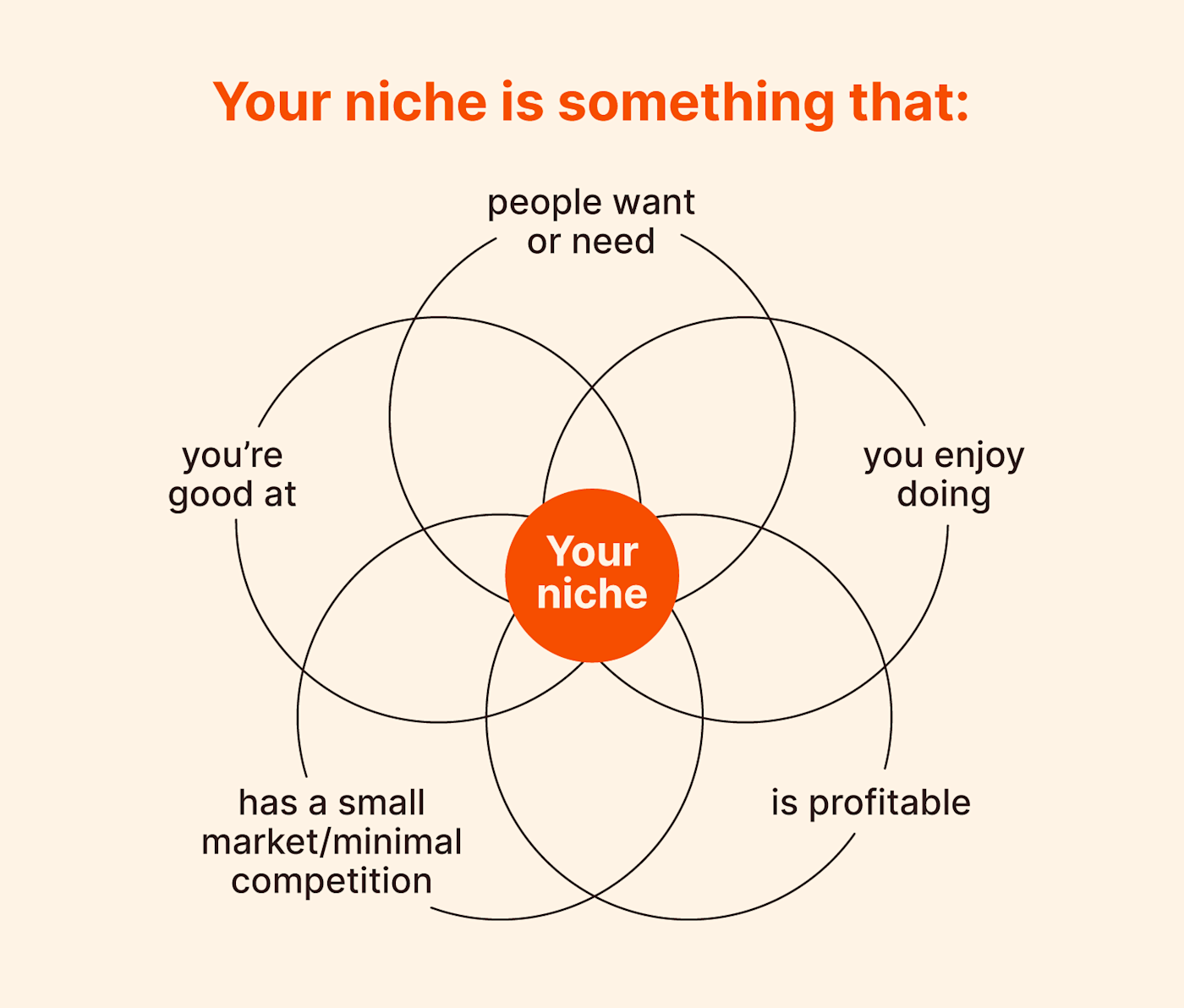
To choose a product market to start with target products that:
- You’re capable of creating (at high quality)
- You enjoy creating (even at scale)
- Have a small market/minimal competition
- People want or need
- Are profitable
Let’s break down each of these characteristics in detail.
Pick something you’re good at
It’s perhaps the most obvious of the five characteristics listed, but it still bears mentioning: when starting an eCommerce business, choose something that you can do or make well. If you choose something extremely unique and specific that no one else is doing, you may be fooled into believing the lack of competition will make up for poor quality. But the moment you gain some popularity, if someone else can create your product better than you can, your business will be dead in the water.
Pick something you like
Choose something you enjoy making, looking at, and thinking about. More importantly, choose something you won’t hate after the tenth, fiftieth, hundredth, or thousandth time you’ve sold it. Selling can be tedious work, especially if you make your products yourself. Don’t build your business around a product market only to find that you can’t stand working in it.
Pick a small market with limited competition
eCommerce sellers can’t use the same logic and strategy that regular companies do to choose their target markets. You’re one person, with one person’s resources and power—if you try to enter a market where you’re competing with full-sized companies and brands, you’ll be out-marketed and out-maneuvered every time.
Be specific: instead of lawn services, target the market for environmentally sustainable lawn care in one finite geographical location. Instead of publishing eBooks on finance, publish eBooks on investing for American women ages 18-24. Keep narrowing it down until you’ve found your product niche (more on that later).
Pick something people want or need
This is just common sense: you need to sell something that people will actually buy. Even the biggest brands still mess this up every once in a while (looking at you, Colgate-brand frozen dinners and the Bristol-Myers Squibb nightmare that was the “Touch of Yogurt” shampoo). Don’t wait until after you’ve launched your product to try to match it to a potential customer market. Do your research, and narrow down your target customer’s pains and gains, or the problems they need to solve and the enjoyable things they want to enhance. Make sure there’s a large enough demographic of people who are in the market for what you can provide.
Pick something profitable
There’s no surefire way to guarantee that a product or business will be profitable, but with some thorough research, you can certainly strengthen your odds. Ideally, you want to choose a product market with a strong balance between a large potential customer base and a small number of competitors. You’re also more likely to succeed if your product is truly unique in some way—if you offer a feature or element that no other competitor offers. Keep narrowing down your market until you’ve found your unique niche.
Narrowing down your product niche
Once you’ve identified a promising product market, you can start adding details to whittle your target market down to a target niche.
For example, let’s say that you make clothes in your free time, and you’re interested in figuring out how to turn that into an eCommerce business opportunity. In the broadest sense, you want to target the clothing industry, but since this is an extremely saturated market—meaning that it contains many, many competitors—it’s not one where you’re likely to succeed as an individual eCommerce seller.
You need to find a more unique product category within the larger framework of the clothing industry. One good choice might be pet clothes, since there are far fewer designers and retailers in the pet fashion industry than the human one. But “pet clothes” is still a pretty broad category, so you might narrow it further to pet clothes that are specifically for dogs.
When solo eCommerce selling was still a burgeoning market, handmade dog clothes may have been a narrow enough niche to pursue since there were so few non-corporate sellers and even fewer online marketplaces where sellers could compete. But today, you’ll want to get even more specific—perhaps by focusing on dog clothes for specific occasions, like weddings and engagements.
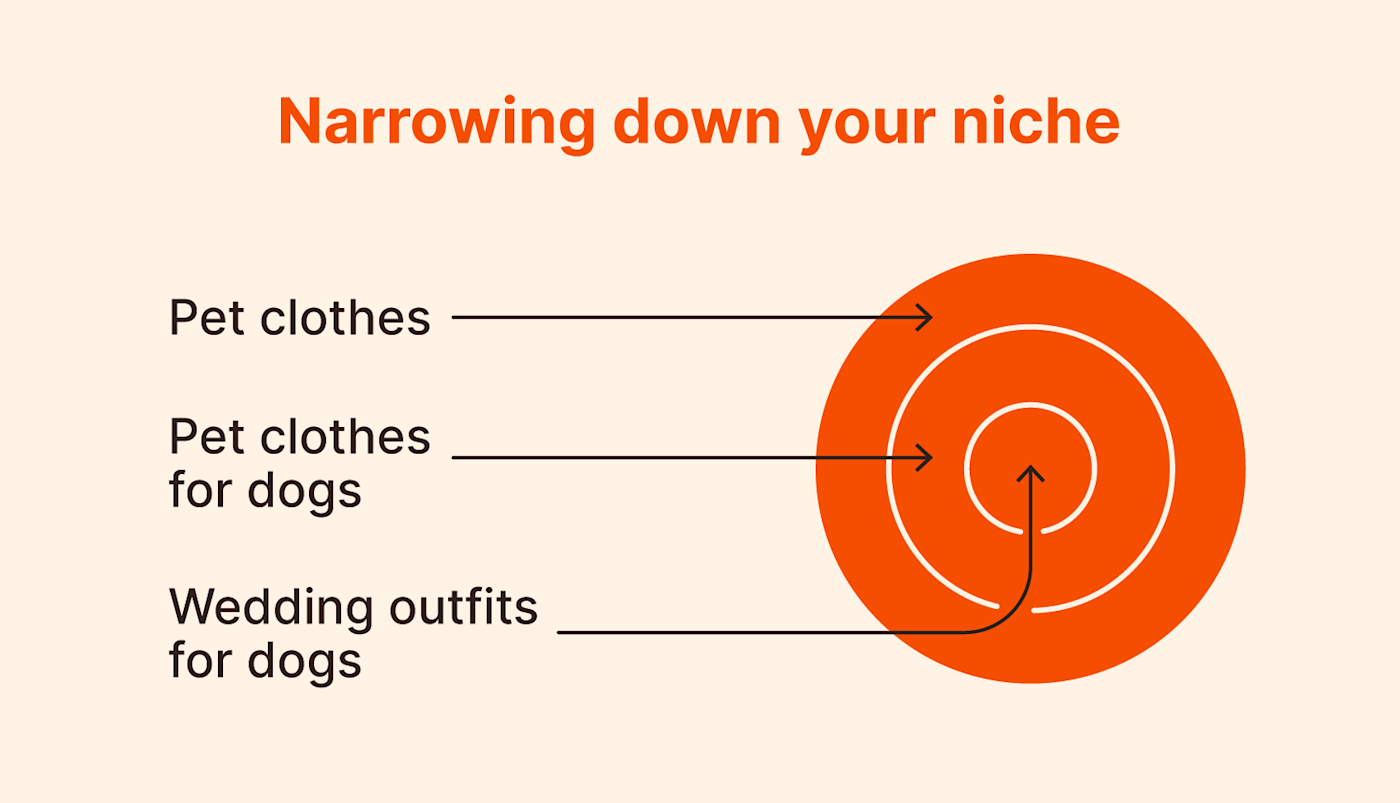
That’s as far as I’m taking this example, but if I were actually launching this business, I’d probably drill down even further just to really make sure that I had my unique micro-market cornered. I might narrow it down by size, theme, or even specific clothing items until I hit on my ultimate niche: floral-themed wedding bow ties for small and medium dogs. (Though there’s truly no limit to how far you drill down your niche—until, perhaps, you reach CelebriDucks levels of specificity.)
Your niche isn’t a permanent designation—if your product does well in your corner of the market, you’ll have more capital to invest in better marketing, audience targeting tools, and maybe even an employee or two. The more your company grows, the more resources and power you have to capture a larger market share.
Set up your store
You’ve found your market, honed your niche, picked your product, and you’re ready to start generating inventory and selling it to your customers. It’s time to choose a platform and set up your eCommerce store.
Choose an eCommerce platform
Talk about a crowded market—there are a ton of different platforms you can use to create a store online. You also don’t necessarily need your own online storefront; you can sell on marketplaces, crowdfunding sites, or a number of other eCommerce alternatives. If you do go with an eCommerce platform, here are a few different guides and comparisons that can help you find the right site for your business:
- The 6 best platforms to build an eCommerce website
- Platform comparison: Shopify vs. Squarespace
- Platform comparison: WooCommerce vs. Shopify
- Platform comparison: Wix vs. Weebly
- Platform comparison: Squarespace vs. WordPress
Set up your store
The platforms above fall into one of two categories, each with different setup requirements.
- A standard website builder (like Wix, Weebly, Squarespace, or WordPress) will allow you to create an entire website, only part of which needs to be dedicated to your actual store’s functions. If eCommerce selling is only part of your business plan—for example, if you’re a professional photographer who sells prints and posters as a side hustle—you would want your site to be dedicated to your store as well as pages housing biographical information, your professional portfolio, booking information, recordings of photography classes or talks you’ve given, online course signups, and anything else that pertains to your career.
- If your primary goal is eCommerce selling, you’re better off opting for a purpose-built eCommerce platform like Shopify or WooCommerce. Both platforms are capable of many of the same features as a general website builder, like adding about pages, forms, image displays, and blogs. These platforms also grant you access to more advanced features and integrations designed specifically for eCommerce sites, which can help supercharge your selling and help your store gain momentum early on.
Ready to build your store? Check out these step-by-step guides to building your store in the platform you want:
Market your business
With your eCommerce shop all set up, it’s time to throw everything you’ve got into making sure that it succeeds. You can’t wait for your customers to come to you—you need to go out and find, reach, and convert your target audience.
Target inbound sales leads
Inbound sales strategies are designed to draw people to you, instead of the other way around—think search optimization (SEO), paid search, social media, email marketing campaigns, and content marketing.
Explore potential sales strategies in more detail with these guides:
- Micro conversions: How to use them to turn traffic into sales
- How to scale an eCommerce business with marketing
- 7 eCommerce marketing strategies to build a loyal following
- Shopify marketing: 4 ideas to boost your eCommerce sales
Use what you’ve got
As a small business owner, your plate is going to be full most of the time (frankly, it will often be full-on, Thanksgiving-style overflowing). If you want to keep up with it all, you need to learn to be efficient about using what you already have and drawing multiple marketing materials out of one asset.
For example:
- Get into the habit of snapping and recording your day-to-day processes and behind-the-scenes moments, so you always have material for social and website visuals.
- If you’re researching a topic, if it’s related to your business, consider adding an extra step to turn your research into a marketing email or SEO post.
- Whenever you design a new marketing asset—an email layout, an Instagram Story, a blog structure—aim to turn it into a template that you can use again, instead of starting from scratch on your next asset.
Marketing as a small business owner is a “work smarter, not harder” game. Get as much mileage as you possibly can out of everything you create, and you’ll free up time and attention that would be better spent on business strategy and growing your company.
Automate as much as possible
There are lots of opportunities to automate parts of the eCommerce process. Invest time in setting up automations at the outset, and you’ll save far more time and energy avoiding unnecessary busywork once your store gets off the ground.
In fact, most of the risks specific to eCommerce entrepreneurship come down to the fact that it’s an overwhelming amount of work for one person to handle, so automating as much of your workload as possible can materially increase the likelihood of your business’s success.
Here are a few guides on the kinds of automation that work best for eCommerce and how to set them up:
- How to automate your eCommerce business
- eCommerce automation: 5 ways to increase your sales speed and streamline your marketing workflow
- How eCommerce businesses can automate the last mile
- 4 creative examples of customer marketing automation
- 7 ways to use social media automation to promote your content
- ‘Easy automation’: How Zapier helped this Spanish eCommerce company scale
- How a marketer built an eCommerce business that runs almost entirely on automation
Source :
https://zapier.com/blog/how-to-start-an-ecommerce-business/
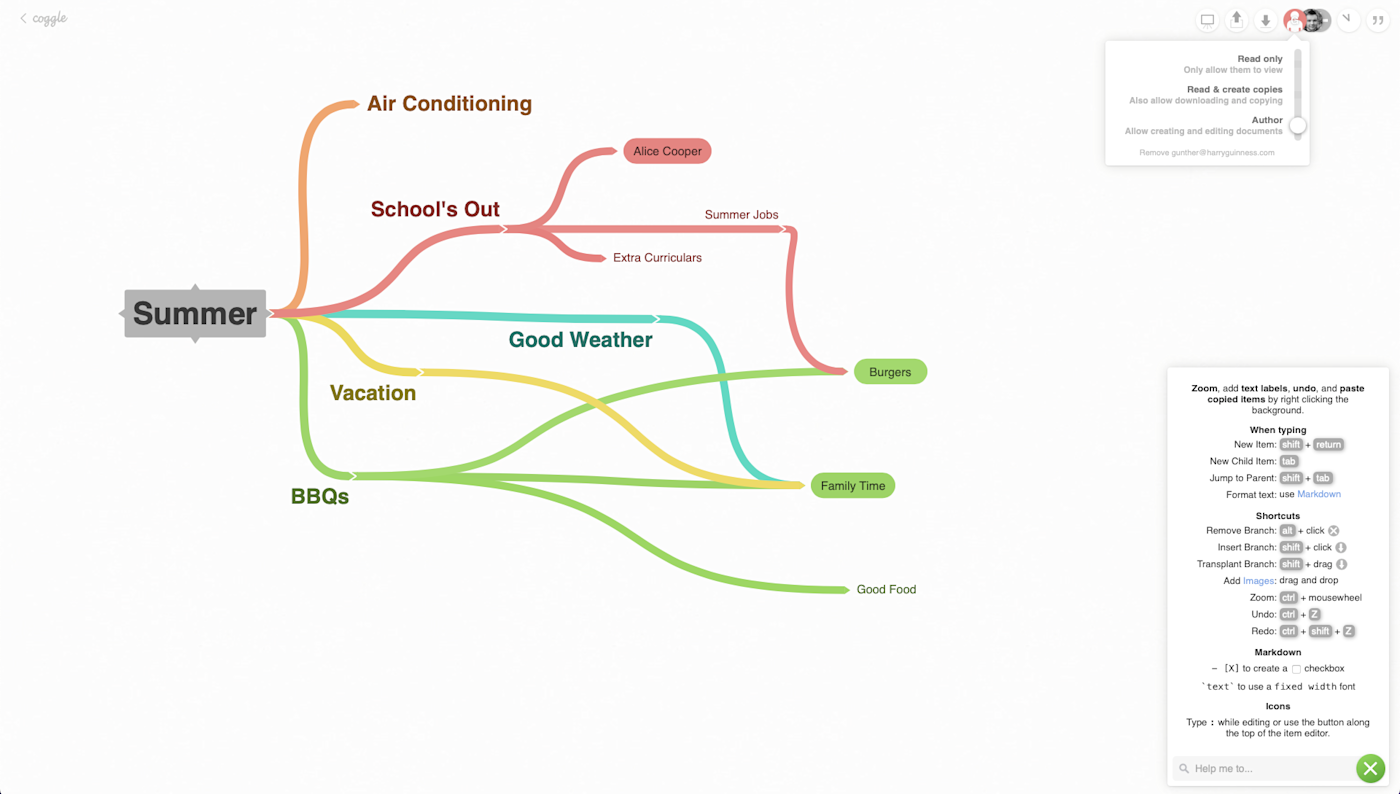
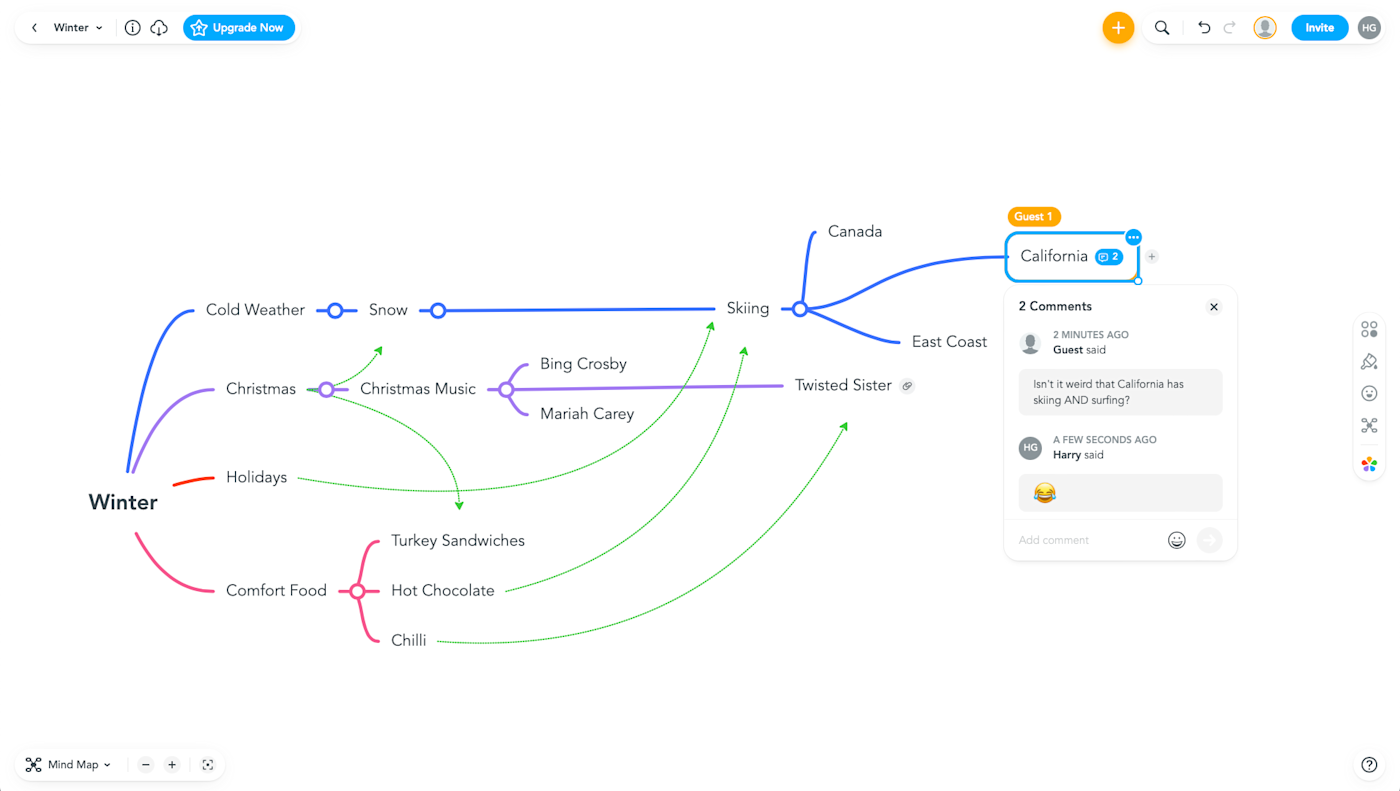
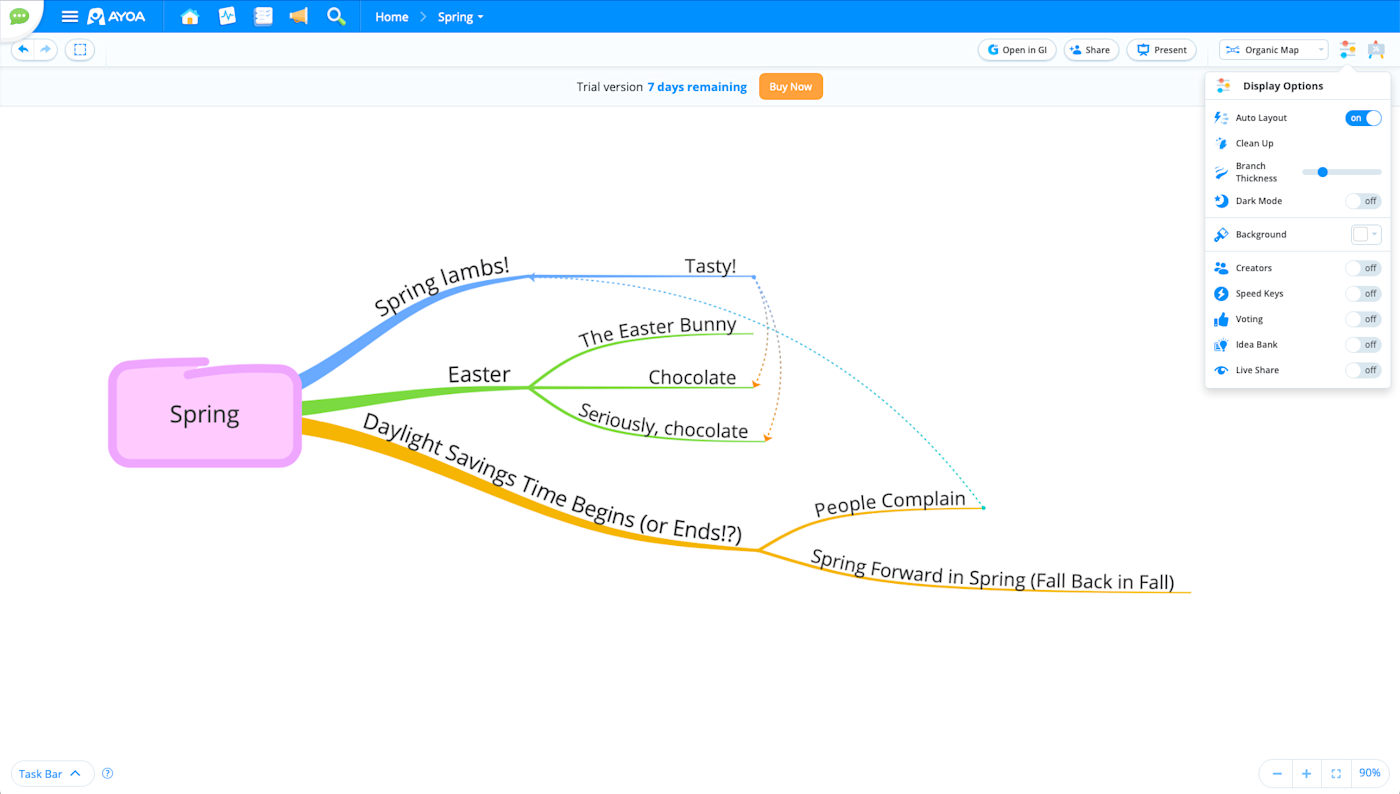

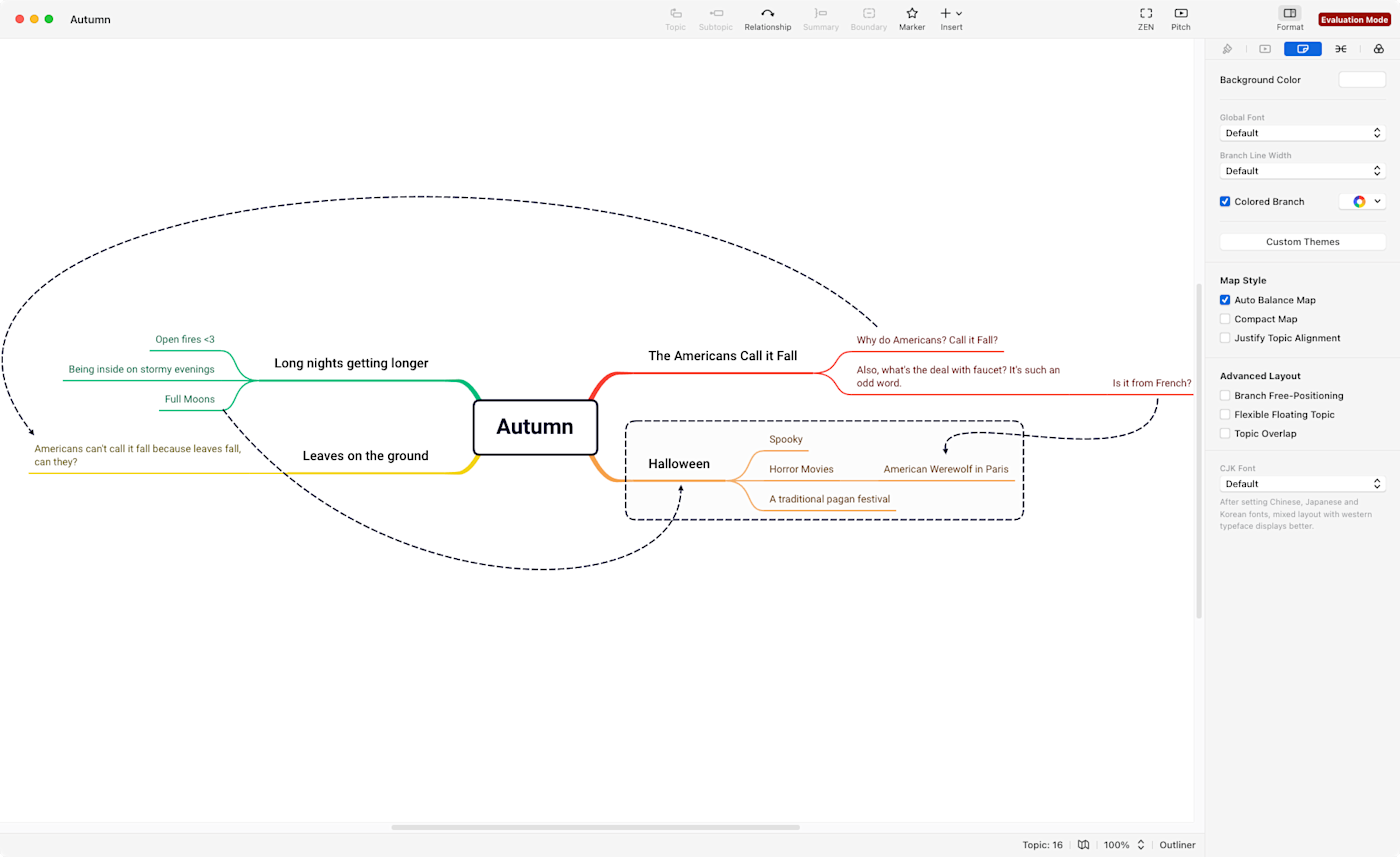
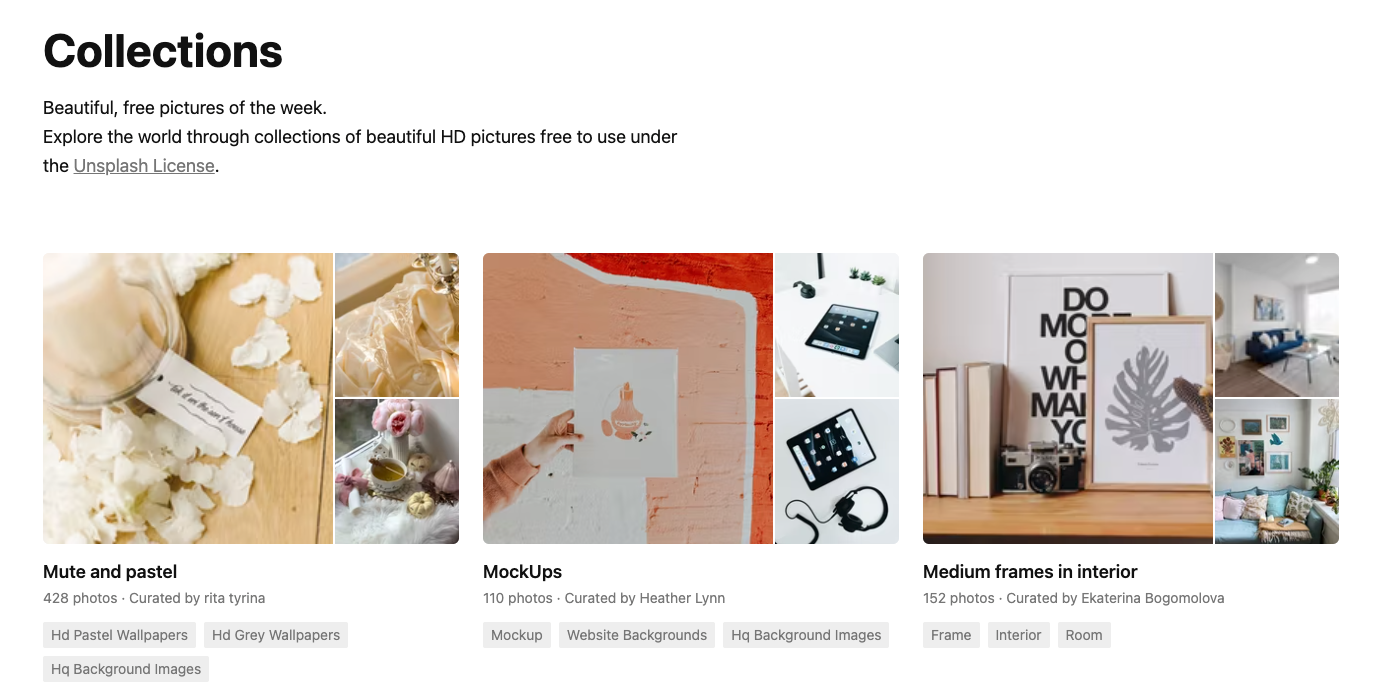
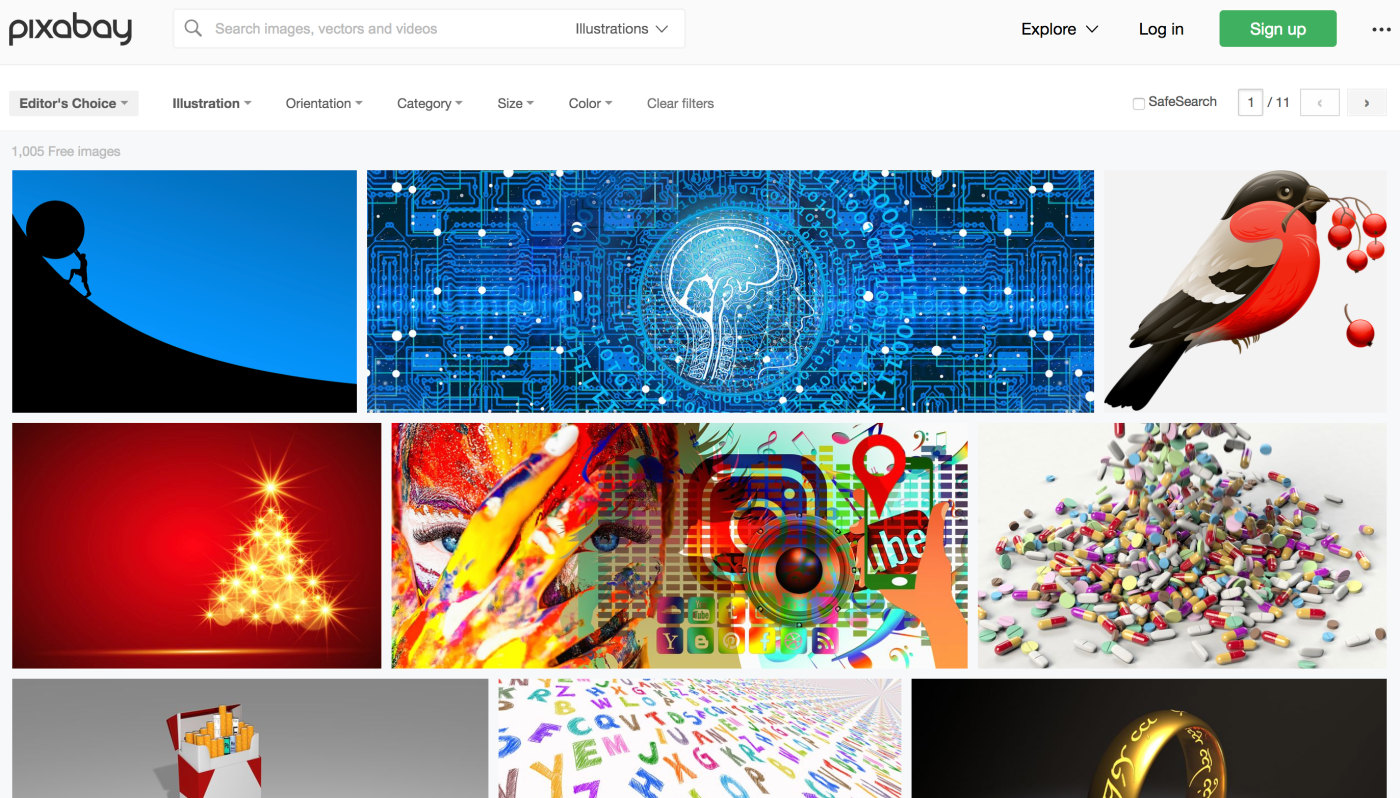
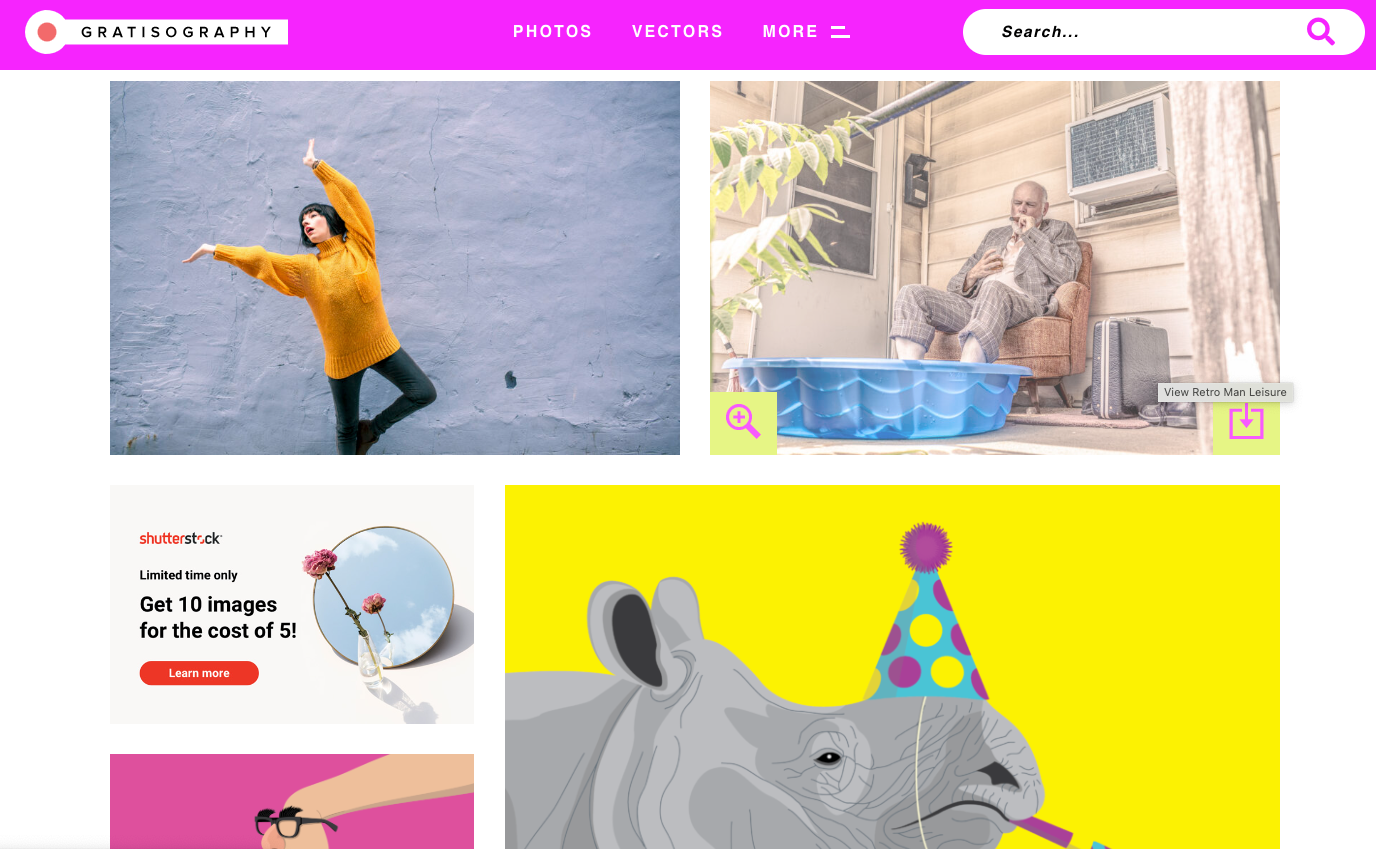
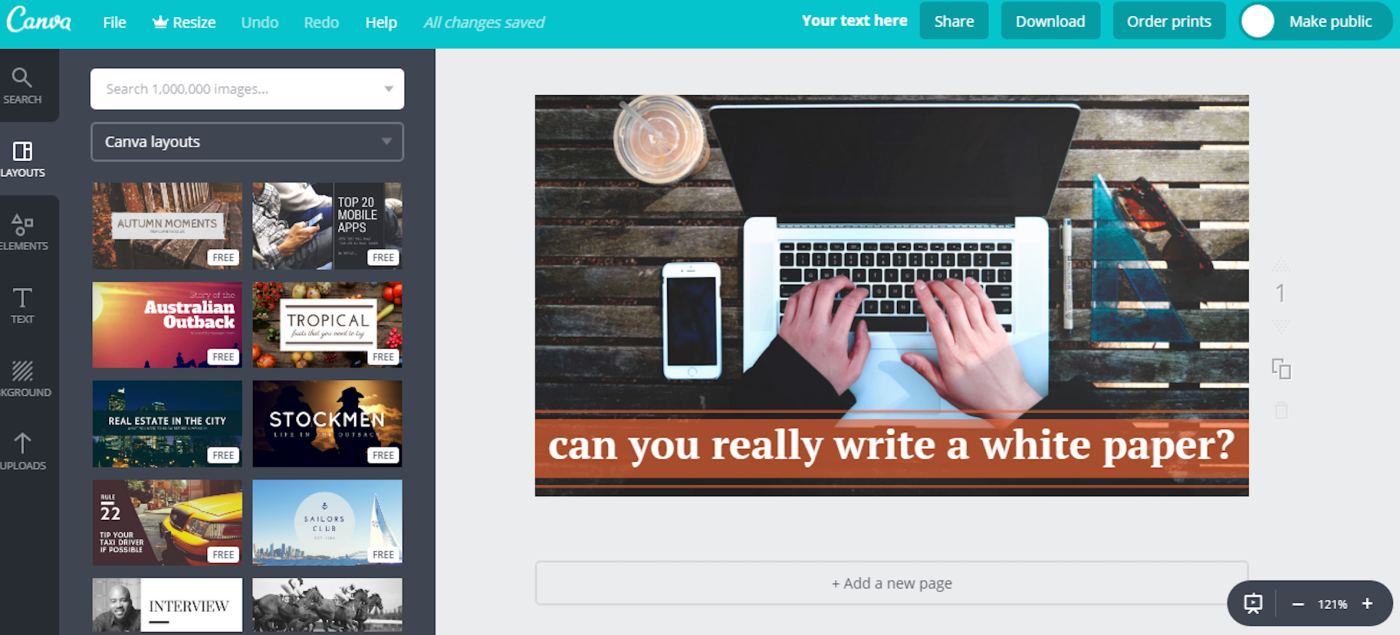
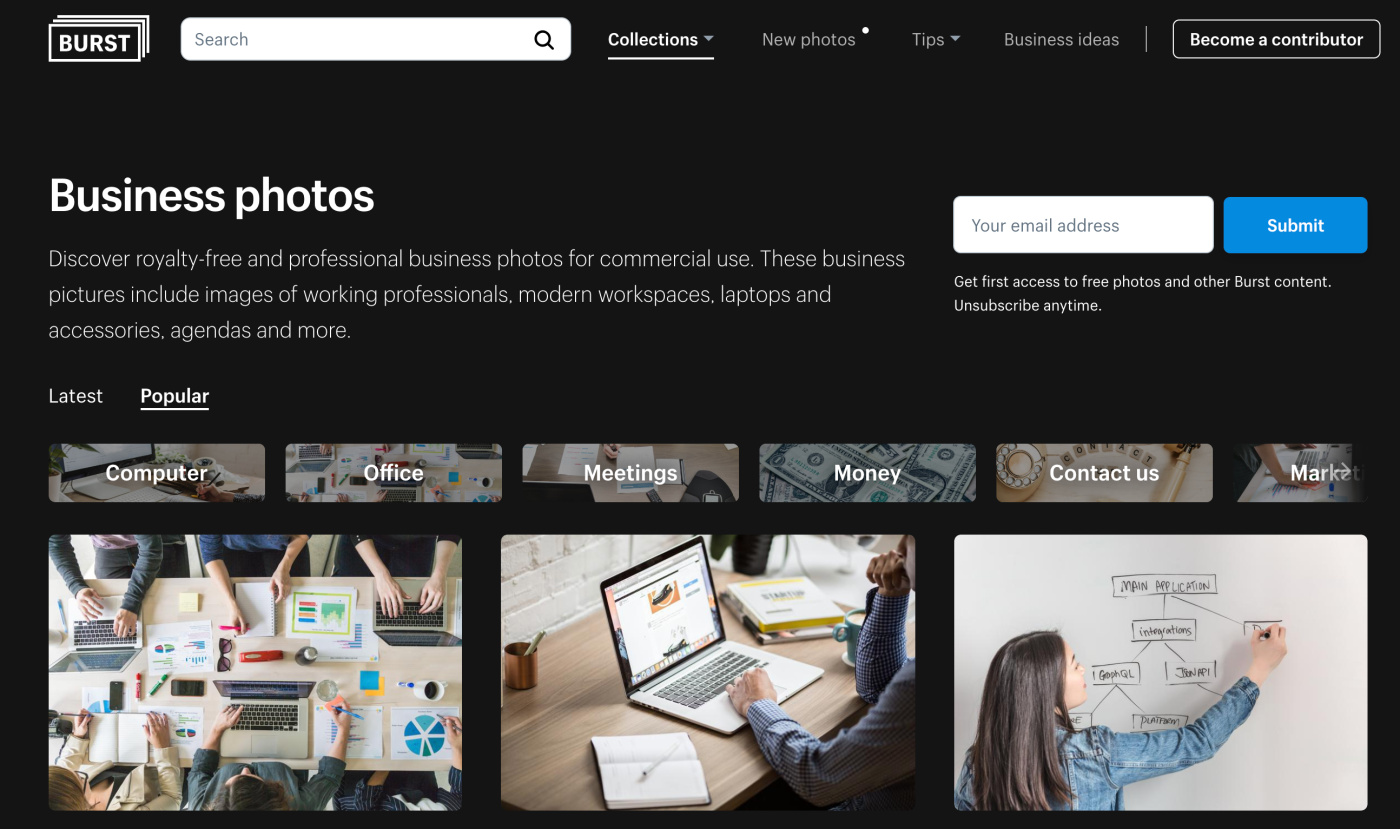
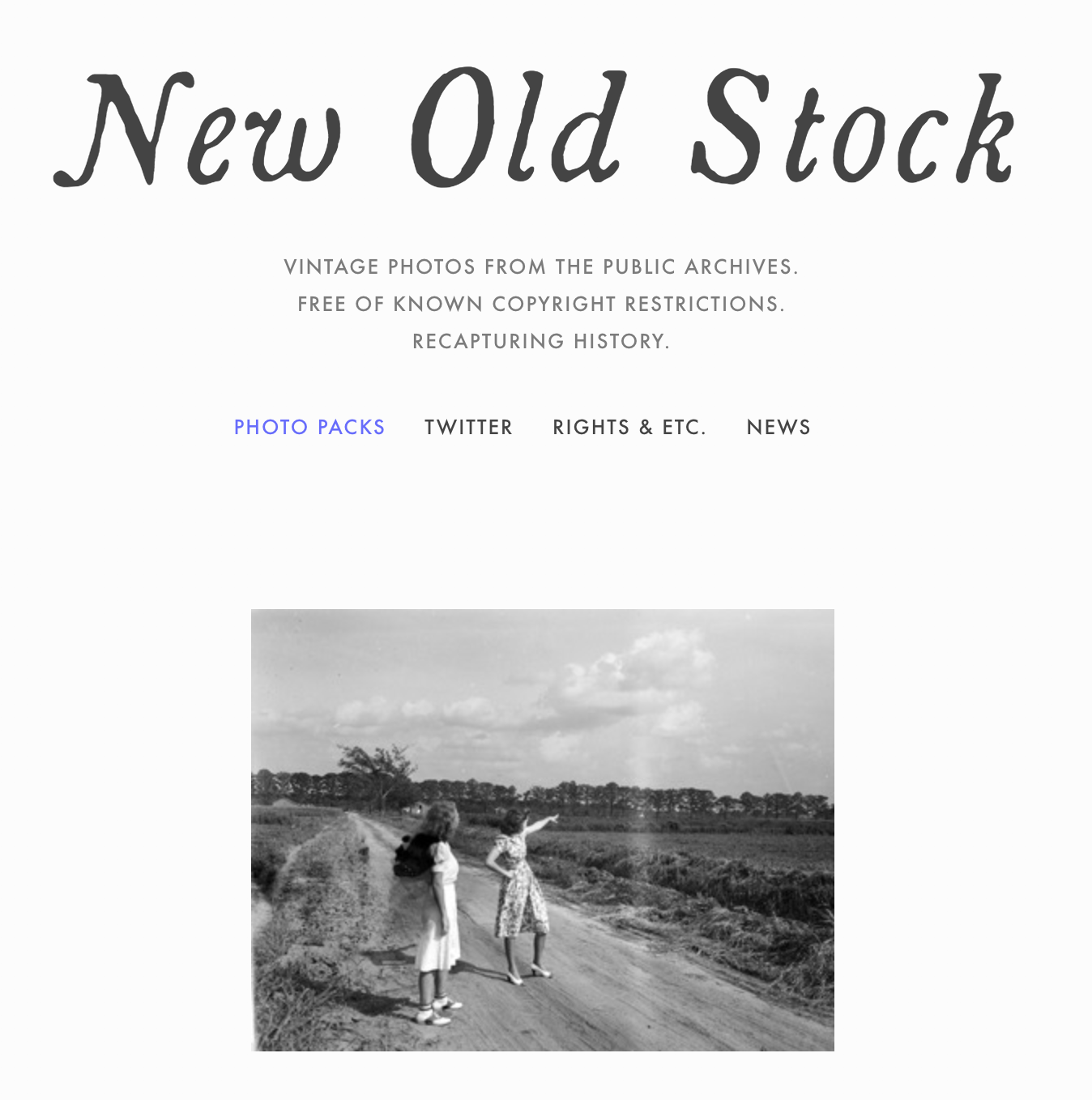
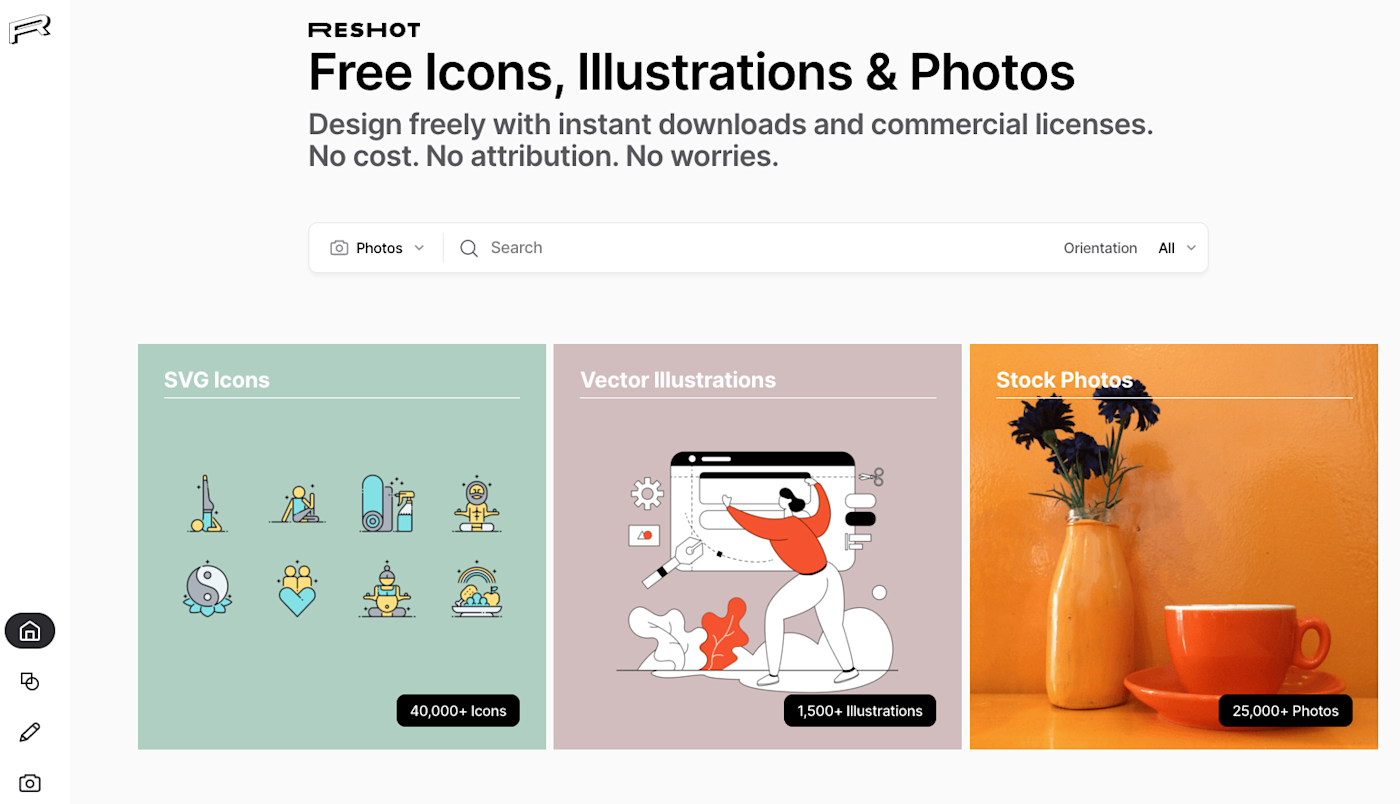
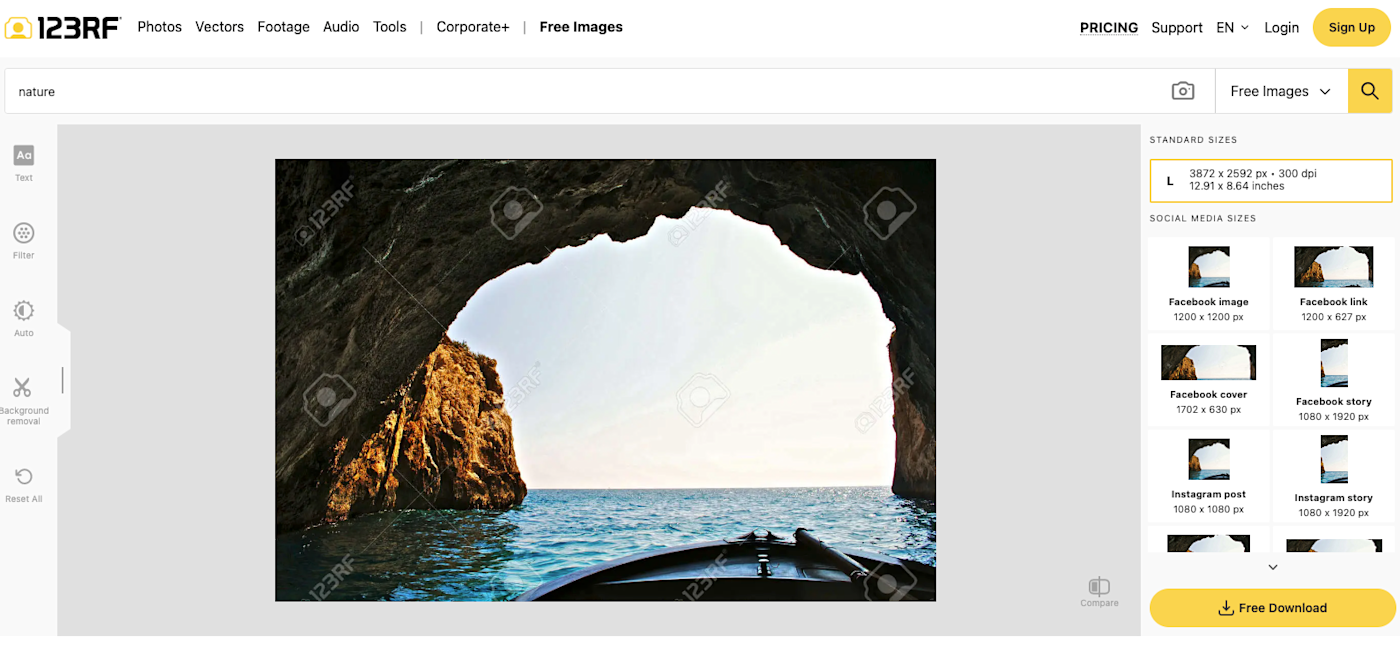
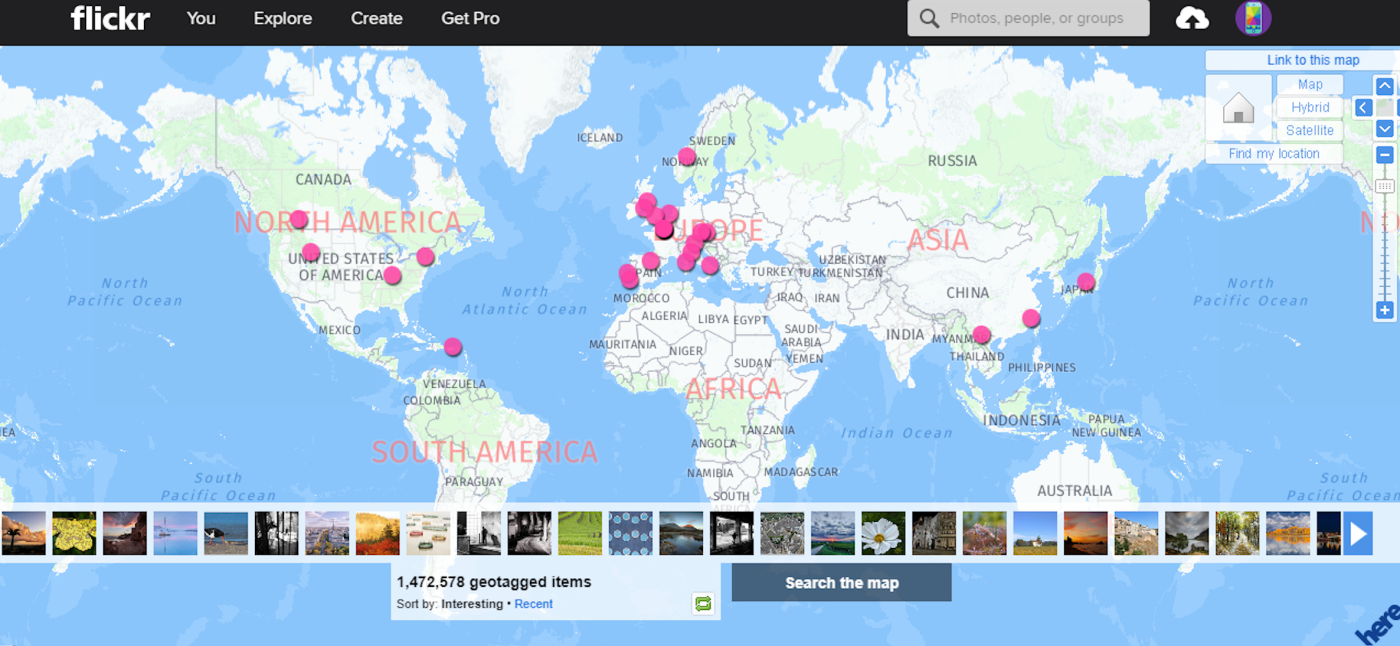
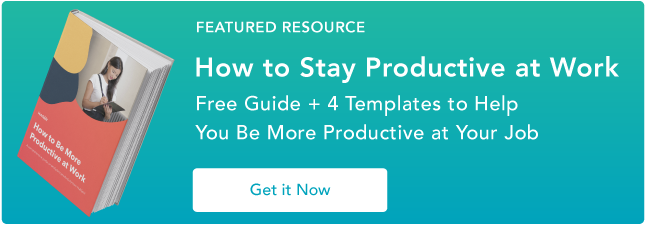
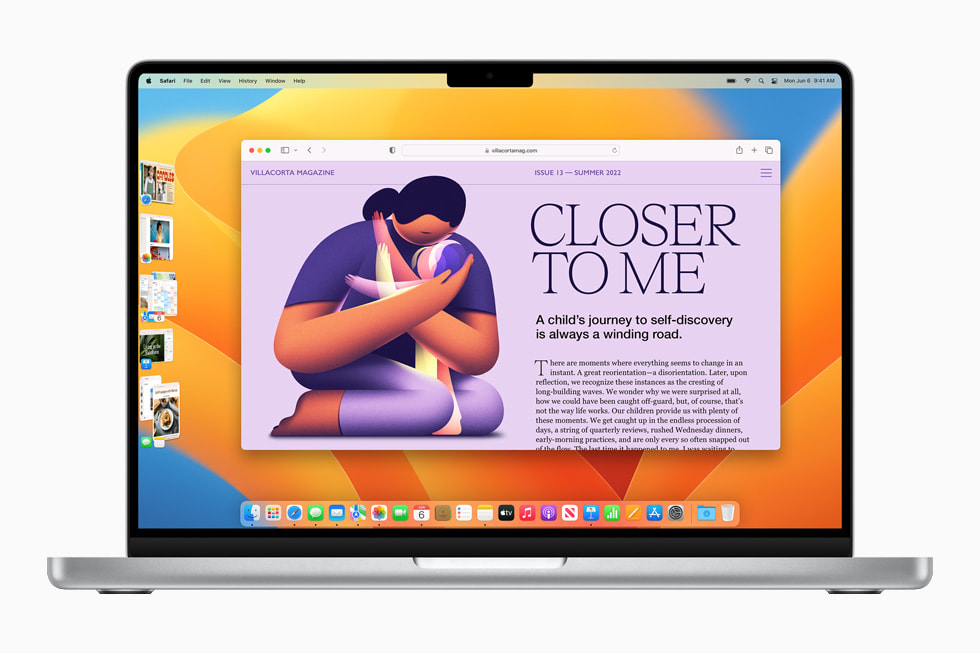

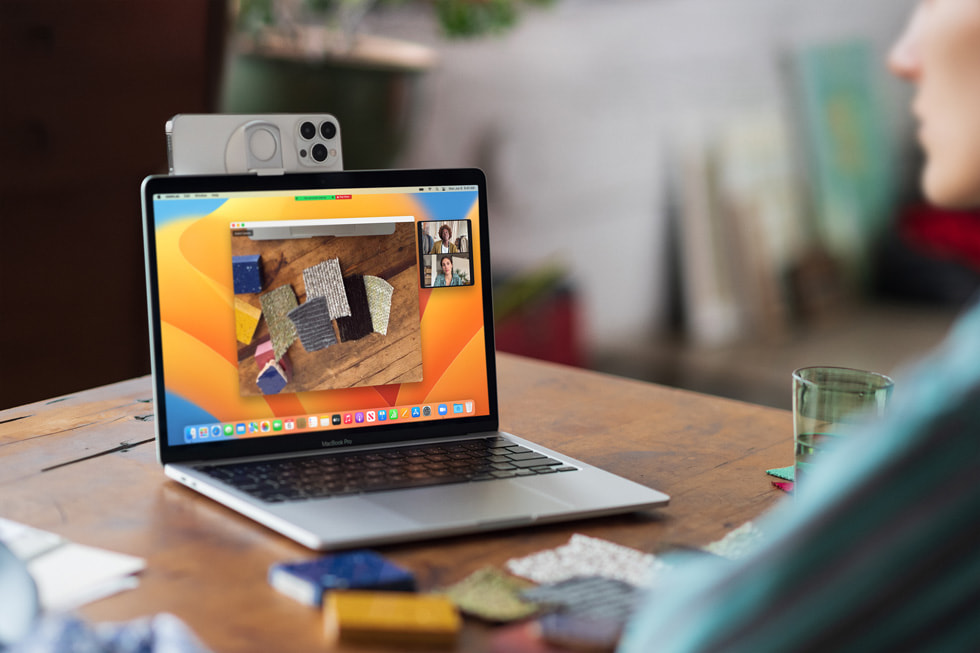
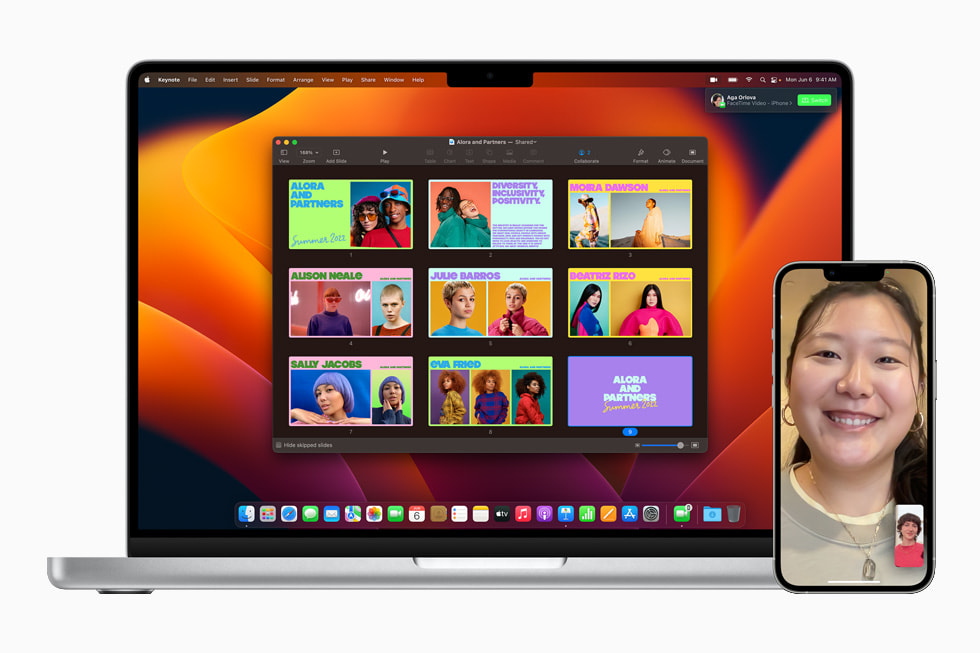
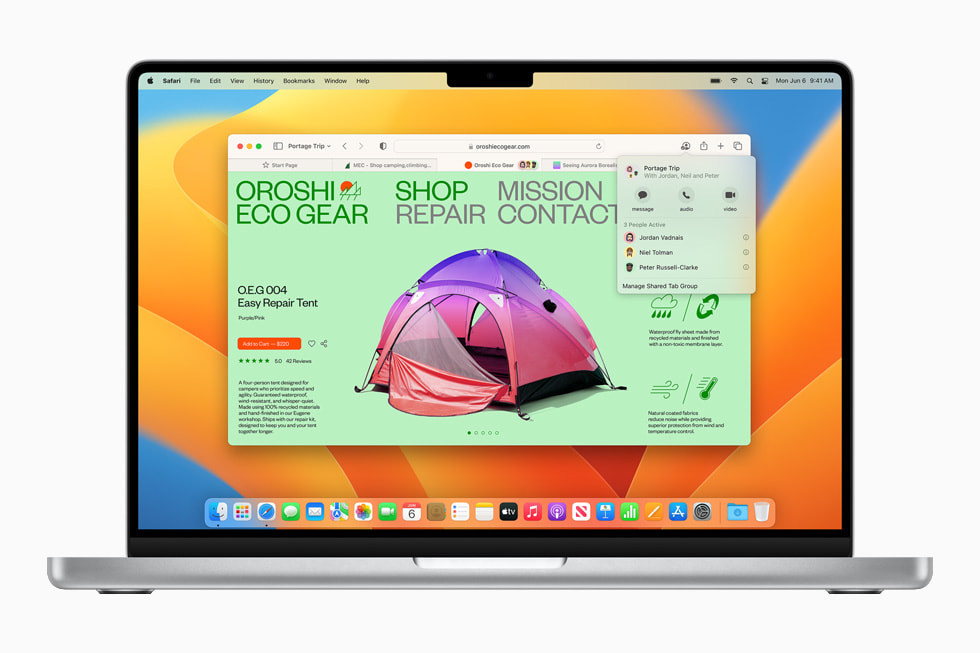
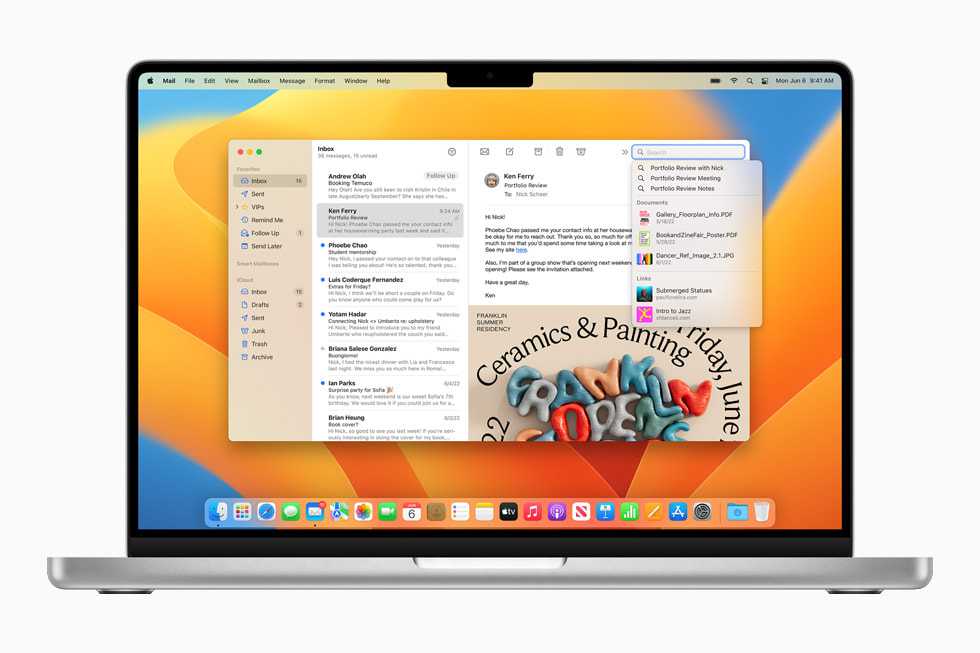
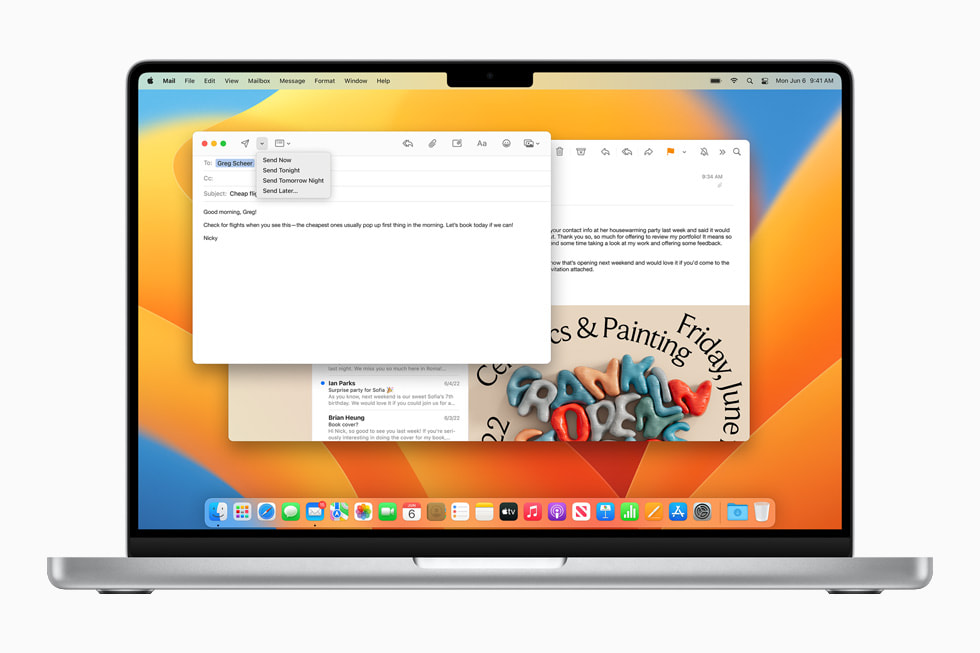
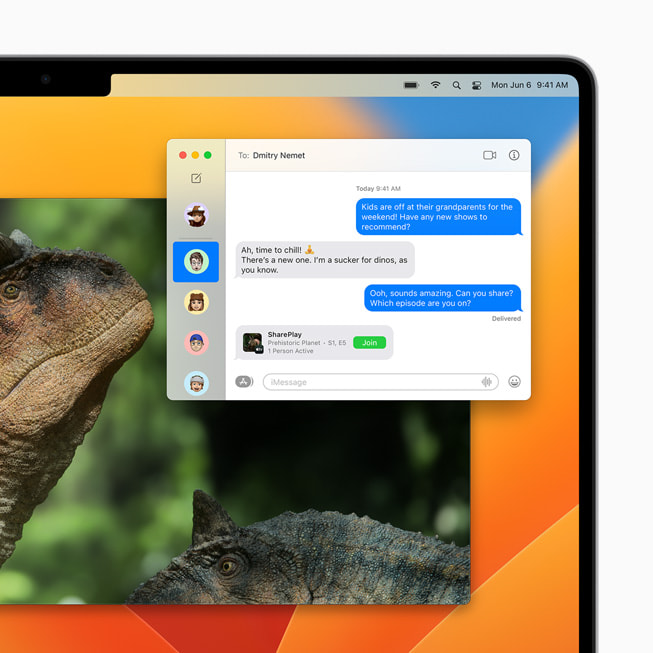
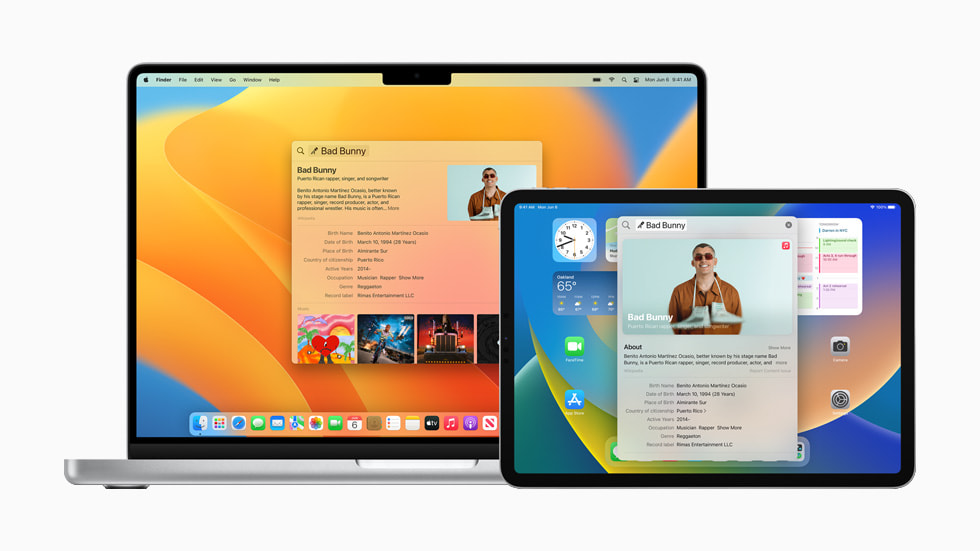
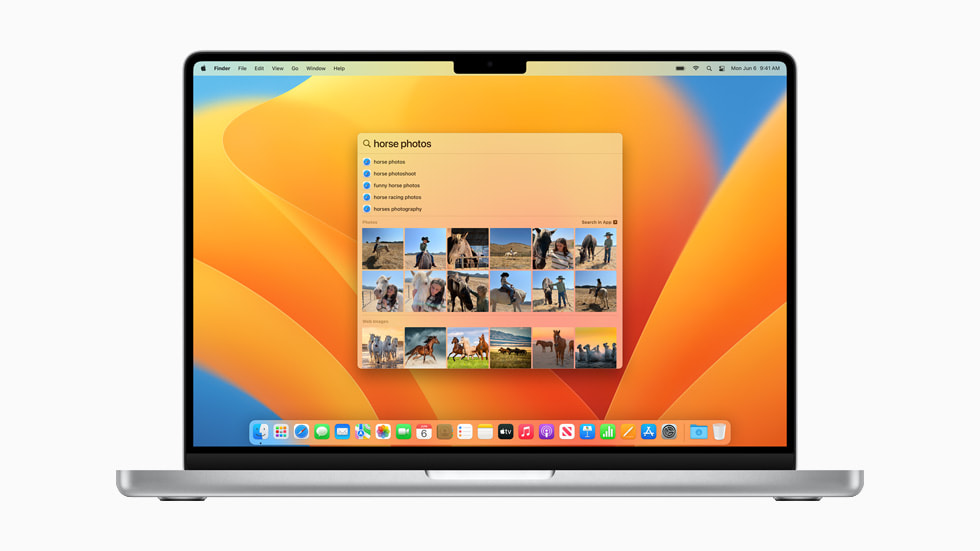
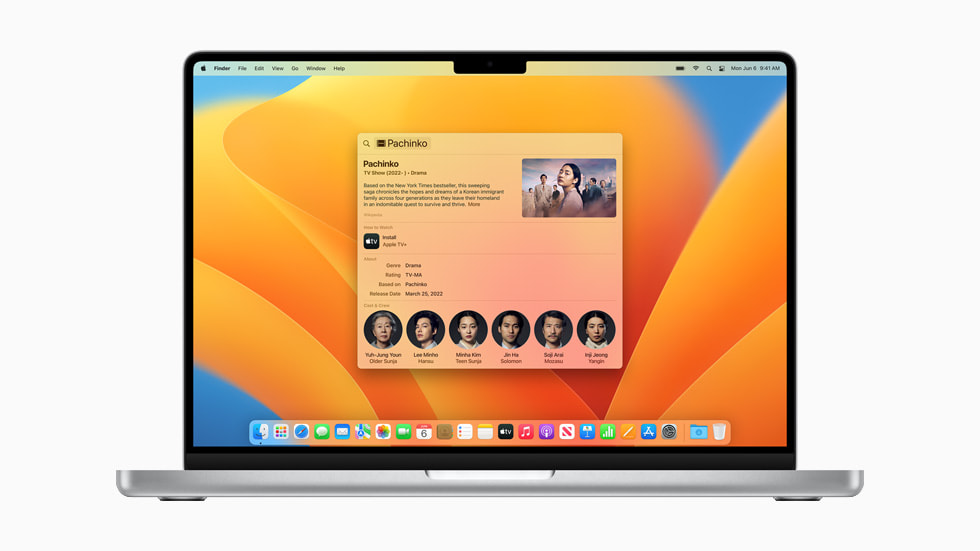
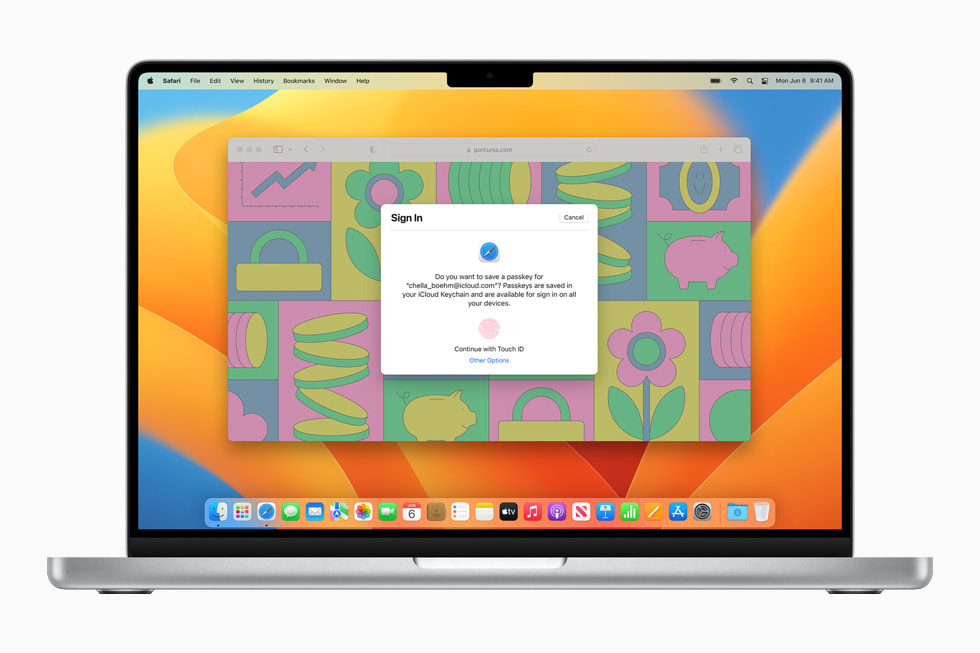
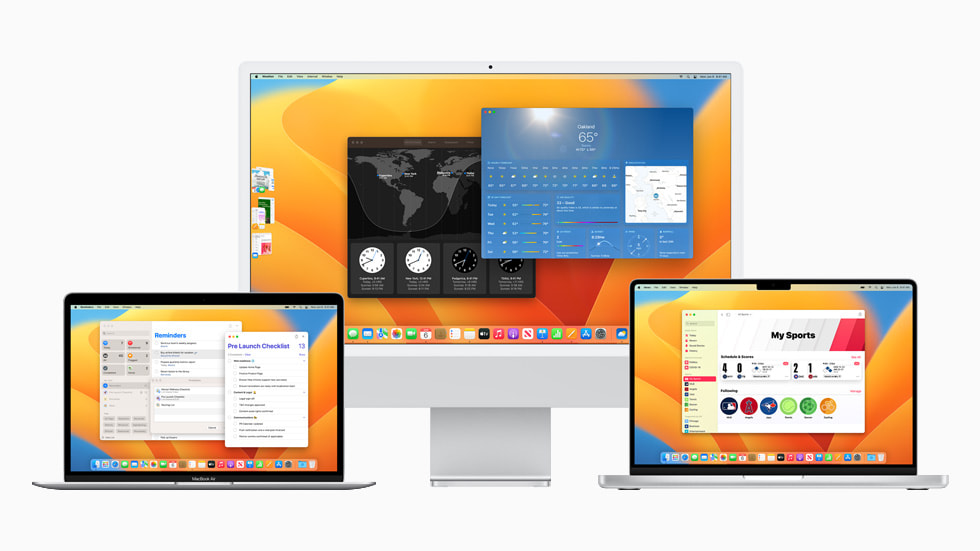

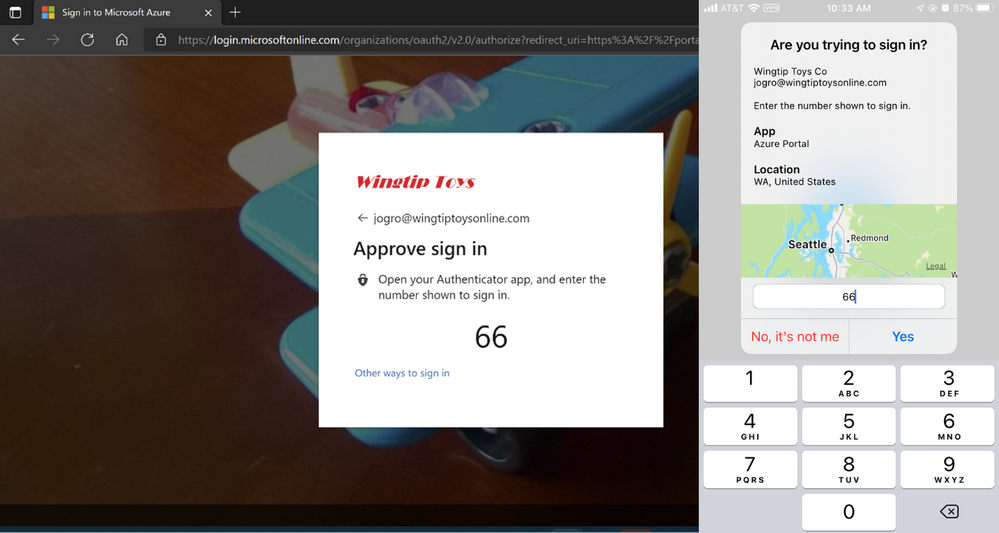 Passwordless phone sign in experience in Microsoft Authenticator for Azure AD accounts.
Passwordless phone sign in experience in Microsoft Authenticator for Azure AD accounts.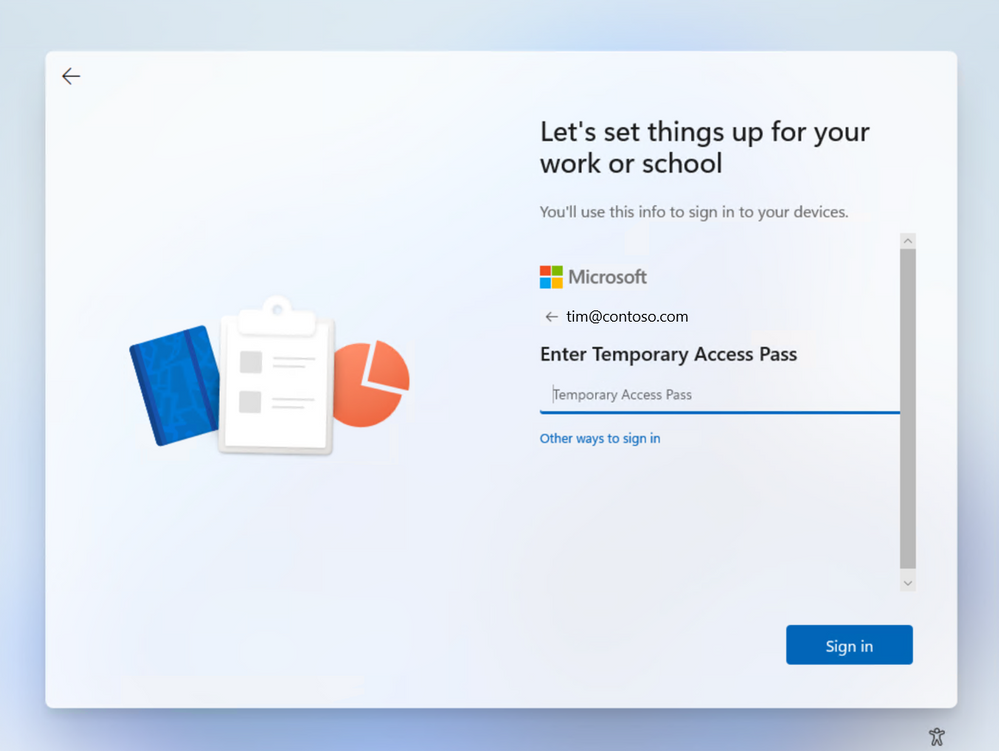 End user experience for Temporary Access Pass in Windows 11 onboarding.
End user experience for Temporary Access Pass in Windows 11 onboarding.