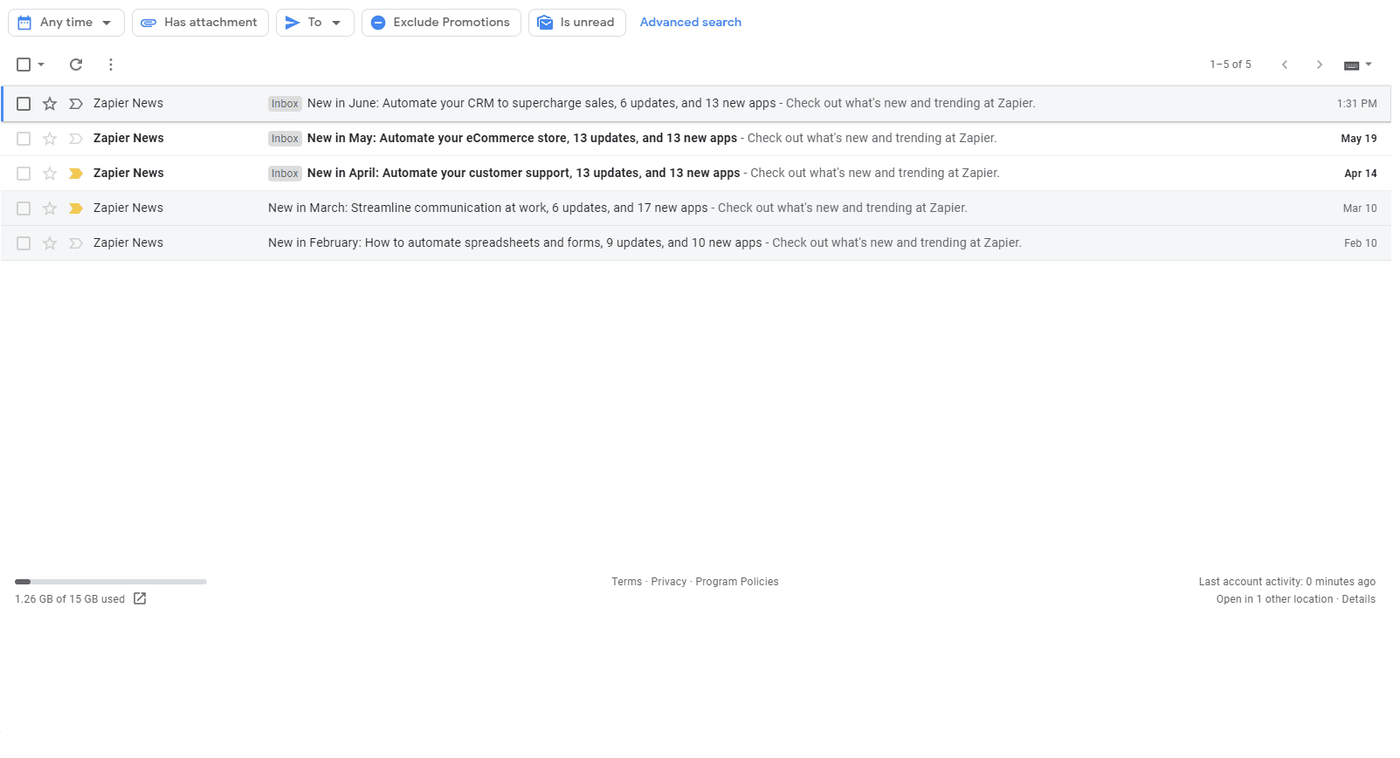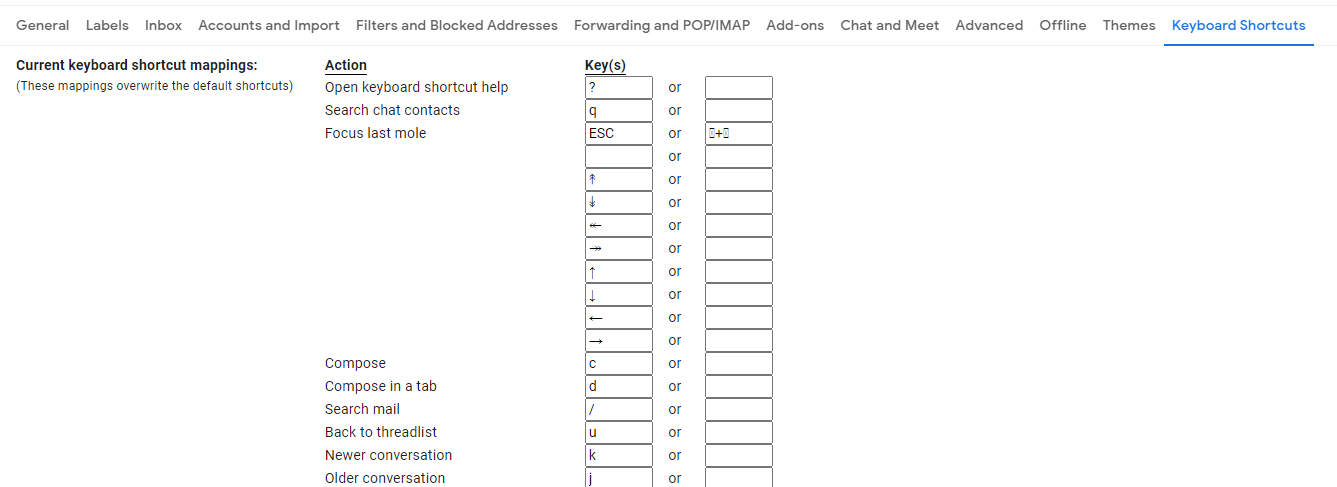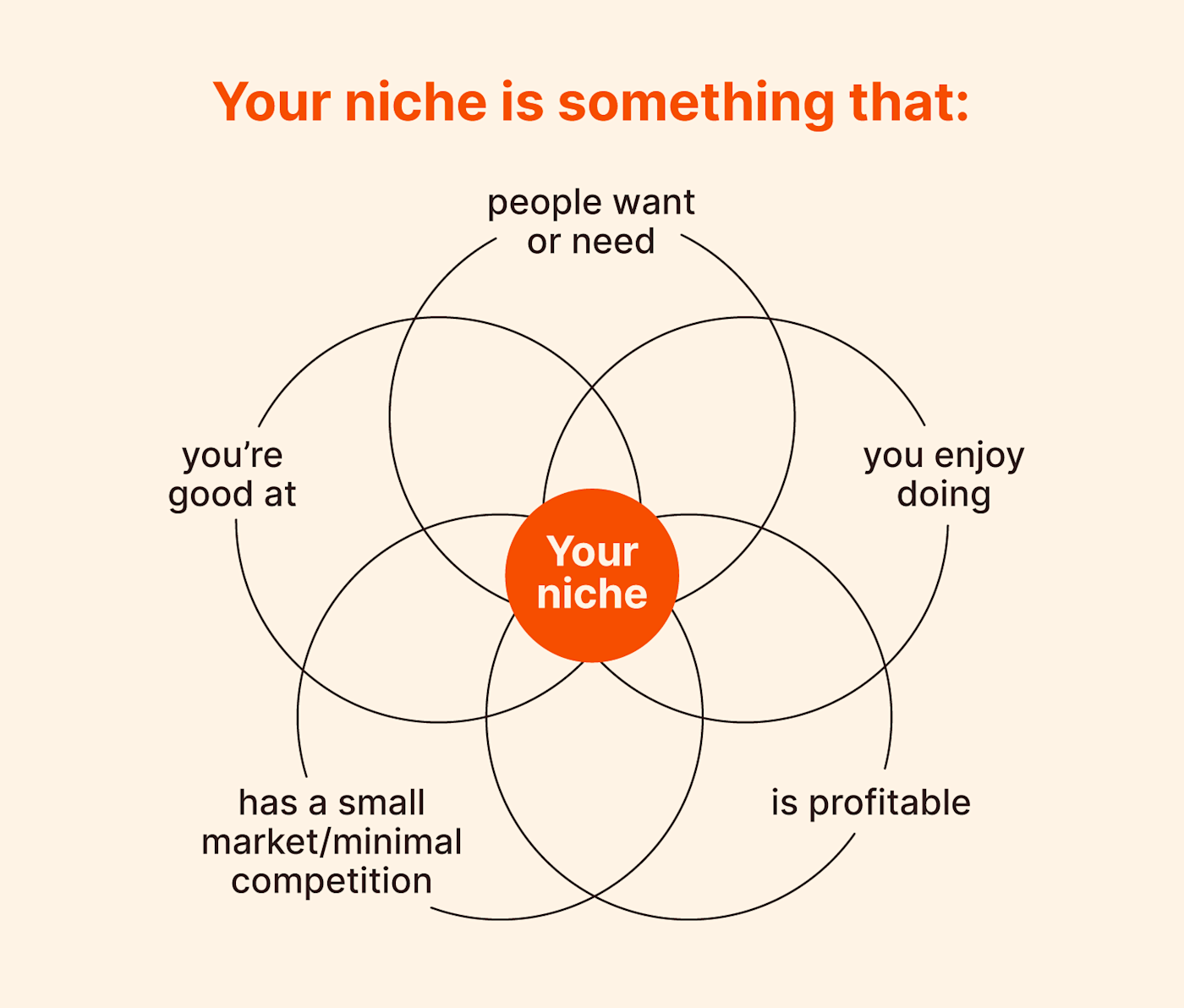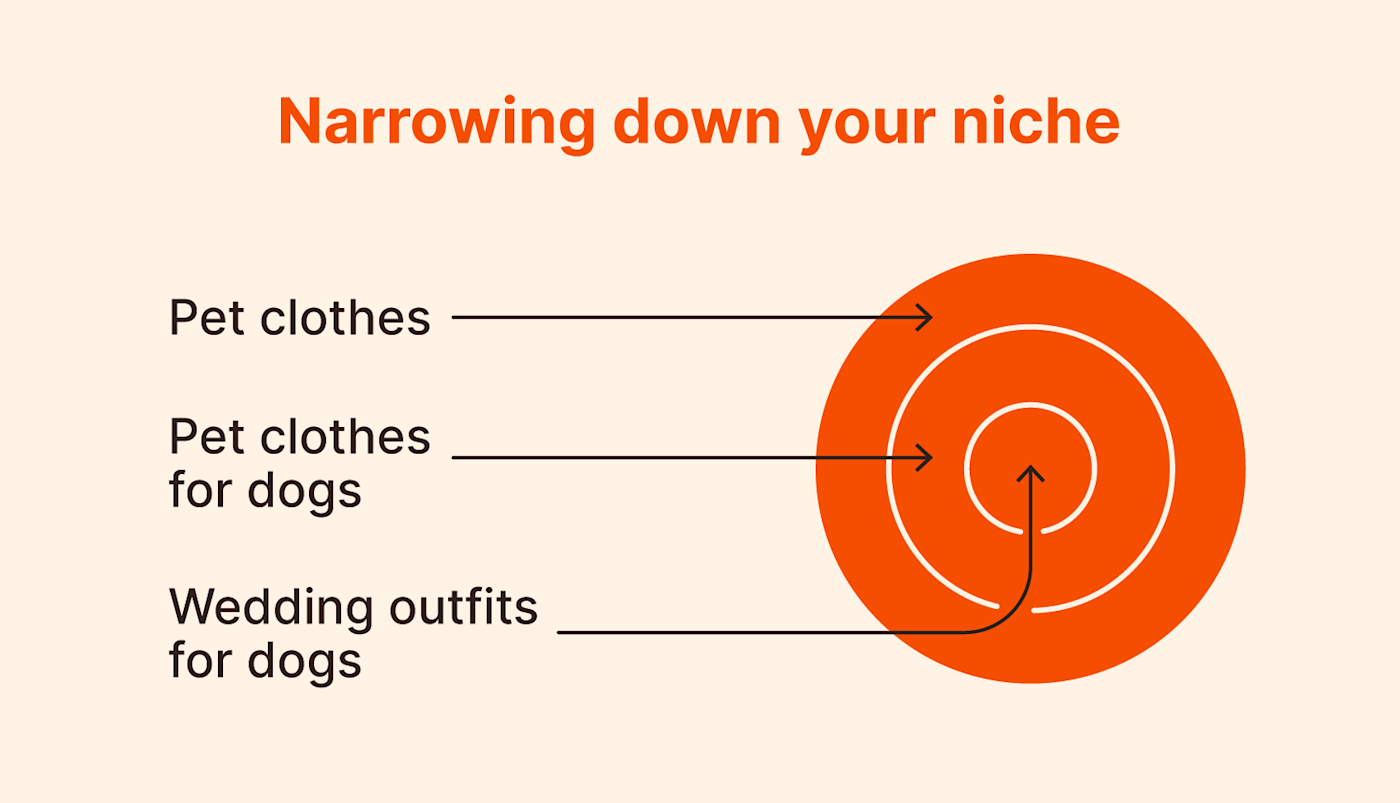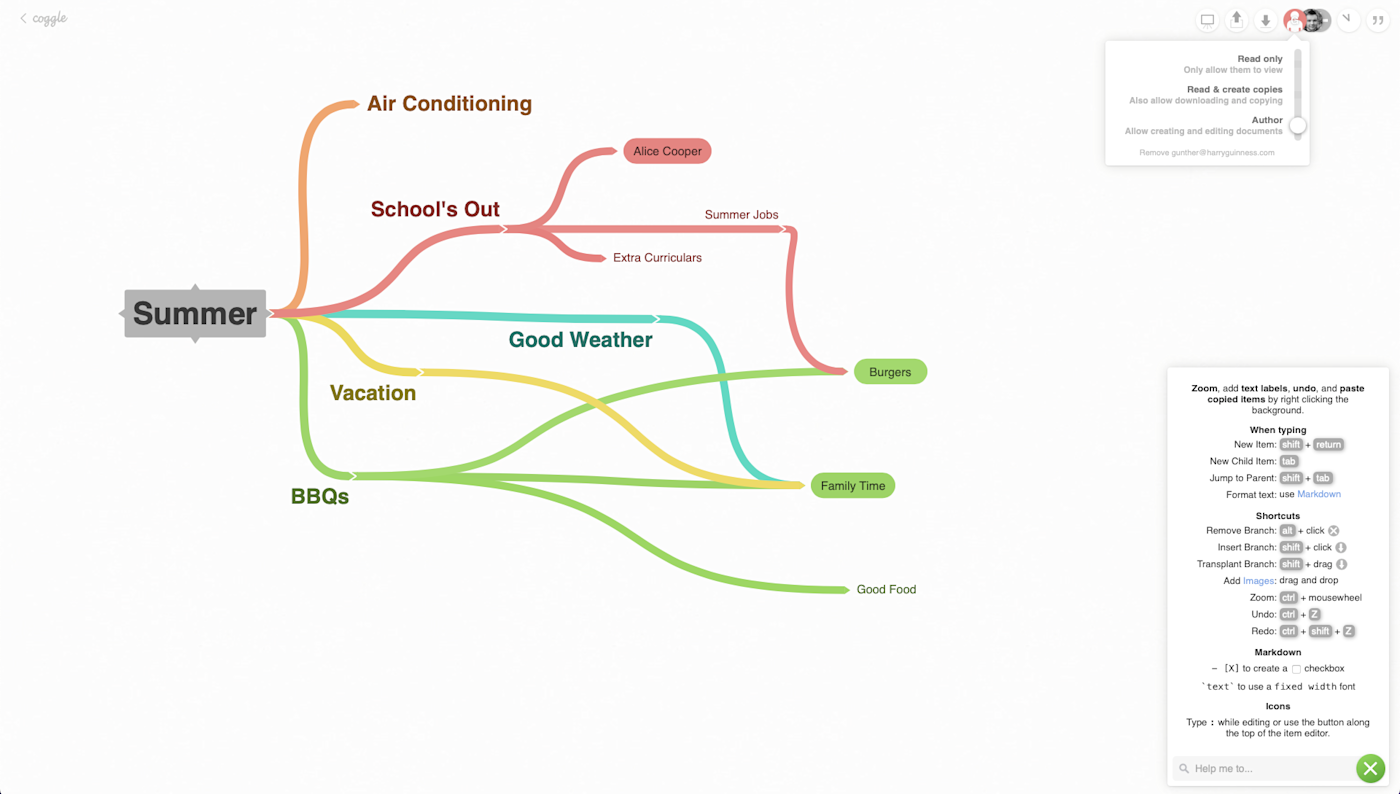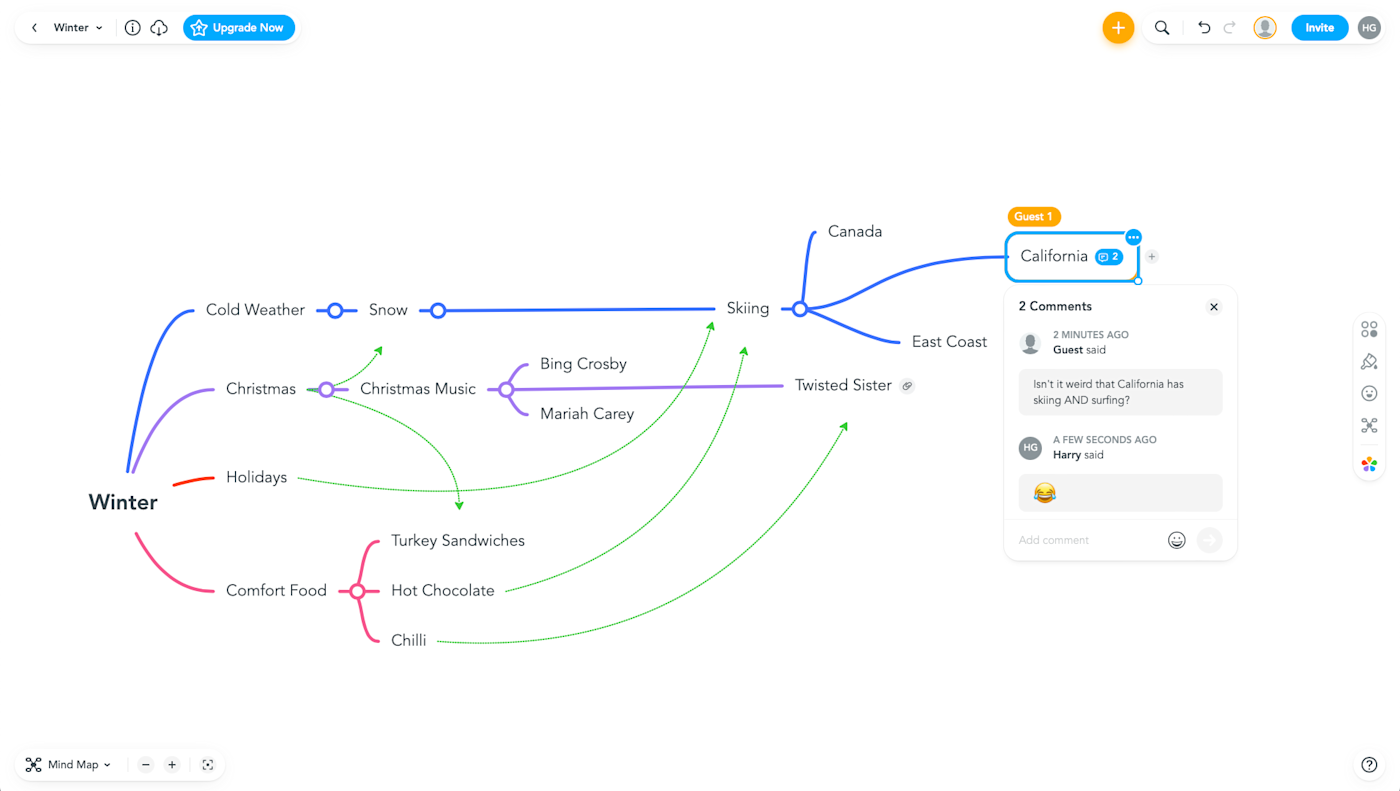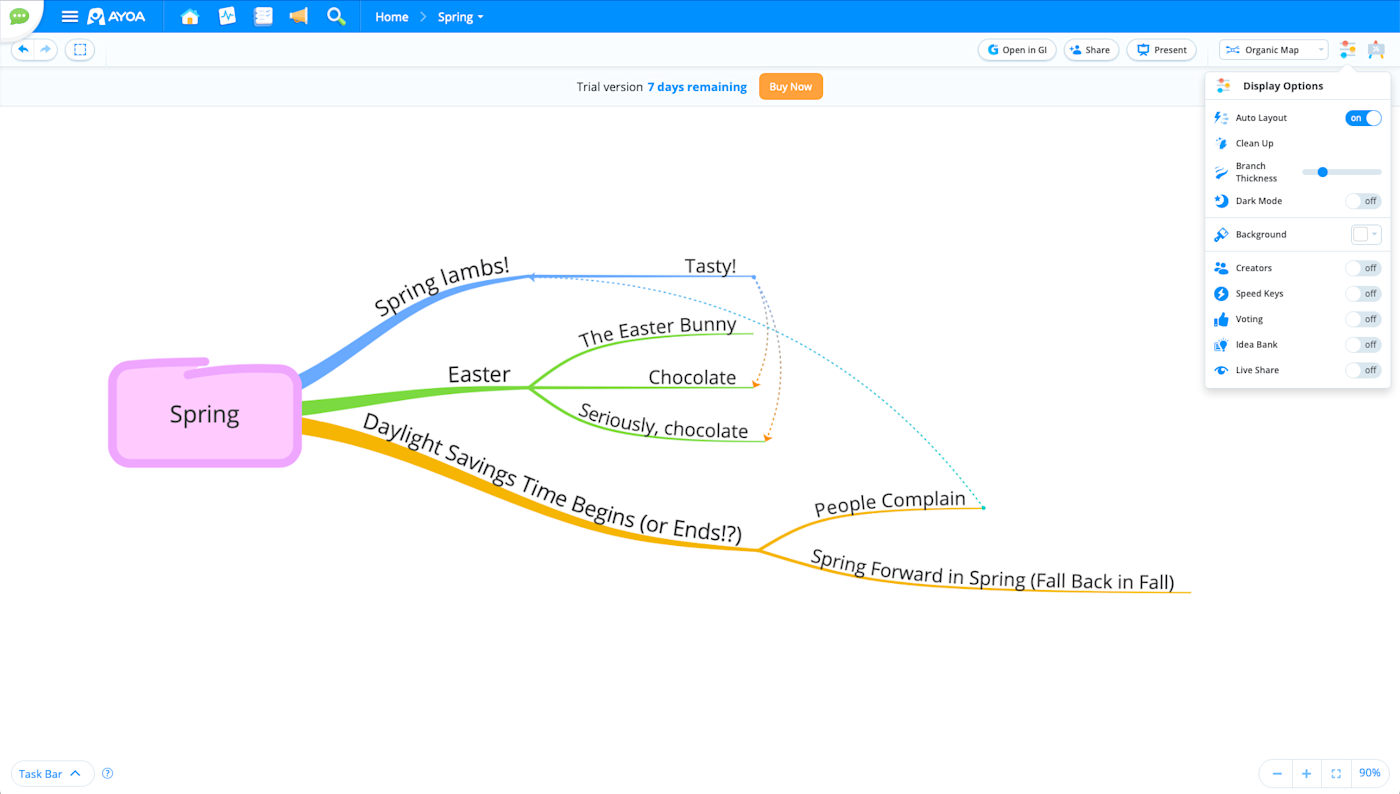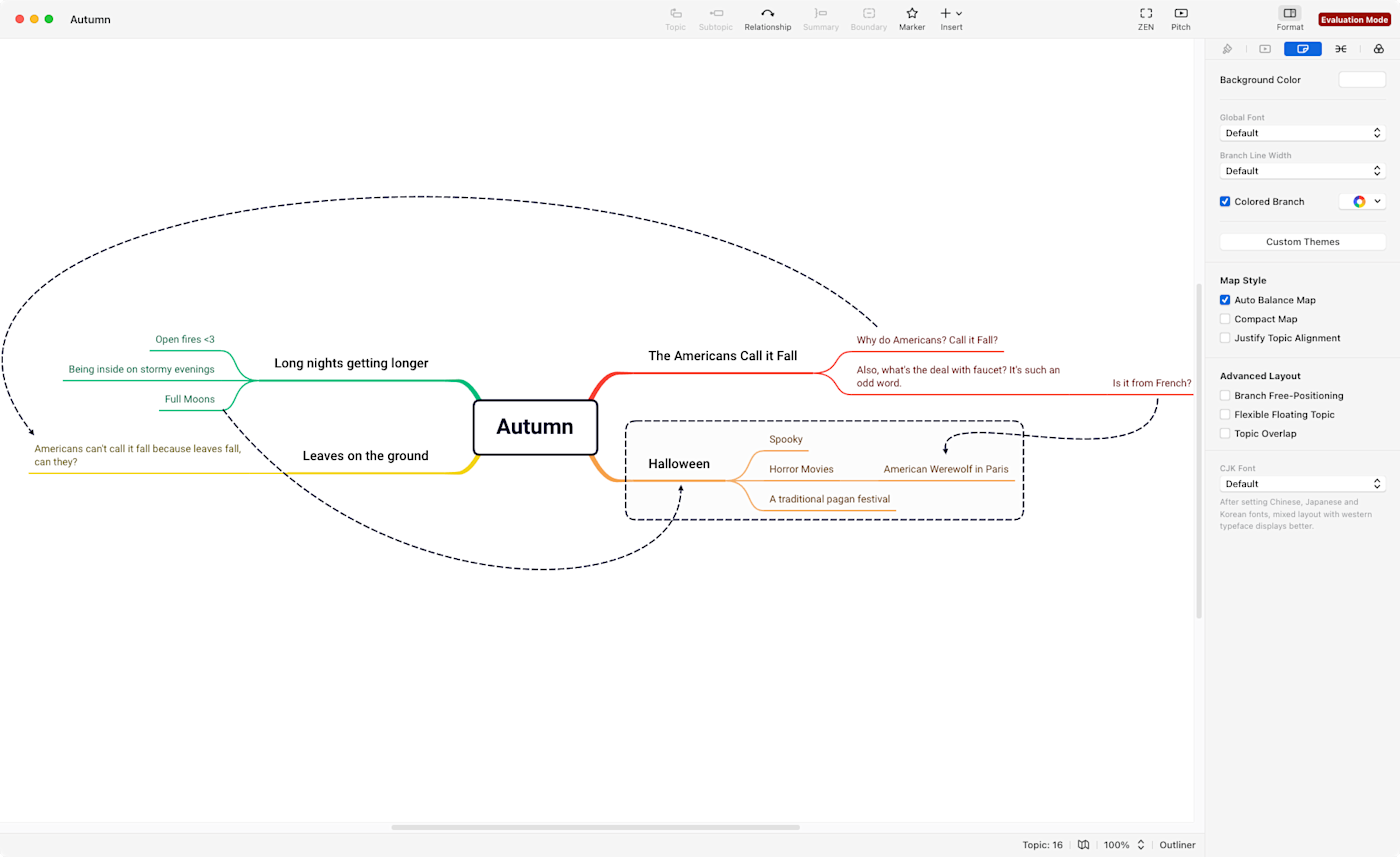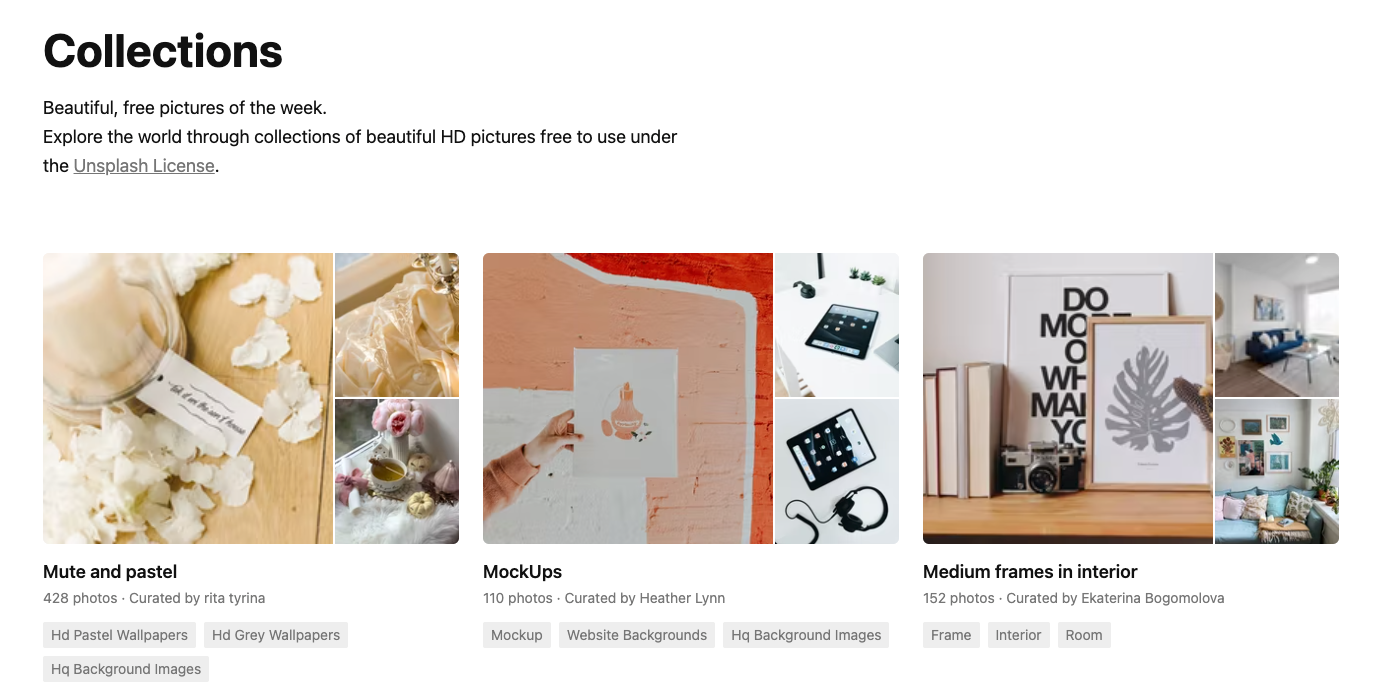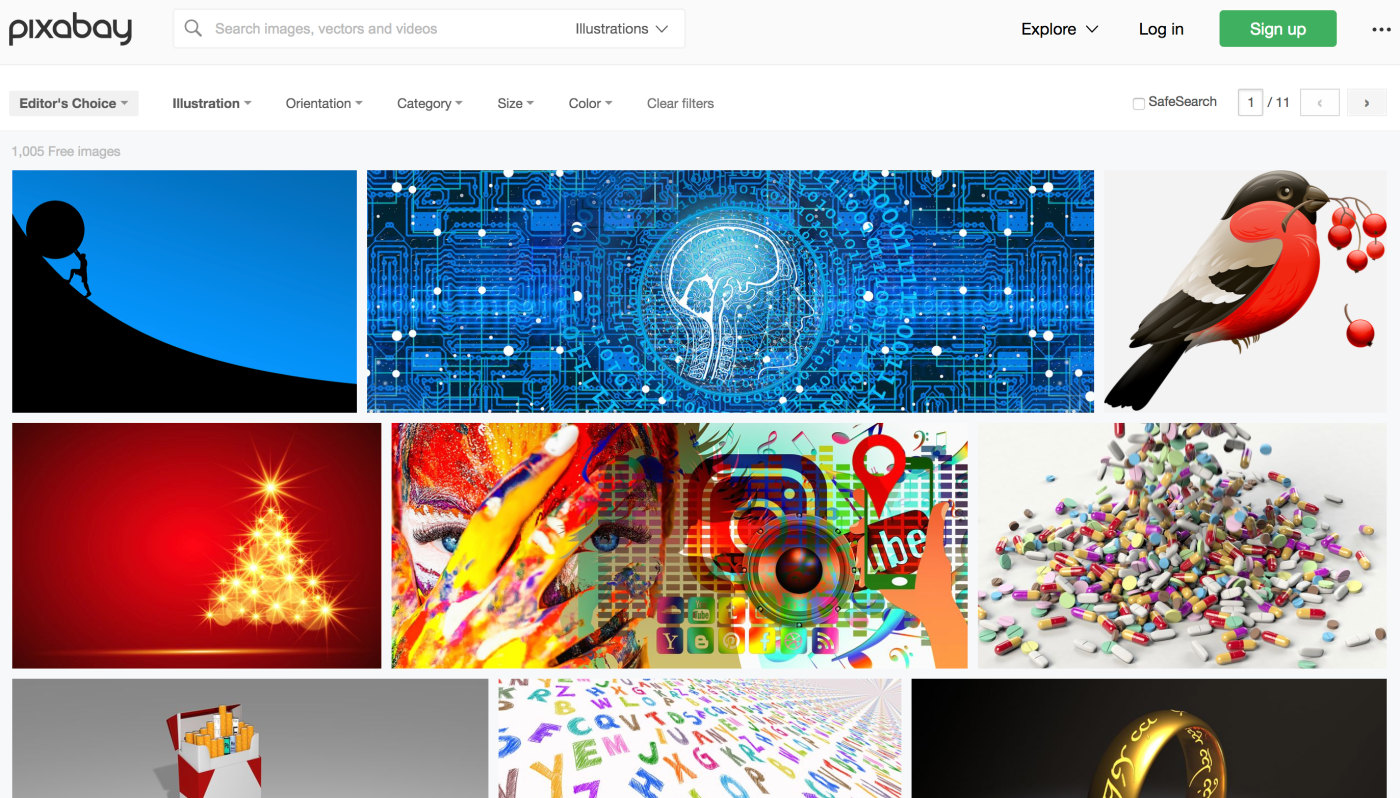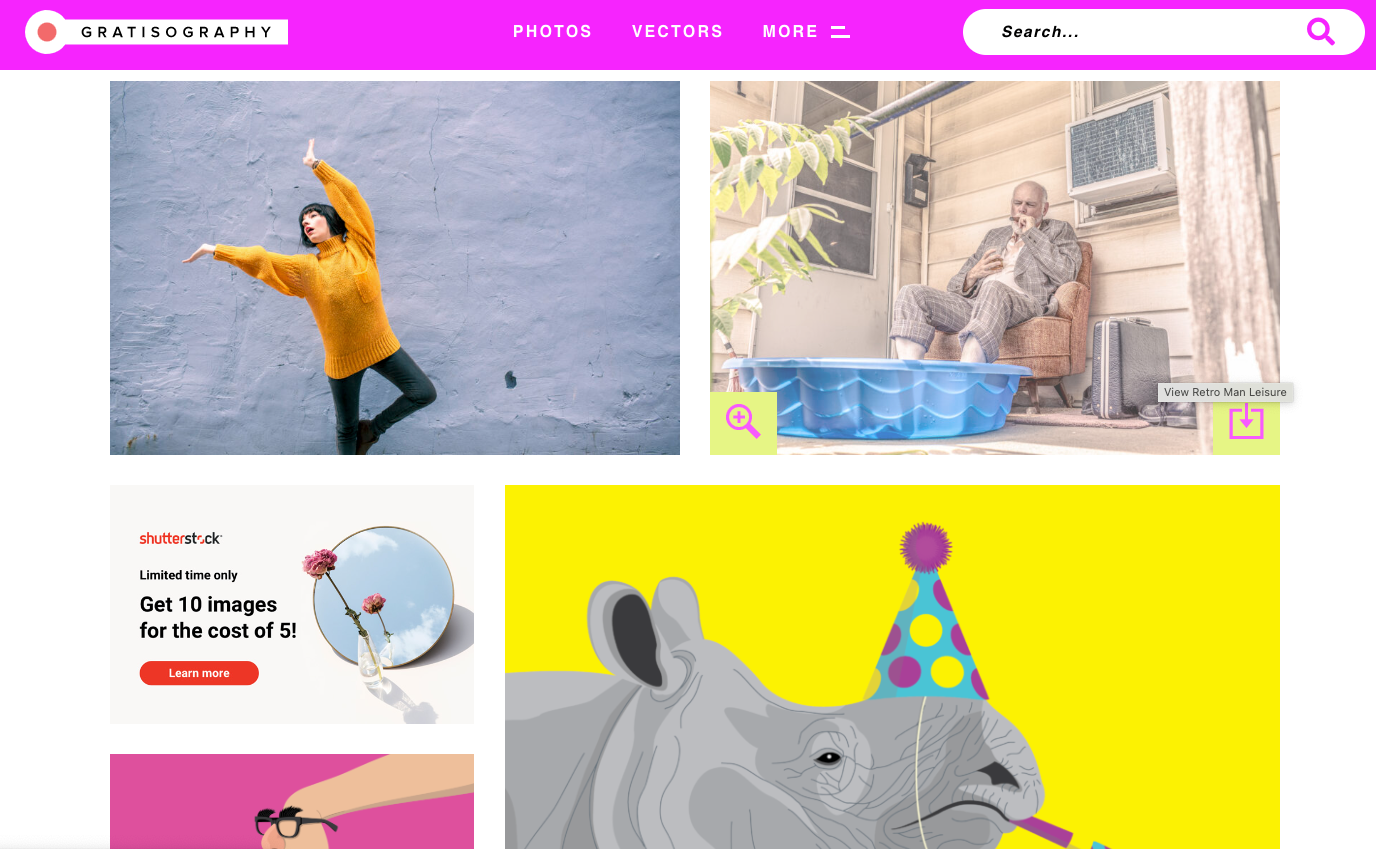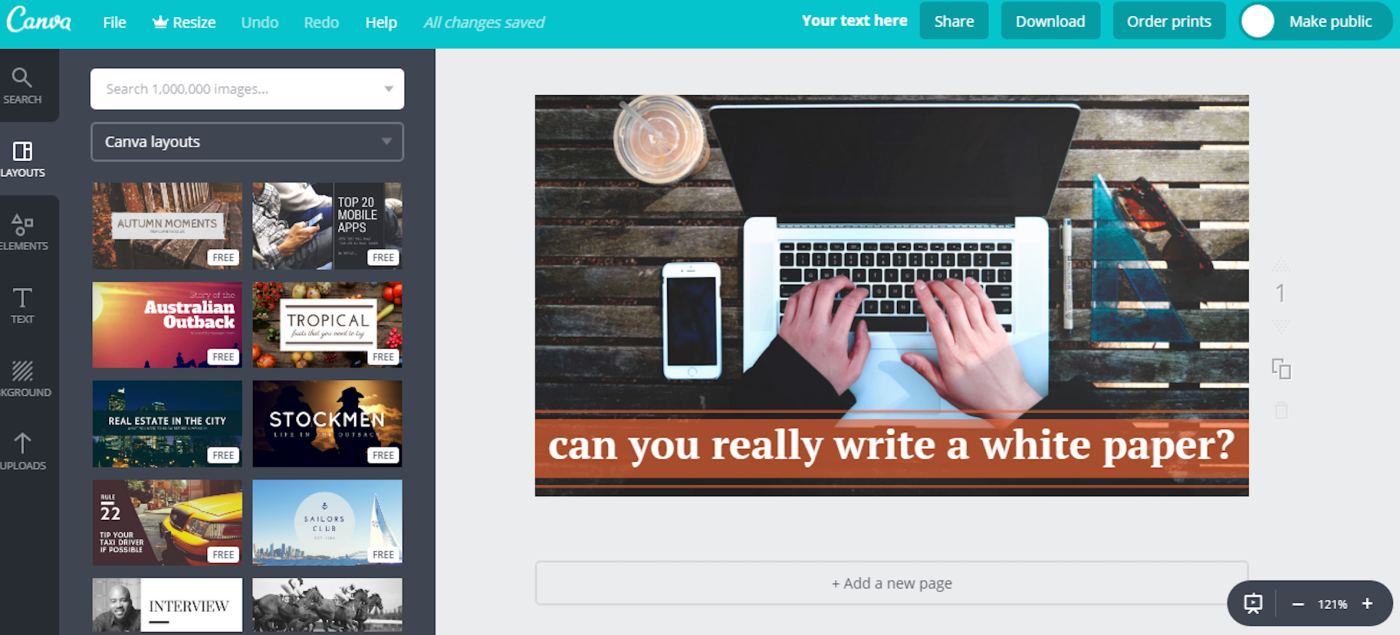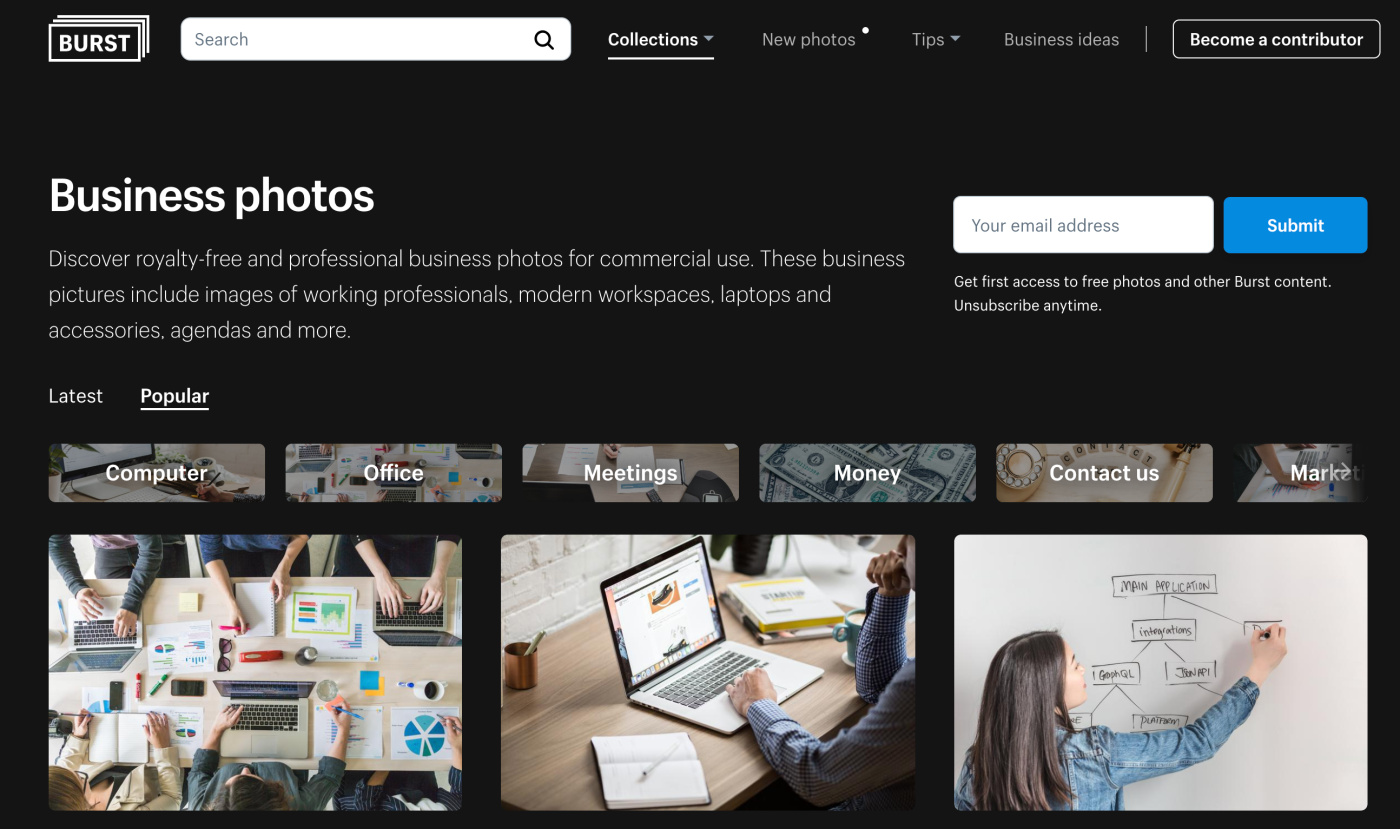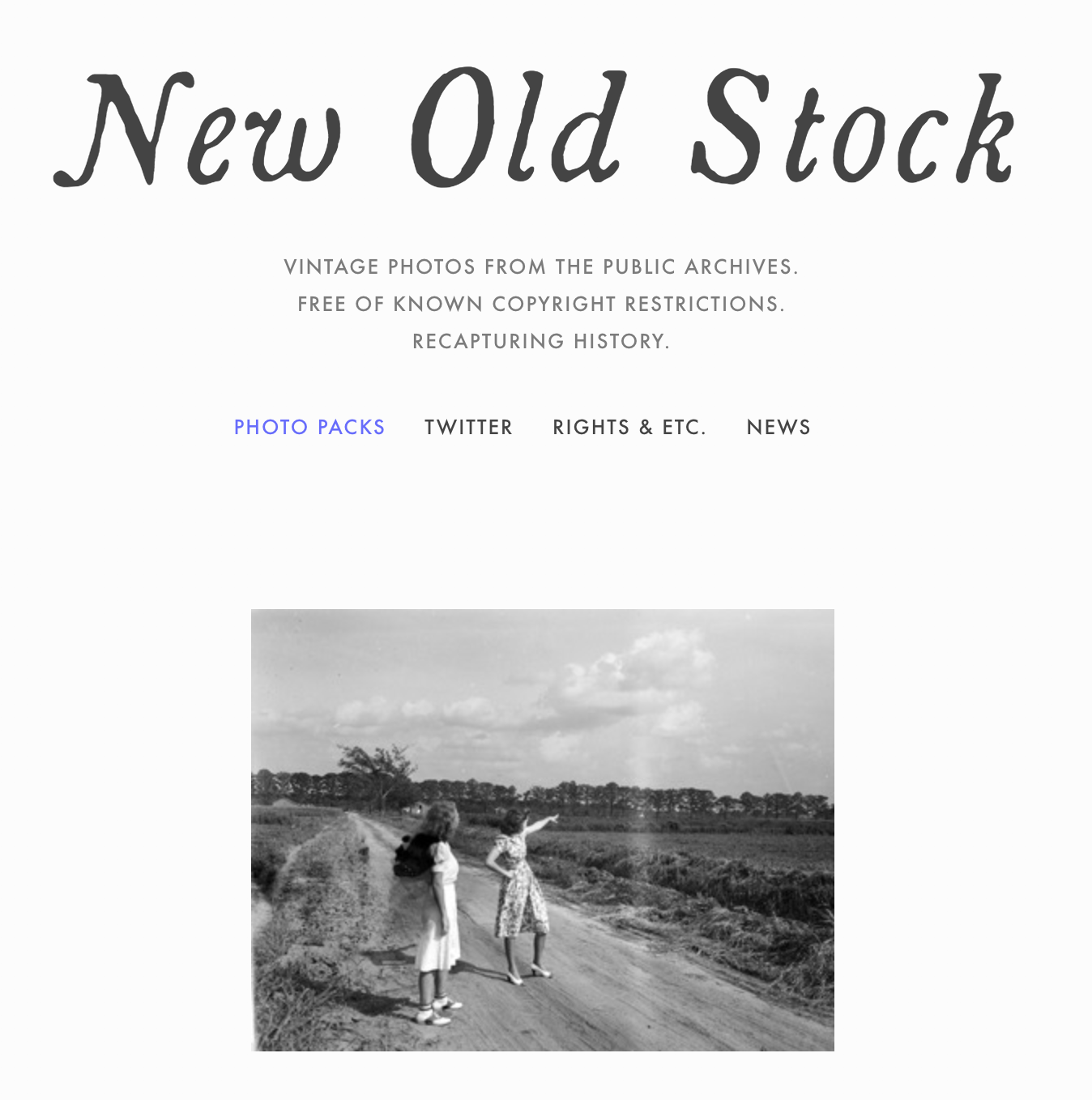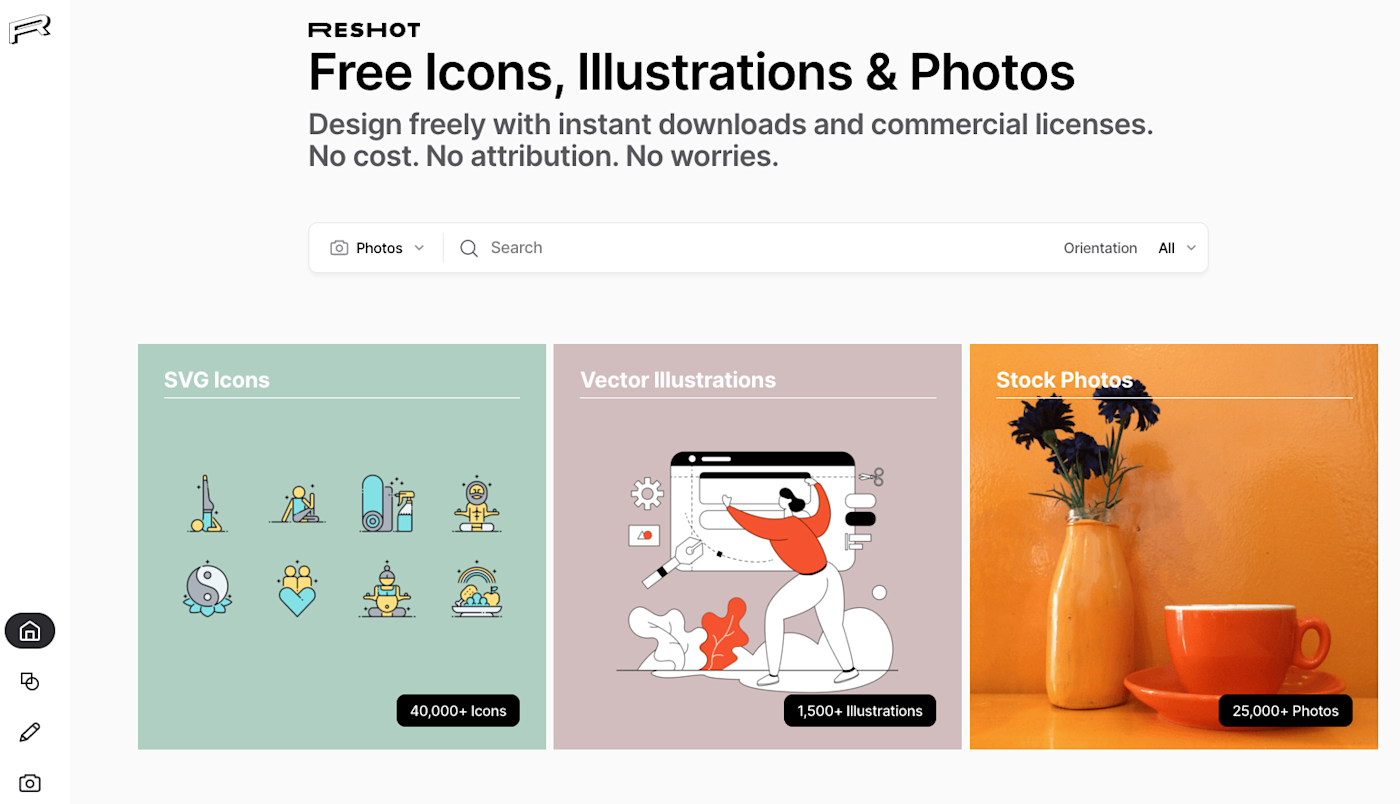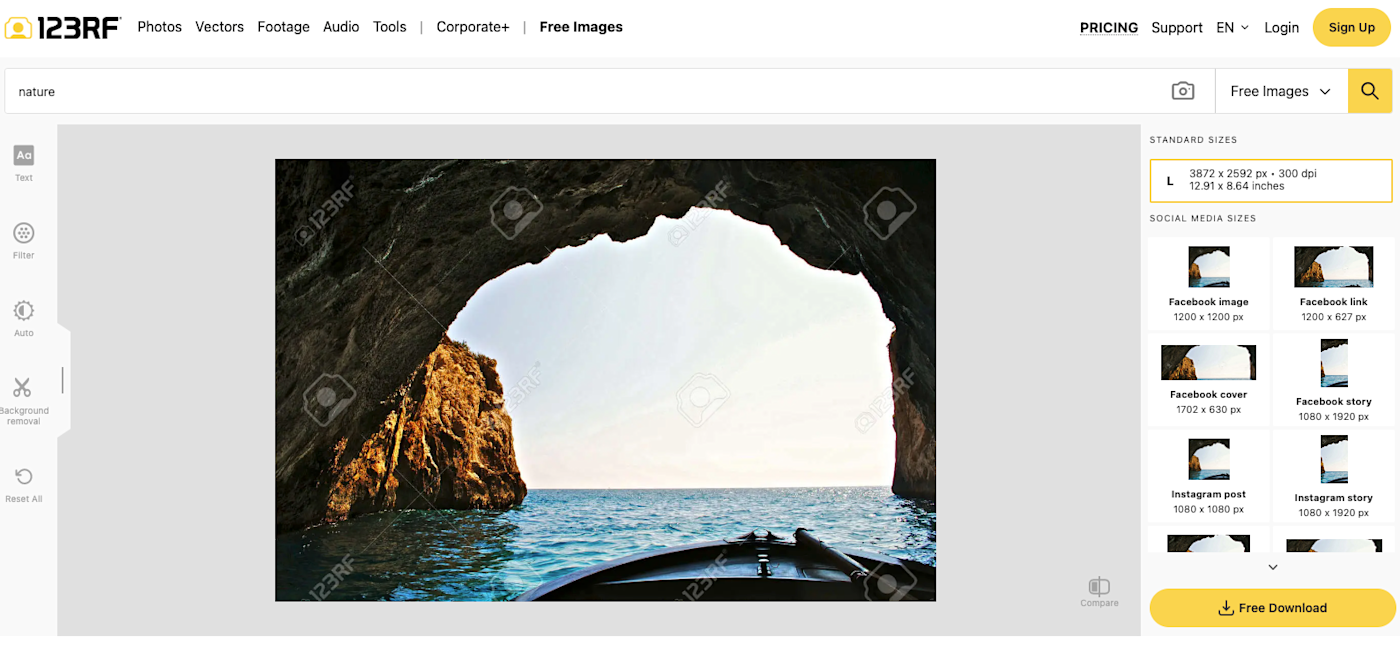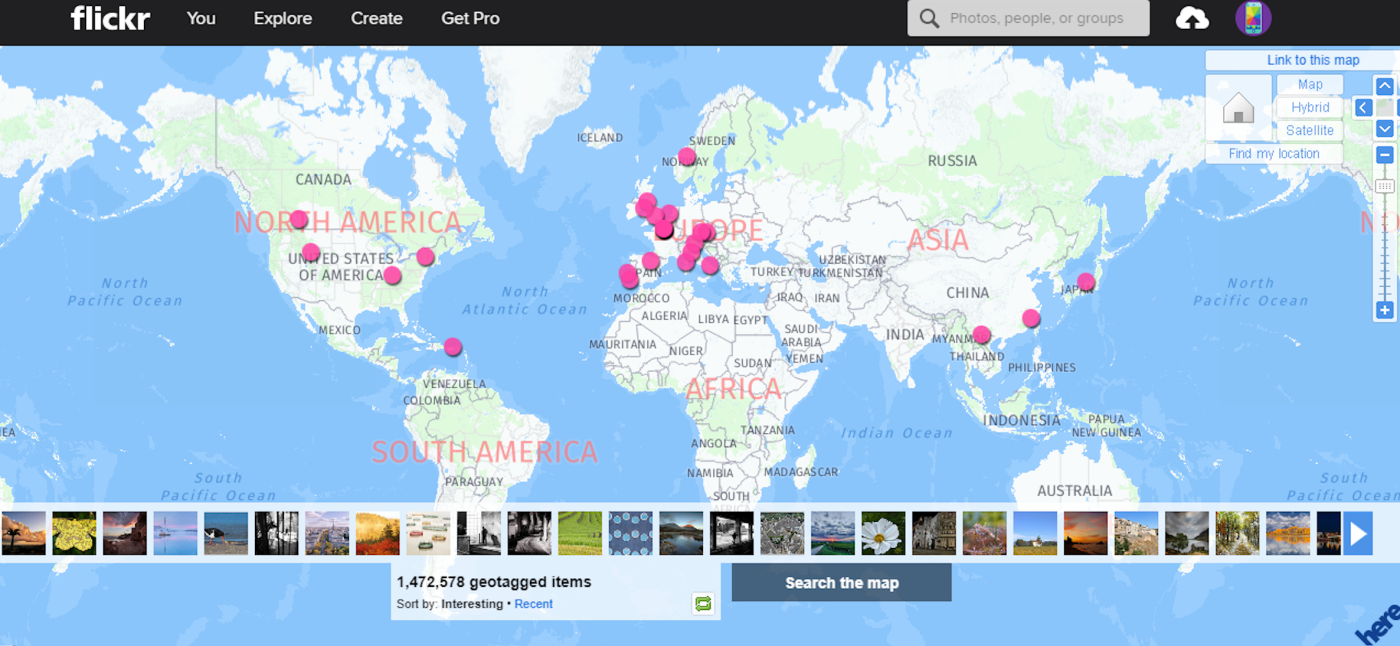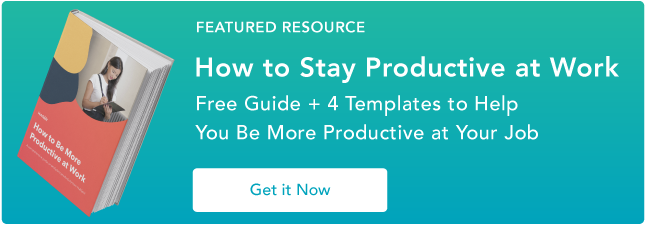If you’re like me, you often find yourself feeling like there’s not enough time in the day—and by often, I mean pretty much every day. When there’s no time to waste and you have to nail down your priorities, adding structure and consistency becomes a necessity. That’s where time blocking apps are an excellent way to manage your schedule: they force you to plan out every minute of your day.
Connect your time-tracking app to your other tools
Some time blocking apps work better for people who are more visual, while others are better for those who need more organization. Some apps are geared towards solopreneurs and freelancers, while others are designed for folks who work as part of a corporate team. That’s why I spent several weeks testing dozens of time blocking apps—to figure out which ones were the best for which people.
Whatever your reason for time blocking, one of the time blocking calendars here should speak to you and your needs.
The 5 best time blocking apps
- Sunsama for daily planning
- HourStack for project management
- Planyway for Trello and Jira users
- TickTick Premium for an all-in-one app
- Sorted^3 for Apple users (and hyper-scheduling)
What is time blocking?
Time blocking is a time management technique where you schedule how you’ll spend your time during every minute of every day. Each task you need to complete gets time scheduled on your calendar, so you can make sure you have the bandwidth for every to-do list item.
Most people’s work calendars look like this:
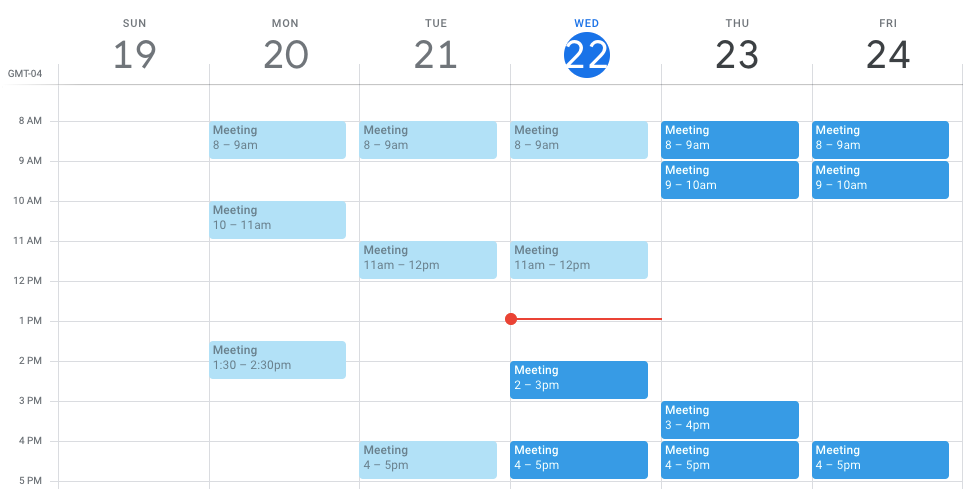
Your meetings are there, and the rest of your time is just assumed to be open. A time blocked calendar, meanwhile, fills in all of those gaps:
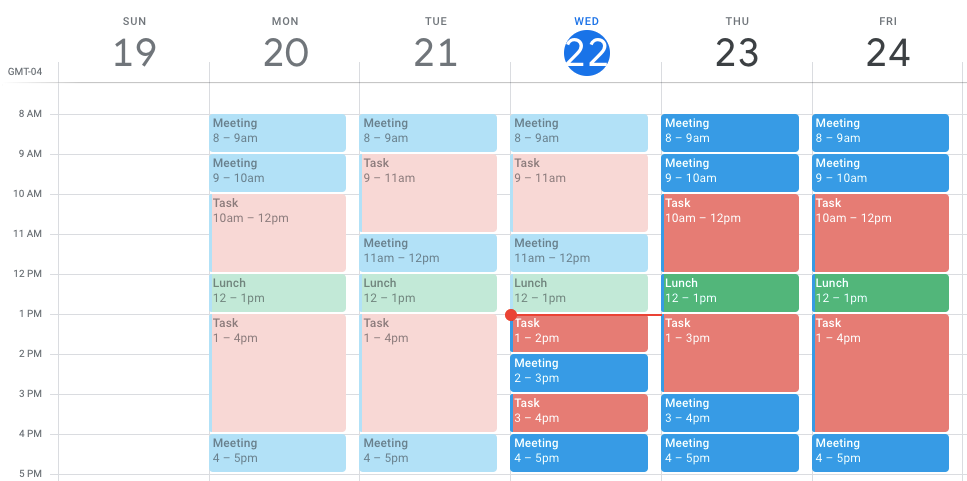
Time blocking as a time management technique was popularized by Cal Newport, author of Deep Work. Newport says he dedicates 10-20 minutes every evening to time blocking his schedule for the next day, but when you choose to block your time and create your schedule depends on what works best for you. You might create your schedule every day when you get to work, at the end of every work day for the next day, or at the beginning of each week for the rest of the week.
Additionally, you can approach the time blocking method in a couple of different ways. You might schedule time blocks for specific tasks around your meetings and other commitments, or you might choose to schedule time specifically for meetings and other commitments.
For example, instead of accepting meeting invites for whenever people send them, you may block off Monday, Wednesday, and Friday for working on tasks and leave Tuesday and Thursday open for people to schedule meetings. Then, you can break those big sections for Monday, Wednesday, and Friday down into specific tasks—daily or weekly, based on your priorities.

Scheduling time for tasks forces you to think about how long each task is going to take you to complete, which, over time, can help you form more realistic estimates.
What makes a great time blocking app?
How we evaluate and test apps
All of our best apps roundups are written by humans who’ve spent much of their careers using, testing, and writing about software. We spend dozens of hours researching and testing apps, using each app as it’s intended to be used and evaluating it against the criteria we set for the category. We’re never paid for placement in our articles from any app or for links to any site—we value the trust readers put in us to offer authentic evaluations of the categories and apps we review. For more details on our process, read the full rundown of how we select apps to feature on the Zapier blog.
You could just use your calendar app to time block your schedule, or even a sheet of paper, but dedicated time blocking tools make the process a lot easier. Here are the criteria I used to determine the best time blocking software:
- Integration with your current calendar. Being able to sync a calendar with a time blocking planner saves time and helps keep schedules error-free, so this is a must-have.
- Ease of use. Some apps are just downright hard to figure out, so it was essential that my picks had a simple, intuitive interface that was easy to navigate.
- Calendar and tasks in one place. No one wants to deal with having their projects and to-dos scattered in too many places. The purpose of a time-blocking app should be to simplify, which means being able to find and review your tasks in a central place.
- Customization. While the ability to customize features like colors, themes, lists, alerts, and notifications is of varying importance, I chose apps that I felt provided enough flexibility to fit most people’s day-to-day needs.
- Integration with other tools. Integrating your time block planner with your calendar is just the standard, but integration with other apps and tools is a wonderful cherry on top.
Best time blocking app for daily planning
Sunsama (Web, macOS, iOS, Android)
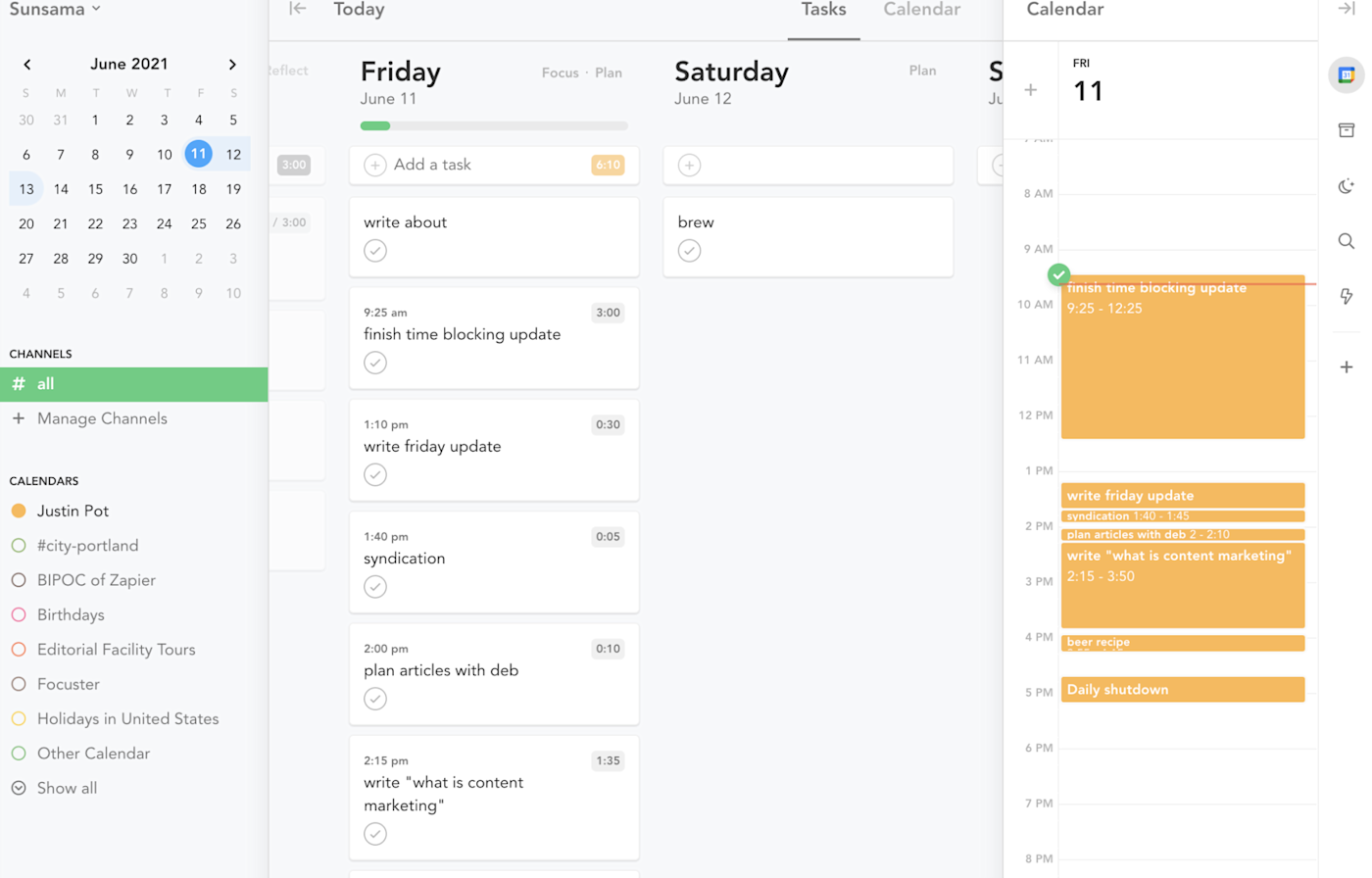
Sunsama is by far the best-designed app on this list. The app wastes no space, and after setting it up, you’ll immediately understand how to use it. There’s a task list, sorted by date, and there’s a sidebar with a calendar. You can flip this around if you want, but either way, it’s quick to drag tasks over to your calendar, making it convenient to jot down all your duties for the day and then focus on planning them all out accordingly.
Another neat feature is the ability to properly categorize all your tasks. Most time blocking apps have some kind of tagging aspect, but Sunsama takes it a little further with what they call contexts and channels. Contexts are essentially overarching categories, like Work or Personal. Within those categories, you can create sub-categorizations, like Focus Time, Creative Time, or Family Time to further drill down the organization of tasks.
Where Sunsuma really stands out is how it helps you plan out your day. Sign on in the morning, and you’ll be asked which tasks you have to work on, how long you think they are, and when you want to do them all. It really makes the process of blocking your day painless, and there’s even support for sending a summary of your plan for the day over to Slack in a single click. When nearing the end of your day, Sunsama will prompt you to jot down what you finished that day and what you didn’t get to, which I found a nice way to regroup before logging off.
The app is full of little touches like this, and the result is that time blocking your daily to-do list feels easier here than in any app we tested. And integrations with Trello, Gmail, GitHub, and Jira mean you can drag tasks over from a variety of apps. Google and Outlook calendars are both supported. The main downside: there’s no free plan.
Sunsama pricing: Starts at $20/month. No free version, though there is a 14-day free trial.
If you’re looking for a Sunsama alternative, try Timepage. It’s not a traditional time blocking app, but the sleek interface and added features, like weather reports and RSVP reminders, make it a worthy option.
Best time blocking app for project management
HourStack (Web, macOS, iOS, Android)
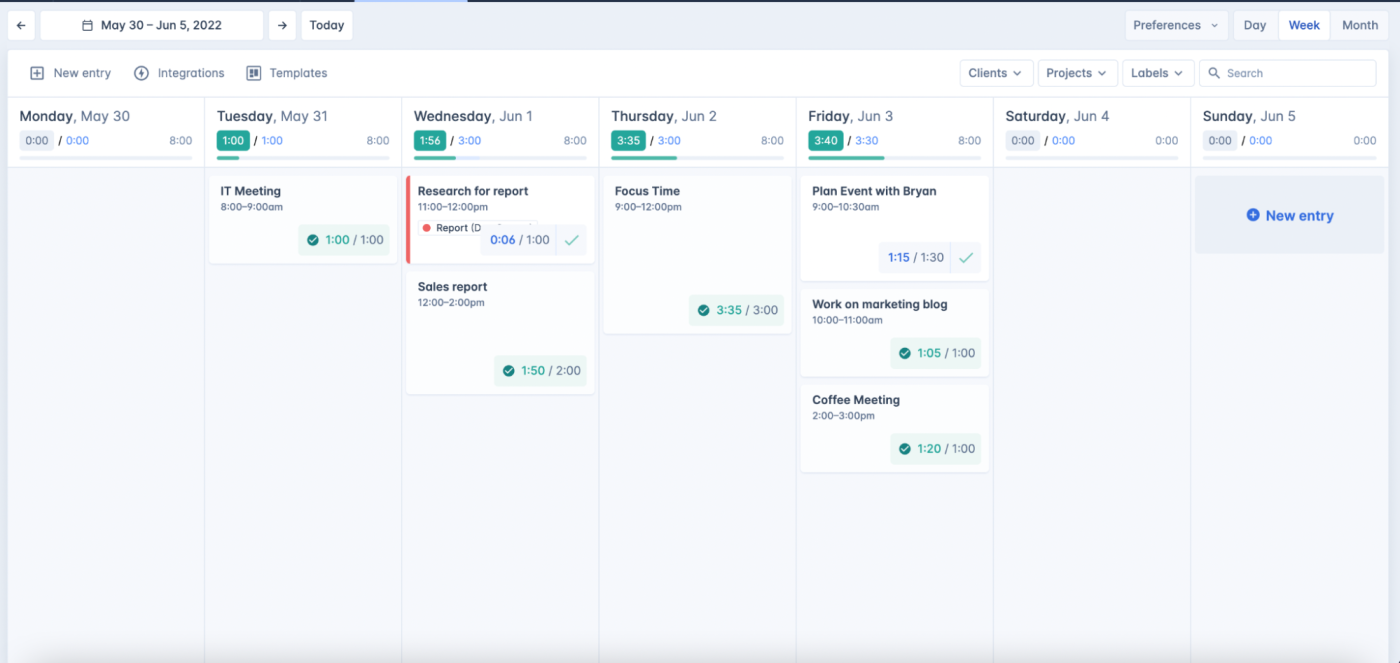
HourStack is well-suited for teamwork, with the ability to add multiple users and manage an entire team’s workflow. But it also works well as a task tracker app for individual professionals who just want to keep track of their work, monitor how much time is spent on each task, and block time out to focus.
You start by blocking time for the day/week. Then, when you’re ready to start on each task, click the task, and select Start to initiate a timer. When you’re finished working on the task, you can complete it if it’s finished, or if you run out of time, you can roll the task over to work on it again later. In the Reports section, you’ll see detailed metrics for the time estimated and spent on each task. And as bonus, you can integrate HourStack with Google Sheets to export all your insights, which is very useful when you need to present or share your time spent with people who don’t use HourStack. I also personally loved how visual the platform was—you can see all your tasks and events for the week as cards on your dashboard (Sunsama actually does this similarly, too).
HourStack will pull events from Google Calendar and Outlook 365, but it doesn’t add those events directly onto your HourStack calendar. Instead, you’ll see them in a sidebar on the right side of the screen and can drag and drop them onto your HourStack calendar.
The main downside to HourStack is that it doesn’t have a place to keep a to-do list. Instead, you’re mostly using your calendar to capture your to-dos. But it does have native integrations with apps like Trello, Todoist, and Asana, so you can see your to-dos from another app within HourStack to plan and schedule in one place. There are also integrations with HubSpot, GitHub, and Google Sheets—plus basically every other app, thanks to HourStack’s Zapier integrations, which let you do things like automatically adding new calendar events to your HourStack calendar and vice versa.
Add new Google Calendar events to your HourStack week
Google Calendar, HourStack
Google Calendar + HourStackMore details
Add new HourStack entries to your Google Calendar
Google Calendar, HourStack
Google Calendar + HourStackMore details
HourStack Pricing: 14-day free trial. Personal plan starts at $9/month.
Timely is an HourStack alternative that also allows you to track billable projects within a team. One of the biggest differences is the lack of an actual timer—instead, it uses a Memory app to track time automatically, which is nice, especially if you’re working on other projects in the background.
Best time blocking app for Trello or Jira users
Planyway (Chrome, Safari, Opera)
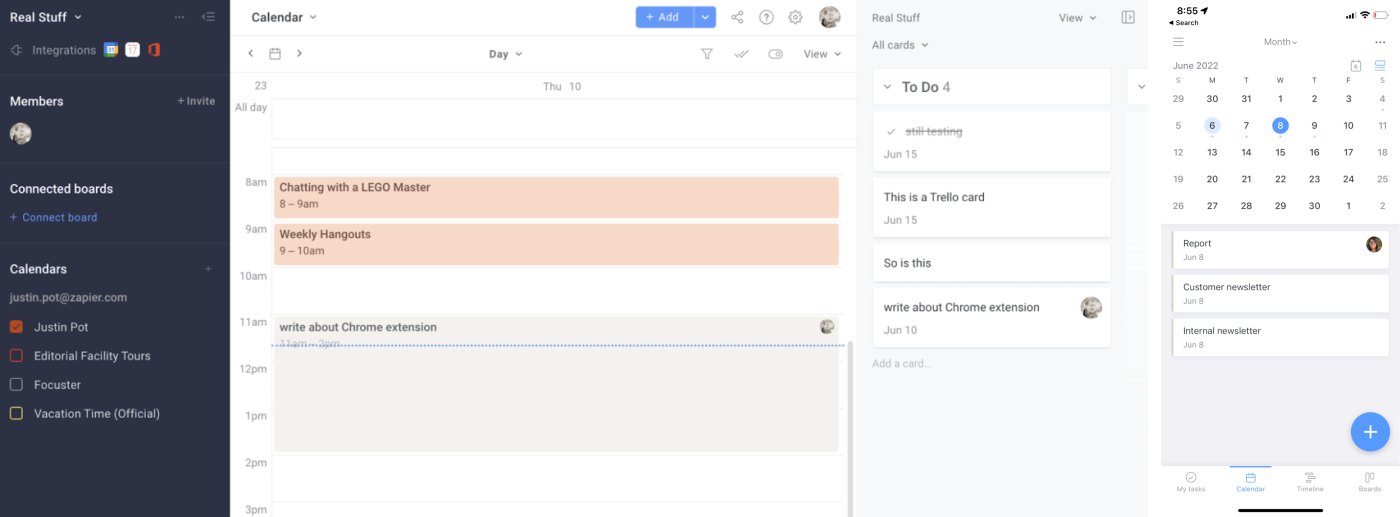
If you use Trello or Jira as your to-do list or project management tool, Planyway lets you block time on your calendar using those tasks.
You can easily create and place all your tasks into your pre-created Trello lists (or create new lists within Planyway), and then just drag and drop them onto the Planyway calendar. Connect your existing calendar, and you’ll see those same tasks or events with the rest of your schedule. The app did take a bit of time to think about integrating with my Google Calendar, but after a few refreshes, it wound up working just fine.
Planyway also gives you the option to connect it to your Google, Outlook, or Apple calendar, so you can see your calendar appointments in context. On its Free and Basic plans, Planyway supports one-way syncing: you can see your Planyway cards in your calendar using an iCal URL, but you can’t see your calendar events in Planyway. Two-way syncing that keeps both calendars in sync is available on the Pro plan.
Planyway Pricing: The Free plan includes one-way calendar syncing; from $3.99/month for the Pro plan that includes two-way calendar syncing and recurring tasks.
Best time blocking app for an all-in-one tool
TickTick Premium (Web, Android, iOS, macOS, Windows, Chrome, Firefox, watchOS)
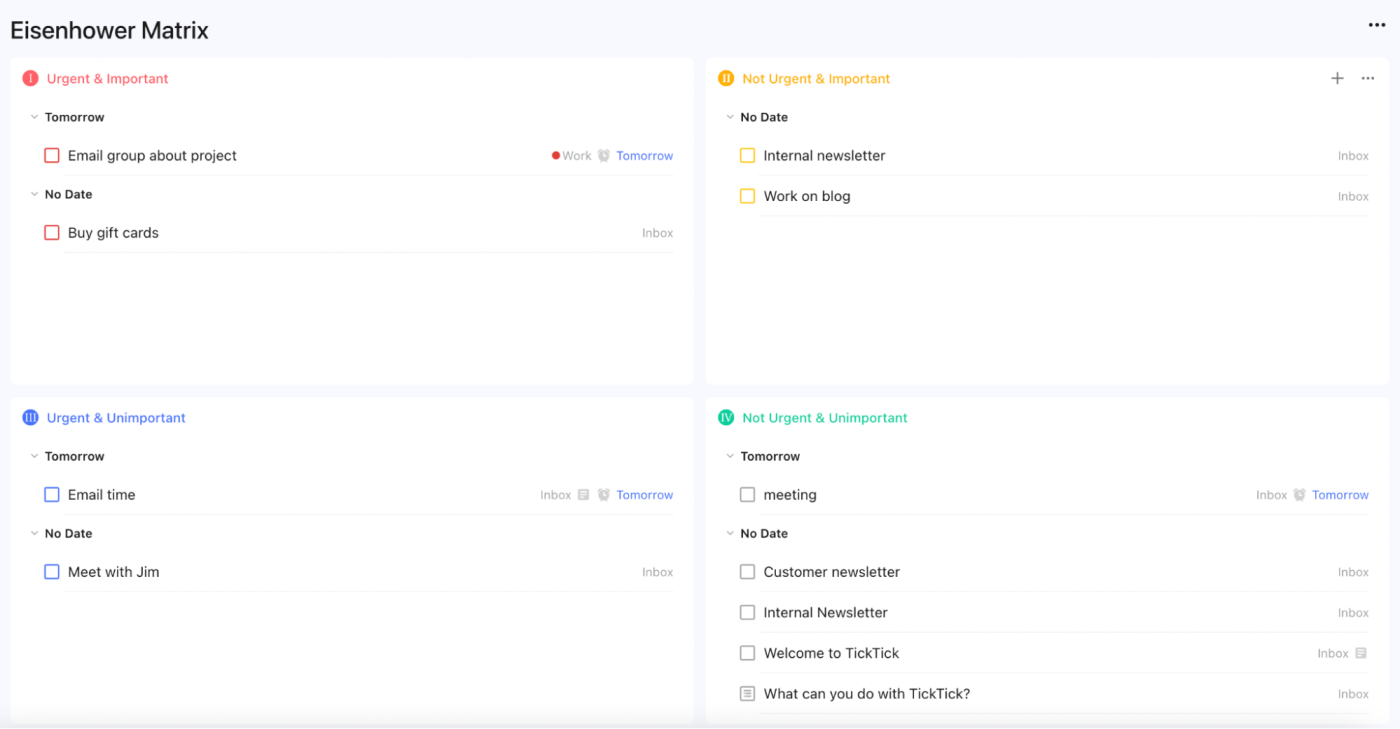
TickTick Premium lets you compile your tasks in a to-do list and then block time for those tasks on your calendar. But TickTick offers a feature that the others don’t: a Pomodoro timer. So if you want to combine time blocking with the Pomodoro Technique—or if you’re looking for the best task management app with built-in time blocking—TickTick Premium may be the best option for you.
Adding tasks to your calendar in TickTick isn’t as simple as it is in some of the other apps. Instead of dragging and dropping tasks onto your calendar, you have to take a few steps. While adding a task, you can use natural language processing to add a due date—for example, you could type “walk the dog tomorrow.” Do that, and your task will have a due date. If you forget, that’s ok: you can edit a task and select a due date. It will then show up on your calendar as an all-day event—you can drag it to whatever time you want.
TickTick can also pull events from your existing calendar and display them on your TickTick calendar; or you can set it up to push TickTick events to your main calendar. You can’t manage calendar appointments in TickTick, though—the appointments from your calendar are basically only there for reference. But it’s enough to plan your day.
Another neat feature to take advantage of is the Eisenhower Matrix. The name may sound a little intimidating, but it’s actually very simple. You can use the matrix to organize your tasks according to Urgent & Important, Urgent & Unimportant, Not Urgent & Important, and Not Urgent & Unimportant. This system essentially provides a way to properly prioritize and tag your tasks with a simple drag and drop. As someone who can get overwhelmed with the number of tasks on my plate, being able to see a visual representation of my tasks prioritized was a huge help.
You can integrate TickTick with thousands of apps using Zapier’s TickTick integrations. This is great for adding tasks to your calendar or pulling in tasks from other apps like Gmail or Slack.
Create TickTick tasks from new saved Slack messages
Slack, TickTick
Slack + TickTickMore details
Add detailed events in Google Calendar for new tasks created in TickTick
Google Calendar, TickTick
Google Calendar + TickTickMore details
TickTick Pricing: The free TickTick product doesn’t include a calendar view; from $2.79/month for TickTick Premium that includes the calendar view and RSS feeds to and from third-party calendars.
Best free time blocking app for Apple users (and hyper-scheduling)
Sorted^3 (iOS, macOS, Apple Watch, iPadOS)
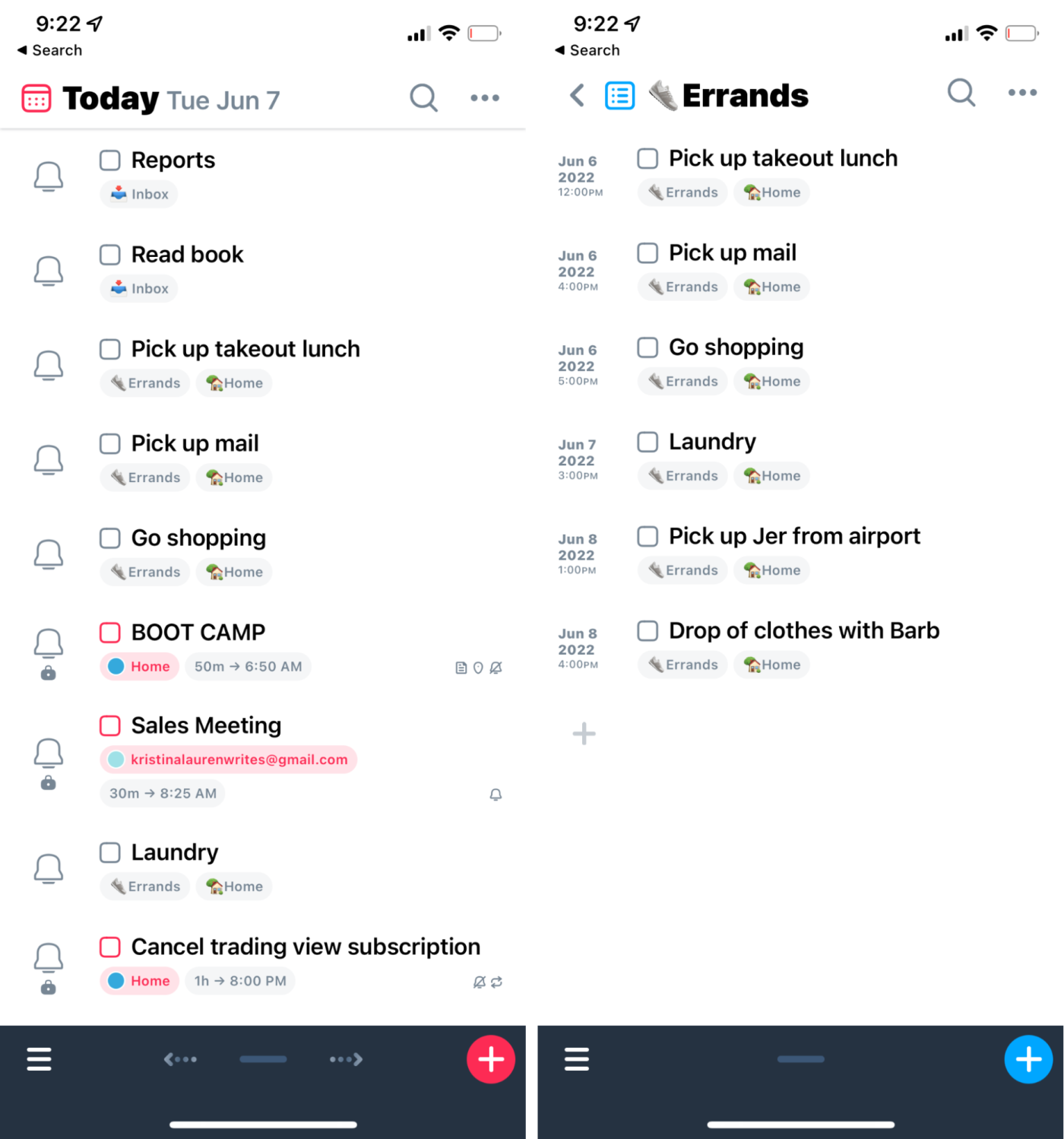
Sorted^3 is the self-proclaimed app for hyper-schedulers—and as someone who self-identifies that way, I’d absolutely agree.
Sorted^3 has an excellent onboarding flow. When you sign up, you’ll be immediately directed to a tutorial showing you how to use app shortcuts and other unique features, like Magic Select (more on that in a bit). While the amount of information may seem overwhelming at first, it does a superb job of guiding you through all the features that are available to you as you start using them.
On the hyper-categorization front, there’s a tab for lists that has sections for errands, notes, links, and groceries, so you can put any tasks or information that you want to store for later—but you can also schedule out any tasks from the lists as well.
Back to Magic Select. This feature lets you quickly highlight multiple items in your schedule. This means you can delete, recategorize, retag, or reschedule multiple tasks without too much effort. Surprisingly, out of all the other apps I tested, none had this feature.
You’ll also get an auto-scheduling feature. You can add all your tasks to the schedule section, assign a certain period of time for each one, and then let Sorted^3 do the heavy lifting of blocking out time for all your tasks. You can even add an automatic buffer period between tasks, and you’re able to move things around after they’ve been scheduled.
Sorted^3 also has some nice Apple-specific features. For example, you can sync to iCloud and can take advantage of Siri to plan out tasks.
Sorted^3 pricing: Free; PRO version is $14.99
SkedPal also has great auto-scheduling capabilities, and it’s worth a look if you like the idea of Sorted^3 but don’t use Apple devices. SkedPal’s time map feature allows you to throw a task into a category, like Focus Time or Weekends, and then automatically schedules it within that task category.
Do you need a time block app?
You might decide that you don’t need a dedicated app for time blocking, and that’s fine. Here are some other ideas:
- We included TickTick in the list above, but some of the other best to-do list apps also have basic time blocking features, including Any.do and Todoist.
- Honestly, any of the best calendar apps could work for calendar blocking. Just add your tasks as calendar appointments.
- Serene is a distraction blocking app that also works great for planning your day. It’s not exactly a time blocking app, but might be better for some people.
Also worth noting: if you already have a great to-do list app and a great calendar app, you could just connect the two using Zapier.
Add incomplete Todoist tasks to Google Calendar
Google Calendar, Todoist
Google Calendar + TodoistMore details
Create Google Calendar quick events from new Google Tasks
Google Calendar, Google Tasks
Google Calendar + Google TasksMore details
Add new JIRA issues as detailed events in Google Calendar
Google Calendar, Jira Software Server
Google Calendar + Jira Software ServerMore details
But if you want everything in one app, one of the tools in this list should do the trick. Each app offers a free plan or free trial, so you can try them all and pick the one that works best for you.
Source :
https://zapier.com/blog/best-time-blocking-app/