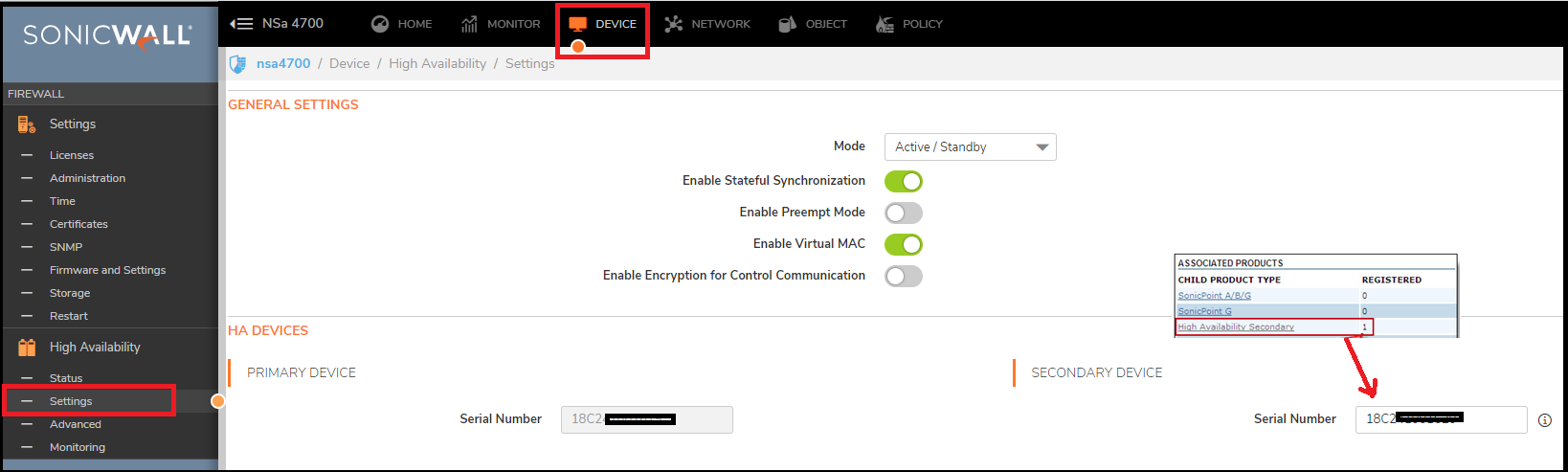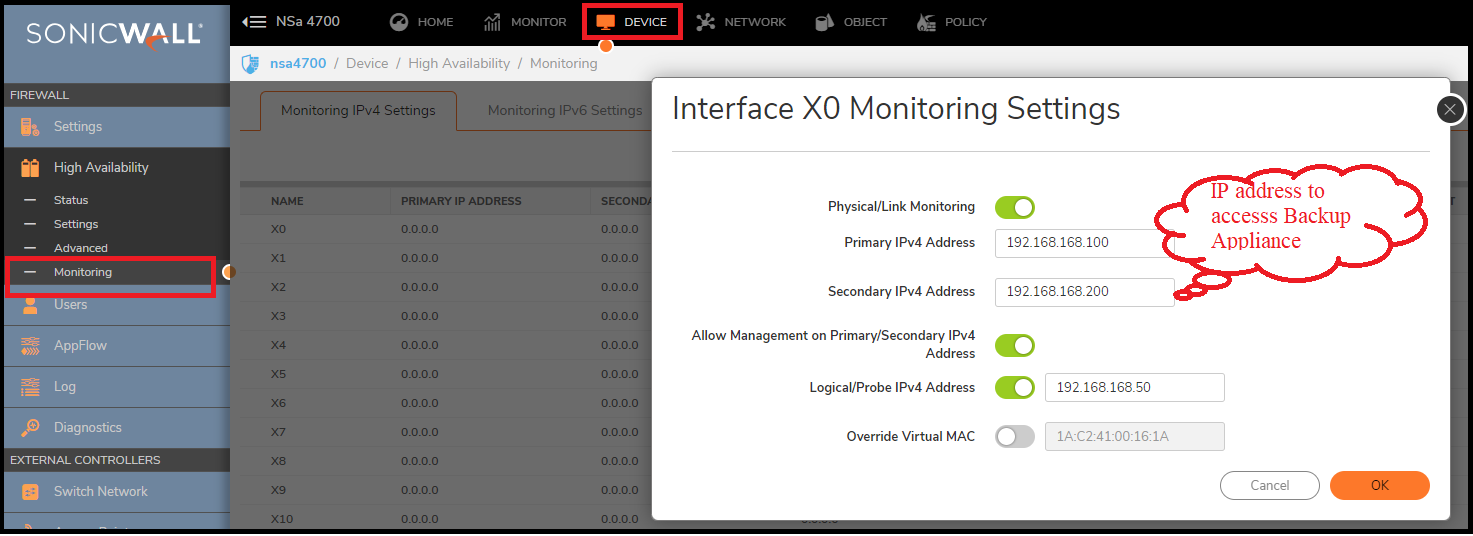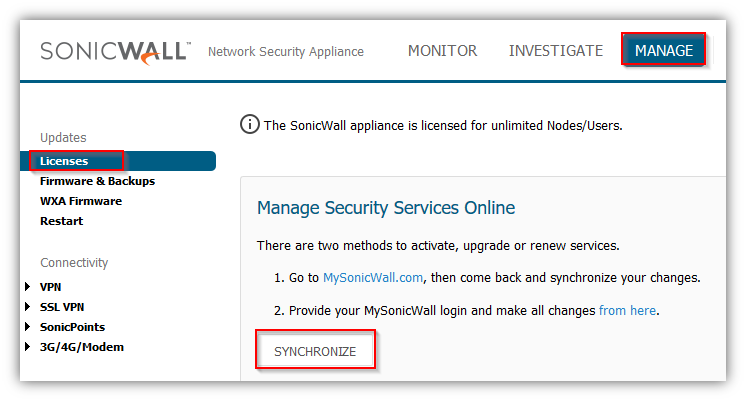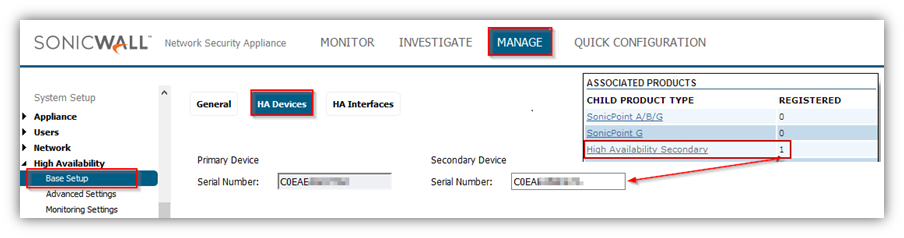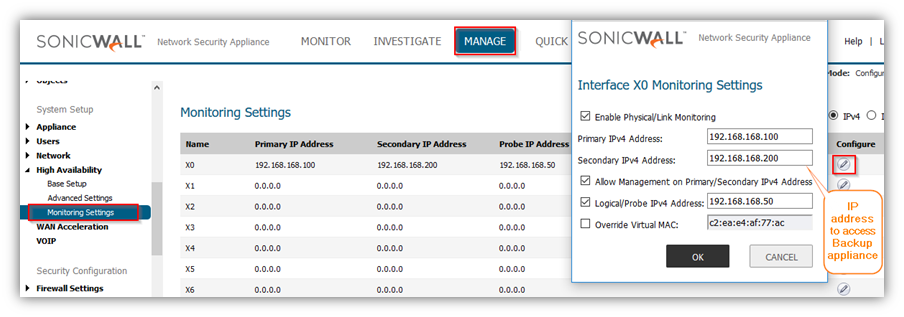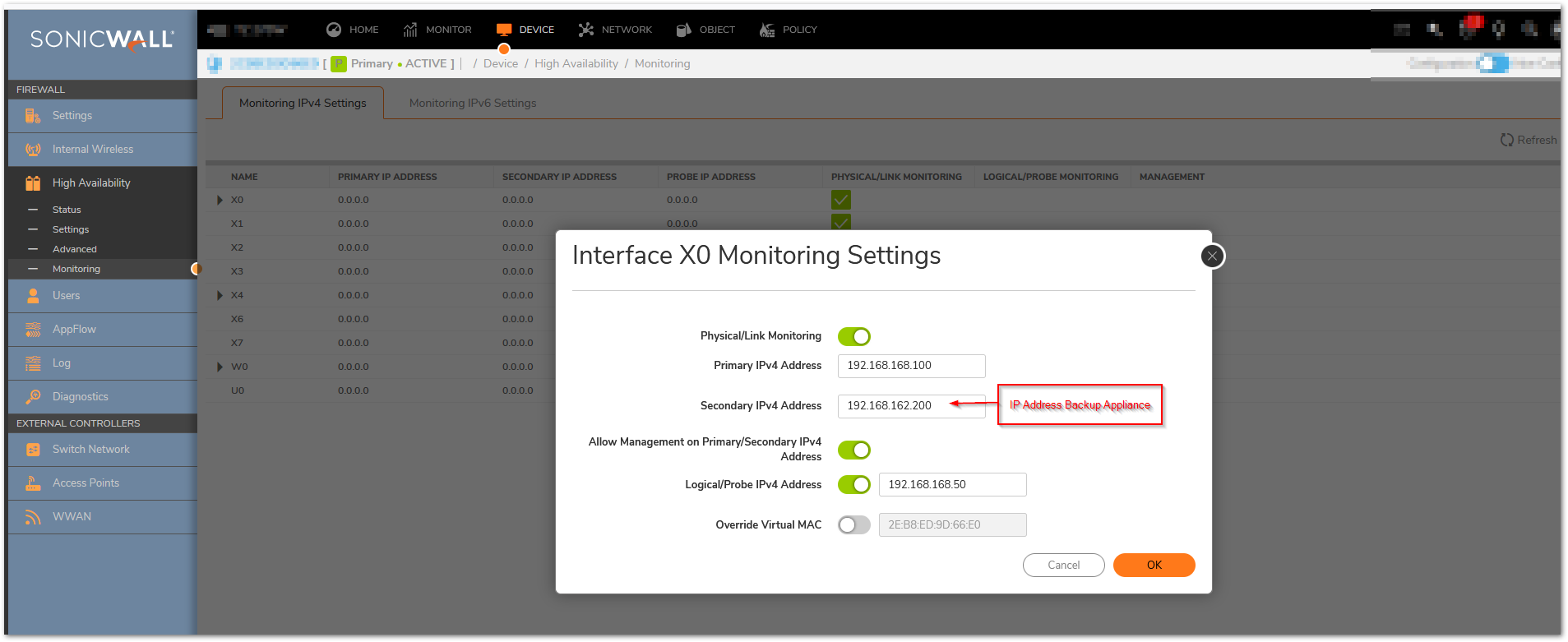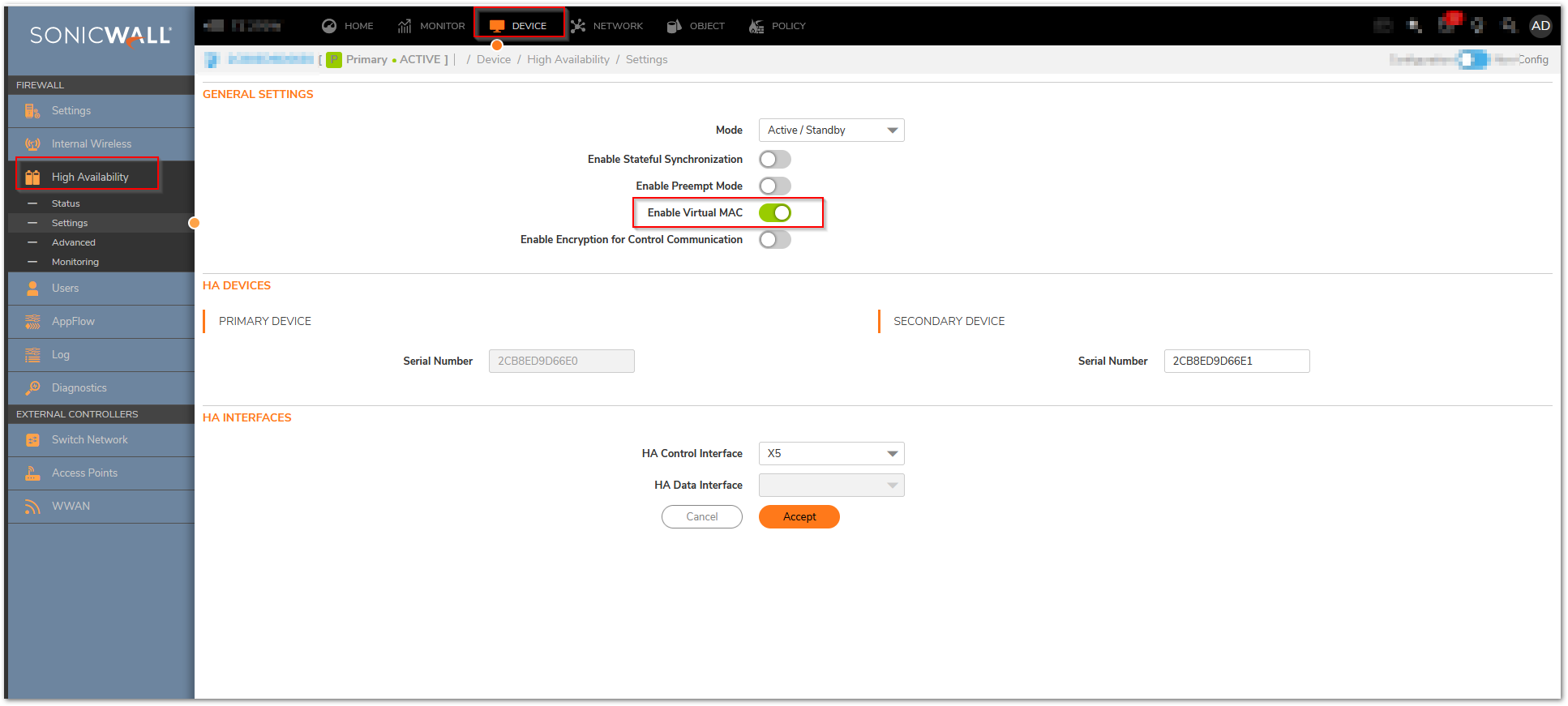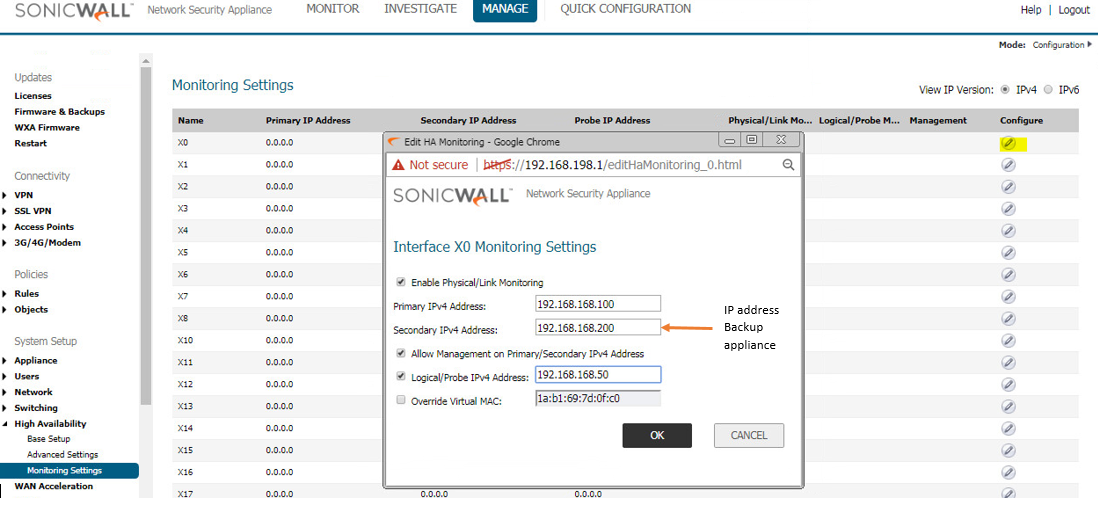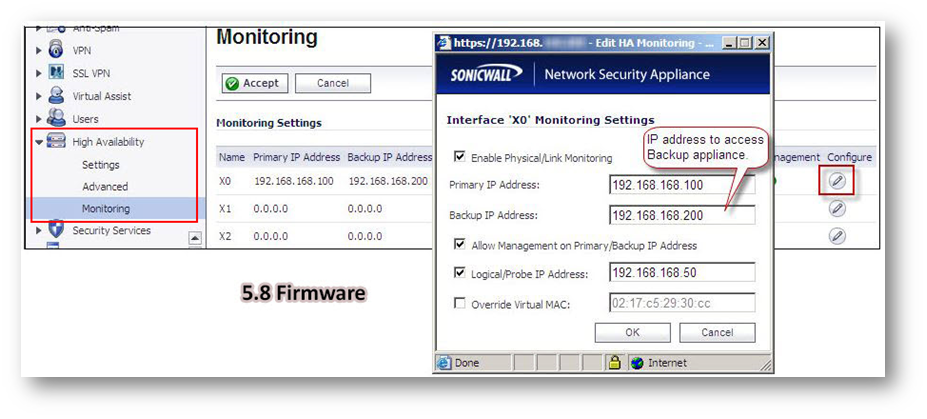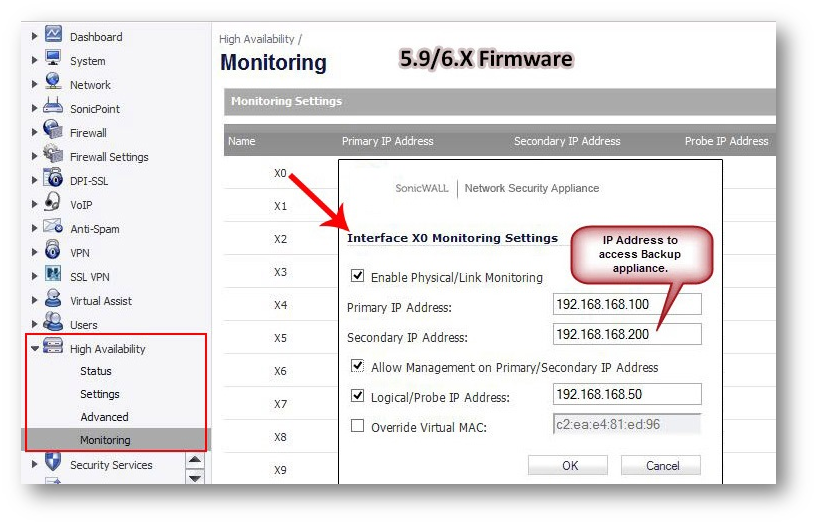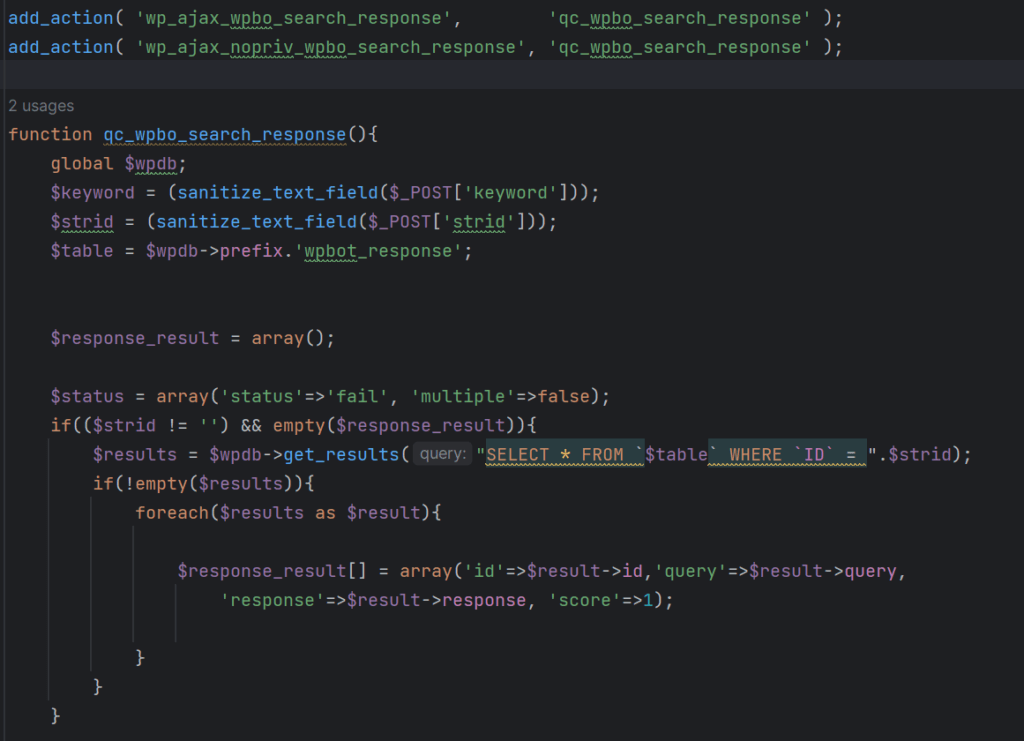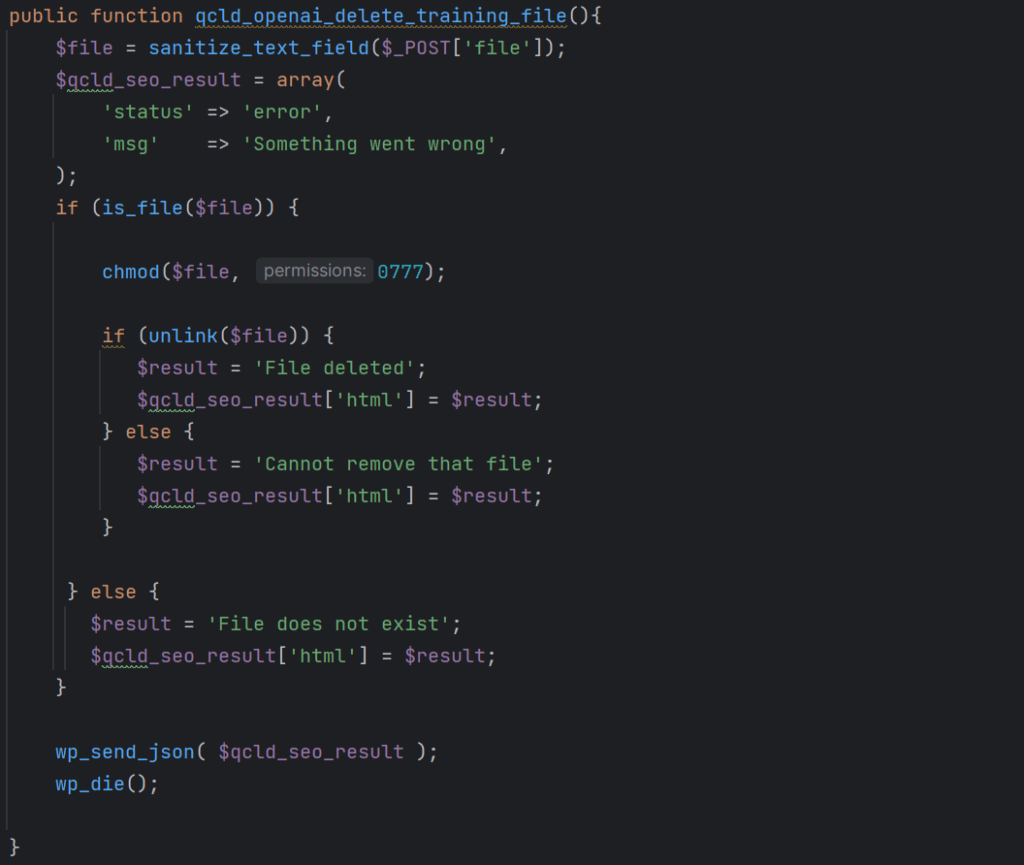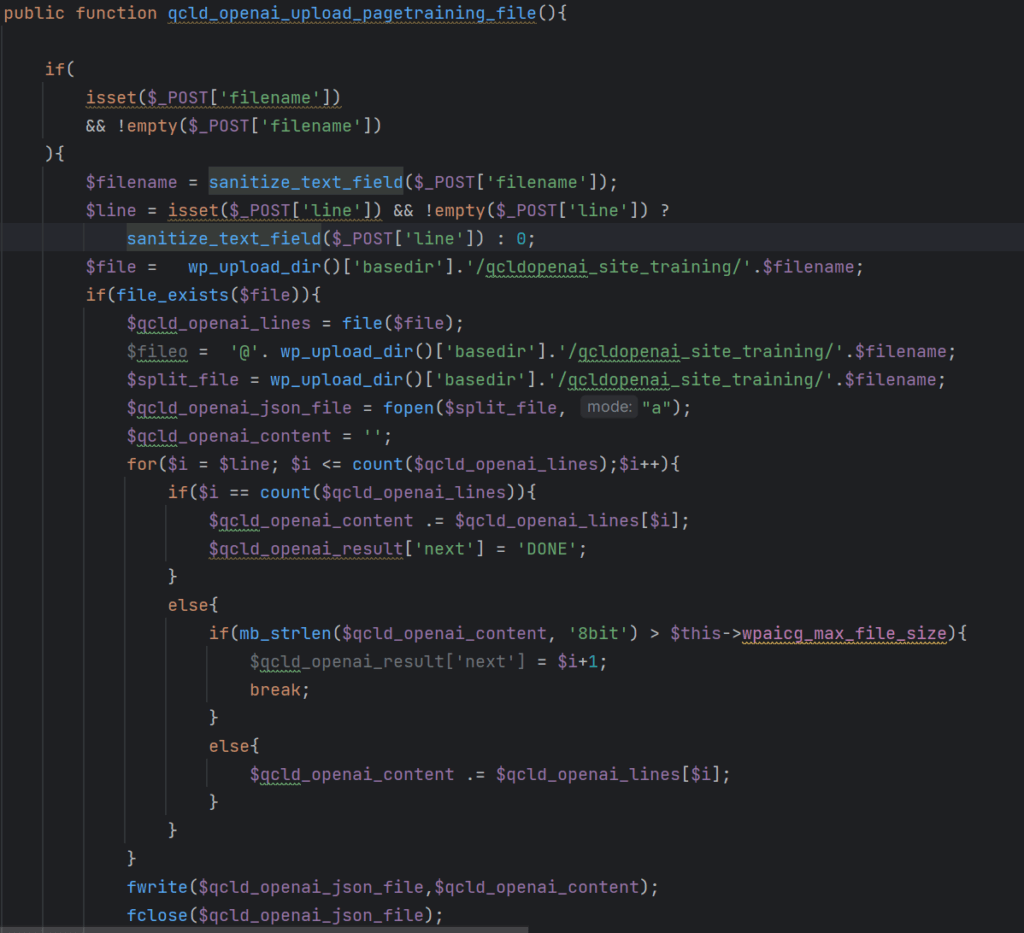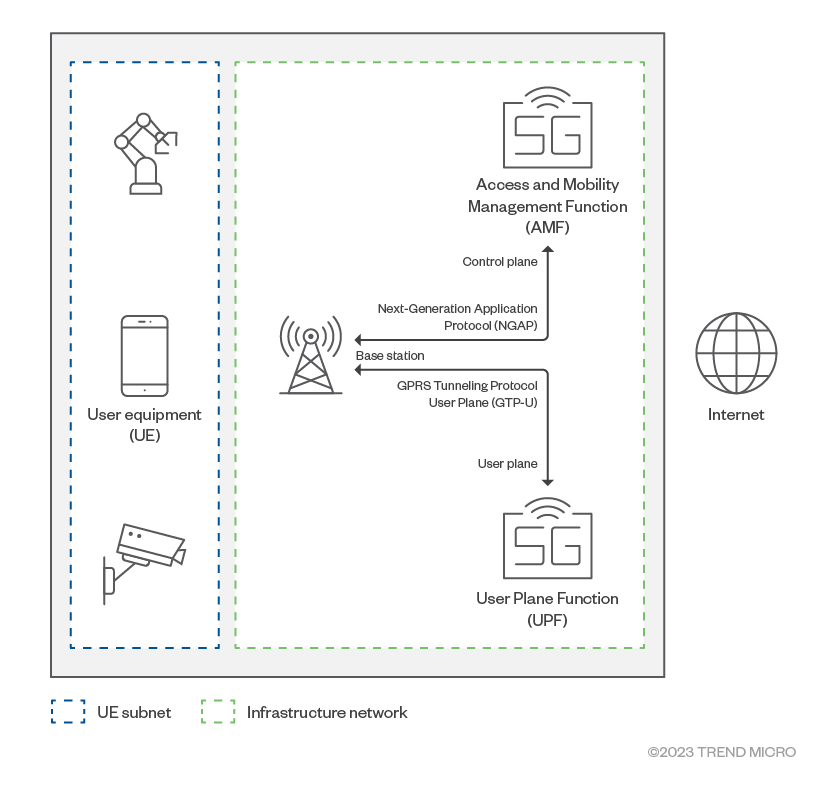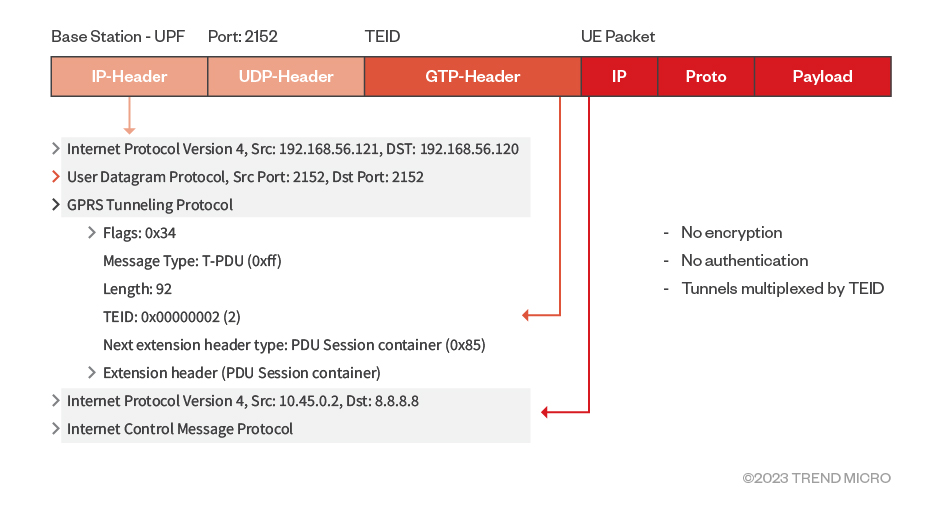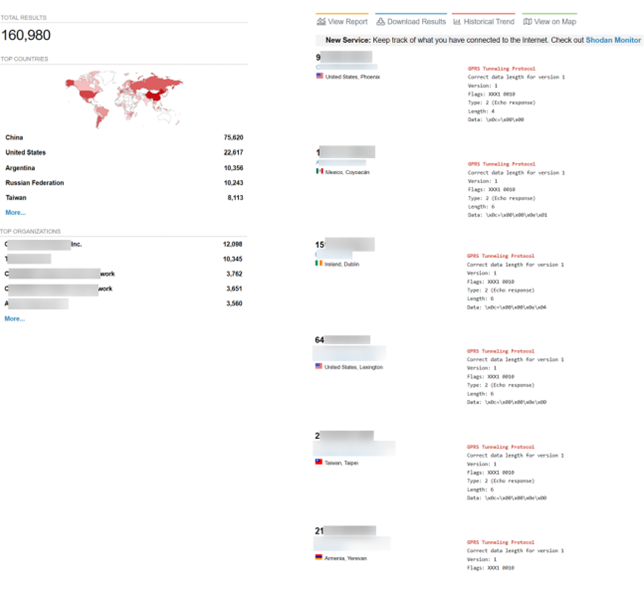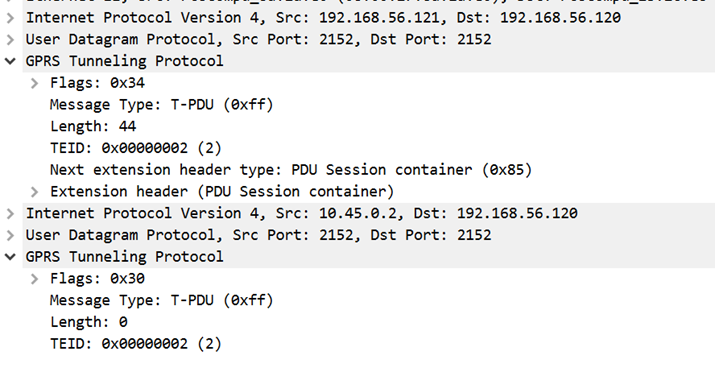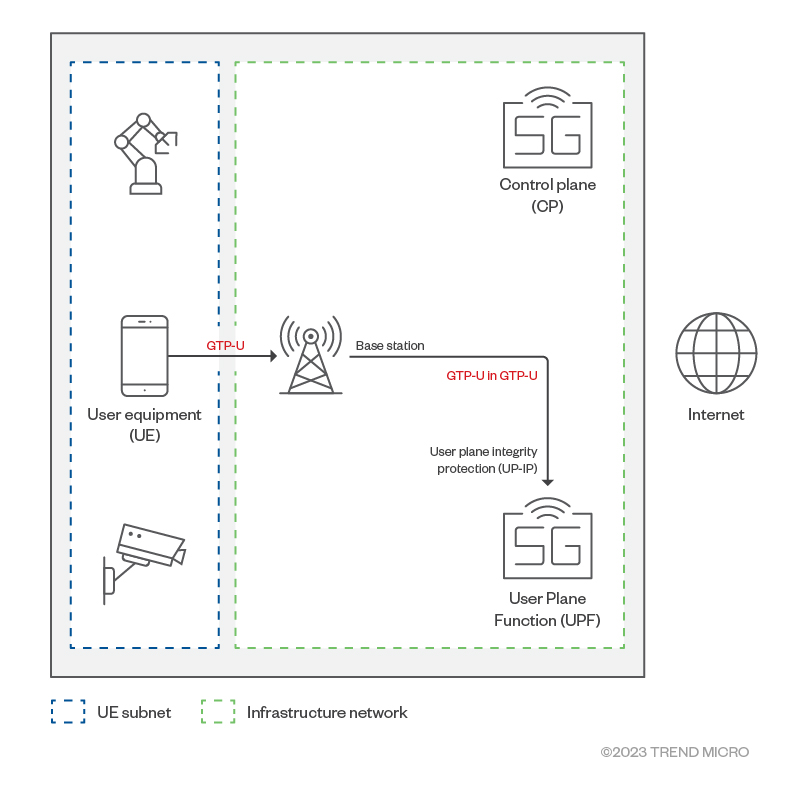BY ABHISHEK KUMAR MISHRA
PUBLISHED AUG 12, 2022
Windows 11 comes with OneDrive pre-installed, but you don’t have to live with it if you don’t want to.
In newer versions of Windows, Microsoft added OneDrive to its “out-of-box experience,” meaning you get the app on your system from day one. OneDrive is a great tool for keeping your files stored in the cloud, but some users have their own preferred cloud storage app or want to keep everything on local storage.
If you feel that OneDrive serves no useful purpose to you, it is possible to disable the app. This post will discuss the methods to disable the app on your system. In addition, you will learn multiple ways to completely remove it.
Why Should You Disable OneDrive?
You may not want to keep a cloud backup of sensitive files related to work or personal use cases. One another issue is that OneDrive runs as soon as you boot your system. It continues to run in the background and consumes system and network resources in the process.
If you have a low-spec system or metered network connection, you can relate to this issue. So, it would be a good idea to disable or remove the app from your system in these circumstances.
Does Microsoft OneDrive Impact PC Performance?
OneDrive launches as soon as your system boots up. It tries to sync your documents to the cloud and runs in the background. Systems that have bare minimum compute resources can struggle with performance.
As such, if your PC isn’t the fastest out there, disabling OneDrive or getting rid of it entirely can help squeeze some precious processing power out of your system for other tasks.
How to Disable OneDrive on Windows 11
There are multiple ways to disable OneDrive on your system. You can disable the service from running at startup, disable it via the Group Policy Editor, or you can unlink your account from it.
1. How to Stop OneDrive From Launching at Startup
To disable OneDrive from launching at startup, do as follows:
- Go to the system tray icon area and click on the arrow icon. Then click on the OneDrive system tray icon to reveal the settings.
- Click on the gear icon and then select settings from the context menu.
- Switch to the Settings tab. Uncheck the Start OneDrive automatically when I sign in to the Windows option under the General section.
- Close the window. Now OneDrive won’t start automatically when you boot your PC up.
2. How to Unlink Your OneDrive Account
If you unlink your OneDrive account, the app won’t be able to sync your files anymore. To unlink your account, repeat the following steps.
- Open the OneDrive app from the system tray icon. Click on the gear icon and then click on the Settings option.
- Find the Unlink this PC option present under the Accounts tab.
- Follow the on-screen prompts to unlink your account and close the Window.
3. How to Disable OneDrive Using the Group Policy Editor
Windows users who own an Enterprise or Professional copy can use the Group Policy Editor to disable OneDrive. If you’re not on either of those versions, you’ll need to learn how to access the Group Policy Editor on Windows Home before you try these steps.
- Press Win + R to launch the Run command box on your system. Input gpedit.msc and press the Enter key.
- Group Policy Editor will launch.
- Navigate to Computer Configuration > Administrative Templates > Windows Components > OneDrive.
- Once you are inside the OneDrive folder, find the Prevent the usage of OneDrive for file storage policy.
- Double-click on it to edit the policy. A new window with detailed settings will pop up.
- Click on the Disabled radio button and then click the Apply button.
- Click on the OK button and exit the Group Policy Editor.
How to Remove OneDrive From Windows 11
If you’d rather just get rid of the app entirely, here are a few methods to remove OneDrive from your computer.
1. How to Uninstall OneDrive Using the Settings App
To remove OneDrive using the Settings app, do as follows:
- Press Win + I to launch the Settings app. Then navigate to the left-hand side menu and click on Apps.
- Then click on the Installed apps option in the Apps section.
- Scroll down and locate Microsoft OneDrive app in the list.
- Click on the three dots and select the Uninstall option.
- Confirm your action and click on the Uninstall button again.
- Now, follows the on-screen prompts to remove the app from your system.
2. How to Uninstall OneDrive Using the Command Prompt
To remove OneDrive using the command prompt, do as follows:
- Press the Win key and search command prompt. Right-click on the first result and select the Run as administrator option.
- The command prompt will launch. Now, input the following command in the terminal: TASKKILL /f /im OneDrive.exe
- Once the command finishes executing, enter the uninstallation command: %systemroot%\SysWOW64\OneDriveSetup.exe /uninstall
- Wait for the execution to complete. CMD will not display any message about the uninstallation command.
- Exit the command prompt window. OneDrive won’t bother you anymore.
3. How to Uninstall OneDrive Using the PowerShell
To remove OneDrive using PowerShell, do as follows:
- Press the Win key and search for PowerShell. Right-click on the first search result and click on the Run as administrator option.
- PowerShell will launch. Now input the following command: winget uninstall onedrive
- Press the Enter key to execute the command. You will see a successfully uninstalled message if the command executes without any error.
- Now, exit the PowerShell window.
4. How to Uninstall OneDrive Using a Batch Script
The above-mentioned processes uninstall the app but do not delete the remaining traces of the OneDrive app. However, there is a batch script that you can use to uninstall the app as well as remove all the traces of OneDrive from your system.
To remove OneDrive using a batch script, do as follows:
- Press the Win key and search for Notepad on your system. Click on the first result to launch the notepad app.
- Now, copy the following code into the notepad app window. Make sure to recheck the document for missing lines of code, if any.
@echo off
cls
set x86="%SYSTEMROOT%\System32\OneDriveSetup.exe"
set x64="%SYSTEMROOT%\SysWOW64\OneDriveSetup.exe"
echo Closing OneDrive process.
echo.
taskkill /f /im OneDrive.exe > NUL 2>&1
ping 127.0.0.1 -n 5 > NUL 2>&1
echo Uninstalling OneDrive.
echo.
if exist %x64% (
%x64% /uninstall
) else (
%x86% /uninstall
)
ping 127.0.0.1 -n 5 > NUL 2>&1
echo Removing OneDrive leftovers.
echo.
rd "%USERPROFILE%\OneDrive" /Q /S > NUL 2>&1
rd "C:\OneDriveTemp" /Q /S > NUL 2>&1
rd "%LOCALAPPDATA%\Microsoft\OneDrive" /Q /S > NUL 2>&1
rd "%PROGRAMDATA%\Microsoft OneDrive" /Q /S > NUL 2>&1
echo Removing OneDrive from the Explorer Side Panel.
echo.
REG DELETE "HKEY_CLASSES_ROOT\CLSID\{018D5C66-4533-4307-9B53-224DE2ED1FE6}" /f > NUL 2>&1
REG DELETE "HKEY_CLASSES_ROOT\Wow6432Node\CLSID\{018D5C66-4533-4307-9B53-224DE2ED1FE6}" /f > NUL 2>&1
pause - Now, navigate to the top area and click on the File option. Select the Save as option from the dropdown menu.
- Choose the save location as desktop so that it is easier to find the file.
- Input a name that reflects the use case of the .bat file. For example, OneDriveRemovalTool.
- Now, click on the Save as type option and select All files from the drop-down list.
- Click on the Save button to save your .bat file.
- Go to the desktop and right-click on the newly created .bat file. Select the Run as administrator option.
- Let it finish execution and restart your computer. OneDrive won’t bug you anymore.
5. How to Uninstall OneDrive Using a Third-party Uninstaller Program
Uninstalling OneDrive using the Windows uninstaller leaves a lot of files and folders behind. In such cases, you can try a third-party uninstaller tool that will clean up everything related to OneDrive.
We will use Revo uninstaller app for this method, but you can use your preferred third-party uninstaller app for Windows if you like.
- Open any browser on your system and go to the official Revo uninstaller download page.
- Download the free version and install it on your system.
- Launch Revo uninstaller. Find OneDrive from the list of installed programs.
- Right-click on OneDrive and select the Uninstall option from the context menu.
- Uninstall window will pop up. Click on the continue button to proceed.
- After the uninstall completes, select the advanced option to search for files and folders associated with OneDrive.
- Follow the on-screen prompts and delete everything. Restart your system for changes to take effect. You won’t find OneDrive anywhere on your system.
OneDrive Won’t Bother You Anymore
These were the steps to disable or remove OneDrive on your Windows machine. If you plan on reusing OneDrive someday, stick with the disabling methods. But if you want to remove it from your system, you can try out any of the uninstallation methods mentioned above.
Source :
https://www.makeuseof.com/windows-11-disable-remove-onedrive/
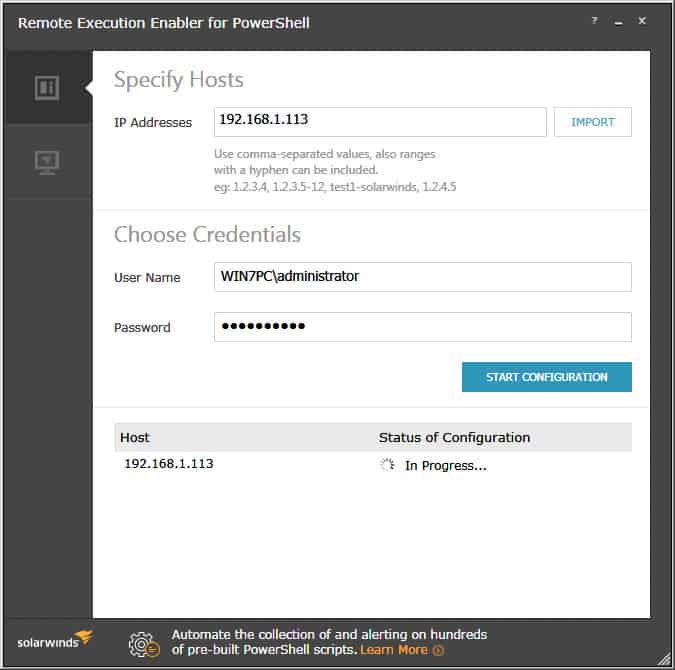
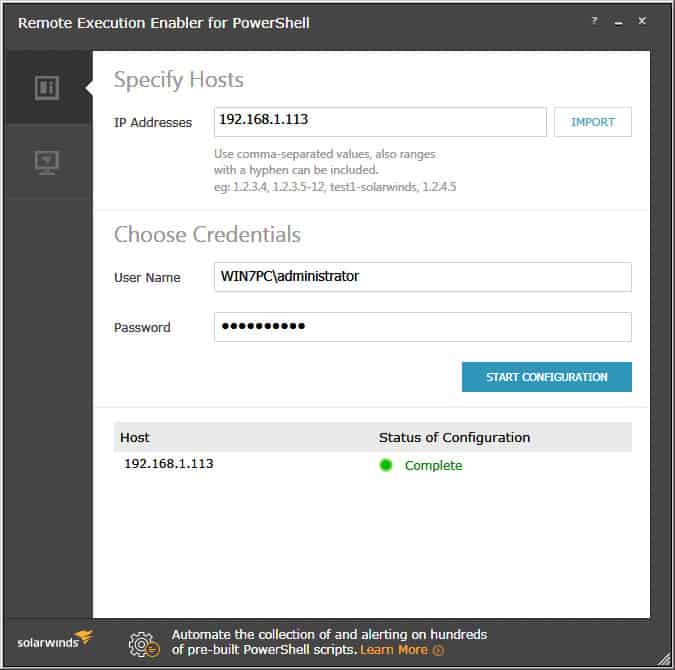
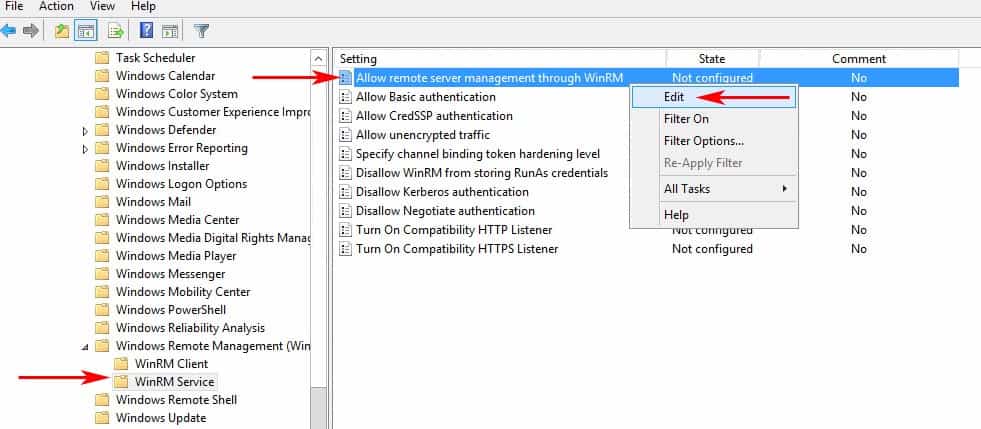
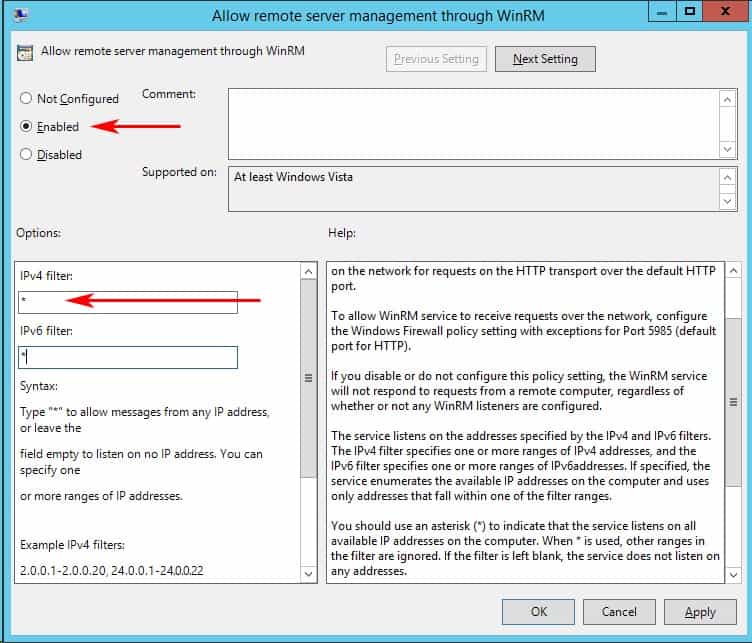
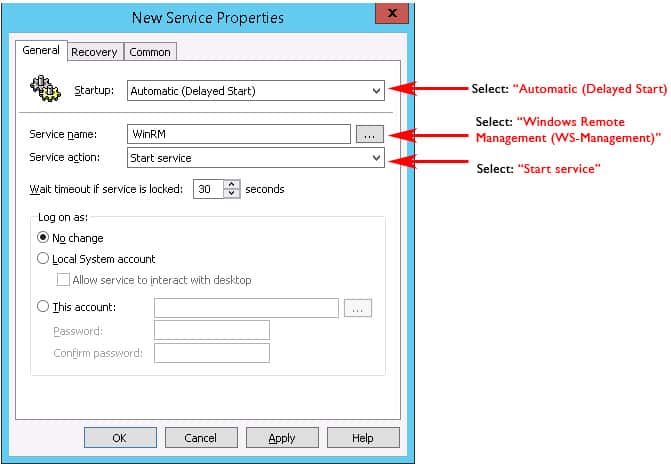
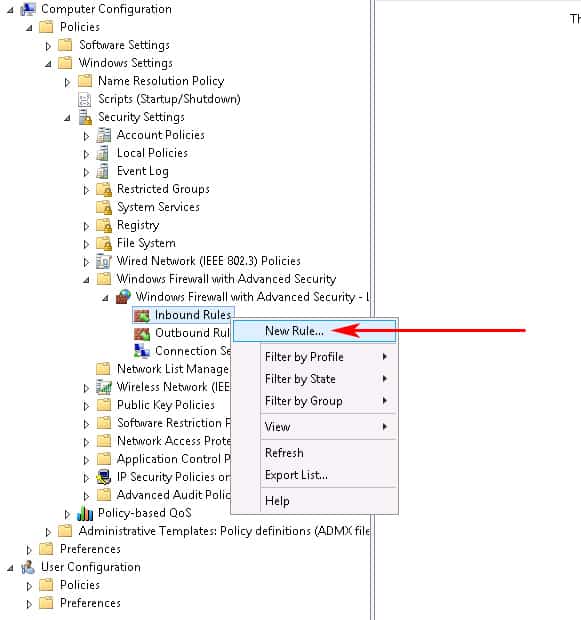
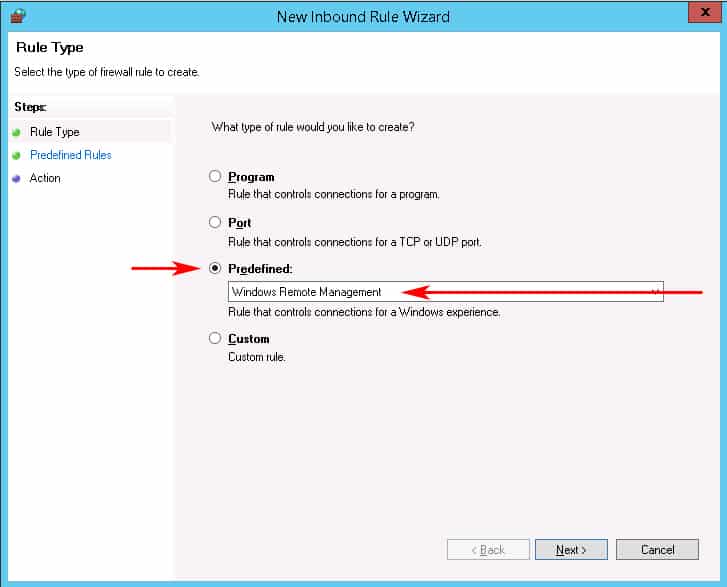
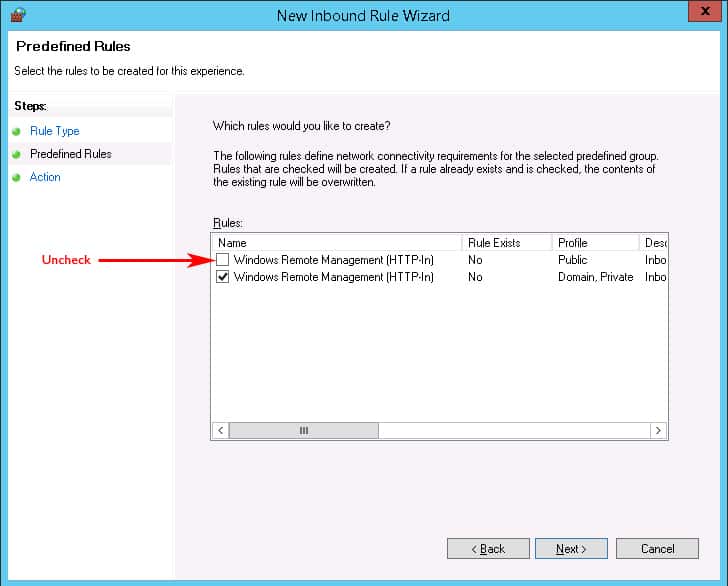
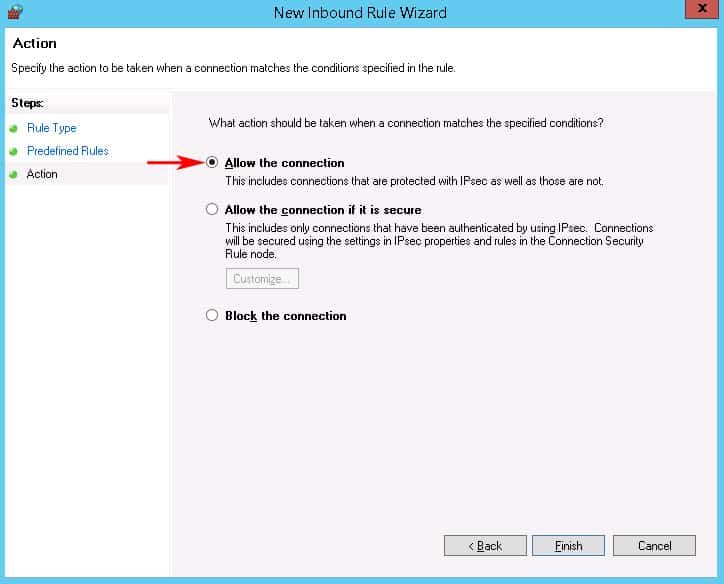
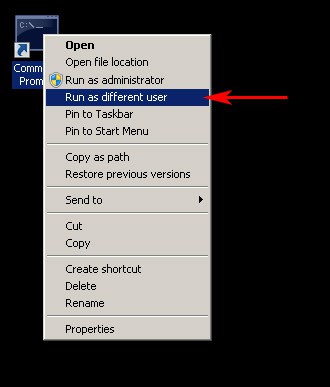
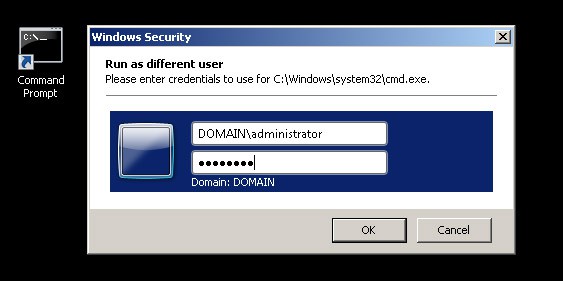
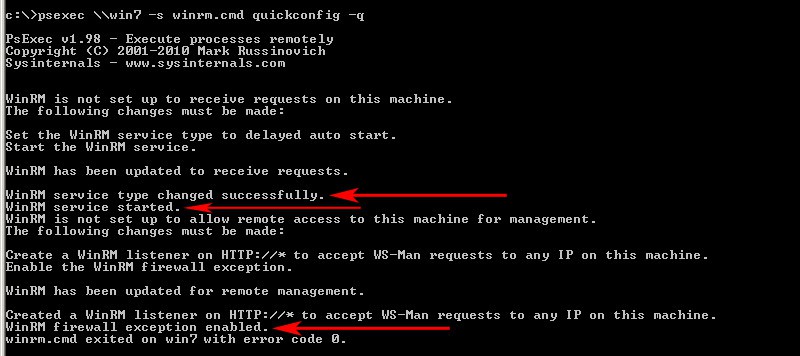
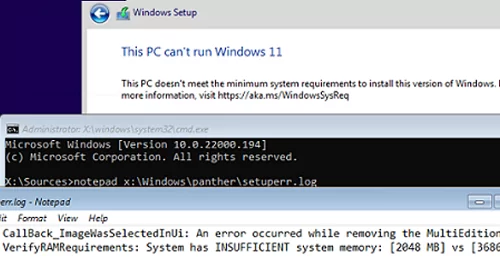
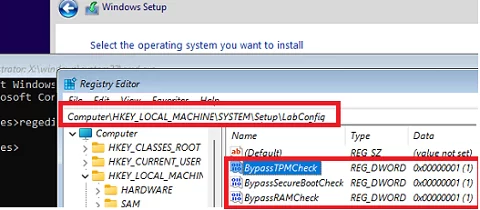
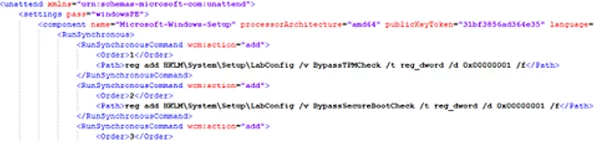
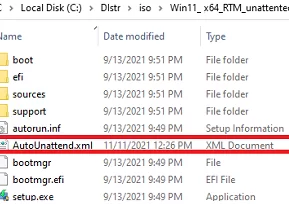
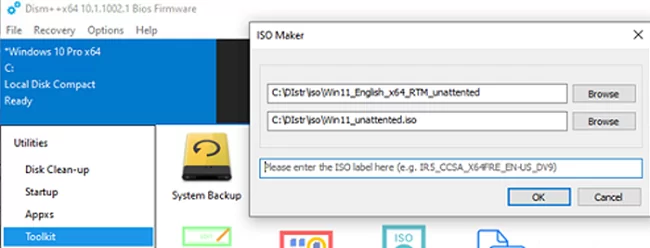
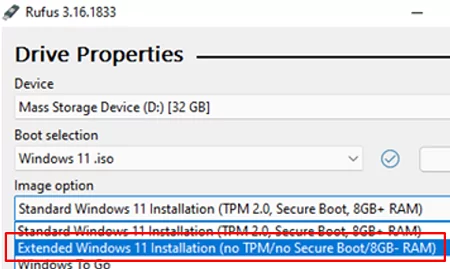
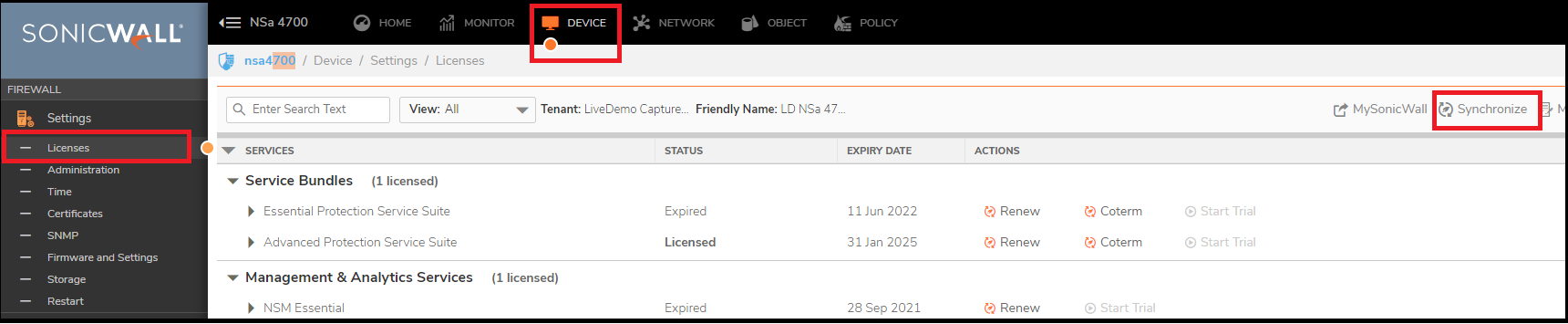
 TIP: If the DNS servers are not resolving, try changing the DNS IP addresses on the SonicWall WAN Interface and then try to synchronize the licenses.
TIP: If the DNS servers are not resolving, try changing the DNS IP addresses on the SonicWall WAN Interface and then try to synchronize the licenses. NOTE: The SonicOS Enhanced license is not shareable between the primary and the backup appliances. Both appliances must be licensed separately.
NOTE: The SonicOS Enhanced license is not shareable between the primary and the backup appliances. Both appliances must be licensed separately.